How To Integrate Amazon Echo with Google Calendar and Outlook

Knowing what you have scheduled for any given day in advance is a productivity hack we can all benefit from. To make life just a little easier, how about integrating Amazon Echo with Google Calendar or Outlook calendar so Alexa can read out those appointments while you’re getting ready for work?
There is no reason why you cannot integrate the two different systems so they play nicely together. You certainly don’t have to buy Google Home to get it working, you can add your Google Calendar or Outlook calendar to the Echo in a few simple steps. Here’s how.
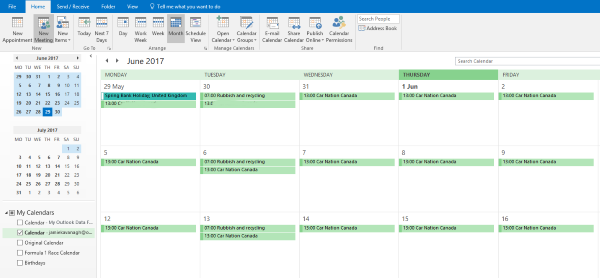
Integrate Amazon Echo with Google Calendar
Both the Amazon Echo and Echo Dot can virtually assist with many aspects of your life. They can read the news, tell you the weather, give you a traffic report, play music and act as voice activation for an entire smart home. With such capability, integrating with Google Calendar is child’s play.
Google Calendar is certainly not the only calendar app around but it is currently the one Alexa works best with. The upside is that it is free and will accept import data from many other calendars. Even if you don’t switch completely, you can duplicate your calendar so it works with the Echo.
The Echo does integrate with Office 365 and Outlook calendars too but it seems to work much better with Google Calendar for some reason. I’ll discuss integrating with Outlook in a bit.
To integrate Amazon Echo with Google Calendar:
- Navigate to https://www.google.com/calendar and set a calendar up if you haven’t already.
- Open the Alexa app on your device and select the three line menu icon in the top left.
- Select Settings and Account and select Calendar.
- Select Google and then Link a Google Calendar account.
- Sign into Google within the app and give Alexa the permissions it asks for.
- Select the calendar you want Alexa to track using the dropdown menu in the app. This is only necessary if you imported multiple calendars.
Now Amazon Echo has been linked with Google Calendar we need Alexa to be able to tell you what you have on your schedule. For that you need to know the commands. Some of the most popular ones include:
- Alexa, when is my next event?
- Alexa, how’s my day look?
- Alexa, what’s on my calendar?
- Alexa, what’s on my calendar tomorrow at 9AM?
- Alexa, what’s on my calendar Monday?
- Alexa, add an event to my calendar
- Alexa, add “Vet appointment” to my calendar for Wednesday, July 3rd, at 1PM
There are limitations to these commands. You cannot ask Alexa what you have scheduled for next week, next month, at the weekend or other vague queries. They have to be specific. Also, if you use multiple calendars, such as one for work and one for play, you will need to select each one in the Alexa app before voice commands will work.
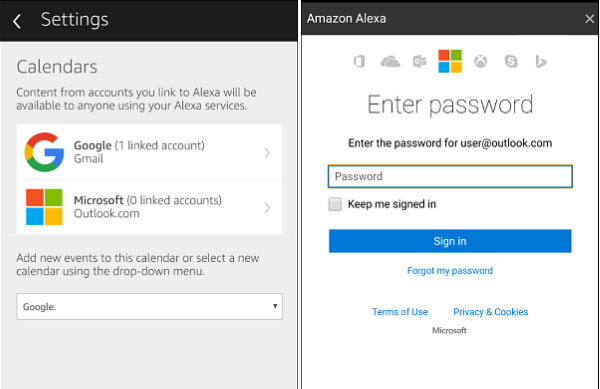
Integrate Amazon Echo with Outlook calendar
Many companies prefer Outlook calendar to Google so Amazon included the same integration for both Office 365 and Outlook in the same update. Soi if you prefer to use Outlook instead of Google, you can.
Set up Outlook calendar with Alexa:
- Open the Alexa app on your device and select the three line menu icon in the top left.
- Select Settings and Account and select Calendar.
- Select Microsoft and sign in within the app check the box to stay signed in.
- Allow Alexa the permissions it asks for in the next window.
- Select the X in the top right to close the window.
Now you have integrated your Amazon Echo with Outlook calendar you can use the same voice commands as above. Outlook calendar also has the same limitations mentioned there too. No vague references and only specific queries with times or days can be acknowledged.
I don’t use Office 365 but presumably it works in much the same way. Log in using the Alexa app, assign permission to access the calendar and off you go. The same Alexa update also allowed access to iCloud Calendar but it takes a lot more figuring out and access via two-factor authentication. As I don’t currently have an iPhone or Mac, I cannot comment on how well it works.
If you want to integrate Amazon Echo with iCloud Calendar, check out this guide.
Know of any hacks or tricks to make Alexa more productive with your calendar? Figured out any neat voice commands we may not know? Tell us about them below if you do!
















