Amazon Echo Troubleshooting Guide

The Amazon Echo has really taken off. Certainly more than I imagined it would and probably more than Amazon hoped. It is now in millions of homes helping us with everything from telling us the weather, playing music, controlling smart homes or telling us jokes. It isn’t all plain sailing though as there are some common issues that come with your new Alexa. That’s what this Amazon Echo troubleshooting guide is all about.
I’m going to cover five of the most common issues you might face with your new device and offer suggestions on what you can do to fix them.
Amazon Echo dropping WiFi
The inability for the Echo to maintain a WiFi connection is a very common problem but is relatively easy to fix. You have two options, reset your wireless connection and reboot your Echo or use an app to check WiFi signal strength.
Reset your WiFi:
- Turn off your Amazon Echo.
- Turn off your wireless router and/or modem.
- Leave it all off for a minute.
- Turn everything on again and wait another minute.
- Retry your WiFi connection.
Sometimes the Amazon Echo drops WiFi because of a poor signal. If WiFi is working elsewhere or for other devices, download a network checker app for your phone, stand by your Echo and check signal strength. If you see low strength or other WiFi networks using the same channel, change the WiFi channel to a different one and retry.
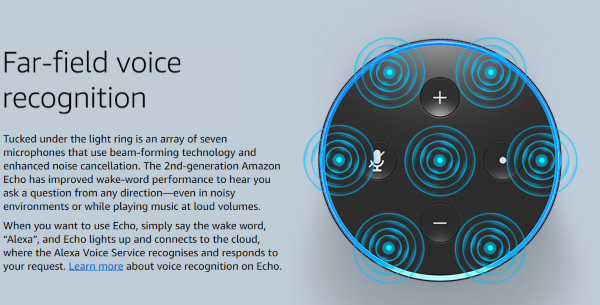
I’m sorry, I don’t understand the question
Alexa is smart. Really smart, but it isn’t perfect. Even if you have trained your Echo to your voice, you may still hear ‘I’m sorry, I don’t understand the question’. There is a learning curve to voice recognition. The more you use your Echo, the better it can recognize your accent and commands.
Sometimes it doesn’t matter how much you have used it and you will still hear the message.
Select Alexa Settings and History to check what it heard. If it bears no resemblance to what you said, repeat training. If it is similar to what you said, repeat the command more clearly and see what happens.
To use voice training again, select Settings and Voice Training within the Alexa app.
Alexa won’t respond at all
The Echo has multiple microphones that can seemingly hear a pin drop a mile away yet sometimes saying Alexa won’t do anything at all. It seems as if it is ignoring you on purpose. If this happens, you can reboot your Echo to see if it fixes the problem or go through the voice training as above. While it takes a couple of minutes to retrain it to recognize and respond to your voice, it’s the only way I know to get the Echo working again if this happens.
Alexa won’t connect to Bluetooth
You can pair your Echo with Bluetooth speakers and other peripherals to offer extra features. You may find it dropping these connections periodically or not being able to pair at all. It is usually a simple matter of re-pairing these devices to get them working again.
- Open the Alexa app and select Settings.
- Select your Echo and Bluetooth.
- Select Clear under Clear All Paired Devices.
- Select Pairing Mode in the same window or say ‘pair’ to Alexa.
- Make sure your Bluetooth device is also in pairing mode and let them find each other.
This won’t stop Alexa dropping Bluetooth connections but get you up and running again quickly.

Playback on the wrong device
Your Amazon Echo may have its own speaker but it can also play music or media on other devices. You need to set them up but using a voice command you can tell Alexa where to play. If that isn’t working, you may need to reset the device in the app.
- Open the Alexa app and select Settings.
- Select Devices and make sure the playback device is still present.
- Make sure there is no default playback device set. Remove the default if there is one.
- Select Edit and then Delete to remove the playback device from the group.
Once removed, you can add the playback device back to Alexa and it should hopefully work properly again. For some reason, having a default playback device can interfere with play even if you specify what device you want to play on.
The Amazon Echo is a very powerful home assistant that is becoming more clever all the time. While improvement is steady, there are still common issues to contend with once you let Alexa into your life. Hopefully, this Amazon Echo troubleshooting guide can help.

















2 thoughts on “Amazon Echo Troubleshooting Guide”