Amazon Echo: How to Turn Off the Light Ring

You just bought an Amazon Echo and you are a little confused? No worries, even some experienced users have issues with their Echo devices at times. One of the most commonly asked questions about Amazon Echo is how to turn off the light ring.
This ring has very bright lights that sometimes stay on for hours on end, and even longer. The light ring is there to notify you about certain things going on with Echo. Read on and find out what each of the colors on the light ring means and how to turn it off.
What Light Ring Colors Are there?
There are many different light ring colors on Amazon Echo, each one for a different type of notifications. Many of them are only visible for a brief time, but some just won’t go away. The thing with the latter is that you need to address the issues they’re warning you about before they go away.
To be able to address them, you need to know their meaning. Let’s go over the meanings first, and then talk about solutions for turning them off.
Yellow Light Ring
If your Amazon Echo has a yellow light ring that is glowing for hours or days, don’t worry. This ring represents notifications or status updates. Many things can trigger an Amazon Echo notification, including text messages, Amazon shopping updates, and so on.
Green Light Ring
The green light ring on your Amazon Echo means that you are getting a call, you’re calling someone, or you are in a call already. This one is pretty simple and straightforward. Green light also notifies you of a drop-in.
Drop-in is a special Echo feature that allows you to call or video call your contacts without them picking up. Of course, this person first needs to give you permission for drop-ins, and vice-versa if they are dropping in on your Echo device.
Orange Light Ring
The orange light ring on Echo devices means that they are currently connecting to a Wi-Fi network. It could mean that your Echo is reconnecting to a network, or it lost connection and it is trying to connect.
Blue Light Ring
Flashing blue and cyan light rings means that your Amazon Echo is booting up. A blue and cyan light pointing in your direction means that your Echo is processing a request you have just made.
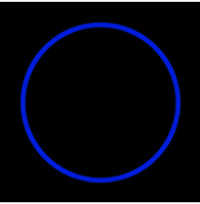
Red Light Ring
The red light ring has a fairly simple meaning. It means that you have turned off or muted the microphone. When this light is showing, your Echo will not react to your voice commands.
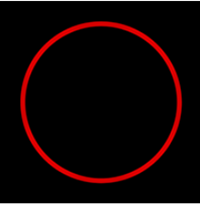
Purple Light Ring
The purple light ring on your Echo that is flashing all the time means there are Wi-Fi issues, or that your Echo was disconnected from the internet. Just one flash of the purple light means that you have enabled do not disturb mode (DND).
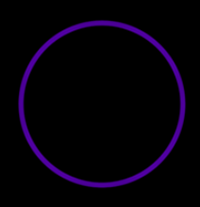
White Light Ring
The white light ring on the Echo can mean two things. If it is constantly spinning, it means that Alexa Guard is put to Away mode. The other meaning of the white ring is that you are currently changing the volume on your Amazon Echo. If the button gets stuck, this ring might be visible for a long time.
How to Make the Light Rings Go away
Now that you know all the meanings of the light rings on your Amazon Echo, here is how to disable them, going in the same order as before.
Yellow Light Ring Fix
The yellow light ring is easy to fix. Just say “Alexa, read my messages” or “Alexa, show me the notifications” and the ring will disappear.
Green Light Ring Fix
The green ring will actually go away on its own when the call has ended. If it does not go away, someone may be dropping in on your Echo without your knowledge. Contact Amazon support immediately, if you suspect that.
Orange Light Ring Fix
The orange ring will also go away on its own. It can also change into a purple ring, which has a fix, just look below.
Blue Light Ring Fix
If the blue ring keeps showing on your Echo, give it some time. You can restart your Echo if this goes on for too long.
Red Light Ring Fix
You can easily make the red ring disappear. Just press the microphone button on the top of your Echo.
Purple Light Ring Fix
To fix the purple light ring, you need to use the Alexa app on your smartphone. Follow the steps:
- You can download the Alexa app for free on iOS and Android
- After that, open the app.
- Go to Settings.
- Choose Wi-Fi and reconnect to your home Wi-Fi network manually. This should fix the problem.
White Light Ring Fix
You can either activate the Alexa Guard or try to unstuck the volume button on your Amazon Echo. One of these solutions will work for sure.
A general fix for all the light rings would be activating do not disturb mode on your Amazon Echo. Here is how to do it:
- Start the Alexa app on your device.
- Tap on Settings, followed by Device Settings.
- Choose your Amazon Echo from the list of devices.
- Select Do Not Disturb and enable it.
No More Rings
If you find the light rings on your Amazon Echo distracting, you can now easily turn them off, following the instructions above. We recommend enabling DND mode at night, so you can sleep peacefully, without the light rings waking you up.
If you want to add something, or ask a question, use the comments section below.

















3 thoughts on “Amazon Echo: How to Turn Off the Light Ring”