How to Turn Off Amazon Personalized Ads on the Web
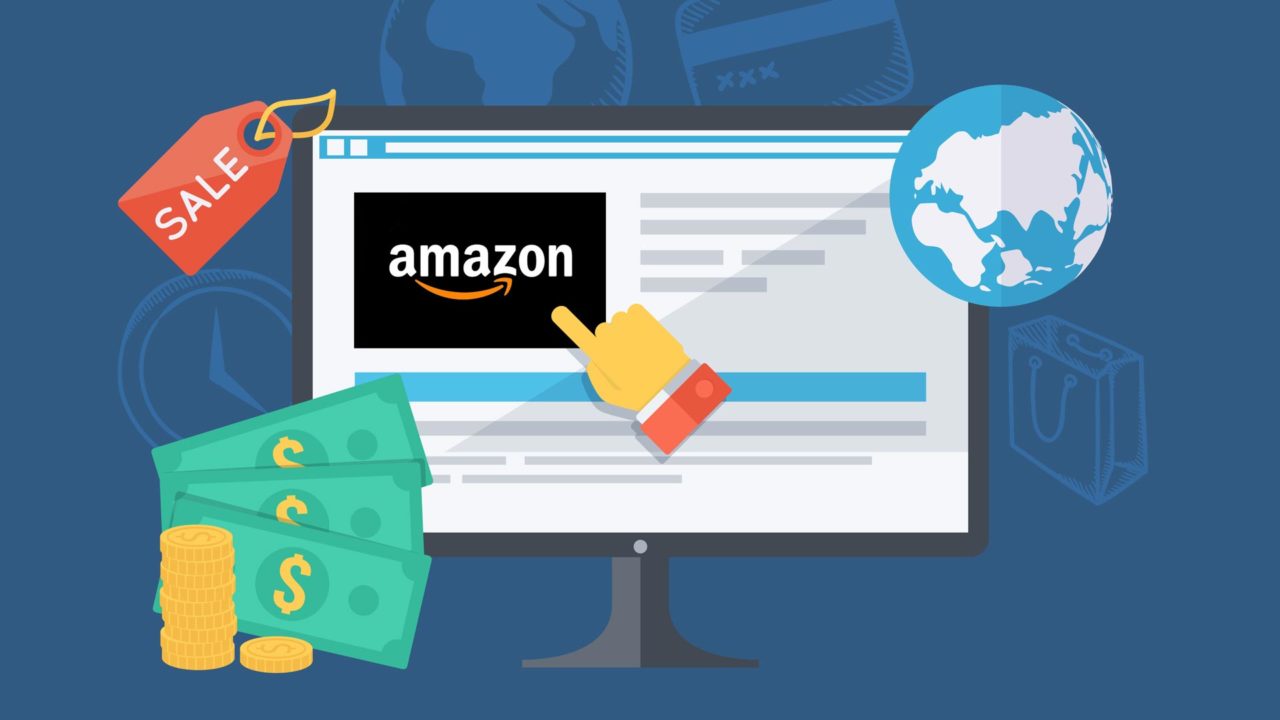
Anyone who regularly browses the Web has likely encountered banner ads for products on Amazon. These ads generally display products related to the content of the website you’re currently viewing, with one-click access to view and purchase at Amazon.
Sometimes, however, these ads can become almost creepily specific to you personally rather than the content of the website. For example, if you had previously searched for topics related to auto maintenance, you might see an Amazon ad for discounted motor oil on your favorite sports blog. In my example screenshot below, an Amazon ad on a computer hardware site is showing me an ad for a camera, as I had earlier searched for sites related to DSLRs.
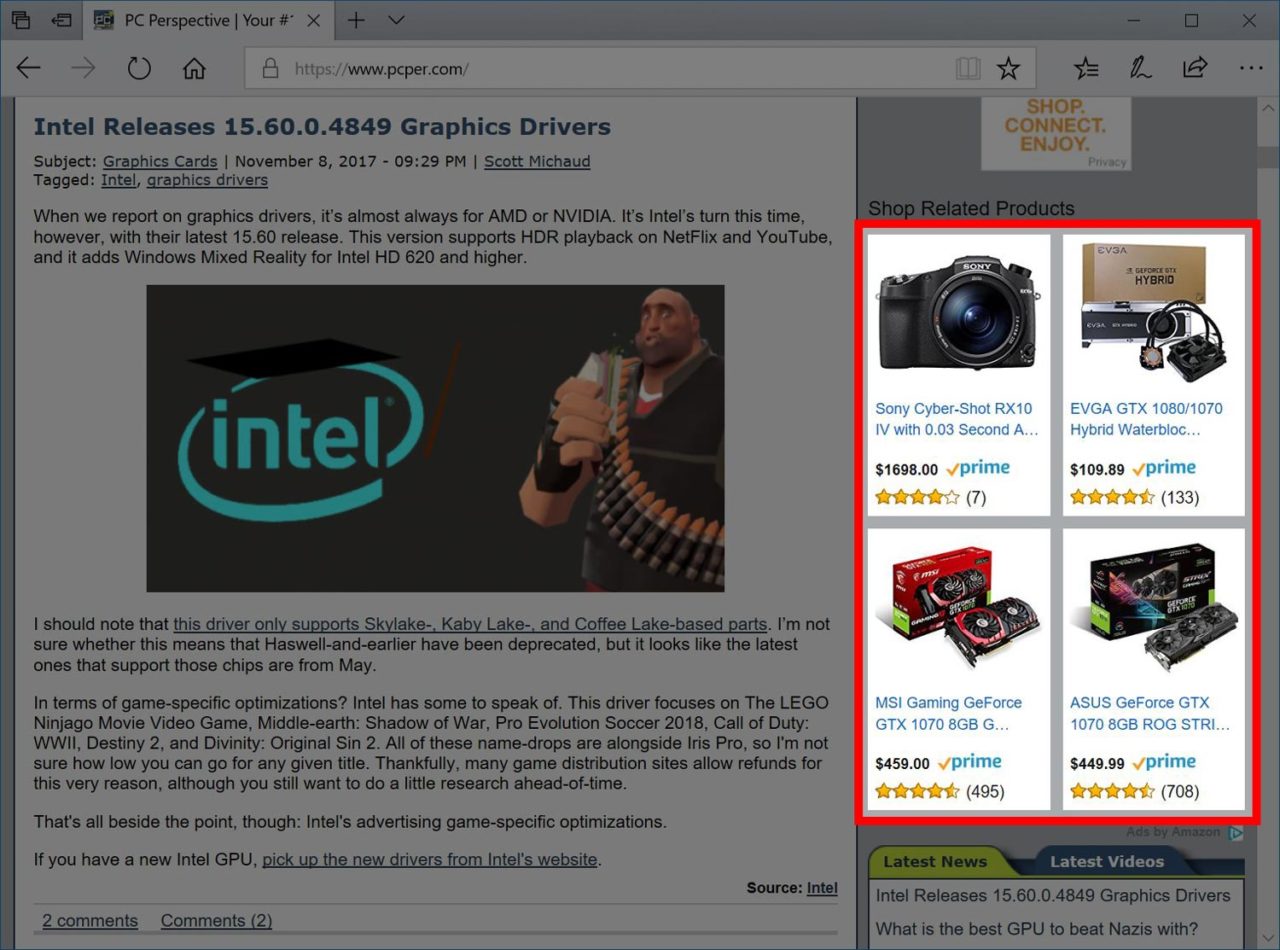
Amazon, like most online advertisers, accomplishes this via the use of “cookies:” little bits of code stored locally on your computer than can be tracked by websites. Cookies can be beneficial for the user — e.g., letting you automatically log back into your user account when you return to a website, or pick up where you left off in a browser-based game — but they introduce privacy concerns when used for marketing and advertising purposes.
In Amazon’s case specifically, if you log into an Amazon account in your web browser, it will create a cookie on your computer. If you later visit a website which displays ads from Amazon or its partners, those ads can “read” the cookie created by Amazon and automatically display products you’re interested in. While potentially useful — it’s arguably better to see ads for things you’re already interested in than completely unrelated products — you can thankfully turn this behavior off without resorting to disabling all cookies entirely.
Disable Amazon Personalized Ads
To tell Amazon to stop displaying personalized ads based on your tracking data, first head to Amazon’s website and log into your account. Once logged in, click Accounts & Lists from the navigation toolbar near the top of the page.
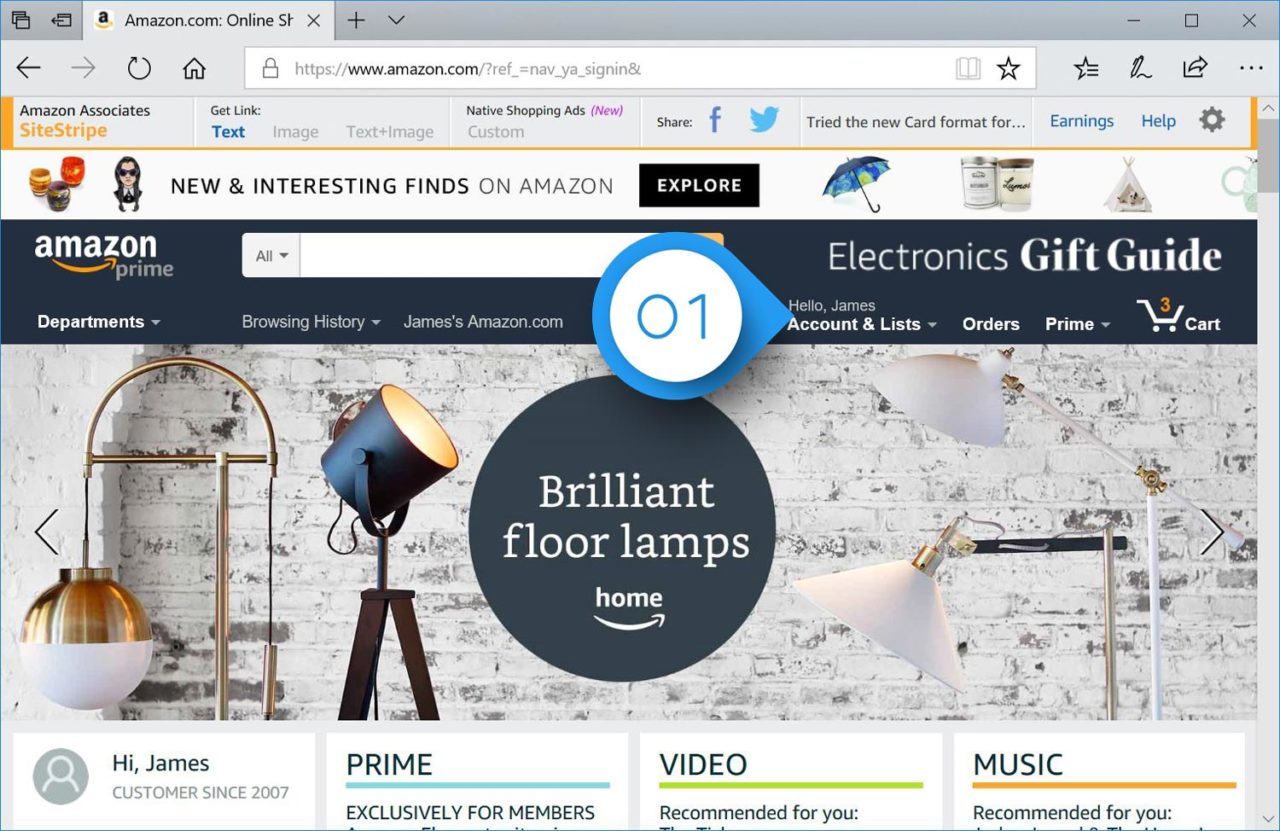
On the next page, find the section labeled Email alerts, messages, and ads and click on the entry labeled Advertising Preferences.
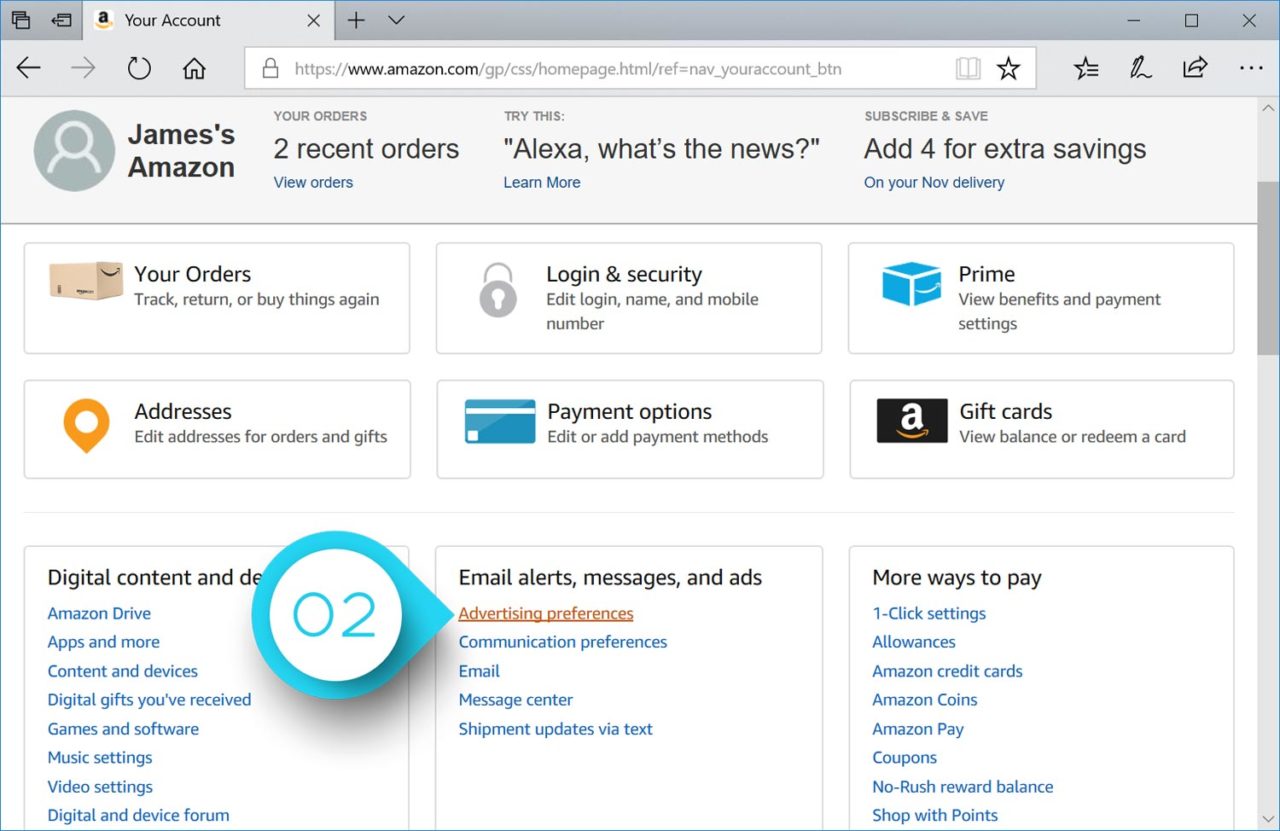
Here you’ll have two options: Personalize Ads from Amazon, which results in the behavior described earlier, and Do Not Personalize Ads from Amazon for this Internet Browser. Make your choice and click Submit.
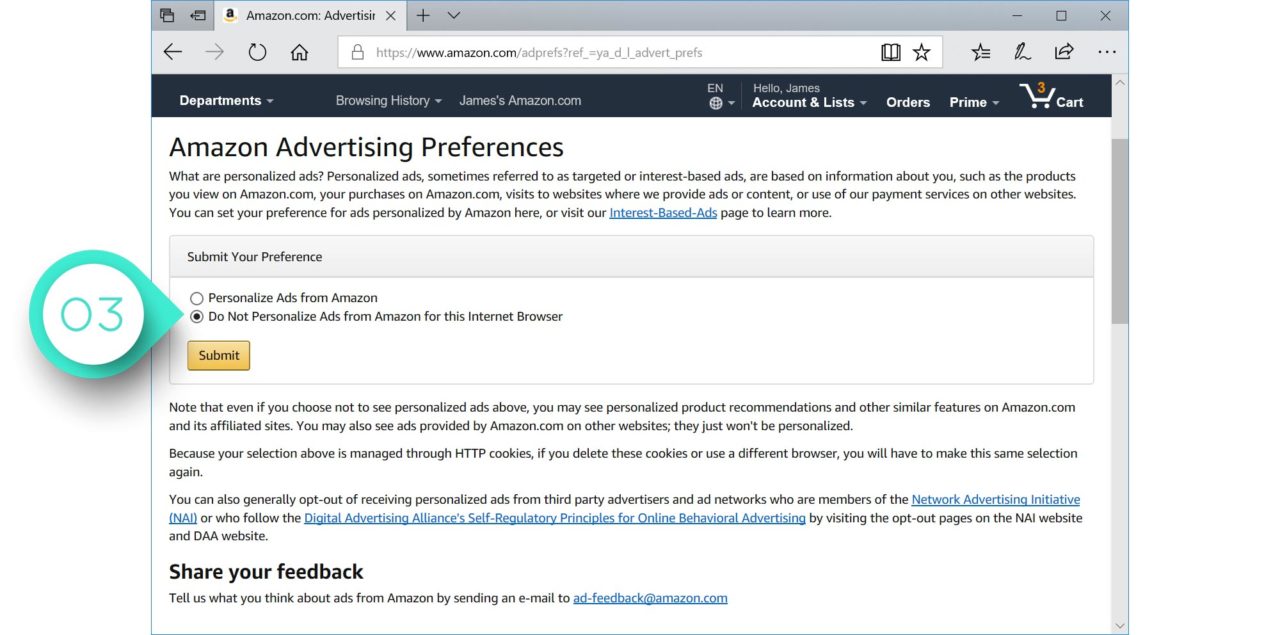
Choosing this latter option doesn’t mean that you won’t see Amazon ads on websites that you visit, it rather means that these ads won’t be based on your shopping and search interests and will instead likely display products related to the website on which the ad is embedded.
Note, however, the “for this Internet Browser” caveat. As mentioned, Amazon and other companies rely on cookies both for tracking and for saving certain user account and preference information. These cookies are specific to each browser, so if you set this option in Google Chrome but later switch to using Microsoft Edge, for example, you’ll need to repeat these steps to turn off Amazon personalized ads. Ditto if you clear your browser’s cookies or switch to a different computer or device.

















2 thoughts on “How to Turn Off Amazon Personalized Ads on the Web”