ExpressVPN Amazon Prime not Working – How To Fix

VPNs are a pretty great tool that gives you access to content that otherwise would be unavailable in your location. These Virtual Private Networks emphasize viewership equality; for instance, even though Amazon Prime is available in Italy, the content isn’t the same as that of American Amazon Prime. That is to say, US residents get more and higher quality content.
ExpressVPN is one of the top VPN providers out there. However, you might be experiencing issues with the ExpressVPN app, which would prevent you from enjoying your favorite Amazon Prime program. Don’t despair, as there is always a solution.
Restart and Check Your Internet Connection
Yes, this sounds so trivial and perhaps even condescending, but in truth, every tech support employee will ask the same cliché question for a reason: it is one of the best solutions yet most commonly overlooked. Restart your device and check if everything is back to normal.
If you still cannot connect to Amazon Prime, check your internet connection by disconnecting from ExpressVPN and accessing a website normally. If you cannot access the internet while disconnected from ExpressVPN, check your cables, try restarting your router, and see if you have better luck with a cell phone, tablet, or another computer. If the problem persists, contact your internet provider for further troubleshooting.
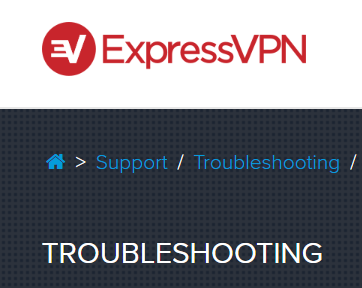
Update ExpressVPN
This may sound like another straightforward advice, but people may not be aware of a vital function of updates: sometimes, an update includes a patch that fixes issues that show up under certain circumstances. Fortunately, updating ExpressVPN is a quick and straightforward process. Just download the latest version of the app and install it.

Reinstall ExpressVPN
If the problem continues after installing the latest version of the program, maybe a registry or some other system error has occurred. In this case, reinstalling the app should fix that problem. Simply uninstall the ExpressVPN app, download the latest version, and install it again. If the problem is still there, the issue might lie in the server you’re trying to connect to.
Connect to Another Location
If your internet works normally while disconnected from ExpressVPN, it is possible that the problem lies with the VPN server that you’re trying to access. The server may be under regular maintenance and might come back online quickly, but it might be the case that Amazon Prime has spotted multiple IPs trying to access it and has automatically blocked it.
Whatever the case, you’ll want to choose another ExpressVPN server. Chances are, the other top-rated server you choose is going to work just as well as the one you’re currently unable to access.
Disable Your Firewall and Security Software
It’s possible that ExpressVPN may have been flagged by your Firewall, antivirus, or anti-spyware app. Although turning off your Firewall and internet security isn’t advised when it comes to third-party programs, ExpressVPN is a reputable service that won’t put your online safety at risk.
As a rule of thumb, the best way to go about it is creating an exception for ExpressVPN within every security program that you use. That way, your firewall and any security software will no longer regard ExpressVPN as a threat. If the problem persists, the issue might be more complex.
Change the Protocol
VPN protocols are essentially the methods that your device uses to connect to a particular VPN server. UDP protocol is the default Express VPN protocol, although it might be blocked in particular countries. This is where the ‘Automatic’ protocol option can help you. The program will automatically select an ideal protocol for you.
If this hasn’t solved the issue, try the following protocols in this particular order:
- OpenVPN TCP
- L2TP (offers minimal security)
- PPTP (offers minimal security
Diagnostics/Log File
By now, your issue with ExpressVPN should be dealt with. If your app still cannot connect to Amazon Prime, you should let the ExpressVPN support help you deal with it. The procedure is simple:
- Access ‘Diagnostics’ in your app
- Select ‘Save to File’
- Send the file to support@expressvpn.zendesk.com as an attachment
Cannot Connect to Router
If your ExpressVPN app cannot connect to your router, you should contact support directly. The ExpressVPN Support Team is available on Live Chat on the ExpressVPN website and will help you solve the issues that you’ve encountered promptly.
Constantly Disconnecting
If you can connect to various VPN servers but are constantly experiencing disconnections, try connecting to the server location that is geographically closest to yours. If this doesn’t work, try every step above, as if you weren’t able to connect to a VPN in the first place.
Amazon Prime Blocked
In the unlikely event that you’ve tried all of the above and nothing helped, and if ExpressVPN works normally with other streaming services except Amazon Prime, ExpressVPN or that particular server that you’re using may have been blocked by Amazon Prime.
To be absolutely sure, you’ll need confirmation. You can do that by googling and checking groups and forums that comment on such issues. If you don’t see anything, you can ask the question yourself.
Or let us know in the comments below. Feel free to ask other questions and offer solutions as well.

















9 thoughts on “ExpressVPN Amazon Prime not Working – How To Fix”
thanks everyone
As of 16 January 2020,
Only 3 of the 30 American Locations work on Prime Video which includes: USA – Chicago, USA – Los Angeles – 5 and USA – Hollywood work as VPN location for American Amazon Prime Video watching outside the U.S
Your Welcome,
Ah
I activated for one year but not
Opening can u do help