Android 7.0 Nougat: How To Star Favorite Contacts On Galaxy S7
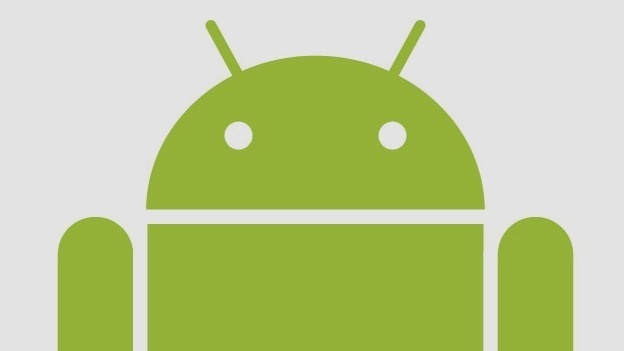
One great feature on both the Samsung Galaxy S7 and Galaxy S7 Edge running Android 7.0 Nougat is the ability to create a star or “Favorite” certain contacts to quickly access their information. Instead of scrolling through hundreds of different contacts to find the people that you stay in touch with often, you can favorite the person on the Galaxy S7 and Galaxy S7 Edge.
This method is an alternative to using the letters to the side of the screen for quick access. Using favorites makes things even easier. Below we’ll explain how to create favorites on the Galaxy S7 and Galaxy S7 Edge running Android Nougat 7.0.
For those that have owned an Android device before, you’ve probably already starred a few contacts that are showing up at the top of the list whenever you enter the Phone app, and here we’ll explain how to add certain people you’d like, and even remove the ones you don’t want favorited. The following are instructions on how to star and set favorite contacts on the Galaxy S7 and Galaxy S7 Edge.
How To Star Favorite Contacts On Android 7.0
- Turn on the Galaxy S7 or Galaxy S7 Edge.
- Go to the “Phone” app.
- Go to the “Contacts” section.
- Select the contact that you want to favorite or star.
- Tap the “star” in the red circle.
Another option to set and create favorite on the Galaxy S7 and Galaxy S7 Edge with Android 7.0 is to select the name in the contacts list. Once all the information of that person comes up, look for the star that appears on the top of the screen. After you select the star, that person will be added to your favorites.
By default the Samsung Galaxy S7 or Galaxy S7 Edge won’t let you manually sort your favorites in order to place the most important people at the top. Instead all contacts are listed alphabetically.
If there is a person that you want to remove from favorites, just go to the that person’s contact page and uncheck their star. You can also just delete the contact to delete a person from the favorites list.
















