Android 7.0 Nougat: How To Turn Safe Mode ON And OFF With Galaxy S7
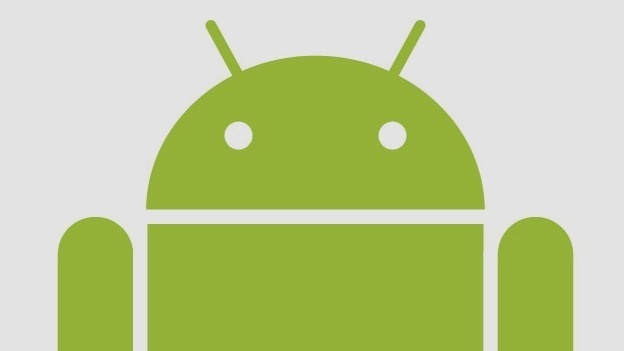
The Samsung Galaxy S7 operating on Android 7.0 Nougat features Safe Mode that allows uses to access the operating system with default software in case there is any troubleshooting issues on the Galaxy S7. In addition, you can use Safe Mode if any installed apps no longer work or if the Galaxy S7 keeps restarting.
For those that don’t know what Safe Mode is, it’s a different mode that places the Galaxy S7 environment that allows users to securely uninstall applications, remove bugs. The best time to use Safe Mode on the Galaxy S7 is when you notice an app is messing up and you can not uninstall it normally just switch to Samsung Galaxy S5 safe mode and it will be very easy for you to uninstall it without harming your device. After you have fixed the issues, you can get the Galaxy S7 out of Safe Mode and use the smartphone like normal. Below are instructions on how to turn on Safe Mode and how to get Galaxy S7 off Safe Mode running on Android Nougat 7.0.
How to turn on Safe Mode on Android 7.0:
- Turn “OFF” the Galaxy S7
- Press and hold the Power/Lock button at the same time until you see the “Galaxy S7″ logo
- When the logo shows up, immediately hold the Volume Down button, while releasing the Power button
- Keep holding the Volume Down until your phone finishes rebooting
- If it was loaded successful, a “Safe Mode” will show on the bottom left corner of the screen
- Let go of the Volume Down button
- To exit “Safe Mode” press the Power/Lock key and then touch Restart
It’s important to note that when the Galaxy S7 is in Safe Mode, this will disable all third-party services and apps until the Galaxy S7 is out of Safe Mode. This allows you to get into the device quickly, enable or disable whatever you need to, then restart.
How to get Galaxy S7 out of safe mode on Android 7.0:
- Restart the Galaxy S7 and it will return back to the Normal Mode
- Enter recovery mode (Learn how to enter recovery mode on Galaxy S7)
- Remove the battery and put it back after 5 minutes (Learn how to remove Galaxy S7 battery)
It has been reported that some Galaxy S7 models running on Android 7.0 Nougat, may require you to press and hold the Volume Down button during startup in the same manner as enabling it to exit Safe Mode.
The instructions above should allow you to enter “Safe Mode” on your Galaxy S7 and Galaxy S7 Edge. Also this guide should help when you want to boot Galaxy S7 into safe mode when you’re having troubleshooting issues with individual apps and want to fix issues that relate to apps.
















