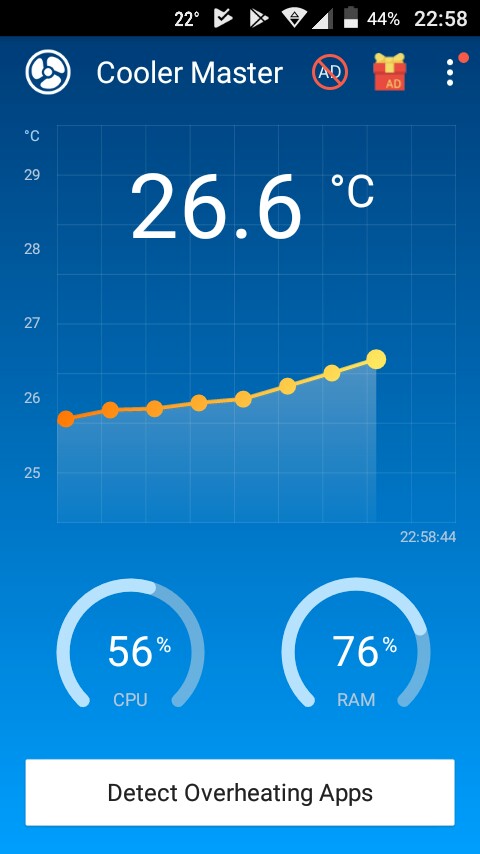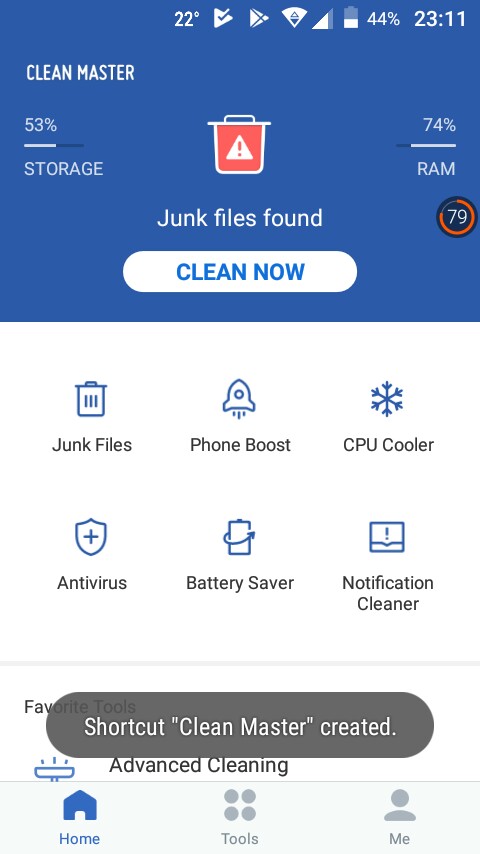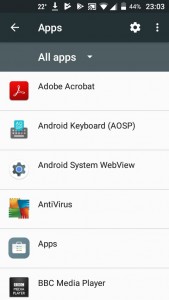Android Device Overheating – What to Do

Is your Android phone too hot to hold? Does it burn your skin when it’s in your pocket? Android device overheating is nothing new. It’s been around since smartphones were invented.
How come it hasn’t been fixed yet? Because overheating, more so than a problem, is a symptom of a deeper issue. It can be a hardware issue or an app issue. Whatever it is, you need to get to the bottom of it. Otherwise, it’s not just your fingers that will get burned, but your pocket too.
What Makes Android Devices Overheat
There’s no simple cause to Android device overheating. Android runs plenty of apps in the background that tax both CPU and WiFi resources and could potentially raise the temperature of the device. Also, it’s not optimized for one device only like iOS is for the iPhone. It works with a wide range of devices that use different hardware and, as can be expected, is more susceptible to compatibility issues.
But there are other, more practical and easily identifiable causes that can lead to device overheating on Android. And these have to do with how you use your device and what apps (and how many) you run on it.
Here are some of the leading causes that lead to device overheating:
- Playing resource-intensive games for too long
- Keeping your phone’s display brightness maxed out
- Remaining connected to a Bluetooth speaker for hours
- Trying to do too many tasks at once on your device, like copying files, processing photos, and playing games
- Watching HD videos or streaming long videos
- Overusing the built-in camera flashlight
- Using poorly designed apps
- Overcharging an old battery or using a poor-quality charger
- Allowing malware to take over your device
- Making custom modifications to the Android system or to apps
Other factors that could contribute to overheating are covers or cases with poor air ventilation. Keeping your phone in your pocket or exposing it directly to the sun can also increase its temperature.
How to Fix an Overheating Android Device
If your Android device is constantly hot, it could be because of one or more of the factors above. But whatever the cause, you should be able to get to the bottom of the problem without burning your fingers in the process.
- Identify ‘hot’ apps – Some apps may use WiFi and CPU resources more intensively. The usual culprits are games, graphical apps, web browsers, and apps designed to update in the background, like weather apps or malware threat monitors.
- Monitor device temperature – Use an app like Cooling Master or Cooler Master to keep your device temperature in check. With these tools you can detect apps that overheat your device and uninstall them.

- Take breaks when playing games – Driving simulators, complex role-playing games, and sports games come with demanding graphics. They tax your device’s CPU and may promote overheating. Remember that Android devices are not designed to be game consoles.
- Don’t overcharge your battery – Charge only up to 90% and then unplug. This helps preserves your device’s battery, according to Battery University. There’s some evidence that suggests charging to 100% could lead to device overheating. It goes without saying that you should always use a safe charger.
- Give your phone a break – Using your phone all the time, switching from one app to the other, making calls, and just doing everything on it may promote overheating. Pressing the Sleep/Wake button and letting the screen sleep a bit can give your phone the rest it needs.
- Don’t overuse the flashlight – Flashlights tax your phone and can drain the battery. The trouble with flashlights is that sometimes they get turned on by accident and they burn in your pocket or on the table even when you don’t need them. You can reduce the chances of this happening by not adding a flashlight shortcut icon to your home screen.
- Close background apps – Use Clean Master or a similar cleaner app to close background apps and free up memory, CPU, and WiFi resources. You can also use Clean Master to quickly uninstall apps that are resource hungry. Use the quick boost feature to free resources regularly.

- Take the case off – The case may trap the heat, keeping the battery warm. By removing the case, you allow the battery to cool off faster. This is of course treating the symptoms only – it’s best to look into the actual cause of overheating to keep your device’s temperature under control. You may also want to remove the case when charging.
- Turn on Airplane Mode – In Airplane Mode, your device doesn’t use WiFi. Usage for other resources is also minimized. Airplane Mode is a good alternative to turning off your device.
- Turn off unused apps – Many manufacturers pack mobile devices with their own custom apps, including proprietary app stores, multiple games, and startup apps. Chances are you don’t need these. Go to Settings > Apps > All apps and Uninstall/Force Stop apps you don’t need.

- Store in a dry, cool place – Leaving your phone on your desk or on the kitchen counter could expose it to direct sunlight. Leaving it on the bed or on a chair may not be a good idea either as fabrics may reduce ventilation. But you could place it face down on soft surfaces since that won’t scratch the screen.
- Change your battery – Batteries are not designed to last forever. If your device constantly overheats and all the tips above don’t solve the problem, the time may have come for you to change the battery. Choose an original replacement, or else buy a highly-rated third party battery. Don’t forget to change the adapter if needed.
At the end of the day, Android device overheating doesn’t have to become a problem. If you take measures to control it, it will only be a symptom that you can keep in check.
Still, keep in mind that it’s not normal for your device to overheat. There’s nothing inherently wrong with Android that causes overheating. Choose your apps carefully and follow the suggestions we’ve shared with you.
Do you have any other tips on keeping an Android device cool and fast? Please share them with us.