Android System WebView – What Is It?

Have you noticed the Android System WebView app on your phone? Perhaps you’re wondering if you can uninstall it or delete it, or maybe you simply want to know what it’s for.
You’re not alone. The Android System WebView app comes preinstalled on most Android phones that run 5.0 or higher, but no one really mentions why it’s there.
Keep reading to find out what it is, why you need it, and why you should leave it on your phone.
Overview
The Android System WebView app allows your device to show web content properly. This system component is powered by Chrome and is typically preinstalled on phones that have Android Lollipop or higher.
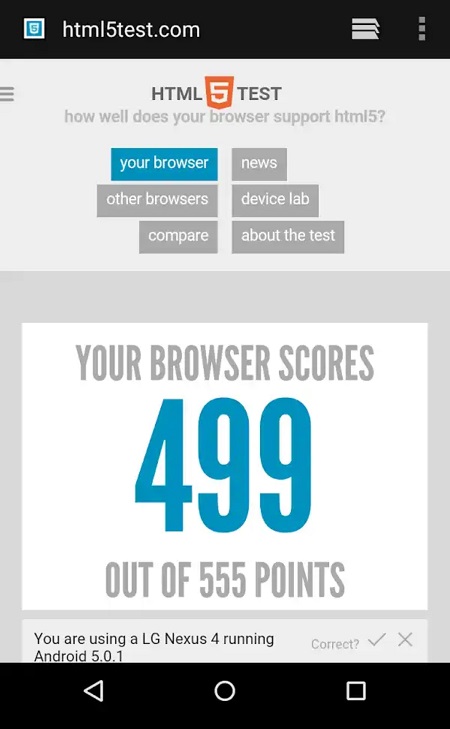
It may not seem like it’s doing much, but behind the scenes, this app works hard to make sure that your browsing activities go uninterrupted.
What Does It Do?
You may not be able to interact with it directly and may dislike the fact that it takes up room on your device, but this app does a lot in the background. Some of its activities include:
- Better control of application’s UI
- In-app browsers make it possible to look at content without getting bumped to another application
- Doesn’t open external browsers when clicking links in an app
What does this mean for you? You use this app without even realizing it.
For example, if you click on a news story link in Facebook, you know it will open up inside of the Facebook app. There’s no need to go to your device browser and type in the URL. However, without the Android System WebView app, that’s exactly what would happen.
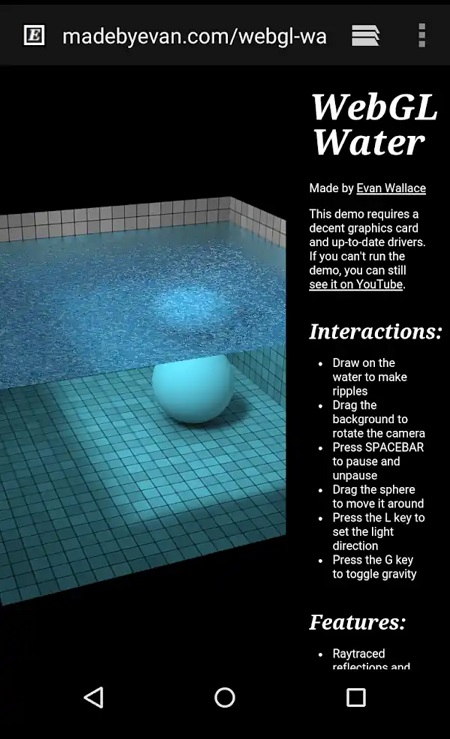
You would have to go to a separate browser, read your content, close your browser, and go back to the original app. The WebView app makes it easy to look at content without those steps.
However, not all apps support WebView. So if you notice that sometimes your links still bump you to an outside browser, this is the reason.
Do I Have to Install It?
The easiest answer is: no. If you have a device that runs Lollipop or higher, it’s already pre-installed on it. It runs in the background and doesn’t need to be toggled to use.
Can I Delete It?
If you have a device that runs Android Nougat or lower, you may see an option to uninstall or disable the app. You can do it if you want to, but many apps use it to open embedded links. Your phone may thus become unstable if you remove the System WebView app.
How to Install Android System WebView
If you have an older Android device that runs Marshmallow 6.0 or lower, it may be a good idea to have this app. Older devices that run 6.0 or lower don’t automatically have Android System WebView, but it’s easy to install.
Why did Chrome make it a separate app? Google noticed vulnerabilities in this app for Android 4.3 and lower. They thus decided to make this app separate so that they could fix vulnerabilities without waiting for an OS update.
However, if you have a newer phone, you don’t need to install this separate app. The Android System WebView app runs via Chrome, so if you have Chrome, this app is already working for you on your device.
Step 1 – Open the Google Play Store
First, tap on your Google Play Store icon. On the main page, type “Android System WebView” in your search bar.
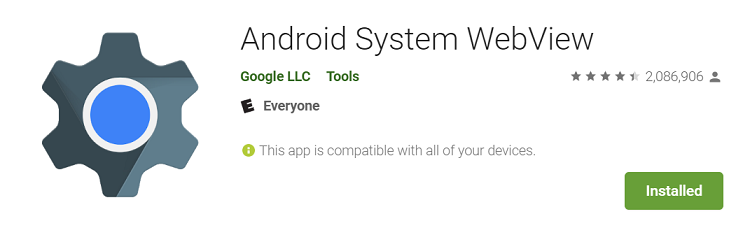
Step 2 – Install the App
Next, tap on the Android System WebView option from your search results. Tap on Install to download it to your phone.
Keep in mind that you need at least Android OS 5.0 to download this application.
Step 3 – Update and Enable
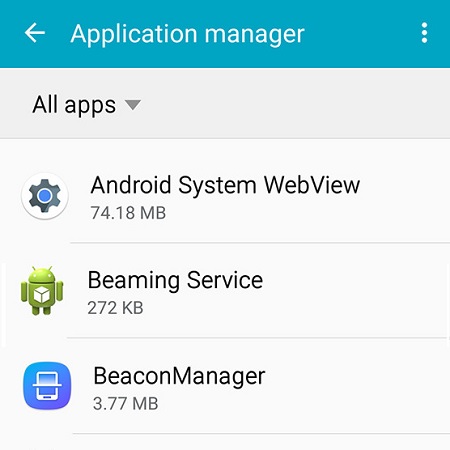
Finally, make sure that the WebView app is enabled on your phone. To check, go to the Application Manager in your Settings menu. Tap on All Apps for a list of all the apps installed on your phone.
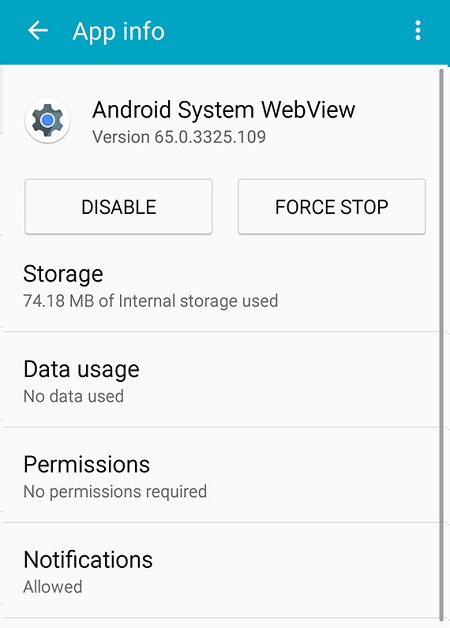
Select Android System WebView. If needed, tap on Enable to get the application working. But if it says Disable, that means that the app is already running and you don’t need to do anything further.
Final Thought
You may be tempted to disable this app if you see it in your App Manager, but it’s a good idea to keep it on. Many of your other apps work with the WebView app and disabling it may cause performance differences.
This app is also very convenient, but you may not know how convenient it is until it’s gone. So unless it’s really causing issues with your phone’s performance, it’s better to let it keep doing what it was designed to do.
















