Apple AirPods Tips and Tricks

Since their release, Apple AirPods have been among the most highly sought-after wireless earbuds. The AirPods look sleek, they are small yet deliver great sound quality, and they are really easy to use. Not to mention the cool charging case that comes with each pair.
In addition, these wireless earbuds are surprisingly versatile, and there are more than a few ways to enhance their functionality. This write-up provides a selection of neat AirPods tips and tricks that will allow you to get the most out of this excellent Apple gadget.
Pairing with Non-Apple Devices
You might not be aware of the fact that you can pair your AirPods with a non-Apple device as well. All you need to do is use the same Setup button you use for pairing with Apple devices. The process is quite simple:

-
Put the AirPods back in the case with the lid open.
-
Flip open the lid again and press the Setup button until the LED blinks.
-
Check your device’s Bluetooth for the AirPods.
Admittedly, some AirPods functions won’t work on a non-Apple device, but it should not impede on the usage too much.
Save Battery Life on AirPods
AirPods do recharge really quickly and you should have up to five hours of listening time on a single charge. Even so, there is no reason why you should not utilize a neat trick to further extend the battery life on your AirPods.
Use only one AirPod when making a phone call, while keeping the other inside the case for charging. Apple allows you to seamlessly switch between left and right earbud without jeopardizing sound quality or losing the connection. This way, you might even be able to double the battery life of your AirPods.

Checking Battery Life
There are a few ways to check the battery status of your AirPods. The quickest way to do it is to place the charging case with the AirPods inside next to your phone. Make sure that the lid on the case is open and a pop-up window will appear on your phone indicating the status of both the case and each of the earbuds.
If you are lucky enough to also own an iWatch, you can check the AirPods’ battery status on the watch as well. Just swipe to the Control Center on your iWatch and select the battery icon. To do this, your AirPods need to be outside the case.
Another cool way to check how much battery you have left in the AirPods is to ask Siri about it. You don’t even need to ask a full question – just say “AirPods battery” and she should provide you with the answer.

How to Find AirPods
If you lose your AirPods, which does happen since they are quite petite, there is no need to panic. You can use the Find My Phone app to locate your missing AirPods. The app can be downloaded from the App Store or you can use your iCloud account to activate this function.
It is worth noting that the AirPods won’t easily fall out of your ear, even if you go running with them. However, you might misplace them or forget them somewhere while in a hurry or someone might try to steal them from you.
Pair AirPods with Your Mac
Once your AirPods are connected to a Mac, switching the sound output is quite straightforward. You just need to select the Volume icon and choose the desired output (in this case, the AirPods). The AirPods connect to your Mac via Bluetooth, so you need to make sure that it is turned on.
Just click on the Bluetooth icon or enable Bluetooth via System Preferences. There is also an option to customize the Microphone and Double-Tap settings for each of the pods. Here is what you need to do to set up the AirPods on your Mac:
System Preferences > Bluetooth > AirPods > Options
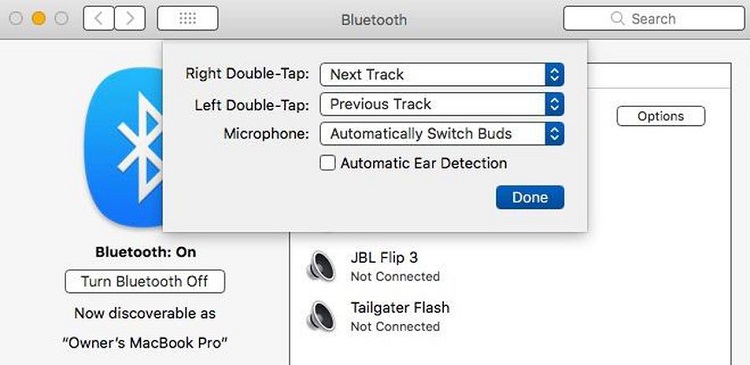
Customize Double-Tap Settings
Most AirPods users covet the double-tap function that allows each of the pods to perform different tasks. Out of the box, the pods are usually set to activate Siri when you double tap on either of them, but you can easily set a preferred function for each of the AirPods. You need to take the following steps:
1. Pair AirPods with Your iPhone
Once the AirPods are paired, launch the Settings app and access the Bluetooth menu.
2. Locate the AirPods
Your AirPods should be under My Devices section and you need to select the “i” icon to get more actions.
3. Customize Each Bud
Choose the preferred function under the Double-Tap on AirPod option.
The Last Bud
The tips and tricks listed in this article highlight only some of the neat features that come with your AirPods. You should not hesitate to explore even more options and customize the pods to fit your specific preferences.
















