Apple iOS 10: How To Remove Duplicate Contacts On iPhone
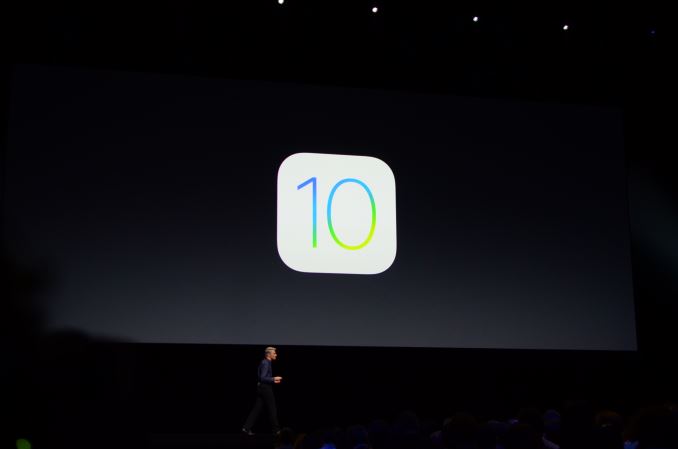
For those that recently purchased a new iPhone that is running on iOS 10 and imported your SIM card with contacts, you may be having duplicate contact phone numbers. But the good news is that it’s simple to remove duplicate contacts on the iPhone 6s, iPhone 6s Plus, iPhone 6, iPhone 6 Plus, iPhone 5s and iPhone 5. The entire process to delete iOS 10 iPhone duplicate contacts will only take a few seconds without spending money on apps to clean up your contacts. Below is a guide on how to find, merge and delete duplicate contacts on an Apple iPhone on iOS 10.
The main reason that your iPhone in iOS 10 has duplicate contacts is because when you connect multiple email accounts to your iPhone all contacts get saved on the phone, this creates duplicate contacts. Instead of deleting each contact manually to fix the problem, you’ll want to merge the two, which keeps the contact in your work email address book and also in your personal email address book.
How to Remove Duplicate Contacts on iPhone in iOS 10
For those that only need to remove several duplicate contacts on your iPhone, the best option is to merge your contacts so all the information will be in one place without re-typing it. Just follow the steps below to remove duplicate contacts on your iPhone in iOS 10.
- Turn on your iPhone.
- From the Home screen , open the Contacts app.
- Select on one of the contacts that you want to merge.
- Tap on Edit.
- Browse and select on Link Contacts that has a green plus sign next to it.
- Select on the second contact and then tap on Link two link both contacts.
- If you want to unlink contacts, then just tap on the red minus sign.
- Finally, tap on Done to exit the contact entry.
















