How To Manage Emergency & AMBER Alerts on the iPhone & iPad [March 2020]
![How To Manage Emergency & AMBER Alerts on the iPhone & iPad [March 2020]](https://www.techjunkie.com/wp-content/uploads/2019/03/iphone-emergency-alert.jpg)
Like all mobile phones, your iPhone enables certain government alerts, including emergency and AMBER alerts, by default. These alerts often override your phone’s volume settings, turning your Do Not Disturb mode into a disruption of its own. For the most part, that’s a good thing. Even if you’re in a place where you’re truly supposed to be silent—an important meeting, a movie theater, etc.—these alerts are designed for the safety of you and others. It doesn’t matter if the notification is alerting you to a dangerous weather situation or a missing child. These alerts are built into your phone for a reason, and as rare as they are, they’re always important.
Still, there are times where you truly need to ensure your phone is silent. Since emergency and AMBER alerts override any setting on your phone designed to keep silent, this can be a problem. Not only can these alerts often send you information from a location over 100 miles away, but sometimes, you really do need your phone to stay silent. Whether you’re trying to get sleep before an important exam, or you’re heading to a touchy situation like a funeral for a beloved family member, knowing how to manage alerts is important for anyone with an iOS device. Thankfully, it’s easy to manage your emergency alerts on any iPhone, as long as you know where to look.
Disabling Emergency Alerts on Your iPhone in the United States
Start by making sure you’ve updated your iPhone to the newest version of iOS before heading into your settings menu. Apple often changes where certain settings are kept in iOS, and you’ll want to make sure you have their location locked down before turning them off or on. This should work on all iPhones, and we’ve personally tested it on all models from the iPhone 7 and later.
Open the settings app on your phone, then scroll through the menu to find the Notifications option. This menu is where you can control most of the notification settings on your phone, but to disable emergency alerts, you’ll need to scroll all the way to the bottom, beyond where your apps are listed. This is where you’ll find three toggles under the heading “Government Alerts”: AMBER Alerts, Emergency Alerts, and Public Safety Alerts. All three of these can be turned on or off at will, without iOS prompting you or giving you grief for disabling them in the first place. It also allows you to customize which alerts you turn off; for example, you can disable public safety and emergency alerts, while still leaving on AMBER alerts in case a child in your area goes missing.
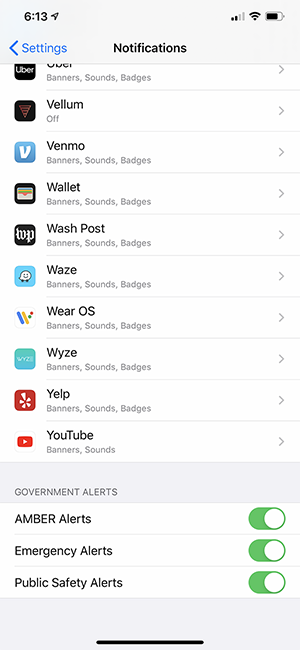
Outside of turning off and on emergency alerts through this menu, you can’t customize these notifications. There’s no way to turn on vibration only, or to make it so that these alerts follow your Do Not Disturb rules. You’re either able to turn them on or off, with no in-between settings.
Disabling Emergency Alerts on Your iPhone in Canada
Our steps above work great if you’re in the United States, but if you’re reading this guide in the Great White North, you might not see settings on your phone to disable emergency alerts. It’s true—if you follow our instructions above and scroll down to the bottom of your notifications menu, you won’t see the option to toggle emergency alerts on or off on your phone.
Unfortunately, it’s impossible to disable your emergency alerts outright from the settings menu in Canada, as regulation there restricts users from actually disabling their alerts. That doesn’t mean you can’t find a workaround, of course. In fact, if you know an emergency test alert is on its way, you can plan for your phone to be silent while the test goes on.
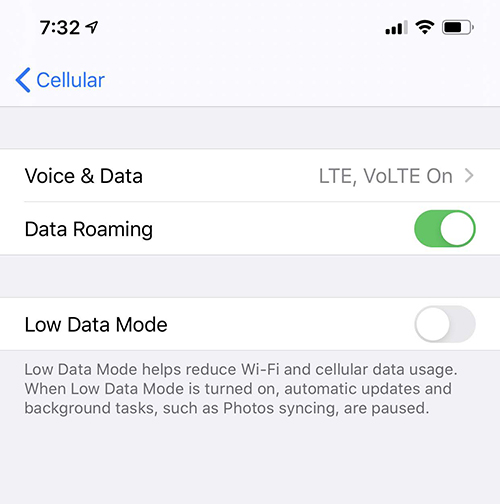
Open the Settings menu on your phone and tap Cellular, then depending on your cell network and phone model, tap either Cellular Data Options or Primary. Look for the option to control your voice and data, then switch your network settings from LTE to 3G. Once you’ve switched your phone to a 3G-only network mode, you should be able to avoid any emergency alerts coming your way. These alerts in Canada are sent out via LTE on all Canadian networks, so you should be good to go once you’ve placed your phone in 3G mode. Just remember to turn it back to LTE in order to get that speedy data.
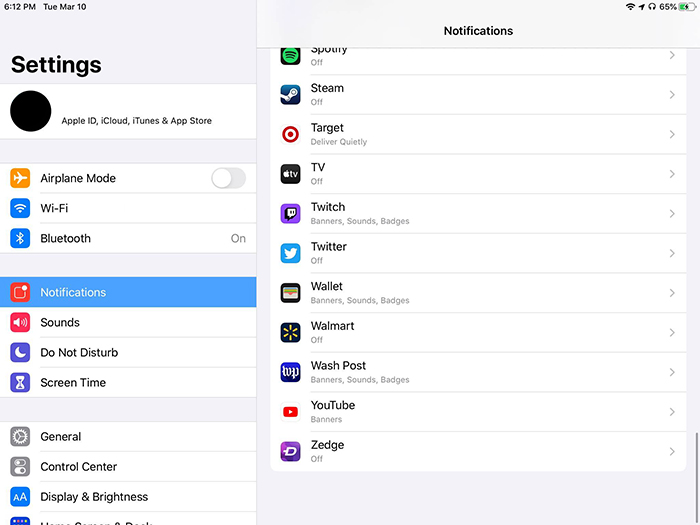
Disabling Emergency Alerts on Your iPad
If you’re worried about your iPad waking you up in the middle of the night, we have great news. You don’t have to worry about your iPad’s notifications being spammed with emergency or AMBER alerts, because your iPad actually won’t receive them. If you scroll to the bottom of your iPad’s notification menu, you’ll see that there’s no option to change the settings for how your iPad alerts you. That’s probably for the best, since it’s not like your iPad is always connected to the internet (unless you have a 4G-supported iPad), so there’s a chance you’d miss the notification anyway. If you’re looking for apps that actually can send alerts to your iPad in case of emergency situations, the American Red Cross offers just that.
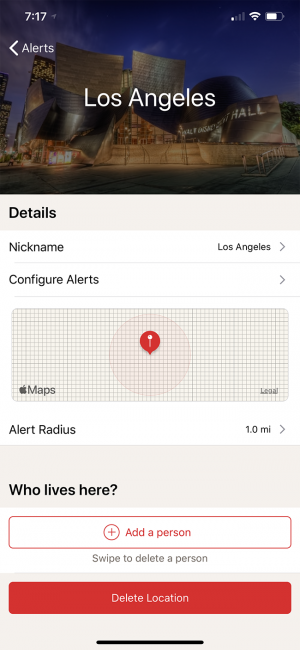
Keeping Your Alerts Turned On
As a reminder, AMBER Alerts (in countries in which it is available) will inform you of child abductions in progress, and ask users to look for and report particular vehicles or individuals. Emergency Alerts cover anything else that your governmental agencies deem important enough to warn you about, such as severe weather or other natural events, safety threats, and so on. These types of alerts can indeed be very important, so carefully consider the implications of disabling them.
If your intention is to only disable them temporarily, you’ll be delighted to know that they can be turned on or off at any time with just the flip of a switch. Still, you’ll want to set a reminder to turn these alerts back on, since they can save lives. Weather alerts go a far way in letting people know when a storm has gotten too dangerous, while AMBER alerts have saved the lives of countless children thanks to the help from strangers alerted on their phones. Still, it’s understandable that, considering it’s your device, you may want to customize how you receive notifications, and thankfully, iOS allows you to do that.

















One thought on “How To Manage Emergency & AMBER Alerts on the iPhone & iPad [March 2020]”