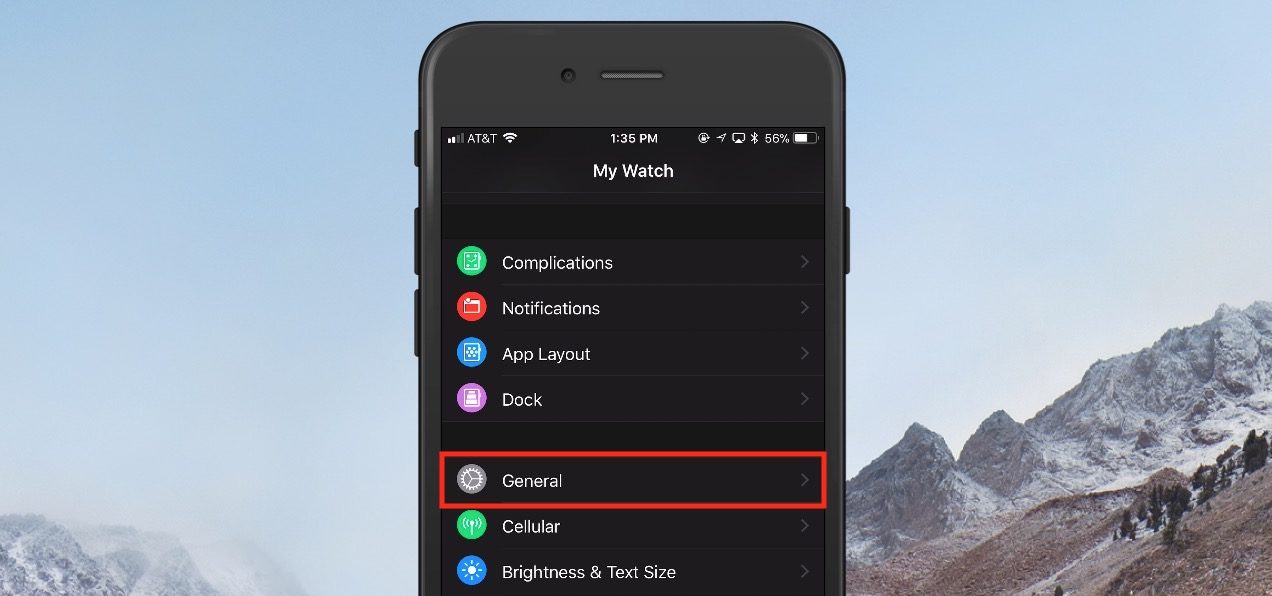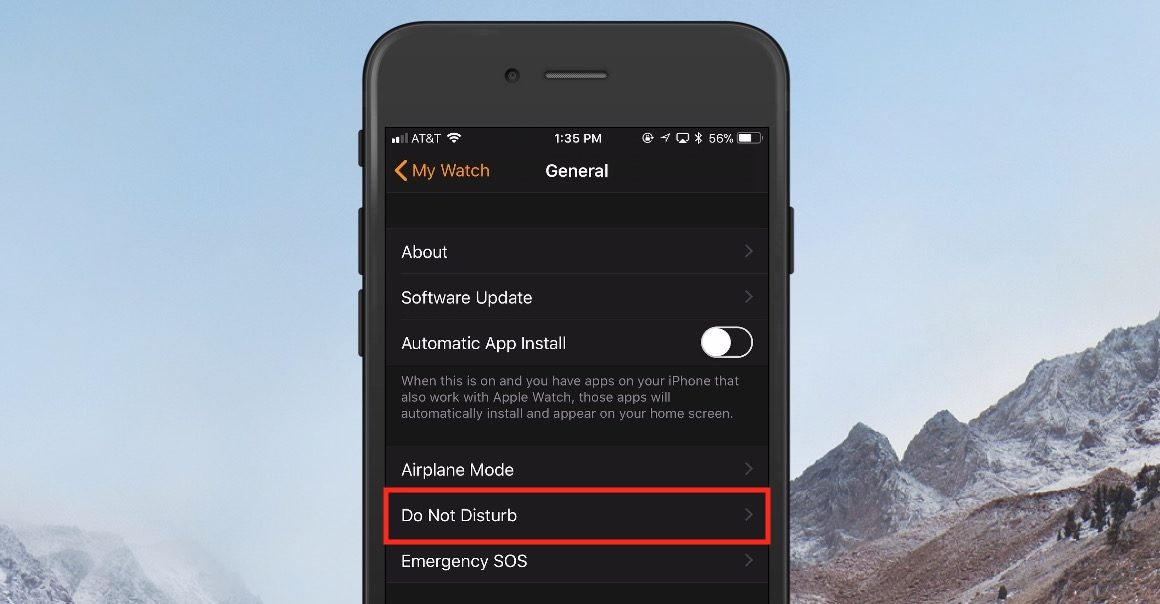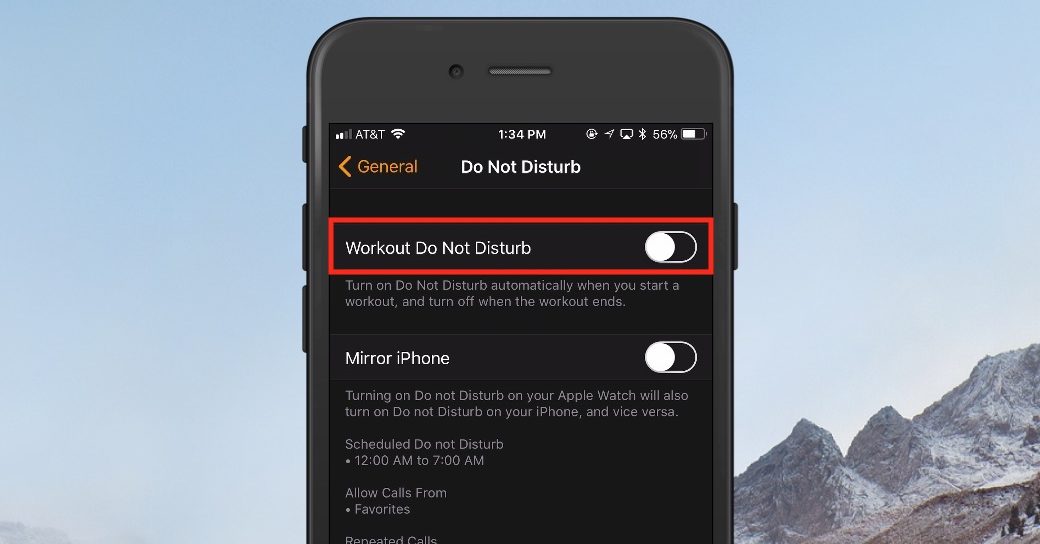How to Avoid Apple Watch Workout Interruptions with Do Not Disturb

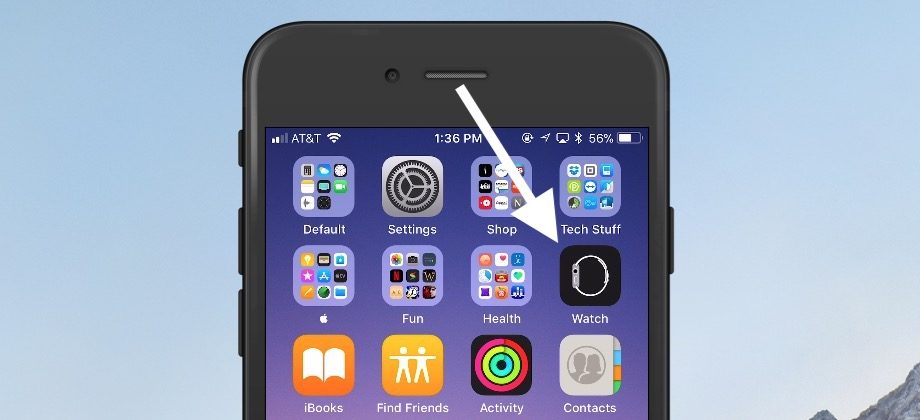
If you use your Apple Watch as a workout-tracking device, then there’s a new feature of iOS 11 and watchOS 4 that you’ll probably like. This feature automatically enables Do Not Disturb mode when you start a workout, meaning that you won’t have to remember to do anything to prevent interruptions while you’re running, hiking, swimming, or whatever. There was this one time when I was so very close to achieving inner peace in yoga class, but a phone call ruined it! I hate when that happens.
To turn this on for yourself, open the Apple Watch app on your iPhone running iOS 11. (This won’t work unless your phone is running that most recent version of its operating system, and your Watch has to be using watchOS 4, too.)
From within the Apple Watch app, make sure you’re in the “My Watch” section (selected from the bottom of the screen). Then, find and tap on “General.”
Next, find and tap on the option labeled “Do Not Disturb.”
Here, you can configure the Do Not Disturb settings for your Apple Watch. The option we’re looking for is at the top, labeled “Workout Do Not Disturb.”
Tap the toggle switch to turn it on (green). With this feature enabled, anytime you start a workout on your Apple Watch, Do Not Disturb will be turned on automatically. This means that any incoming calls, alerts, or notifications (unless you’ve made specific exceptions) will be silenced, and won’t disturb your workout. When your workout is marked as complete on your Apple Watch, Do Not Disturb will turn itself off.
Do Not Disturb was previously available, but the key to this new feature in iOS 11 and watchOS 4 is the automatic nature. This way, you’ll never need to remember to turn Do Not Disturb on (or forget to turn it off) again! Maybe this will mean inner peace will be easier for you to achieve. Sadly, I no longer think there’s hope for me in that regard.