How To Auto-Unsubscribe from All Marketing E-Mails

Every now and then, we receive unwanted e-mails that we mark as “spam” and move on. After a while, the pile of useless e-mails grows and ends up swarming our inboxes.
Let’s say you need to find a very important e-mail that you have received a while ago. Well, if your inbox is cluttered and “dirty”, you will need to do quite a lot of digging to find the e-mail that you want. This can be quite a problem if your business e-mail account is buried under a pile of unwanted e-mails.
So, how did they get there and why do you keep receiving them?
You have most likely subscribed to them on some websites that you have visited. Millions of companies use their websites to sell their products. One of the most effective marketing methods that these companies use is e-mail marketing.
If you have visited these kinds of websites and registered an account there, you might have unknowingly agreed to receive their e-mails. That’s because there is usually an already checked box that says something like “I want to receive newsletters”.
Luckily for you, this article will show you how to easily unsubscribe from all those marketing e-mails.
How to Stop Receiving Unwanted Marketing E-Mails
The following tools will help you unsubscribe from mailing lists and newsletters you’re not interested in and keep your inbox spam-free.
Unroll.me
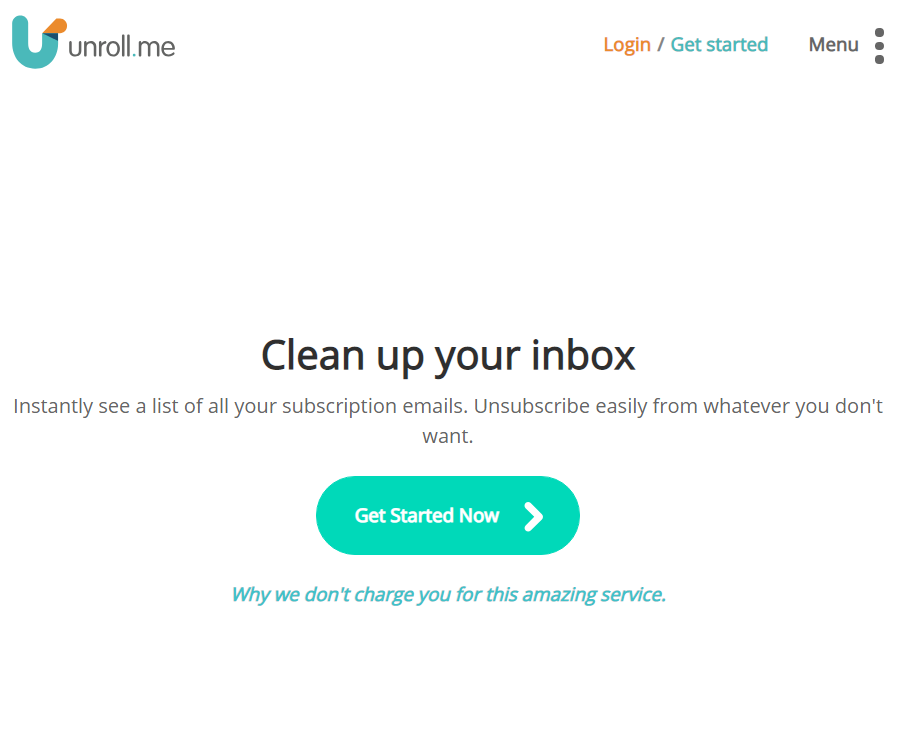
Unroll.me is an online tool you can use to manage your inbox. By using Unroll.me, you will be able to unsubscribe from all unwanted e-mail in just a few clicks.
All that you need to do is visit Unroll.me and sign in. You can sign in with your Google, Yahoo!, Outlook, or AOL account as Unroll.me works on all of them.
Unroll.me currently only supports US English language. As such, if your Gmail account (or any other account) is set to some other language, you might not be able to log in to this website and use its services. Also, if you haven’t clicked “Show in IMAP” in your Gmail settings, you won’t be able to sign in either.
Once you have successfully signed in, Unroll.me will display the full list of your subscriptions. Next to each and every subscription, you will see the following three options: “Add to Rollup”, “Unsubscribe”, and “Keep in Inbox”.
Since you will probably want to keep some subscriptions rather than unsubscribe from all in one fell swoop, these options will come in handy.
Unlistr
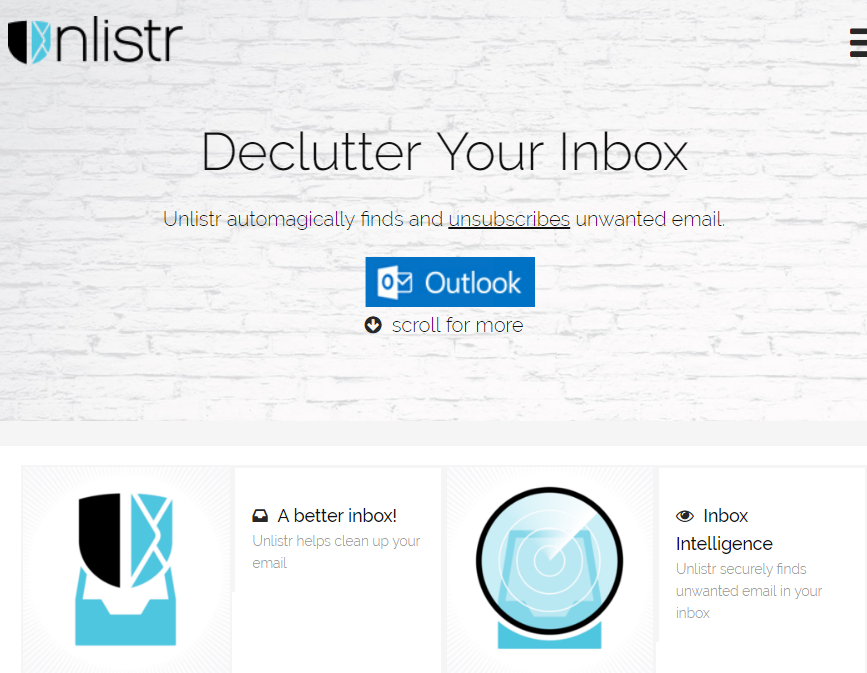
Unlistr is very similar to Unroll.me as it also automatically finds all unwanted mass e-mails and unsubscribes you from the corresponding mailing lists. However, it comes in the form of an app for mobile platforms and an Outlook extension for desktop computers.
To start using Unlistr, you will need to sign in with your e-mail account. After that, Unlistr will ask you to select a folder in your inbox that you would want to clean up. The tool will then scan your selected folder and display a list of senders.
You will notice a radio button next to each sender. Simply click on the radio button next to the sender that you want to unsubscribe from, scroll to the bottom of the page, and then click “Unsubscribe”. You also have the “Keep” option in case you don’t want to unsubscribe from a certain sender.
Unlistr is available for iOS and Android users. In case you want to use it for Outlook, you will need to pay a $20 subscription fee.
Unsubscriber
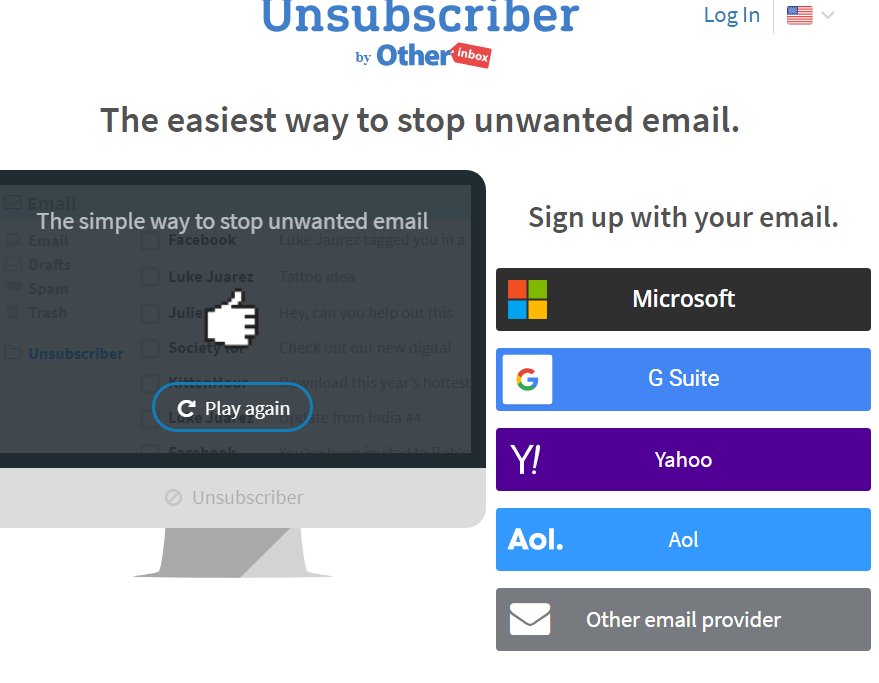
Unsubscriber is another tool you can use to manage your inbox and stop unwanted e-mail from charging in.
Just like the previous two tools, Unsubscriber is very easy to use. To start, you will need to sign up with your e-mail account.
Since a recent change to the Gmail Terms of Service, Unsubscriber has been unable to provide services for Gmail users. However, Google’s G Suite, Yahoo, AOL, Microsoft, and other e-mail providers are still supported.
Once you have successfully signed in, an Unsubscribe folder will be created in your inbox. All that you need to do is drag an unwanted e-mail there, and the tool will block all future e-mails from that sender.
You can stop unwanted e-mails from finding their way into your inbox no matter where you are – at home, at work, or using your phone on the go.
Keep Your Inbox Clean
If your inbox is still fresh and clean, and you want it to stay that way, you need to be very careful when registering accounts on certain websites.
You should also be careful when installing downloaded software as companies tend to take your permission by implementing easy-to-overlook checkboxes labeled “I agree” in places where you just click “Next” and storm through.
















