How to Automatically Switch Your AirPods Between Devices

Some Bluetooth headphones can switch automatically between paired devices. The trouble is that Apple has severely limited this function to switching between your iPad, iPhone, and Apple Watch. Some non-Apple AirPods allow you to switch between several different devices, and some will only allow you to pair with one device at a time.
Are the AirPods Exclusive to Apple?
Apple came up with the AirPods to avoid adding even more unique technology that would force people to buy Apple products. Therefore, they equipped the AirPods with Bluetooth connectivity and nothing more. In other words, no technology or software is blocking you from using the Apple AirPods with other Bluetooth-compatible devices.
You can use them with other devices, and there are now AirPods clones. That means you do not have to buy the Apple version, though they are universally called wireless headphones rather than AirPods.
How to Automatically Switch the Airpods Between Devices
To clarify, “automatically” in this case means not having to go through the trouble of pairing up your device every time. The simplest answer is to pair up all of your devices with your AirPods, and then turn them all off. Switch on just one of them, and it should come up and start playing on your Airpods.
The Last Linked Device
The Apple AirPods will automatically link to their last device. Let’s say that you were listening to your Smart TV with your earphones previous night, and you switched everything off. When you wake up in the morning, you can turn everything back on again, and the earbuds will connect to your TV as soon as you turn it on.
The Apple iPhone and Apple Watch
You can pair up your AirPods and AirPods 2 to your Mac, Apple Watch, Apple TV, iPhone, and iPad, and they will all work fine. However, the AirPods will only automatically switch between your Apple Watch and iPhone.

You can switch them all on in turn, and only your iPhone and Apple Watch will wrestle with the AirPods. It might be because the iPhone and the Apple Watch are personal items, and the others are not. After all, it may be a little jarring if your kid is listening to SpongeBob on the Smartphone, and then the Apple TV hijacks the connection and replaces it with the soundtrack to a Fast and Furious movie that is currently running on the screen.
Pairing with Non-Apple Devices
Your newer Apple device may have a different pairing method, but the most common pairing method uses the setup button located behind the charger. Put your AirPods in your charger case and leave the lid open. Push and hold the Setup button until the LED light starts to blink. Now, take the device you wish to pair the earbuds with and connect through Bluetooth as you would pair any other device.
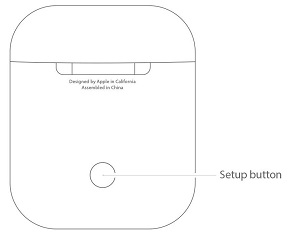
Remember that you are connecting via Bluetooth and that it’s best to test the connection after pairing. You can check by playing a song through your newly paired device. You can connect your AirPods with non-Apple devices this way, as well. However, some advanced features, such as auto-disconnect, might not work.
Do I Need an iCloud Account?
In short, having iCloud may make things easier, but you don’t need it to make the auto-switching feature work. Plus, there is a good chance that you’ll pair your AirPods with many non-Apple devices. It is only your Apple products that will benefit from the easy-pairing functions that come with an Apple iCloud account.
Conclusion – Which Will Win the Fight?
If you’ve paired your AirPods with many devices, then what happens if you switch on several of them? Which will play on your AirPods? The most common answer is that the nearest device or the one with the strongest signal. However, your iPhone and Apple Watch will always win over other devices. If you are using only your Smartphone and Watch, then your Watch will win.
Do you know an easier way to auto-switch AirPods? Do some knock-off sets allow auto-switching across the board? Let us know in the comments.
















