
TechJunkie Expert Recommendations

If there’s one major area where Android hasn’t quite caught up to iOS, it’s user backups. While iOS uses iCloud to natively sync most of your phone’s data online, a majority of Android devices don’t offer the same native service. Some do, including Google’s own Pixel devices, which sync natively with Google Drive once you’ve signed into your Google account. But if you’re using any number of third-party Android devices, including those developed by Samsung, you’re often left on your own in order to manage your texts. And of course, even phones that offer their own proprietary backup service often leave you without the ability to restore texts if you switch to a different manufacturer’s Android device. If you decide the Galaxy S9 isn’t for you and you’d rather have a Google Pixel 2 XL or the new LG G7, you’re going to find Samsung’s backup tool useless on your new device.
So, instead, most people turn to using backup services from the Play Store, thanks primarily to their versatility and reliability between phone models. Some of the most popular backup applications have been around since the days of Android 2.1 Froyo, and yet, still receive updates to this day. They also tend to backup their files in open file formats, like XML, to allow you to easily transfer and save them on different devices in order to keep them safe and secure. Not every message backup service is perfect; to this day, it’s still possible to lose text messages on your devices if you fail to properly backup your content. But for most users, you’ll likely find that backing up your SMS messages with a third-party service from the Play Store is the route to go if you’re interested in keeping messages from your significant other or your family members for as long as possible.
If you’re looking for some of the best text message backup apps on the Play Store, it can be tough. There are a ton of backup applications on the Play Store today, and finding the right one for you and your phone takes a lot of work. Some backup apps haven’t changed their design since the early days of Android. Other apps use newer styles of design, but haven’t been updated since 2016 or earlier, leaving them difficult to use on newer versions of Android like Android Nougat and Oreo. Don’t let bad backup apps cause you to lose your messages: make sure you’re using a trusted backup app by looking at the five apps we have below. We tested each of these on a Pixel 2 XL, meaning each app has been proven to be up to date and worthy of installing on your device. These are our favorite—and trusted—backup apps for Android.
Compatible With
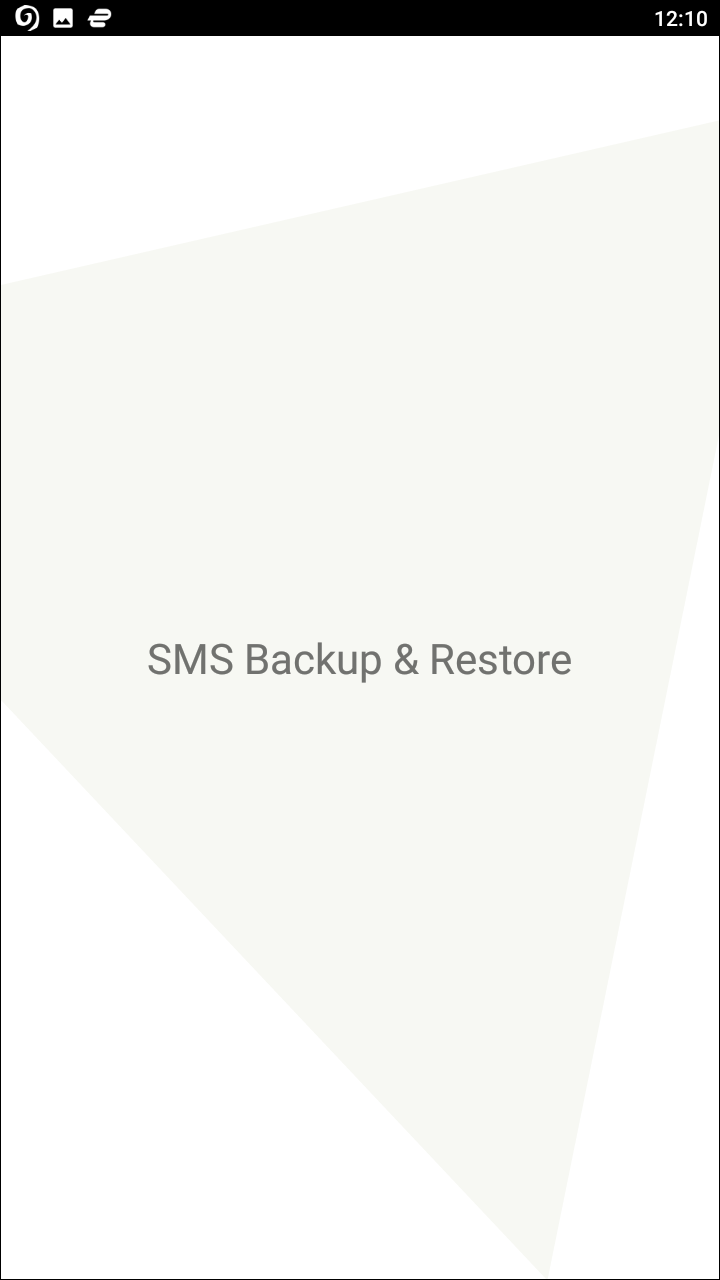
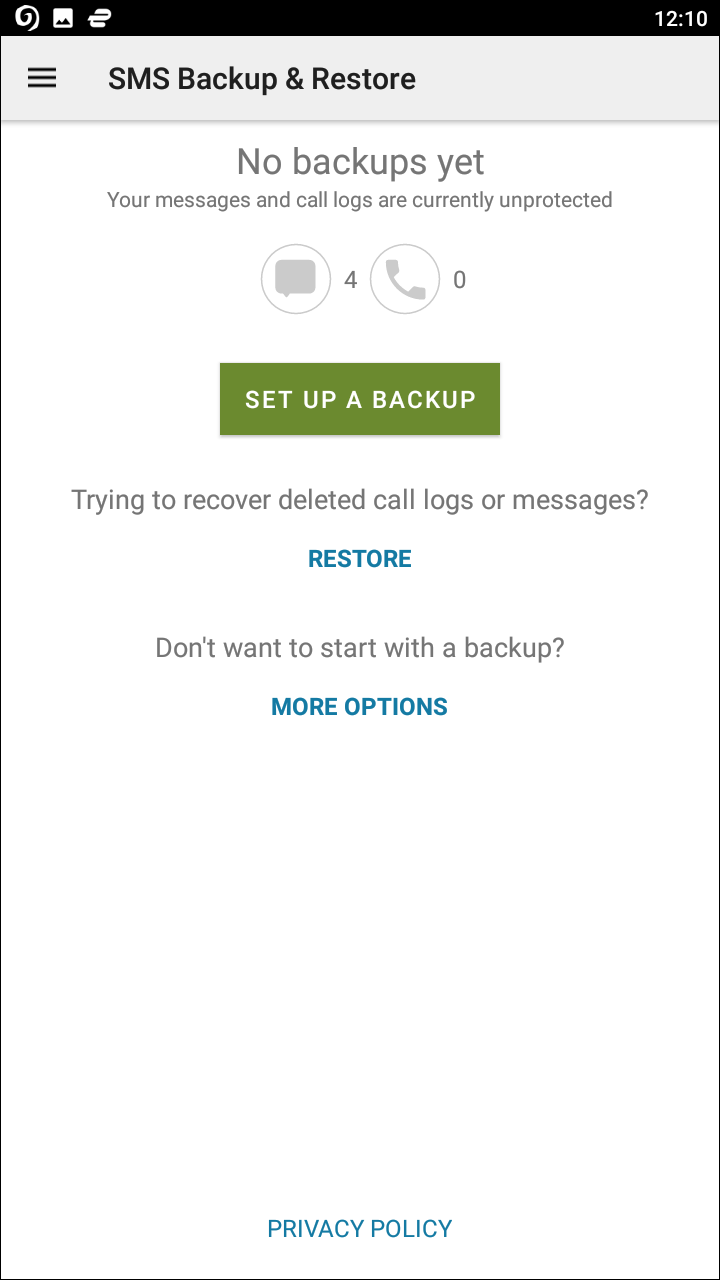
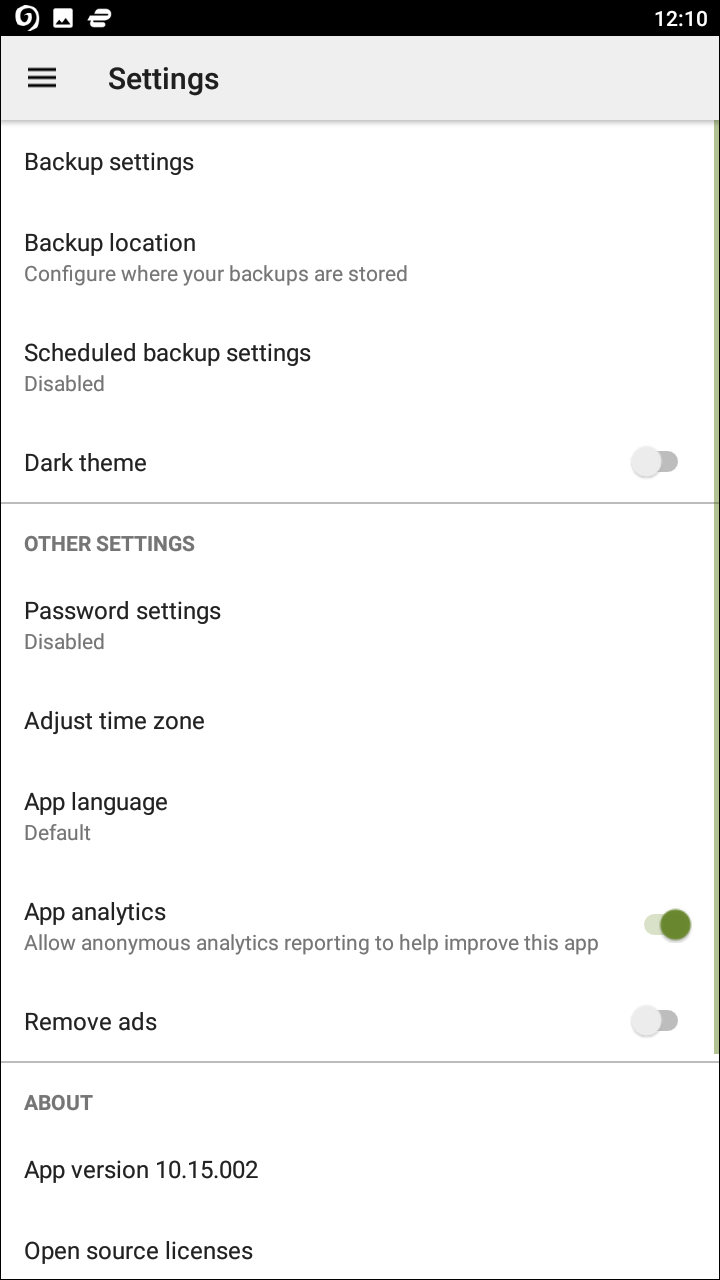
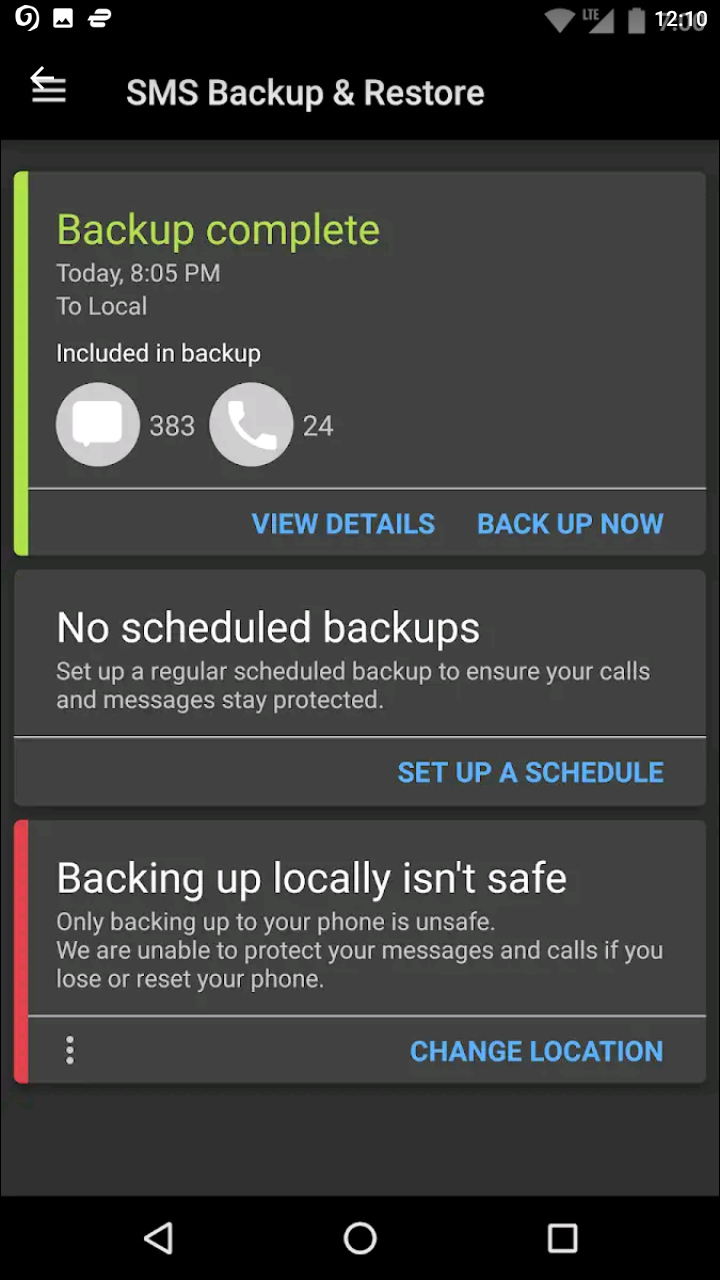
For years, the best backup app has remained SMS Backup & Restore, an app that has been around since at least the Ice Cream Sandwich days of Android nearly eight years ago. The app as long made it easy to backup your text messages, schedule reminders and automatic backups, and has given users the ability to transfer your old texts between phones when upgrading or replacing a broken device. The app lands the pick for our top spot not because it is leagues above its competitors with a bold, fresh design idea or because the application has loads of features unparalleled by other applications, but because the app is simple enough to pull off its backup system well. Let’s take a look at what makes SMS Backup & Restore the perfect utility for your smartphone.
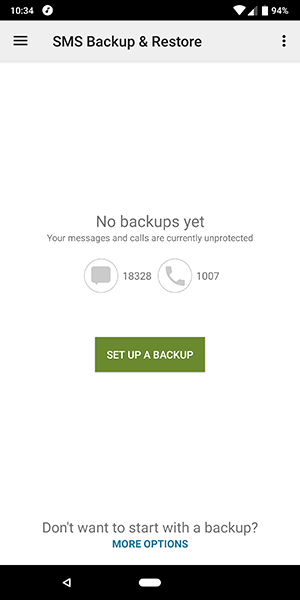
First things first: if you read Android news regularly, you may have seen SMS Backup & Restore in the news a few times over the last couple of years. The app has been sold twice, first by its original owners in early 2016 to Carbonite, the popular online backup service, then once more at the end of 2017 to an Australian-based company called SyncTech. While this might not instill hope for the app in new users, rest assured that, as best as we can tell, the app is still well-supported by the new owners and that your data remains secure. As you’ll see in a moment, local-only backups are an option as well, so for anyone worried about their privacy, you can use the local backup option to keep your files safe and secure.
One of the best things that came out of the Carbonite acquisition prior to the app being sold was an improved user interface, with the newer design looking closer to what you might expect a modern app to look like in 2018. That’s not to say the app is any kind of marvel in graphic design; rather, the software looks good enough not to look out of place on your phone. After installing the application and accepting the permissions used within the app to backup your data, you’re greeted with your backup display. New users will find a display that lets them know they haven’t yet created a backup, with both the number of SMS messages and the call log listed on the display to show the content that has or hasn’t been backed up yet.
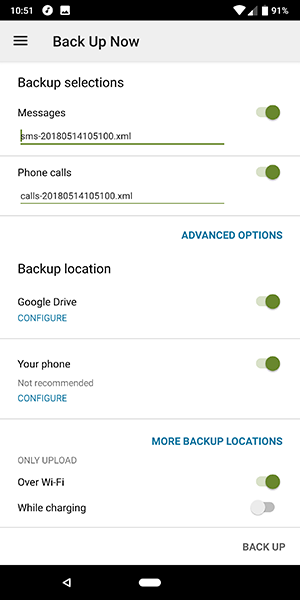
To the left of the display, you’ll find a sliding menu with several options, including the ability to backup your messages, restore content from an older log, a backup display for viewing your full list of backups, and in what might be the app’s best feature, the ability to transfer messages and calls from one phone to another by using the app on both devices. It’s a great way to move between devices when you eventually upgrade, especially if your new phone doesn’t support wired transfers between the two phones.
When you start a backup, you’re met with a display offering several options. First, you’re asked by the application to describe what you want to back up within the app. SMS Backup & Restore allows you to backup your text messages and your call log, and will display the number of unbacked messages on your device. If this is your first time backing up, you’ll probably see a pretty big number—especially if you use SMS as your main form of communication with others. A menu for advanced options allows you to select whether to include media in your messages (which includes photos and videos, in addition to all group messages) and a second setting to include emojis. By default, both of these are enabled; you should leave them that way, lest you want to lose a chunk of your content when backing up. Finally, you can select a specific number of messages to back up, if you happen to have a wide library of messages from years past that you don’t need.
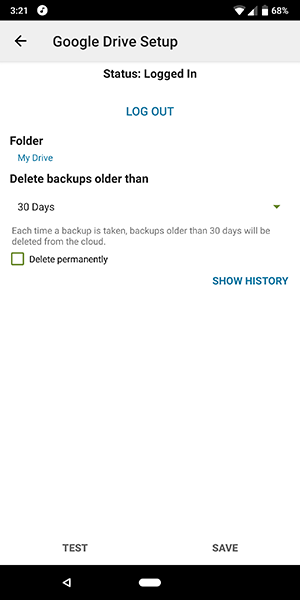
The next page allows you to set your backup location, giving you a wide variety of options over where your files end up. By default, Google Drive is enabled, signing in automatically with your account when you first sign into the app. Tapping “Configure” allows you to set where your files end up within Google Drive, giving you the option to save your backup XML files to a specific folder (by default, they save to your main folder, but this can easily be changed). The options for the app allow you to auto-delete backups that are older than a specific amount of time as well, which helps keep your feed a bit clearer than it otherwise would be. Outside of Google Drive integration, you can also upload your backups to Dropbox and OneDrive for cloud storage, in addition to local copies on your phone.
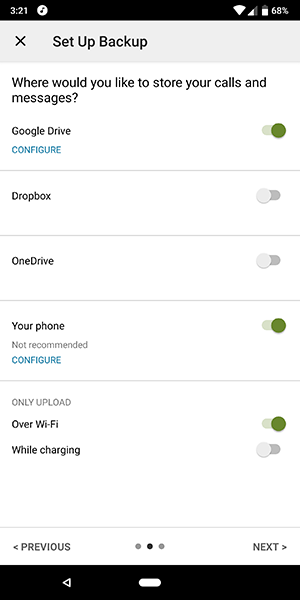
If you’re looking to backup your texts, you should configure SMS Backup to save your XML files to both a cloud service along with a local copy for the best options. It’s worth noting that this screen also allows you to select how your phone backs up to the web; by default, your device will wait until connected to WiFi to upload the file to Google Drive, Dropbox, or OneDrive. You can disable this, in addition to enabling the ability to only upload when charging. The options here make it easy to control how your phone controls your data saving to the cloud, which is great if you’re looking for an easy way to make sure that your phone isn’t blowing through mobile data and burning your battery life as you use it.
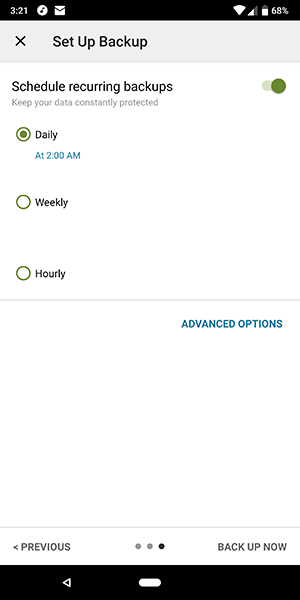
Before activating the backup, you’ll see one final settings screen to pass through. SMS Backup & Restore allows you to easily set recurring backups that happen in the background of your device, so you don’t even have to think about the backup happening. By default, recurring backups occur at 2 in the morning, in order to prevent you from missing text messages, though this can be set to any time you wish. Hourly backups seem a bit excessive, but daily or weekly backups allow you to make sure you never lose a text from your parents or your significant other again. And of course, these recurring backups can be turned off as well, if they’re not your cup of tea.
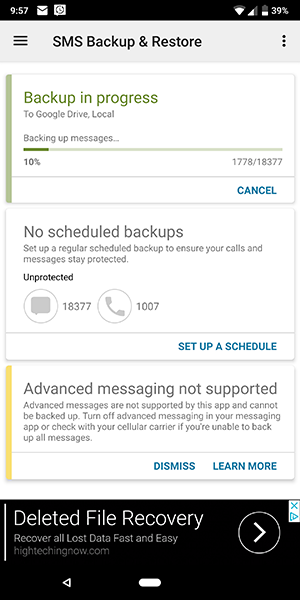
Once you’ve finished your settings, hit the “Back Up Now” button to begin your SMS and call log backup. While the SMS backup used to take thirty minutes or more for long backups, the app has become increasingly fast in recent times. Most SMS messages are backed up nearly instantly, with MMS messages taking a few minutes in total (the app still backs up 100 or so MMS messages a minute). If you have a lot of group texts or photo messages, this means you might be sitting there for a while. However, if you use your phone fairly regularly, with a mix of standard one-on-one SMS and group chats, you’re likely going to have a solid experience backing up.
When your backup is complete, it will quickly be verified before being upload to Google Drive. The speed of this really depends on your internet; in our test case, it took a couple minutes overall. Still, the app is shockingly fast compared to its former versions, making it an obvious pick for SMS backup. It’s also worth noting that you don’t have to stay in the app while the backup occurs; the device will backup your messages in the background, and you’ll be notified when it’s finished.
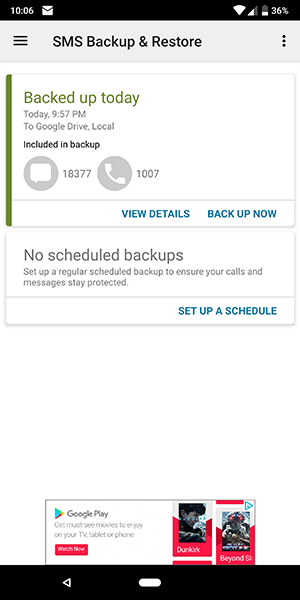
At the end of the day, an SMS backup app is nothing more than a utility, a tool that needs to be able to do its job quickly and without much of a fuss. SMS Backup & Restore is that app: it looks good enough for a modern Android app in 2018, and that’s really all that matters when it comes to the appearance of a utility. It has every feature you could want for SMS backup, including MMS support, call log support, the ability to save and restore photos, schedule backups, and phone transfers. And it’s fast, one of the fastest backup apps with MMS support we’ve seen. All five tools on this list are solid choices, but if you want the obvious, most straightforward pick, the choice is easy: pick SMS Backup & Restore.
Compatible With
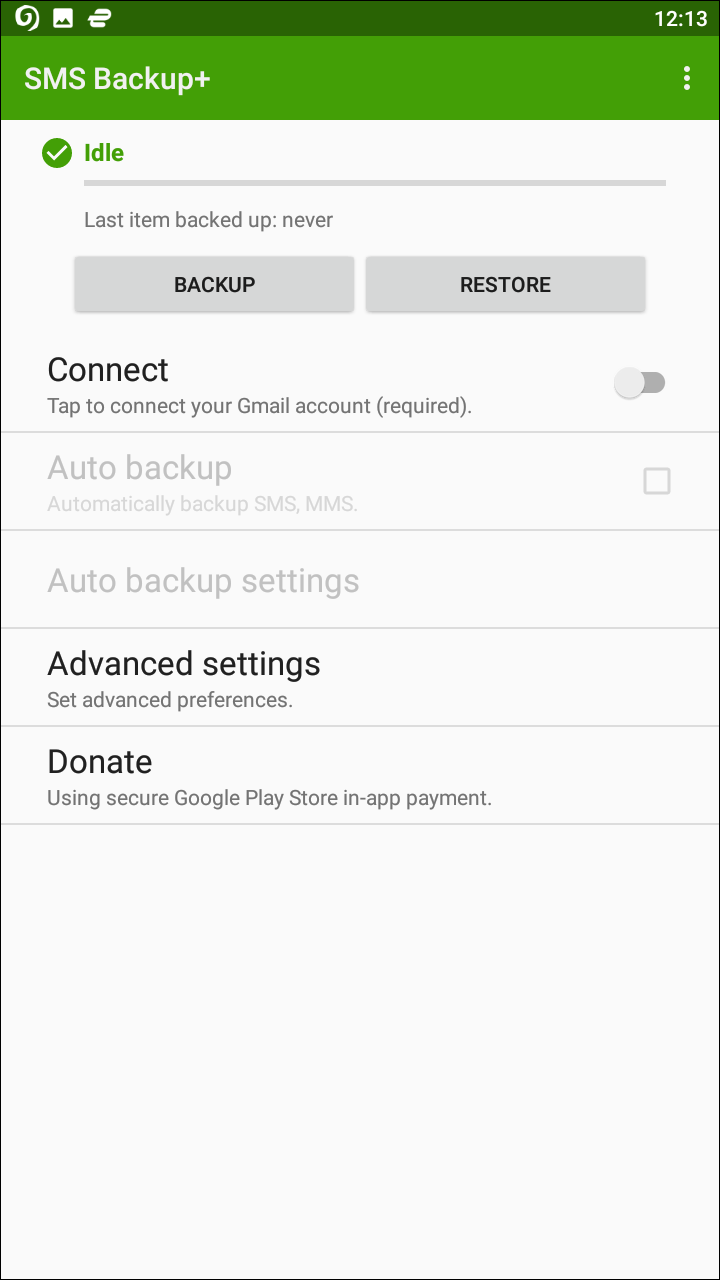
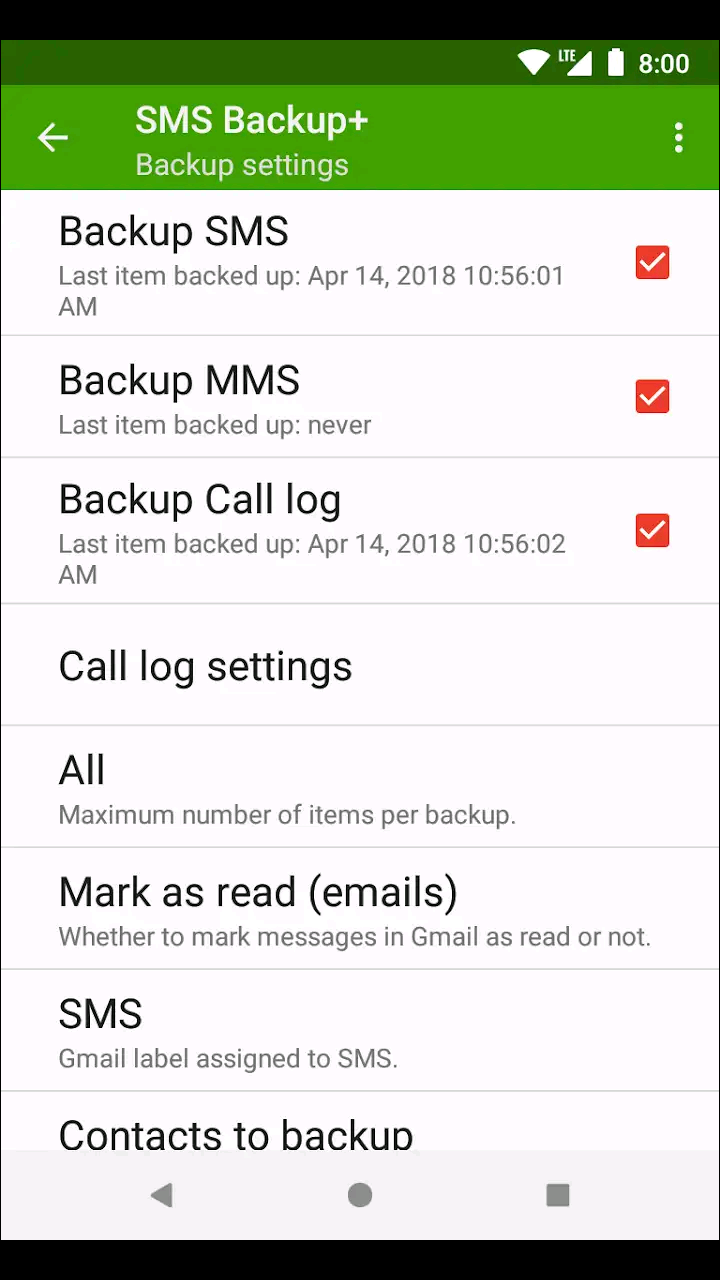
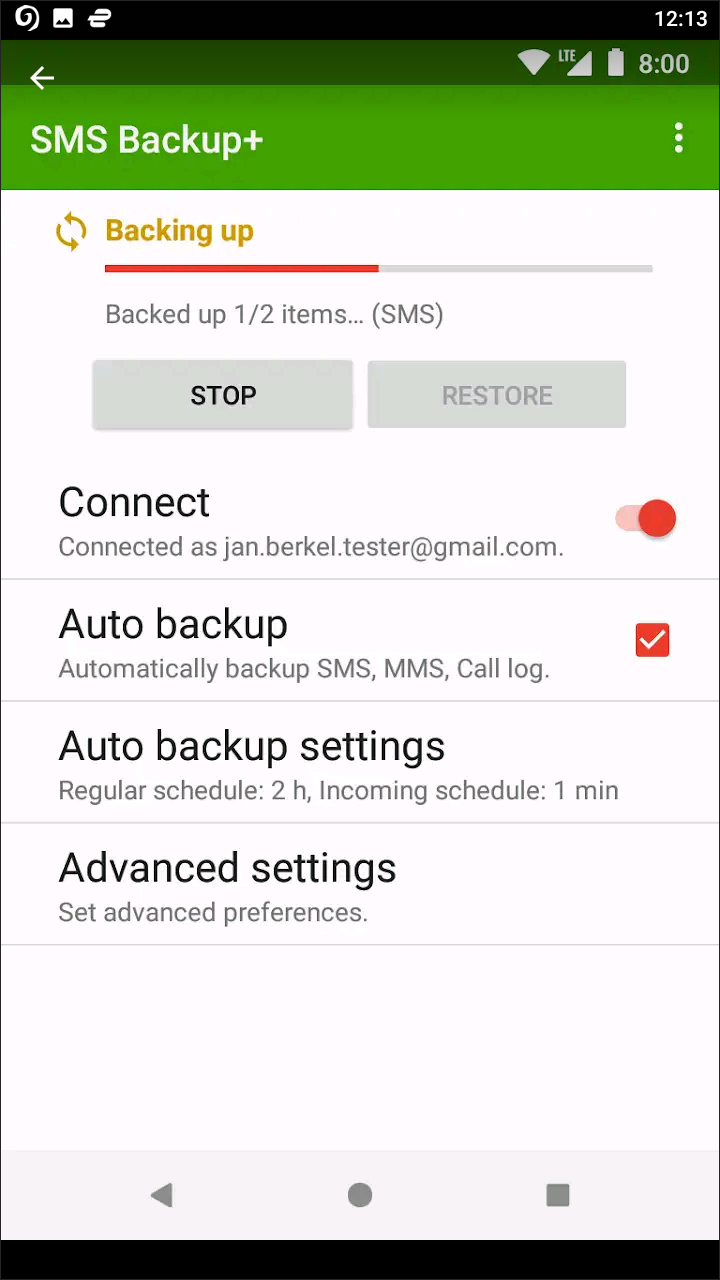
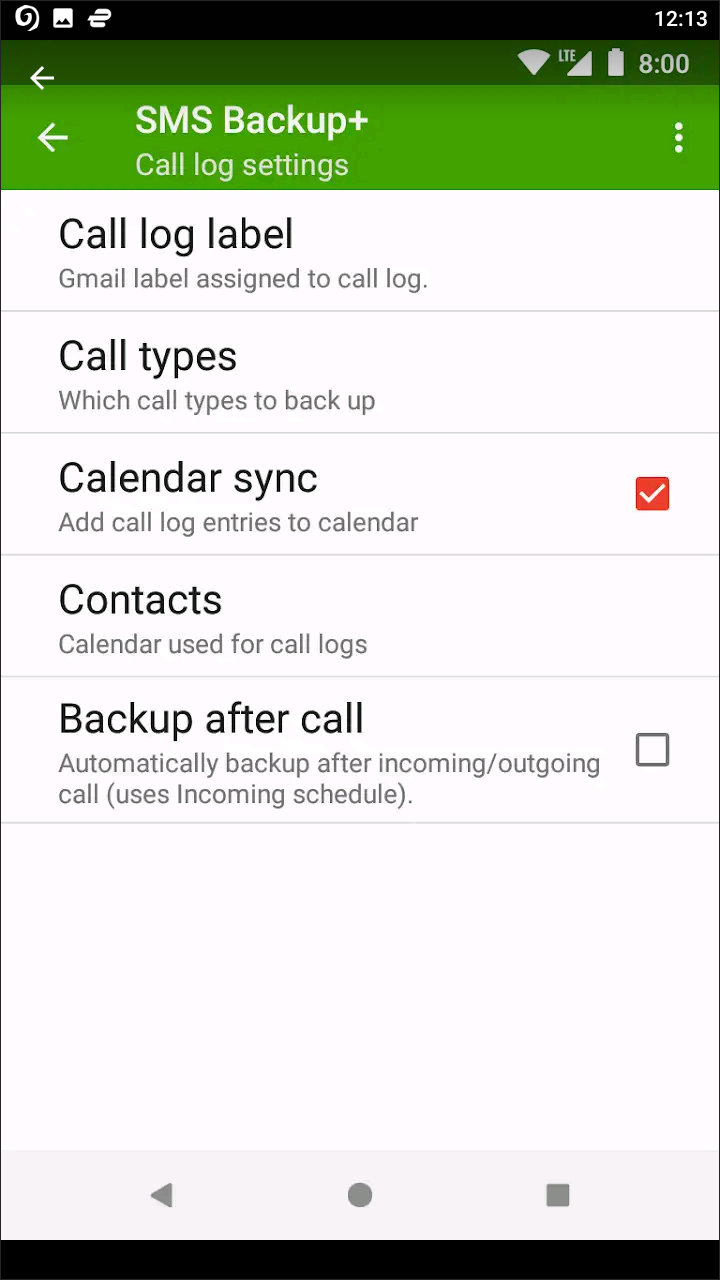
While not quite as popular as SMS Backup & Restore, SMS Backup+ has managed to net over 5 million downloads on the Google Play Store; no small accomplishment. Like the former, SMS Backup+ allows you to easily backup your messages using your Google account, but with some key differences that make it an alternative to Backup & Restore. However, there’s plenty to love here about this app that makes it not just an obvious choice to use on your phone, but even a possible replacement if SMS Backup & Restore isn’t your cup of tea. Let’s take a look.
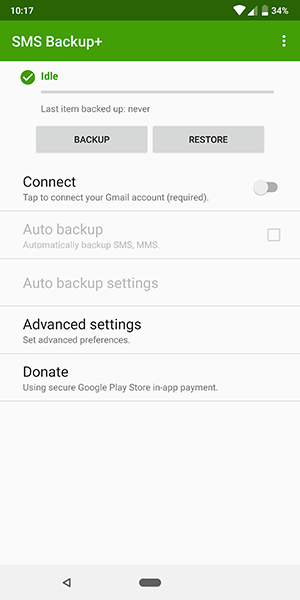
Upon starting up the app, the first thing you’ll notice it the similarity in design to SMS Backup & Restore. Both apps feature a green-on-white theme, with certain aspects of Google’s material design layered into the app. The main display in SMS Backup+ has several options on it, including the backup menu at the top, an auto-backup option below that (complete with a matching settings menu), an advanced settings tab for the app, and a donate icon for donating to the app with an in-app purchase. Unlike SMS Backup & Restore, SMS Backup+ is a free, open-source app; though the app is marked as supporting in-app purchases, the only paid content in the app is this optional donation button.
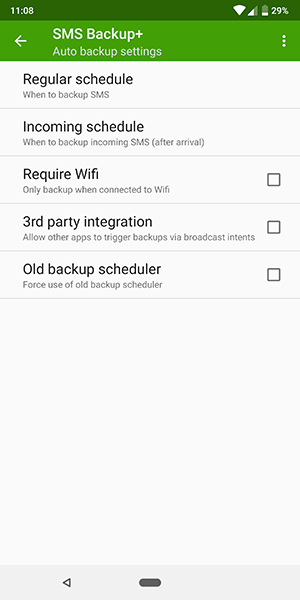
The first step to using this app is simple: start by connecting your Gmail account to the app in order to create a place for your backed-up SMS files to be pushed towards. The way SMS Backup+ uses its backup system is very different compared to what we’ve seen from the competition so far. While both SMS Backup & Restore and SMS Backup+ use your Google account by default, SMS Backup+ only offers a Google-synced backup. The app also doesn’t use Google Drive to save your files either; instead, the app chooses to backup your texts to a thread inside your Gmail account, creating a tag on the left side of Gmail and syncing those files to that thread. Each communication with your contact is then saved in its own thread within Gmail.
There are some upsides to this. Unlike the XML files created with SMS Backup & Restore, this app’s backup method does allow you to browse through your content without having to break down a text-only file. It also means that all of your SMS messages are automatically searchable in Gmail, effectively making your email client a haven for your archived and older text messages. However, there are some issues with this. First and foremost, while the app does support the ability to restore your texts directly to your phone using the app, you can’t restore MMS messages. The app will back them up, but you can only view them in Gmail; restoring them to your phone isn’t an option. Second, the lack of the ability to backup your texts to non-Google properties is notable; you’re using Gmail or you aren’t using anything at all.
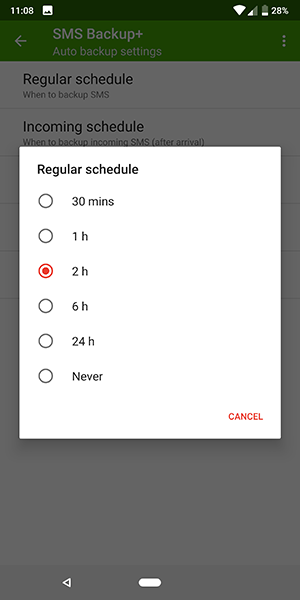
In truth, it really comes down to personal preference on this one. Some will prefer how SMS Backup & Restore manages your texts using an XML file, easy to both share around to different devices and to delete when you’re done. But there is something to be said about the utility of backing up your entire SMS library to the cloud, making it easy to browse through old conversations with contacts in the form of a Gmail client. It’s not perfect, but it is a neat idea if you can accept the merging of your inbox with your SMS messages. The good news: all SMS messages backed up through Gmail are marked as read by default.
This brings us to the settings menu within SMS Backup+, which is hidden under the Advanced Options setting on the homepage. SMS Backup+ has settings for both backing up and restoring your messages, which means it’s important to look at before you start your first backup. Under backup settings, you’ll find options to backup SMS and MMS (both enabled by default) along with the ability to backup your call logs (disabled by default). If you want to back up that data as well, you’ll want to make sure you have that enabled on your device. There are options to set limits on the maximum number of items backed up, as well as whether Gmail should treat SMS messages as already read (again, this is set by default).
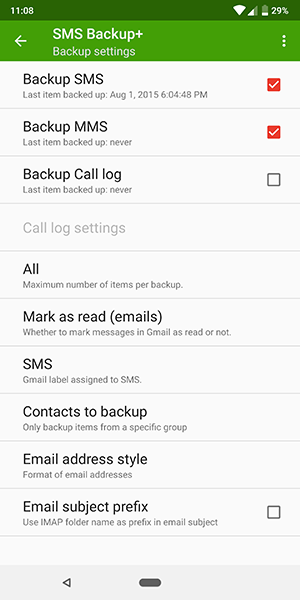
You can change the label used in Gmail (by default, it’s labeled as SMS), the contacts your phone will automatically backup, the style of email addresses within the backed up messages (set to name-only, by default), and whether to enable a prefix in the email subject line. Restore settings, meanwhile, are far more simple, offering the ability to restore your SMS messages, the call log on your device, an option to change the number of messages to restore (by default, this is set to 500), and whether to mark the messages as read or unread on your Android device. Again, you’ll notice that there’s no option to restore MMS messages; they can be backed up, but not restored. Finally, as an added bonus, there’s a dark theme available within the settings menu for anyone looking to change how the app looks on their device.
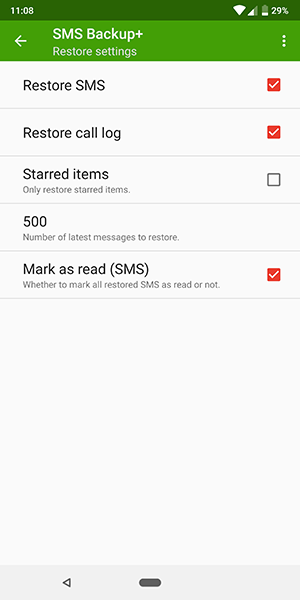
Unsurprisingly, both messages and call logs backup to Gmail relatively quickly from your device, depending on the amount of messages you choose to backup each time. Your first backup may take some time, but overall, the process is pretty quick and painless, similar to SMS Backup & Restore. When it comes to setting up auto-backups, the default settings are pretty heavy, backing up messages every two hours and uploaded over a mobile network or WiFi. Obviously these can be easily changed, but the slowest backup time frame available is 24 hours; likewise, you can’t set a specific time like you can using SMS Backup & Restore. It’s a shame that isn’t an option, because the ability to set your backups for the middle of the night is a good option to have on hand.
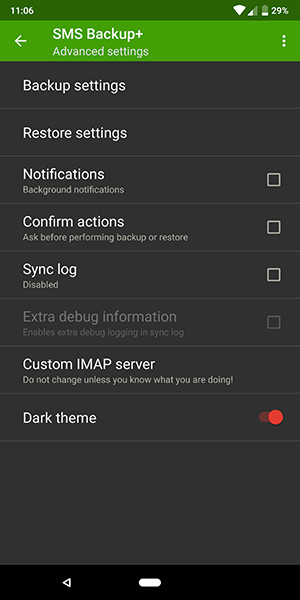
Overall, SMS Backup+ is a great app, one that takes a familiar, albeit very different approach to what we’ve seen from SMS Backup & Restore. Which app you choose between the two options really depends on what you’re looking for in an application. If you want something that can backup your messages to a number of cloud services in one or two easy files, SMS Backup & Restore is the obvious choice. At the same time, if you’re looking for something that makes it easy to backup your messages to a readable format inside of Gmail, which allows you to access and search your files wherever you are, SMS Backup+ is the ultimate choice. Its lack of ads is an obvious advantage as well, as is the ability to switch to a dark theme for backing up your messages at night.
Ultimately, SMS Backup+ loses out the most on its lack of MMS recovery; still, it’s a great utility, and one that should be considered right beside its competition as one of the best SMS backup apps on Google Play.
Compatible With
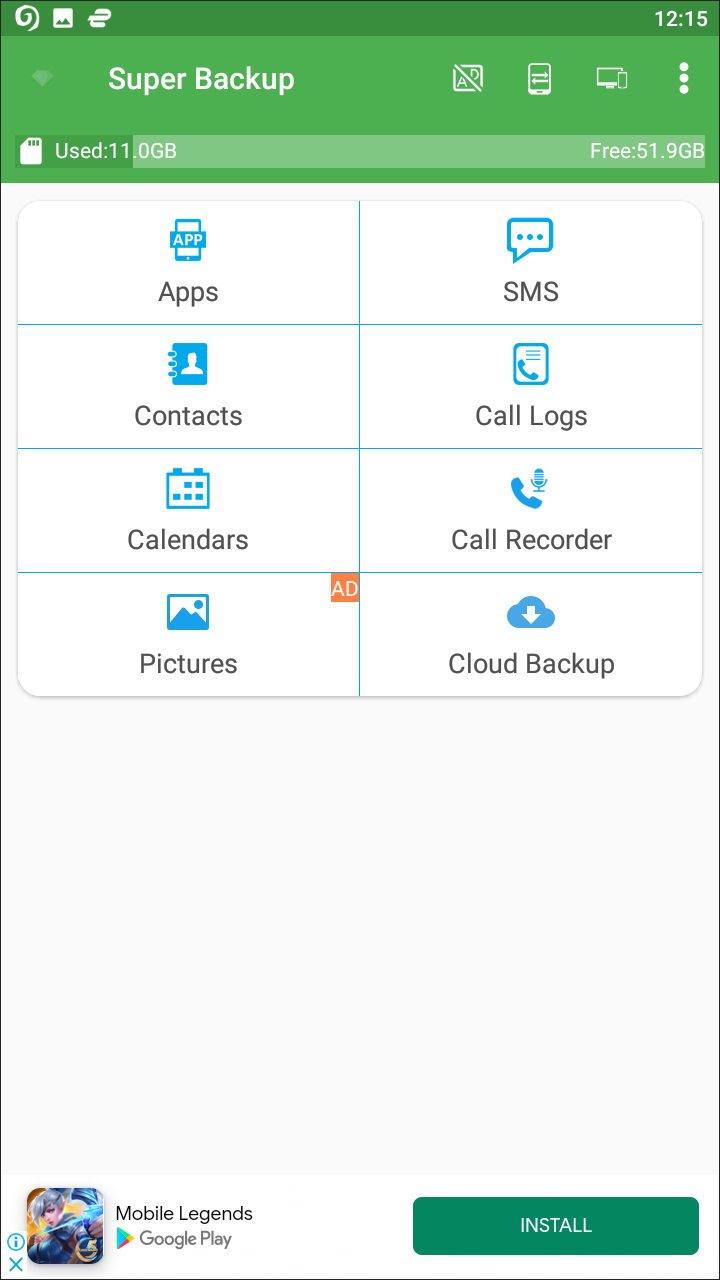
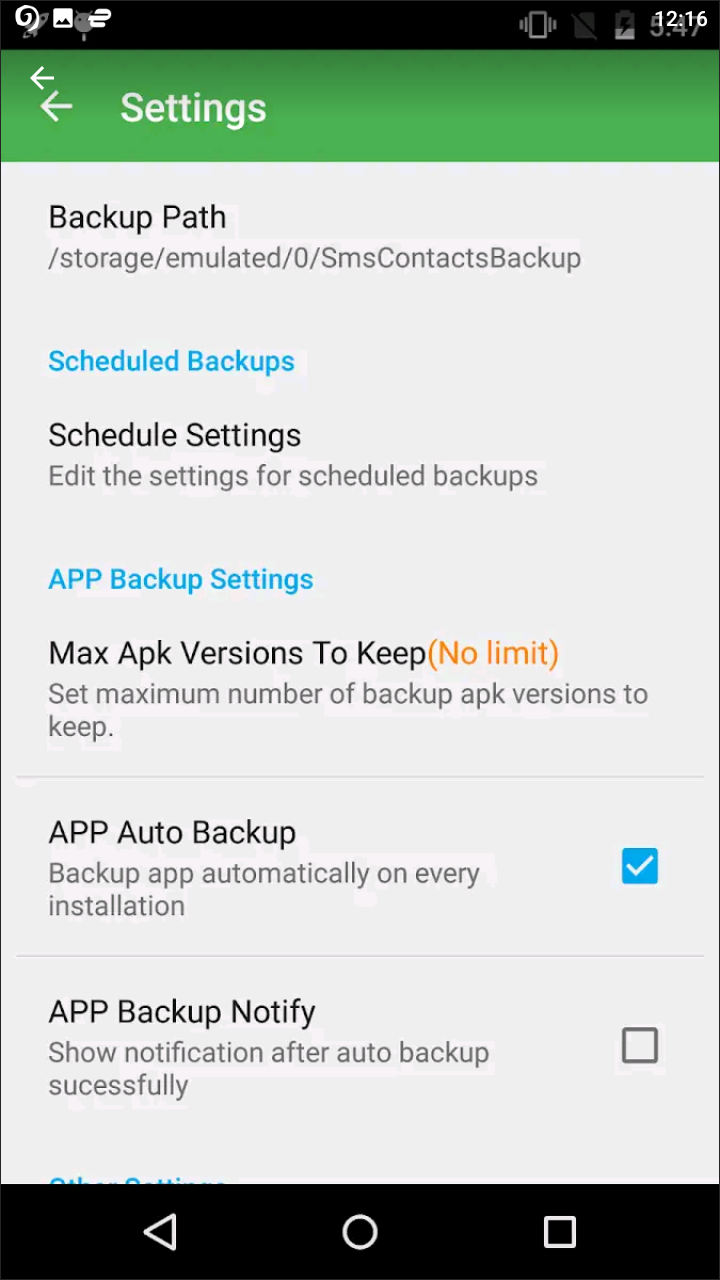
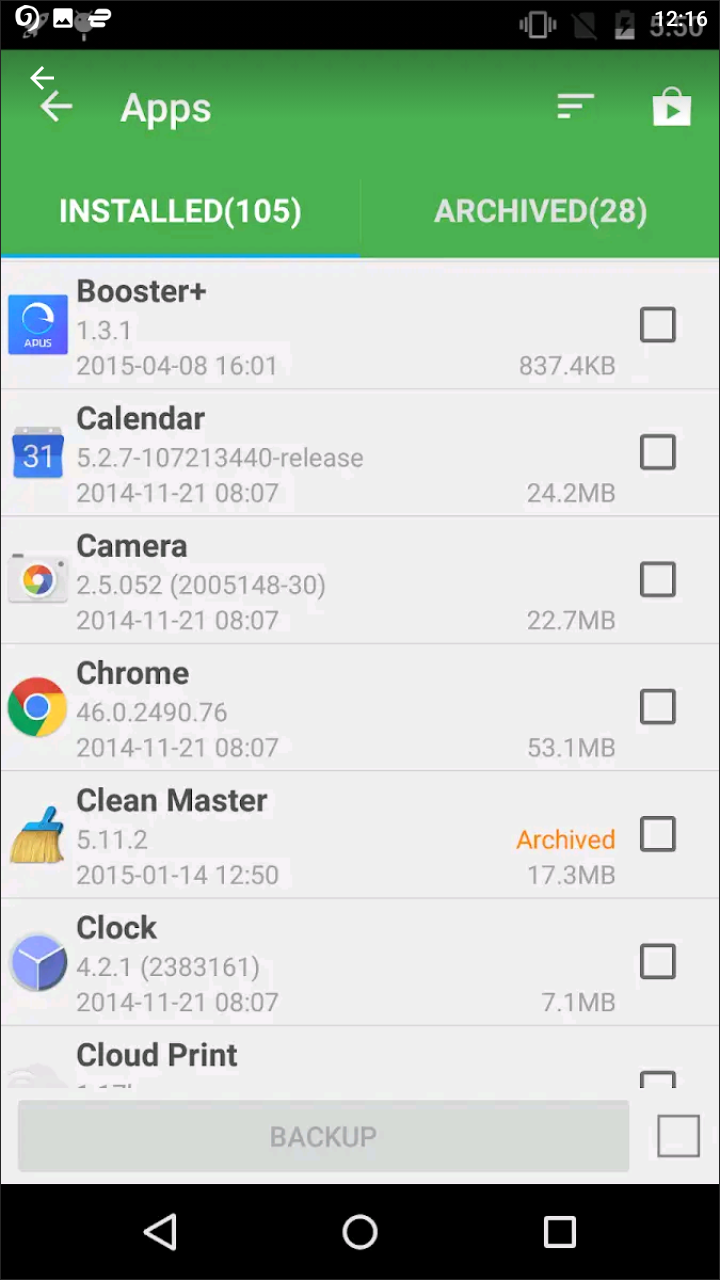
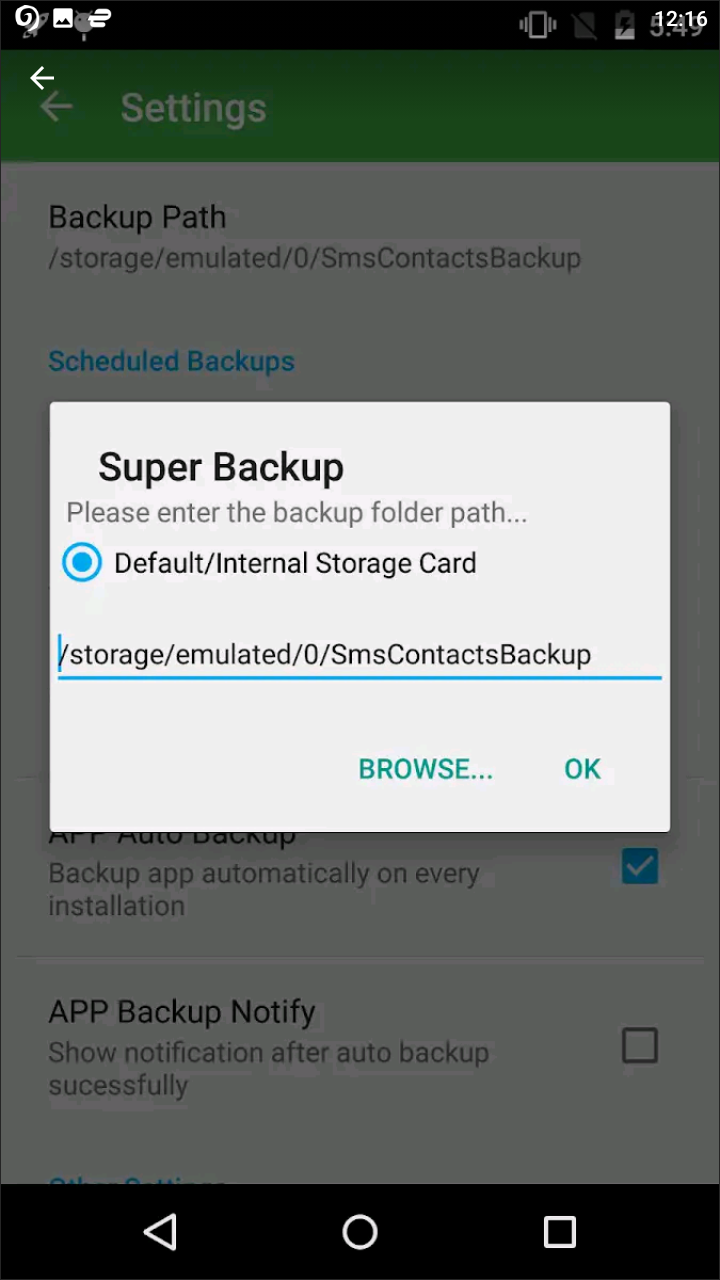
Unlike the previous two apps on this list, Super Backup & Restore is designed around backing up all the content on your phone, not just SMS messages or call logs. For some, this might make Super Backup a one-stop shop for all your backup needs, including the ability to offload your installed apps, contacts, calendar appointments, photos, and more. The app syncs directly with Google Drive, logging you in using a shortcut on the main display of the app and making it easy to download files from Drive directly within the app. Super Backup’s main display also gives you information on how much storage is left in your phone, both used and free, making it easy to see what you need to offload and what you can keep on your device.
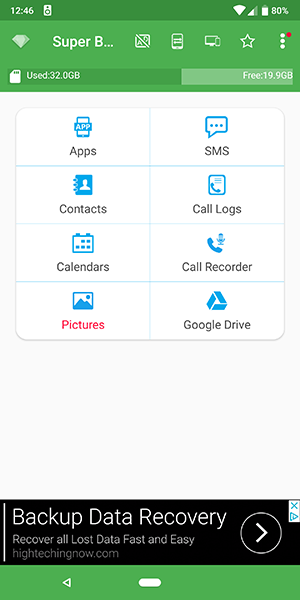
Generally speaking, the app seems to work well. SMS backup works well, saving the files in an XML file format just like SMS Backup & Restore. You can also choose to backup specific conversation threads instead of choosing to backup your message thread, though it’s worth noting that you can’t backup group messages or any other MMS content. This puts it a step behind both SMS Backup & Restore and SMS Backup+, the former of which can backup and restore MMS messages with ease and the latter of which can backup but not restore. However, because the app doesn’t bother with MMS messages, you’ll likely find that your backups take almost no time to backup. A full backup of nearly 20,000 SMS messages in our test took just three seconds, and sending the file to Google Drive took just a second more. The app also has support for sharing the file with any Android app, which means you can backup your XML file to the cloud service of your choice.
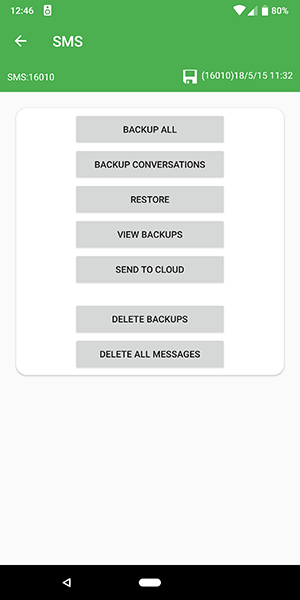
Having the ability to backup your apps and other services is nice as well, even if most of that stuff is handled better by letting Android do it for you. Your calendar appointments, for example, automatically sync with Google Calendar in the background, making it a weird choice to use to backup your dates unless you’re only using a local calendar app. Likewise, your contacts and photos also sync with Google’s own services (Contacts and Photos, respectively), and both of those options are free and easy to use. The app also includes a call recorder, but frankly, this seems more like an add-on utility than something that has been well-built and placed within the app with real reason.
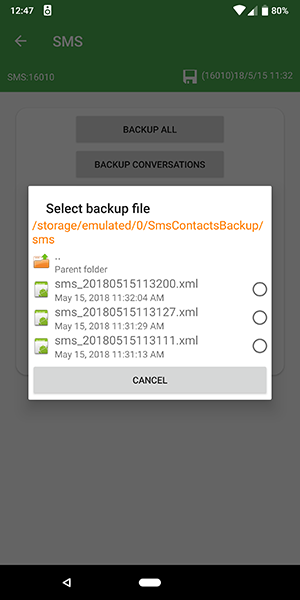
The overall visual design of Super Backup leaves something to be desired as well; it’s not bad, but there’s something about the app that feels relatively bland and docile. Using the app is easy, but the grid-style of the app’s layout and the abundance of icons in the top of the display make it difficult to know what you’re doing and when you’re doing it. It’s also worth noting that nearly every action in the game gives you a full-screen ad, with a banner ad sitting at the bottom of the main page at all times. At the end of the day, Super Backup & Restore is perfect if you’re looking for an application to give you full control over your phone’s backups, but the SMS backup service isn’t as good as its competition, and the rest of the backup services provided by the app are largely taken care of by Android and Google.
Compatible With
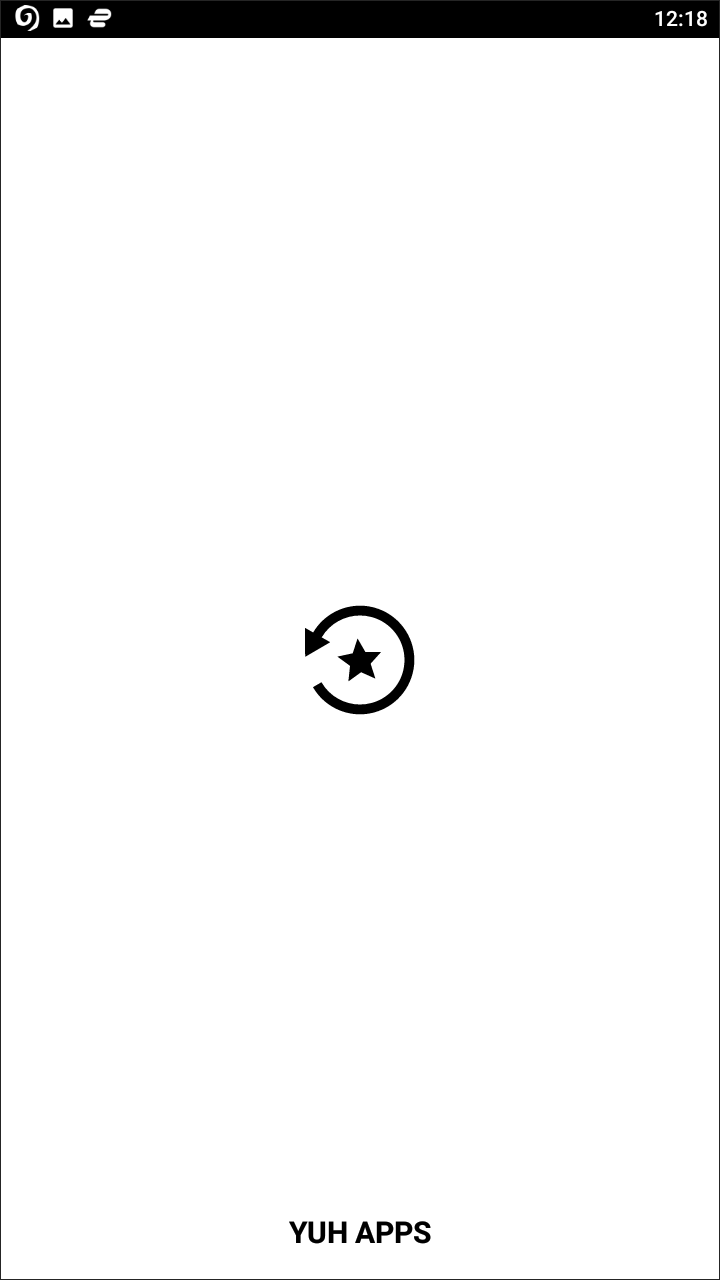
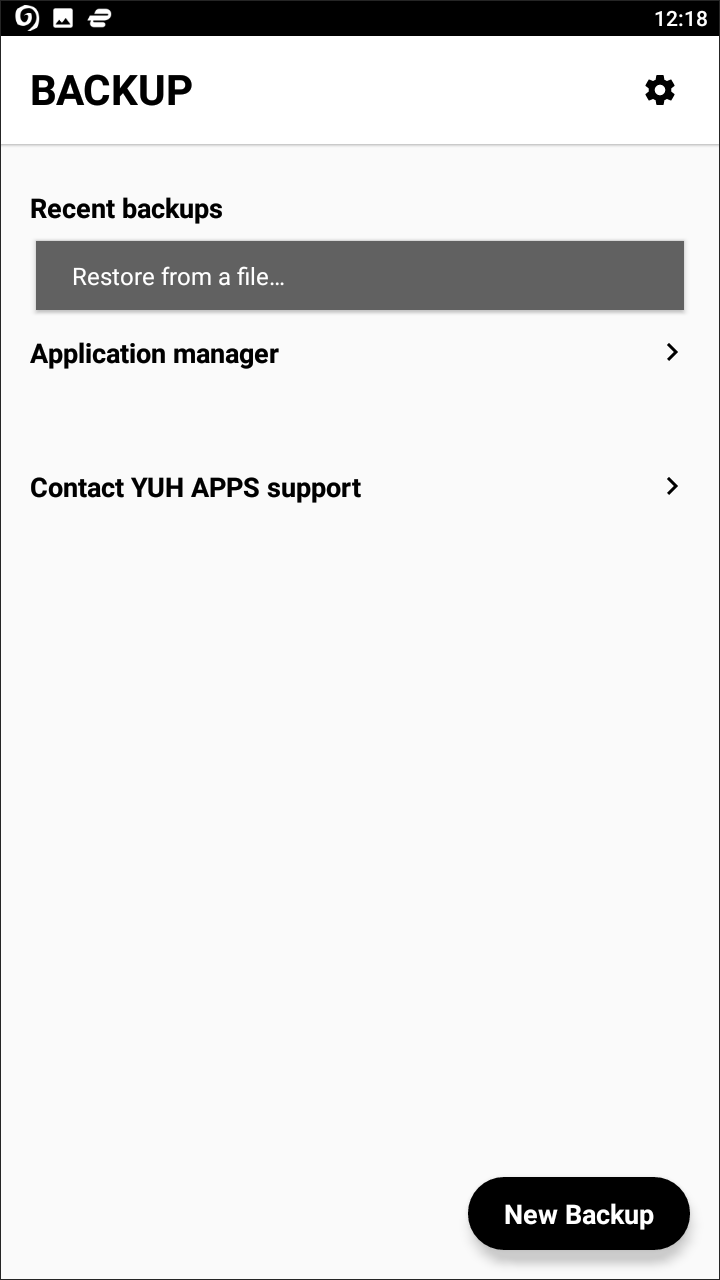
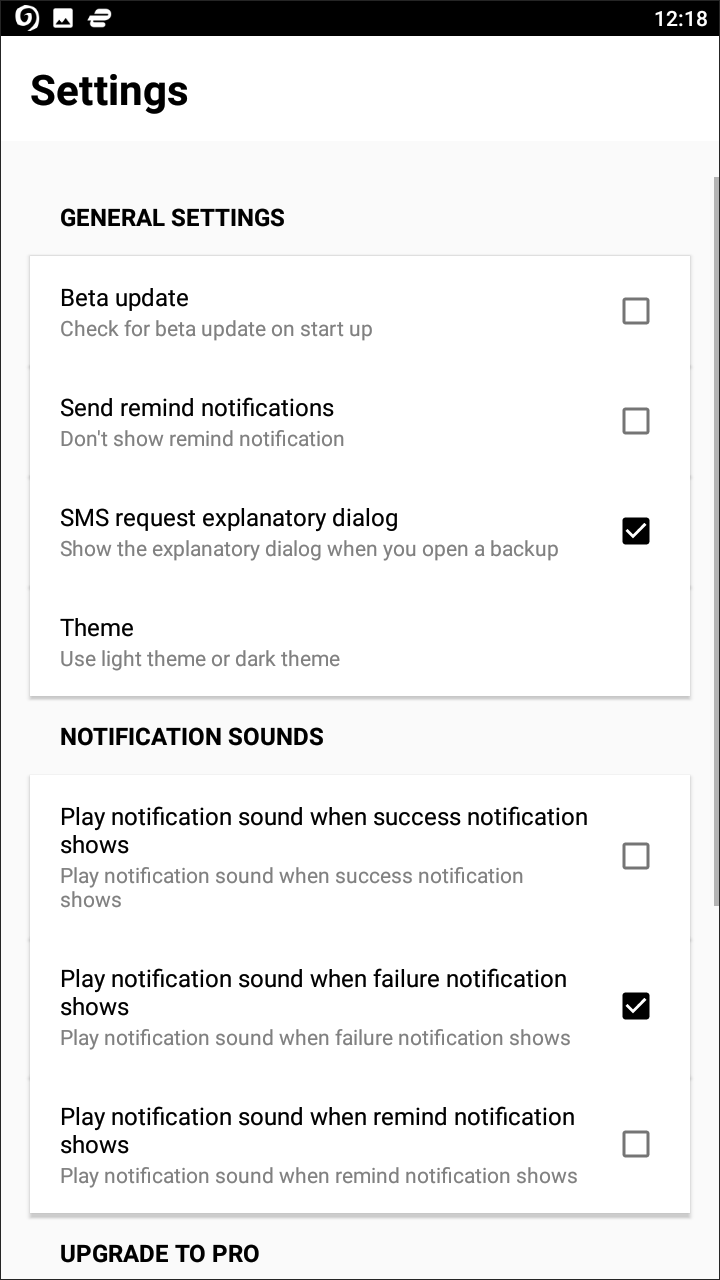
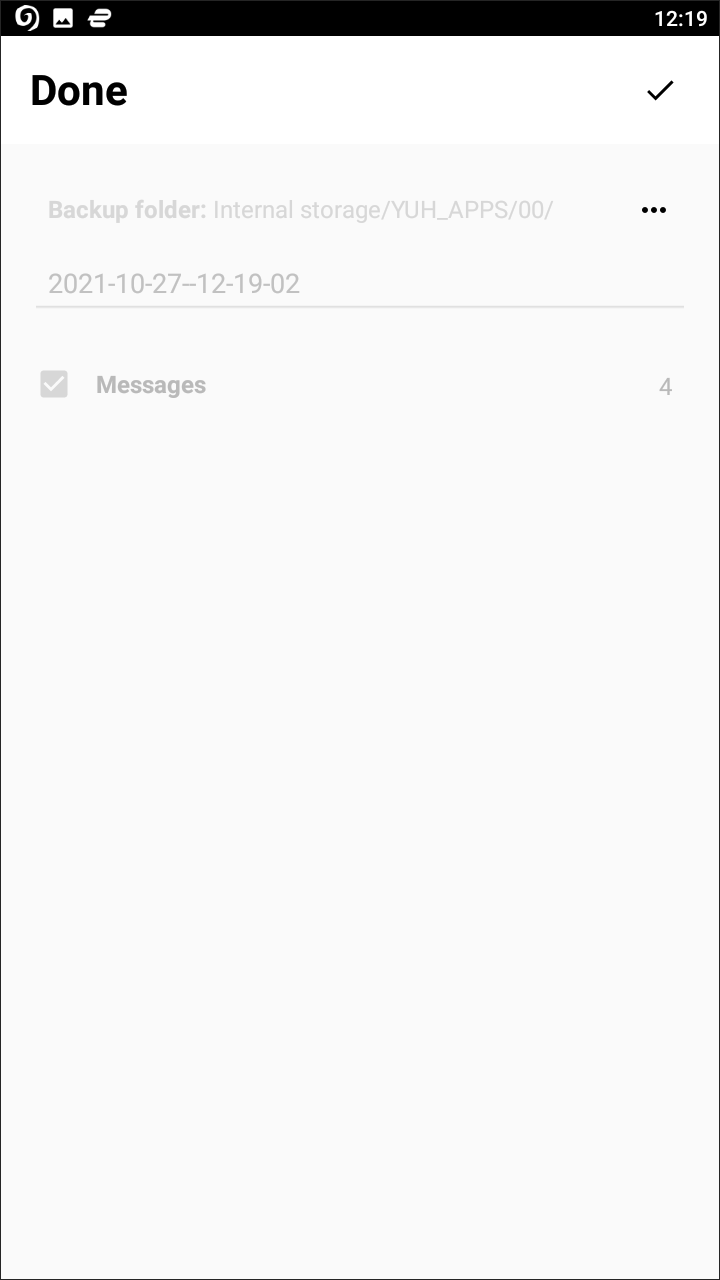
In theory, Backup is a fantastic application, a modern backup app with some serious appeal in 2018. The visual design of the app is fairly clean, using a navy blue-on-white theme that looks good. The app can easily backup your messages (with encryption!) and your call logs, with options to backup your WiFi passwords and your Bluetooth devices as well (we’ll talk more about that in a moment). The app even has a built-in application manager, allowing you to backup your apps automatically, and making it easy to keep your app data safe and secure. The app has support for backing up your saved files to Dropbox and Google Drive, with the ability to tap on the “Others” option to auto-backup to any other app in Android’s “Share” menu. Basically, at first glance, it seems like Backup is the perfect app for anyone looking to backup their content easily.
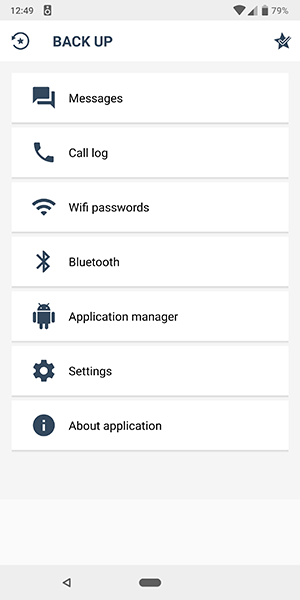
There are a few catches to the app, however. The app uses its own file format to backup your messages, thanks to the encryption placed on the file. Encrypting your backups is great for security, making it one of the few apps we’ve seen able to do that. However, this creates a problem. Unlike the other backup apps on this list, the free version of Backup takes its time encrypting and backing up your files, which means each message takes a half-second or more to save . If you have tens of thousands of messages to backup, this means you’re going to be waiting for a while to backup your content. For someone with 16,000 messages to backup, using this app to save your messages will take over two hours at half a second per message. That’s an incredibly long backup time, especially when compared to the other apps on this list. However, the trade off is obvious: you gain encryption on your backed up files. If this is important to you, you’ll want to put up with the time constraint.
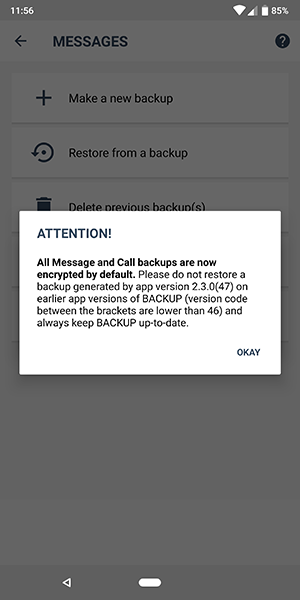
Speaking of trade offs, you probably shouldn’t get too excited about the options to backup your Bluetooth and WiFi passwords. You’ll need to upgrade to the Pro version of the app (which speeds up backup, another downside to using the free version of the app), and adds the ability to save your Bluetooth devices and WiFi passwords. Unfortunately, dropping $2 on the upgrade isn’t the only requirement for those features (otherwise, we’d happily accept the low cost upgrade to improve the app). You’ll also need to be on a rooted device, something that is not just becoming more difficult to do these days, but that opens up all sorts of security concerns with your phone during day-to-day use. In 2018, the market for rooting is becoming smaller than ever, thanks to improvements at the core of Android and a lack of real reasons to go through the hassle of performing root. It’s not necessarily a bad thing, but it’s something to consider before you upgrade to the pro version.
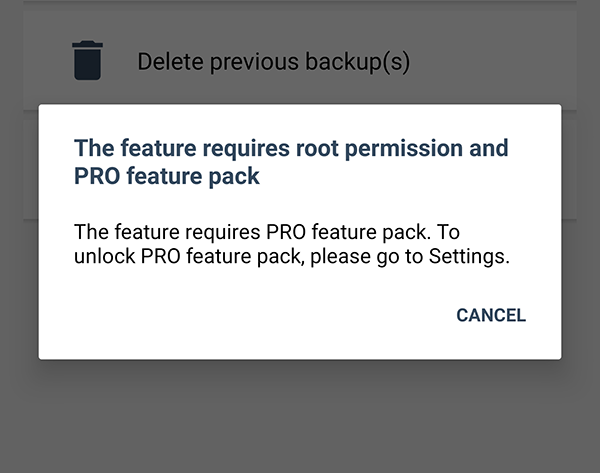
None of this makes Backup a bad app of course. You can hide the root-only options within the settings menu so that your device isn’t constantly displaying the ability to perform actions it can’t. Similarly, the visual design allows you to force using the Roboto font, so that your app can always look consistent with stock Android. The app is also early in development; it’s only surpassed 10,000 downloads, which means there’s plenty of room here to grow. If you’re looking for an app that features full encryption on its backup files, Backup is the perfect app for you—so long as you’re willing to pay for it.
Compatible With
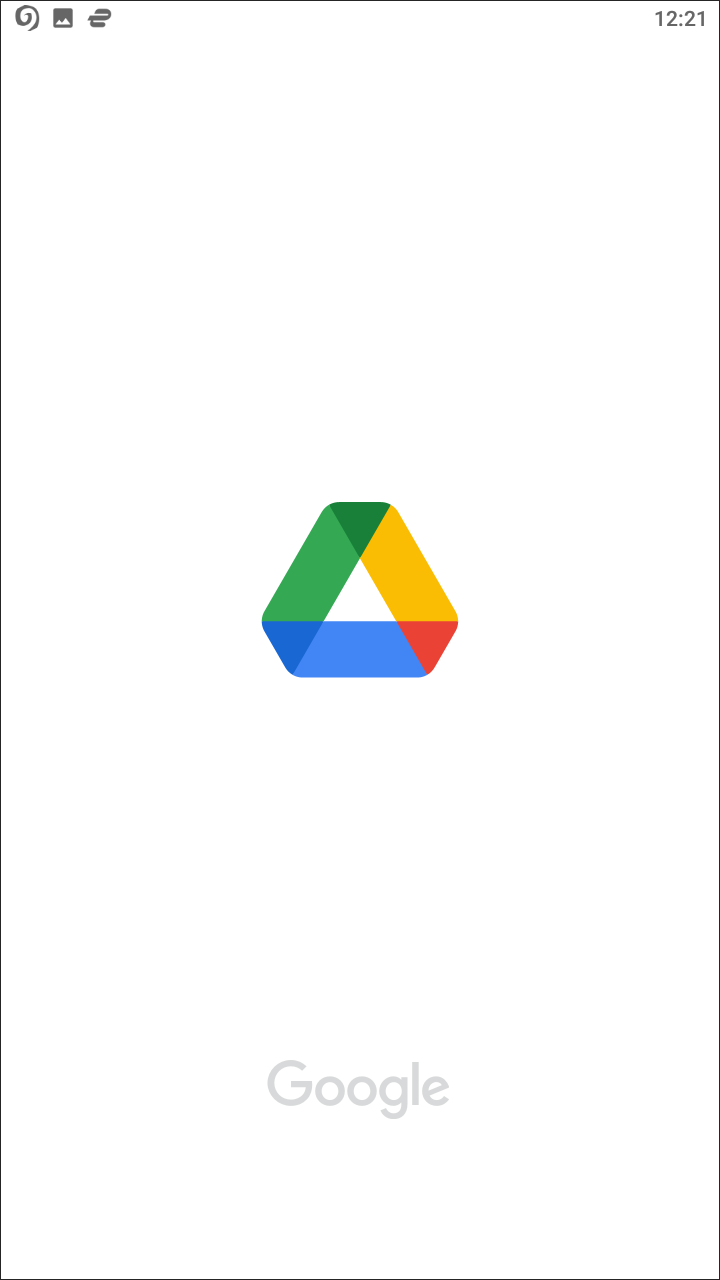

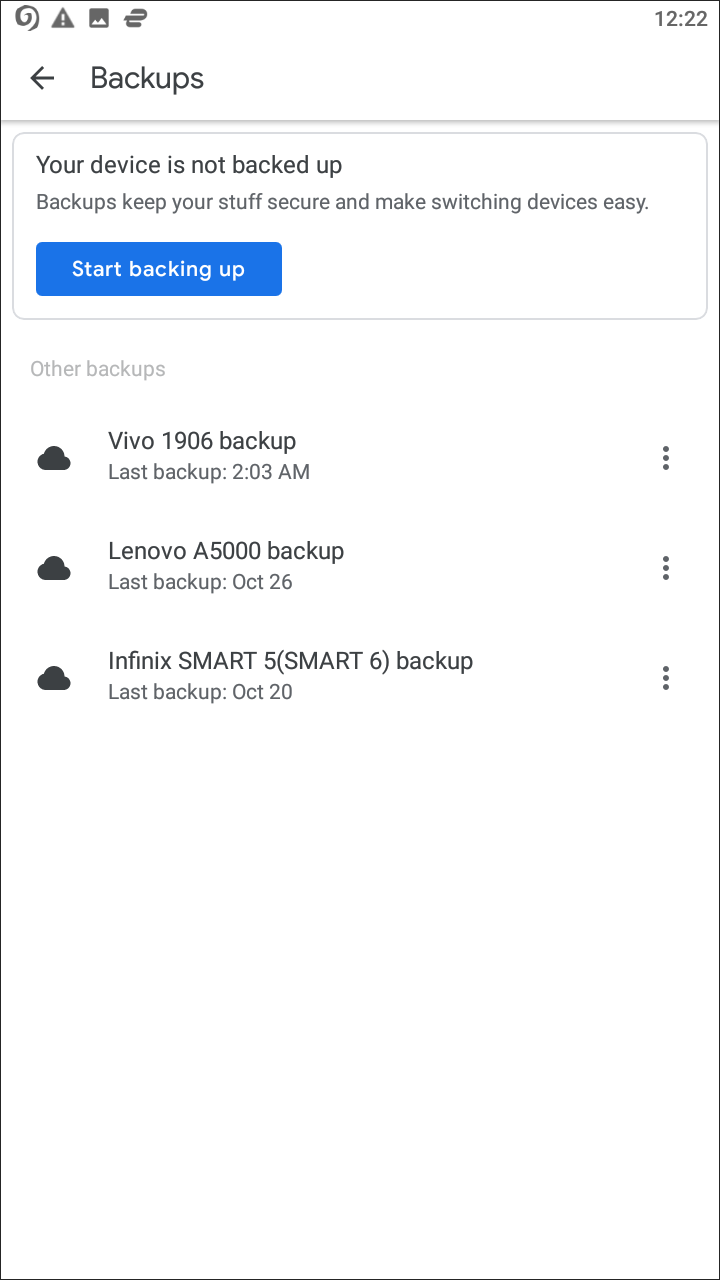
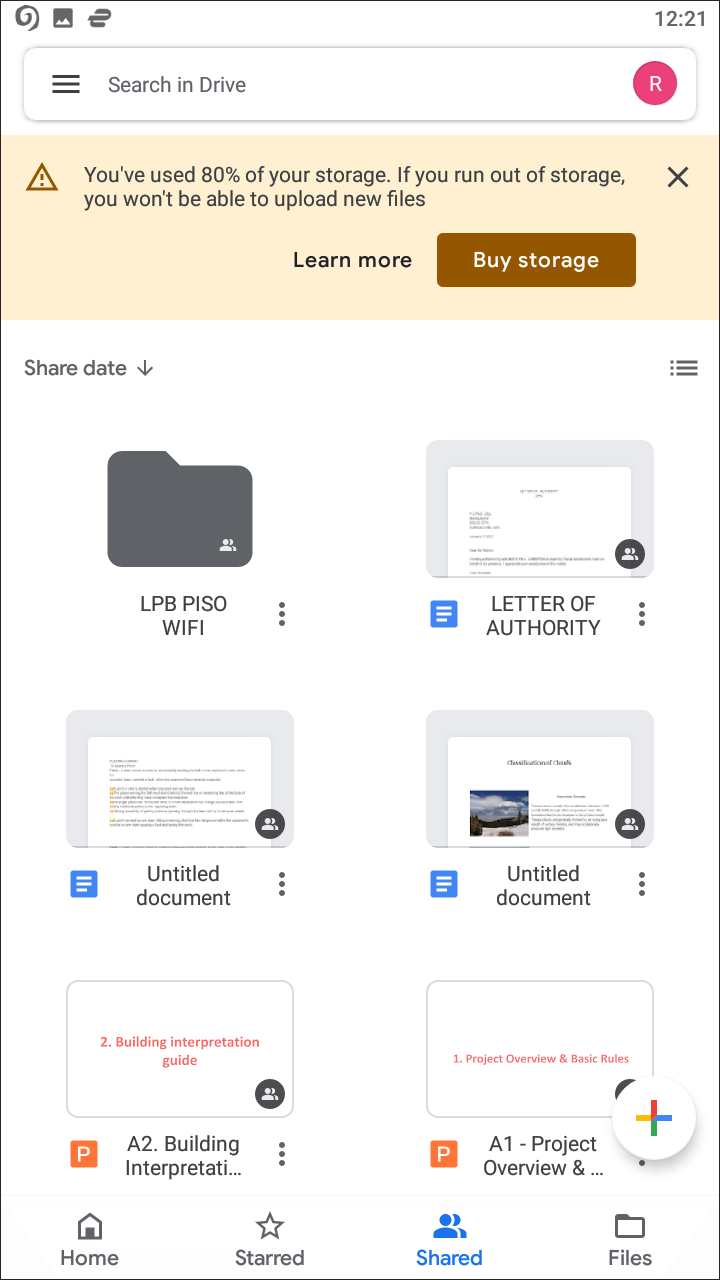
In all honesty, the biggest problem with relying on Google Drive to backup your SMS messages is that it only works with the Pixel and Pixel 2 lines of devices, along with any Nexus device running Android 6.0 or higher. This really limits the amount of people who can use Google Drive as their trusted backup application on their phone to just a handful of overall Android users, which makes it difficult to recommend. If you are one of those lucky users, however, your Pixel device already comes with a full backup suite on your device that allows you to backup your SMS messages, call log, app data, and so much more right to the cloud automatically, anytime you plug your phone into the wall while connected to WiFi.
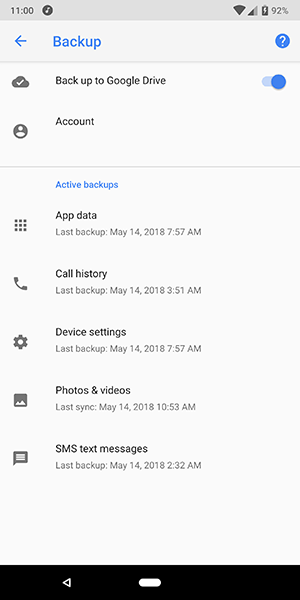
That said, the obvious negatives are here as well. First and foremost: the system really only works if you’re using one of two phone models running a specific version of Android. On its own, that’s enough to limit Google Drive’s backup utility from being good for backing up SMS apps. Second, Drive’s SMS backup doesn’t include MMS messages, so if you’re looking to backup group texts, photos, and more, Drive is not the option for you. Finally, users on the Google Pixel subreddit have come to determine that Drive only saves a specific amount of texts to your account. After 25MB of data, Google Drive will begin erasing backups of older texts, so if you’re looking to save your entire library to your Drive account, you might want to look elsewhere for your backup needs. Considering that SMS Backup & Restore will save your backups to Drive automatically, that might be the better option than relying on Google’s servers alone.
If you don’t see an app that should be here, let us know what it is