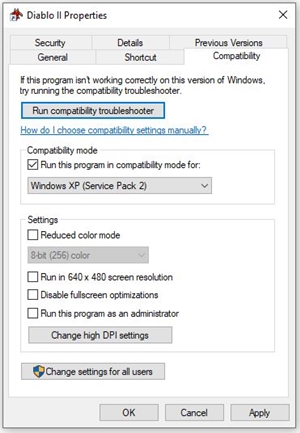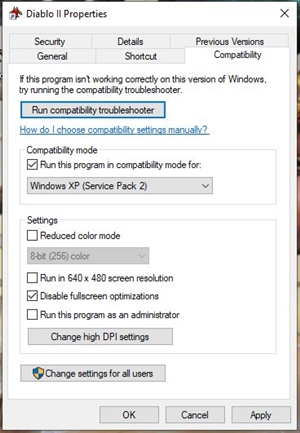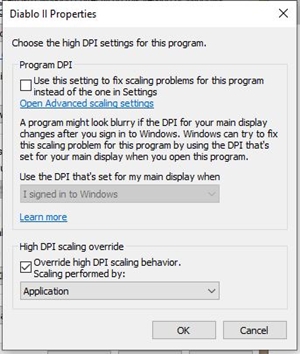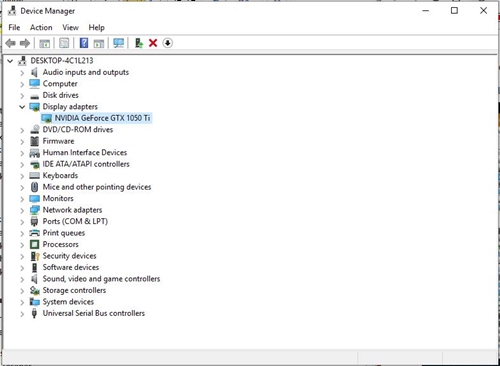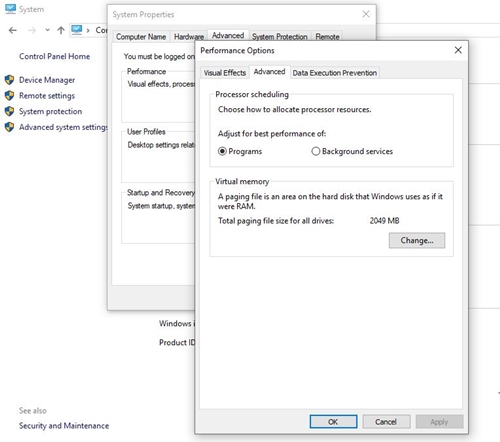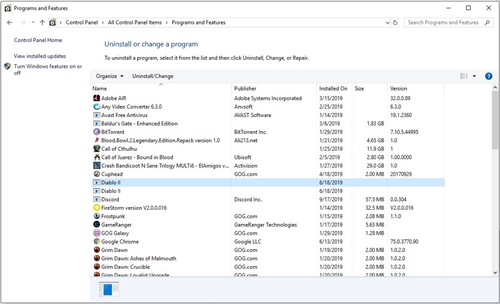Bad_Module_Info – How To Fix

There’s nothing better than playing a good video game to kick back after a hard day’s work. You fire up your PC and launch your favorite game, only to see the infamous bad_module_info error message.
Fear not, as there are many solutions to this seemingly insurmountable problem. We’ve gathered the best and most reliable fixes here for you. Let’s dig in.
Windows Compatibility Mode
Some games or apps might need to be run in compatibility mode. This is a frequent occurrence with older games that Windows 10 doesn’t support by default. Luckily, you can run it in compatibility mode for Windows 8, 7, Vista, XP, and even the perennial ME, 98, and 95.
Here’s how to run a game in compatibility mode:
- Navigate to the folder where the shortcut to the troublesome program or game is located.
- Right-click on the shortcut.
- Select the Properties option from the drop-down menu.
- Next, click on the Compatibility tab.
- There, check the “Run this program in compatibility mode for” box.

- A drop-down menu will open. Select the previous version of Windows you think would be most appropriate. If you know the release year of the program or game you’re trying to get up and running, choose the OS that was most popular that year.
- Click the OK button to save your preferences.
Turn Off Full Screen Optimization
Some apps and games, especially old ones, were not meant to be run on high-resolution monitors. Back in the late 1990s and early 2000s, many apps still ran in the 800×600 or 640×480 pixel windows. Trying to get them to run in full screen on a 4K monitor might be too much for some of them.
Here’s how to disable full screen optimization:
- Go to the folder where the game’s .exe file or shortcut is located.
- Right-click on it and select Properties from the drop-down menu.
- Click the Compatibility tab.
- Check the “Disable fullscreen optimizations” box.

- Click OK.
PUBG Compatibility Issues
In case you’re running the 1709 version of Windows, you might experience compatibility issues with PUBG. To fix this, do the following:
- Go to the folder where your PUBG’s .exe file is located. Right-click on it.
- Select Properties from the drop-down menu.
- Next, go to the Compatibility tab.
- Tick the “Run this program in compatibility mode for” option.
- Open the drop-down menu below it and select Windows 7.
- Click the “Change high DPI settings” button.

- Tick the “Override high DPI scaling behavior” box.
- Select Application from the drop-down menu below it.
- Click OK.
- In the Compatibility tab, tick the “Run this program as an administrator” box.
- Click OK.
Update Your Graphics Card Drivers
If a game or a program is misbehaving, it might be due to outdated GPU drivers. Here’s how to check for the latest version of your graphics card’s drivers.
- Press the Win key on your keyboard or click on the Cortana icon next to the Windows icon on the Taskbar.
- Type in Device Manager.
- Click on the Device Manager link in the results.
- Next, expand the Display adapters section.
- You will see the list of available GPUs. Most probably, it will contain only one. Right-click on it.

- Select the Update Driver option from the drop-down menu.
- Windows will let you choose between automatic and manual update. Click on one.
If you choose automatic, Windows will look around the computer and online for available updates. If you choose to update manually, locate the update file and install it.
Alter Virtual Memory
Users running the 1709 version of Windows 10 on a solid state drive can also try to alter virtual memory.
Here’s how to do it:
- Press the Win key on your keyboard.
- Type in Control Panel.
- Click on the Control Panel link.
- Switch to the Small or Large Icons in the “View by” drop-down menu.
- Select System.
- Go to Advanced system settings. It’s a link on the left side of the window.
- System Properties window will pop up. Navigate to the Advanced tab.
- Go to Settings (Performance section)
- Go to the Advanced tab in the Performance Option window.
- Click Change… and the Virtual Memory window will open.

- Uncheck the “Automatically manage paging file size for all drives” setting.
- Click the Custom size radio button.
- Enter custom values into the Initial and Maximum size fields. Note that they’re in megabytes.
- Click OK in this, Performance Options, and System Properties windows.
Reinstall the Game or Program
Sometimes, none of the above methods can yield any results. This might mean that the problem is not with the OS, but with the app itself. In such cases, there are still a few things you can try. The first one is to reinstall the problematic application.
Here’s how to safely uninstall an app:
- Press the Win key on your keyboard.
- Type Control Panel.
- Click on the Control Panel link in the results.
- If you haven’t already, switch to the icon view.
- Click the Programs and Features link.
- Wait for Windows to populate the list of installed features and programs.
- Left click on the problematic one.

- Click the Uninstall/Change button above the list.
- Allow the changes to your computer.
- Wait for the uninstall process to complete.
- Reboot your computer.
- Launch the installer of the problematic app once more and follow the instructions.
Update BIOS
The last resort for gamers who can’t get rid of the bad_module_info error is to update BIOS. To do this, find out your motherboard’s model and manufacturer. To find this piece of info, you’ll need the help of the good old Command Prompt.
- Press the Win key on your keyboard.
- Type Command Prompt.
- Click on the Command Prompt link on the results list.
- When the app launches, execute the following command: wmic baseboard get product, manufacturer, version, serialnumber.

- Write the info down.
- Launch your browser and go to the manufacturer’s site.
- Download and install the update file for your BIOS.
Reclaim Your Favorite Game!
If your favorite video game goes rogue and hoists the bad_module_info flag, don’t despair. With the methods explained in this write-up, you’ll restore the peace on your PC in a matter of minutes.
Do you know of any methods to combat the bad_module_info error message? Have we missed any? Let us know in the comments below.