Battery Drains Fast On Essential PH1 (Solved)
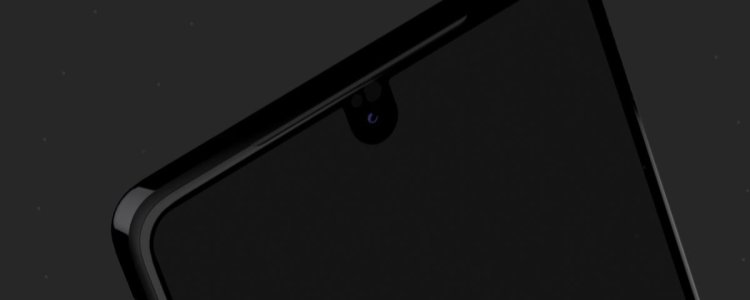
Even if you have the best smartphone but the battery is draining too fast, it is somehow worthless. There are days when you really need your phone on. If the battery is quick on getting drained, one of the main reason could be the bugs of the Android software or the apps you use especially for gaming apps. We’ll give you numerous ways on how solve the battery issue of Essential PH1.
Reboot or Reset Essential PH1
The first solution you can do to solve the quick draining battery issue of the Essential PH1 is by performing a factory reset. This will let you experience a fresh new start with the Essential PH1 again. In order to do this, follow the steps on how you can reboot & reset the Essential PH1.
Disable Or Manage Background Sync
If you opened some apps and you’re finish with it, it stays in the background and still eats up your battery health. Background apps are one of the main reasons why the battery is draining too fast. Take note and remember that you need to close the apps after using it to save your battery from dying. You can do this by swiping your fingers from the top of the screen to show quick settings and select the Sync to disable the background apps.
There is another way to disable the background sync:
Tap on Settings > Accounts and turn off the sync for the apps that are not very important. Disabled background sync will longer the life of the Essential PH1 battery.
Disable LTE, Location, Bluetooth
A possible cause of rapid battery drain might be the Wifi, Bluetooth or GPS services. These services are not frequently used so the tendency is when they are open, most of the Essential PH1 users forget to turn these services off and this may be the reason why the battery gets drained really fast. But if you want to leave the Location or the GPS on, set the Essential PH1 into power saving mode. Most smartphone users are not aware that leaving the Bluetooth on is a total silent battery killer.
Use Essential PH1 Power-Saving Mode
Another battery-saver solution is putting the Essential PH1 to a “Power Saving Mode”. It turns off the mobile data and other battery killer services. If you really want to save much of the Essential PH1 battery, you have the choice to lower the phone’s screen frame rate and disable the GPS. The user can also be in control of the Essential PH1 processor that leaves you an option to manually start it or automatically.
Disable Wi-Fi
It is advised to most Essential PH1 owners to switch off the WiFi when not in use. Having it turned on all day long will definitely lose your battery power as it gathers data from all the internet apps and it might also update the apps automatically. If you are using the mobile data connection or either of the 3G/4G/LTE, the WiFi should be turned on as it is worthless if you are connected to data.
Replace TouchWiz Launcher
If you are into customizing the Essential PH1, you can try to use the Nova Launcher because it has better performance and manages the battery use better than the other launchers on Google Play Store. It doesn’t eat much of the Essential PH1 battery, unlike the TouchWiz launcher.
Reduce Tethering
The Essential PH1 has a feature called “Tethering” that enables the user to connect the other devices to the Internet. Yet, we cannot hide the truth that this feature uses so much of the Essential PH1 battery. We advise that you switch this feature off if it’s not in use.














