The Best Free PDF Editors for Windows 10 [2020]
![The Best Free PDF Editors for Windows 10 [2020]](https://www.techjunkie.com/wp-content/uploads/2019/04/document-editor-1280x720.jpg)
Are you looking for a free PDF editor Windows 10 users will love? We know how big of a challenge finding free software can be, especially if you want it to be fully functional. While it is certainly hard to find something of deep value, one basic criterion for this list we’ve prepared is this: does this best free PDF editor for Windows 10 offer enough features to make it of any value to the average user? From that perspective, you’ll be able to find quite a few that are to your liking. So, let’s get straight into it.
1. TechJunkie’s Free PDF Tools
Secure and Free Online PDF Tools. No registration required
We have developed our own suite of tools after dealing with a lot of different annoyances and restrictions from both paid and free tools. For now the tools we have made available are limited in scope, but cover a lot of different functionalities including
The tools operate very simply. Upload, watch the selected process complete, and download your edited PDF.
2. PDFescape
Online PDF Editor with Trial and Premium Desktop Versions
- Images and video can be added
- Forms are supported
- Only the online version is free; the free download is a trial version with limited functions
As a free PDF editor for Windows 10, PDFescape offers the usual basics in its online version. The desktop version that you can download for free is the trial version of the premium desktop app, but the online version can handle most PDF editing needs.
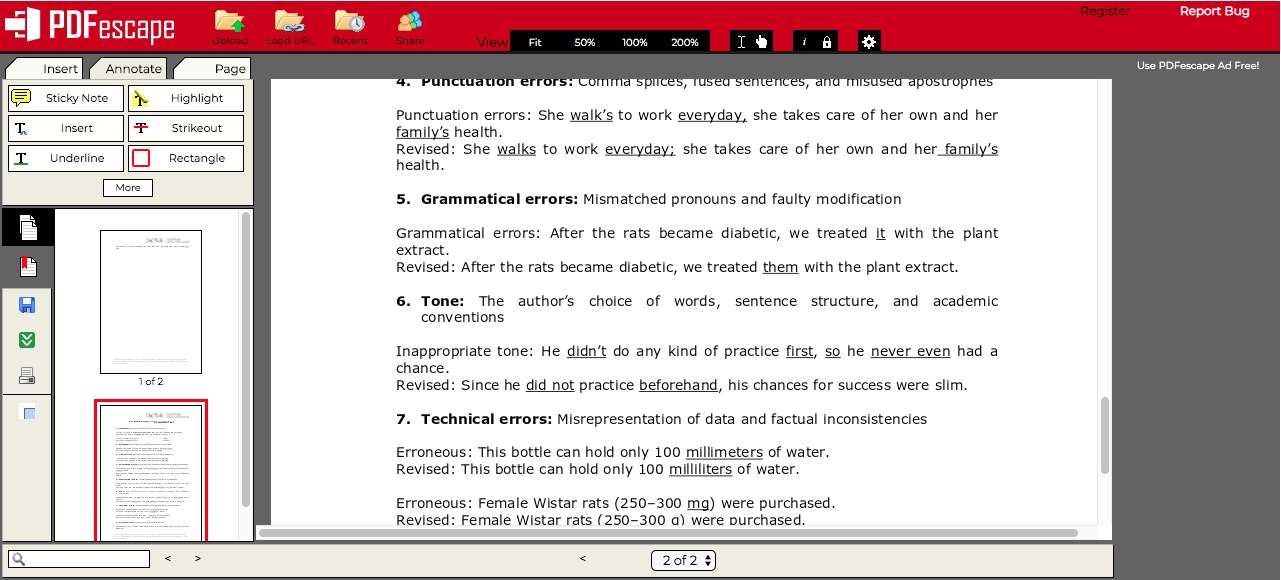
Although you can’t edit the text in a PDF document, there’s a whiteout tool to mask existing text. You can then write over it using the Text function. You can also add images, links and form fields, and the annotation tools are fairly comprehensive – insert caret annotation (^), add sticky note, add rectangular boxes, strikeout, highlight and underline.
One of the great features of this tool is the ability to create form fields in PDF. It’s not something that free PDF editors will generally offer. There are also some limited page management tools like rotating, reordering, cropping, appending and deleting.
Once you’re done, simply save and download your edited PDF.
3. Smallpdf
Online tool for basic PDF editing
- Simple editing tools suitable for most generic tasks
- No standard annotation tools
- Several other online tools available on the home page
Smallpdf is yet another pdf editor for windows 10 free for use and available online, and one that covers all your basic PDF editing needs. The home page contains various modules, of which Edit PDF is one. The layout is very clean, and you only have four options once you upload your PDF: Add Text, Add Image, Add Shape and Draw.
As with most other free online tools, you can’t edit existing text. However, draw a white box over it and you’ll be able to add new text on top of that. Fonts are limited, though, so you may not get an exact match. Font sizes are also fixed rather than dynamically resizable.
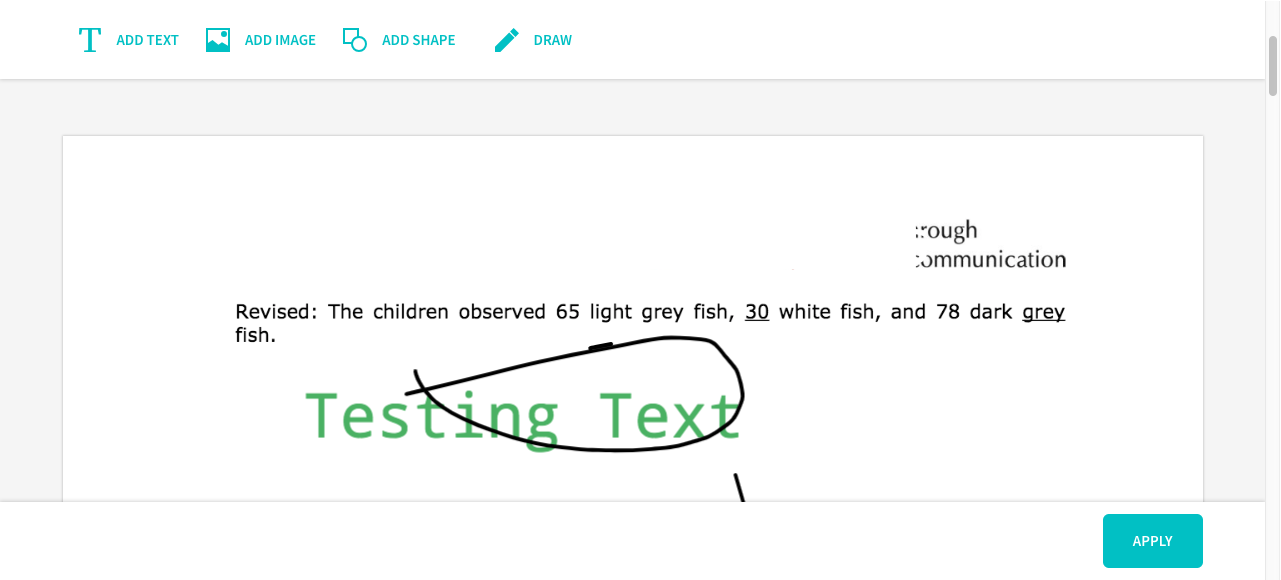
One drawback is that it lacks annotation tools like highlighting, underlining and commenting. Most editors for PDF also have review tools, but that’s not the case here. It sort of reiterates the fact that when it comes to a PDF editor (Windows 10), free means limited.
Once you’re done, hit the Apply button and you’ll be prompted to download the edited file.
4. Sedja
Time-based Free PDF Editor
- Edit existing text – unusual for a free, online service
- Forms (filling and creation) supported
- Find & Replace feature for text elements
Sedja is free and online, but offers a unique deal for users: documents can only be worked on for a maximum of five hours, after which they are automatically deleted from the servers. It’s a sustainable way to save server space and keep the service free, and it offers a desktop version for greater security.
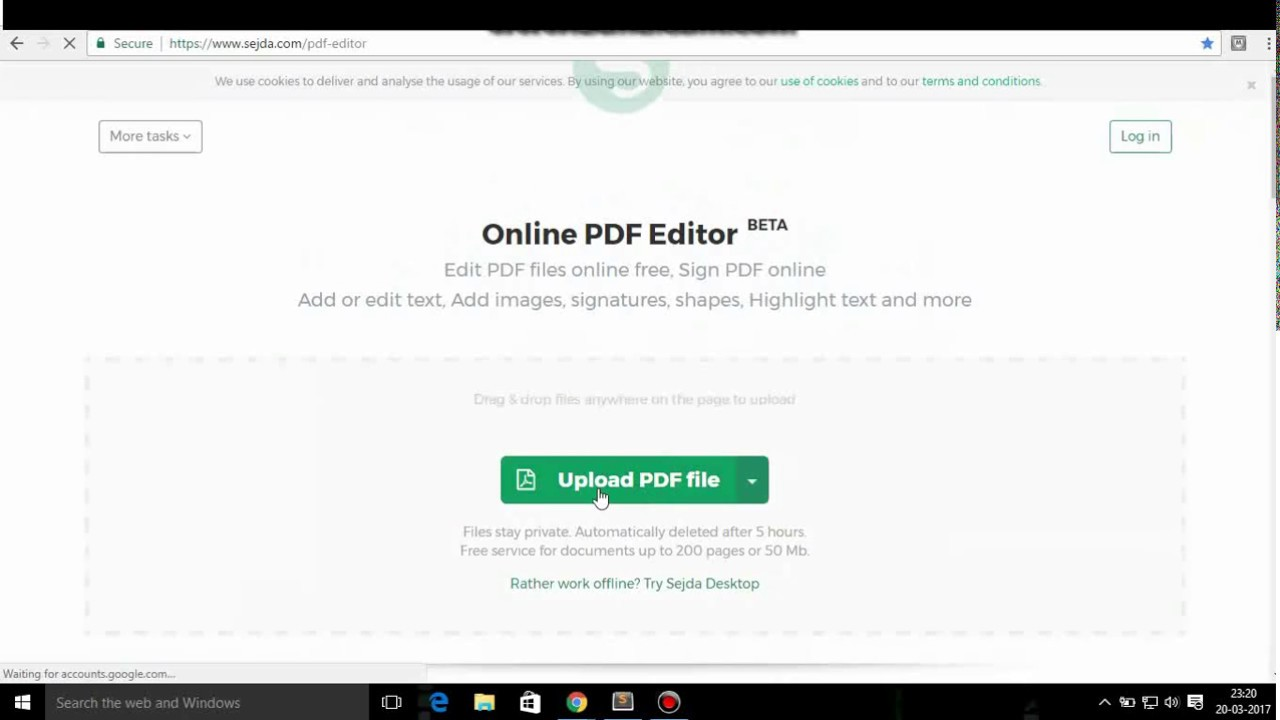
Sedja is one of the few free online PDF editors that allows you to edit existing text instead of whiting it out and overwriting, although the whiteout option is also there. Form-filling and form creation are both supported, and there is a basic suite of annotation tools that gives you a lot of color options. There’s also a useful Find & Replace feature that’s great for changing words and phrases that are used more than once.
The editor is easy to use and highly intuitive with a really smooth interface. Just upload your doc or drag and drop it into the interface, get your edits done and hit Apply to save your file. The limit is 50MB or 200 pages, and one catch is that you can only do three tasks per hour. But it’s good enough for anything except bulk work or very large documents, for which a paid option might be better anyway.
5. Nitro Pro
14-day free trial with no limitations
- Great for trying out premium features without buying
- Full functionality during the free trial period
- One of the most popular PDF editors for Windows 10 around
The trial version of Nitro Pro is not limited in any way except for the duration – 2 weeks. During that time you will have full functionality on all fronts including editing. After the trial period, however, it will become what the company calls an “expired trial.”
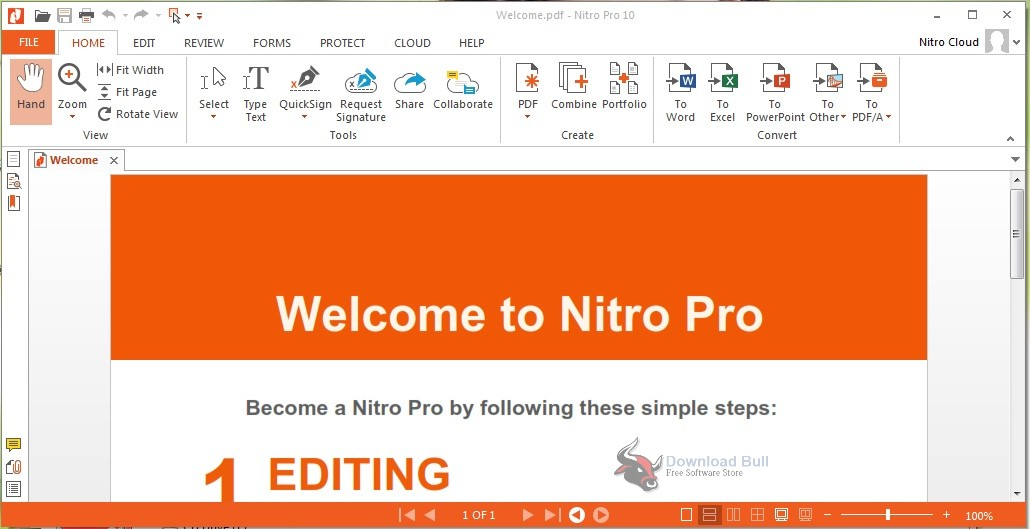
During the trial period, you have a full suite of creating, editing, forms, annotation, conversion, eSigning and other tools. Editing on Nitro Pro is a breeze, and highly accurate when it comes to changing the layout (adding text, images, etc.) without messing up the entire document or page.
The only problem is that the “expired trial” is a basic PDF reader. You can still do basic edits and annotations, so it works if you’re okay with that kind of limited functionality. Nitro Pro is one of the top PDF editors for Windows (no Mac version yet), so maybe a taste of the free trial might entice you to go for a license after 14 days. But while it’s free, it rocks!
Final Notes
The PDF editors for Windows 10 showcased above are robust tools in their own right. The decision to use one over the other depends on your type and frequency of use, and the kind of volume you’re working with. In general, downloadable software is more secure because you don’t upload the files to a third-party server that may or may not be as secure as promised. In addition, there’s also usually a size or page limit with such services. That’s why it is important that you first figure out how you’re going to be using the tool or service. Once you’ve got that, making a choice is relatively easy.
















