The Best GIMP DDS Plugins

GIMP is maybe the best PS alternative you can find, and it is completely free. To add more value to GIMP, people use plugins. To use them you need to find, download, and install them, which is not so simple because they are outdated.
Do not worry, we got you covered. You will learn everything about the GIMP DDS plugin and how you can install them if you keep reading. The best additional plugins will be listed as well.
How to Install the GIMP DDS Plugin
Before, you could find plugins bundled together in a registry, but unfortunately, the GIMPregistry was removed. The place to find plugins is, you guessed it, the internet. A lot of these plugins are discontinued and receive no updates, even some popular plugins like the GIMP DDS Plugin.
Microsoft created DDS file format to use it in a software development kit called Direct X SDK. Direct X is used for developing 3D applications, like video games. GIMP is like a free version of Photoshop and it can’t make or access DDS files until you install the GIMP DDS plugin.
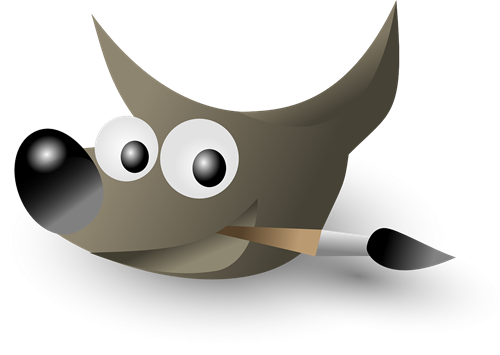
Here is how you can download and install the DDS plugin. Note that this plugin only works on GIMP 2.8 and allows you to save images in Direct Draw Surface format. After you’ve closed GIMP, follow these steps:
1. Download the GIMP DDS Plugin
Follow this link to download the DDS plugin for GIMP. Click on Downloads and click the version that matches your Windows (32 or 64-bit). You will see that it was not updated since 2013. It is very old but it still works. Save the file somewhere accessible, like your desktop. You will need it soon.
2. Find the GIMP Plugin Folder
On Windows 10 64-bit, open file explorer, then select This PC (it used to be My Computer on previous versions of Windows). Open Local Disk C, and go to Program Files x86 (just Program Files for 32-bit Windows).
Navigate to GIMP-2.0, and then click on lib. Next click on gimp, choose 2.0 and go to plug-ins.
3. Drag the Downloaded File to GIMP Plugin Folder
Now you need to go back to desktop and double-click the plugin file you downloaded. Unzip it and then drag the dds.exe file and drop it in your GIMP plug-ins folder.
When you open GIMP again you should have the ability to open Direct Draw Surface files. If this did not work, try using the Installer that came in the file you downloaded. Just double-click it and follow the instructions.
The Best Additional GIMP Plugins
Here is a list of the best GIMP plugins you should check out:
1.Resynthesizer
Resynthesizer is an old but gold plugin. It brings a lot of tools that can help with textures. The best part is Heal Selection you can find in the Enhance menu. You can use it to exclude the objects you don’t want to be a part of your image.
2.Hugin
Hugin is great for making photo collages and it is easy to use. You load your images, pinpoint their common points, and this plugin will attach them to each other. It can also fix everything that is mismatched.
3. Duplicate to Another Image
Duplicate to Another Image is another simple plugin, and its name reveals its purpose. GIMP can already do this but not so good. You can use this to make a different image background by copying only a part of an image to a new image which has the same size as the original.
It can also be used to isolate some objects by copying them to a new image and cropping it to match the size. This object can be further copied to a new open image. You can download the plugin here.

GIMP, GIMP, Hooray!
Make sure to save copies of GIMP plugins because they can disappear out of the blue, i.e. you won’t be able to use them in GIMP. Even though GIMP can be complicated at times, it is still versatile and free to use, so it’s hard to complain.
















