The Best GIMP Plugins [July 2019]
![The Best GIMP Plugins [July 2019]](https://www.techjunkie.com/wp-content/uploads/2019/06/gimp-plugins.jpg)
Widely considered the best free and open-source alternative to Adobe Photoshop, GIMP is used for everything from editing and retouching, to free-form drawing, converting image formats, and various other photo editing tasks. One of the best things about open-source software is the availability of third-party plugins, and GIMP is no exception here.
However, plugins are messy, and finding the quality ones requires a lot of trial and error. This list of GIMP plugins aims to help you find exactly what you need. At the very least, it will help you discover some exciting third-party offerings for your image editing.
Keep in Mind…
…that GIMP plugins are scattered all around the web. As are plugin reviews, some of which are as much as a decade old. Some plugins (like BIMP and GIMP DDS) that used to be great now lack support and haven’t been updated in a while, which makes them borderline unusable.
Installing the Plugins
Unfortunately, installing plugins in GIMP is far from straightforward, which isn’t a rare thing in the open-source universe. Some plugins come with their own installers, meaning that the whole process is pretty much automatic. Others, however, are a bit more challenging to tackle. Here’s how it usually works:
- Extract the file that you’ve downloaded
- Open GIMP and go to Preferences and then to Folders
- Find the Plug-ins and Scripts section
- Two folders will appear: a system and a user folder
- Select the user folder
- Click Show file location in the file manager
- If your downloaded plugins are in the SCM format, transfer them into the Scripts folder
- If your downloaded plugins are in the PY format, transfer them into the Plug-ins folder
- Restart GIMP, and everything should be up and running
Plugins
Now that we’ve covered the basics of installing GIMP plugins, let’s move on to the actual list of neat plugins.
Resynthesizer
Although this one is among the oldest GIMP plugins, it’s still supported and runs like a charm. It’s also perhaps the single most essential GIMP plugin out there. Resynthesizer is a series of tools for working with textures. This plugin offers the Heal Selection, a tool under the enhance menu, that is the equivalent of Photoshop’s Content Aware Fill tool, which helps you remove unwanted objects from the photo you’re working on.
DarkTable
This is perhaps the most popular RAW editors for GIMP. Although there are other top RAW editors, DarkTable is easy to use and comes with a convenient interface, as well as some advanced masking tools. As soon as you’ve installed this plugin (and restarted GIMP), all you need to do is click and drag the RAW photo that you want to edit into the program, and DarkTable will launch automatically.
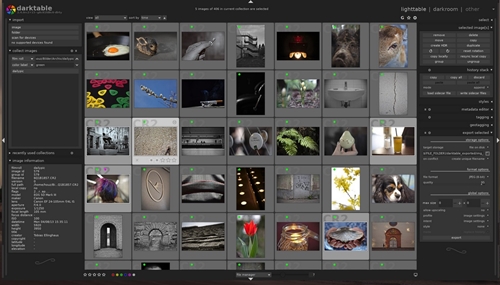
Save for Web
Some web designers simply prefer GIMP to Photoshop, whether it’s because of its open-source nature or they find the former better and more familiar. Most GIMP web devs can’t do without this awesome tool. So, what does Save for Web do? It allows you to scale, smooth, compress, and crop images quickly and seamlessly, right before uploading them. You can access this plugin from the File menu in GIMP.
G’MIC
G’MIC is unmatched when it comes to filters and effects to make that photo you’re editing absolutely perfect. It comes packed with more than 500 filters and effects that range from the basic stuff all the way to complex things, such as repair tools, noise reduction, and, get this, some 3D effects even. Of course, each tool is fully customizable.
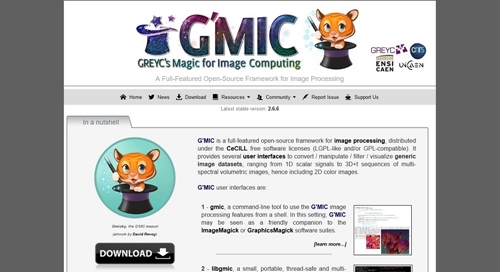
Watermark
Protecting yourself against content theft may sound trivial to people who aren’t into photo editing, but every professional knows that dreadful feeling of stumbling upon on the web something you’ve worked on for hours. The Watermark plugin for GIMP is pretty self-explanatory; with this tool, you can add a watermark to your images and protect your livelihood and art.
Hugin
The internet loves panorama shots, even if people may not appreciate them as much as they should. Panoramas often require a lot of stitching, and Hugin is the ideal tool for it. Using this plugin is as simple as loading up the images for use in a panorama, select a few common points on each one, and the app will do the rest.
Palette Generator
This basic, yet vital plugin allows you to seamlessly create color palettes. Sure, you can google ‘palette generator,’ but using an in-GIMP tool is much easier and will help you maintain a smooth workflow.

Duplicate to Another Image
Don’t you love self-explanatory plugin names? This plugin does exactly what it says in its title: it enables you to duplicate a selection to another image file. Although this function is available in GIMP, Duplicate to Another Image comes with a whole bunch of interesting features. For instance, it allows you to copy a selection to a new image (of the same size), leaving the object in the same place. This is incredibly useful for changing an image background.
Wavelet Decompose
Doing portrait photography? You won’t get anywhere without Wavelet Decompose. Using advanced frequency separation, this plugin splits the image in question into a number of layers, each with a different texture of details. Using this app is pretty intuitive, and it shouldn’t take you too long to get used to it.
Lensfun
If you’re having issues with image distortion, the Lensfun plugin has got your back. Through the EXIF data, it can detect the exact type of lens and camera used. Of course, you can change the lens/camera make and model settings in the plugin menu. Upon installation, this amazing tool is found in the Filters > Enhance menu.
Interesting Plugins Are Out There
Although these GIMP plugins are truly amazing (most of them are pretty much a must for any professional who works on photo editing), there are many others to be found.
Are there any GIMP plugins you’re partial to that haven’t been covered above? Let us know in the comments section! The open-source community has to stick together!
















