
TechJunkie Expert Recommendations
TechJunkie is supported by our readers. When you make a purchase through our links, we may earn a commission. Read More.

College can be one of the best times of your life—the sense of freedom, making new friends, gaining new experiences you never thought possible, however, it’s important to remember why you’re at school. While long nights and good times are fun, sooner or later you have to get down to work. To do any work in college, you do need a laptop. Whether you’re shopping for yourself before the beginning of a new semester, or you’re buying a laptop for a student in your life, there’s never been a better time to go shopping for a new computer.
Whether you’re writing long papers, editing photos, crafting short films, or just binging The Office on Netflix, a good laptop is essential for college students of any major. And while plenty of great laptops exists across all sorts of price ranges, it’s important to make sure we have machines for every kind of student out there. No matter your budget, there’s a laptop out there made ideally for you. Students who have to walk from class to class will want something small and light; students who are looking to play games or create multimedia will want something with a bit more power. No matter what your use case is for your device, there’s a laptop out there with your name on it.
That said, since every user might need a different computer for different uses, we’ve compiled some of the best laptops on the market this fall. These laptops make for perfect companions for your standard college student, with all of them able to do the necessities without breaking a sweat. We’ve gathered the best machines in every category, so no matter what you’re looking for in your new laptop, you’ll be able to find it below. Let’s dive in.
For the last three years, Dell’s XPS line of laptops has managed to make its mark by hitting our top picks for college students. In 2017, we recommended the XPS 15, while last year’s XPS 13 took the top spot thanks to power improvements and a subtle redesign that upgraded the body in some fairly important ways. XPS 13 manages to keep everything we love about the 9370 model while improving on some issues, leaving nothing but a nearly perfect ultrabook.
Dell has retained the silver/black, white, and rose gold versions of the device with light weaved carbon fiber patterns along the palm rest of the device. From the touchpad size to the keyboard layout, much of what you’ll find on the XPS 13 will be familiar to previous owners, with one major change: the webcam has finally been moved to the top of the display. Yes, for years Dell has led the charge on both minimal bezels and odd webcam placements, but it seems like manufacturers are returning the webcam to the top of the display while retaining edge-to-edge panels. It’s a chance we’ve long begged for, but a welcome one nonetheless.

The casing is still built with aluminum, giving it a premium feel in the hand, and the dimensions of the laptop are largely unchanged from last year, with the thickest point of the laptop measuring just .46″. At 2.7 pounds, the XPS 13 continues to be one of the lightest laptops on the market today, and though your configuration may change the total weight of the device, any laptop coming in at under 3 lbs is perfect for carrying around campus.
We’ve already hinted at the display, but it continues to be the marquee feature of the entire XPS line. The bottom bezel is still fairly large to house the display components needed to power the laptop, and the sliver along the top of the display has been expanded to allow for the webcam. Still, the sides of the display are as thin as ever, and the expanded top doesn’t take away from how incredibly the screen looks on this model.
Several years since launching the first XPS device with slim bezels, the design is still striking as ever and makes watching Netflix or browsing the web feel that much more immersive. And this is to say nothing of the actual panel used by Dell here. Recent XPS devices have all had a legacy of featuring great displays, and this one is no different. The entry-level laptop has a 1080p panel that is bright with solid color accuracy, though unfortunately, the 1080p model lacks touch input. To gain a touchscreen, you’ll have to upgrade to the 4K model, which increases both pixel density and color accuracy (reaching 100 percent sRGB), but comes at a reduction in battery life and an increase in cost.

Despite the thin chassis, the XPS 13 doesn’t skimp on the port selection here. However, if you haven’t made the move to using USB-C accessories, you’ll want to pick up a dongle or two. The XPS 13 has three USB ports, but all three use the newer Type-C connector instead of the older USB-A ports seen on previous models. There are a lot of upsides to this: two of the USB-C ports are Thunderbolt 3-compatible, and all three ports support video-out using DisplayPort and DC-in. This means there’s no separate charging port on the XPS 13—it uses a USB-C connector, just like every Android phone on the market today. Charging your laptop from the same charger you use to power your Pixel 2 or Galaxy S9 is great, as is the ability to charge your laptop from a USB battery bank. Along with the 3 USB-C ports, the XPS 13 also includes a headphone jack (not yet removed!) and a microSD card reader.
This new generation of XPS 13 uses Intel’s 8th-gen Core processors, with the entry-level models equipped with a Core i3-8145U and the more expensive models featuring either a Core i5-8265U or a Core i7-8565U. As far as choosing which model to buy, the best middle-ground model comes in the form of the $1199 price range, which uses the Core i5 processor but delivers 8GB of RAM instead of 4GB, as you’ll find on the $999 model. 4GB is the least amount of RAM you would want on a device, but if you’re already spending $1000 on a laptop, you’re going to want to make sure it’s good to last through all four years of school, and 4GB just won’t cut it for Windows laptops (Chromebooks are another discussion altogether). The $999 model includes a 128GB SSD; all other models start with 256GB and can be equipped with larger drives as needed.

Unsurprisingly for a device this size, there’s no dedicated graphics card, though the Thunderbolt 3 ports make external GPUs an option for anyone looking to game on the device. The integrated Intel UHD 620 graphics can handle most minor to moderate graphics needs, but as far as gaming goes, you’re not going to want to game on this laptop. More than anything else, the XPS 13 is an Ultrabook first, which means it’s great for light photo and video editing, word processing, and media consumption.
We should also mention that these models were refreshed before Intel rolled out their 9th-gen Core processors, which means we’ll likely see a processor refresh sometime in the future. However, with the savings currently offered on the 8th-gen Core models and the small difference in performance versus the newer chips, we think buying a laptop with the 8th-gen model is still the way to go.
Dell rolled out a new cooling system with the 2018 redesign of the XPS 13, to reduce fan noise and to keep the system from over-throttling. Inside the device, Dell has equipped the laptop with Gore thermal insulation, claiming to be the first device to accomplish such a feat, which directs heat outside the device, while utilizing the fans and the heat pipes inside the laptop to cool the device even further. Generally speaking, it works: the laptop’s fans are fairly quiet, even under load, which helps keep your attention focused on studying or writing a paper in the library than wondering why your laptop sounds so loud as you type.
A few more notes on the device: the keyboard remains largely the same experience as on the older devices, though thanks to the smaller profile of the device, the keys may feel a bit more compressed as you type. It’s a solid keyboard, great for taking notes in class or for chatting with friends through Messenger, and the backlight makes it easy to study while your roommate is sleeping. The touchpad hasn’t changed at all from previous devices; it still uses Windows Precision drivers and a glass surface, putting it on par or just below the experience of using a MacBook touchpad. The power button now has a fingerprint sensor for quickly logging into the device, but unfortunately, there’s no Windows Hello support for using face unlock with Windows.

Battery life is solid, especially on the 1080p model. Dell quotes up to an outstanding 21 hours on the full HD devices, but as you can imagine, the real-world battery ranges closer to about twelve hours. The 4K model has seen an upgrade in a battery as well, averaging around eight to ten hours depending on your use. Compared to last year’s 4K model, which achieved about five to six hours on a full charge, this makes the 4K model far more palatable to those who might be on the go all day—as long as you can afford the upgrade, of course.
What else is there to say about the XPS 13 that hasn’t been said? It’s a fantastic all-around laptop, perfect for the average student looking for a great laptop to carry through the day. It’s one of the smallest 13″ laptops on the market today, and considering the importance of keeping the weight of your backpack down when trekking from class to class each day, buying a smaller laptop is a brilliant idea. The same goes for the battery life offered by both the 1080p and 4K models, making it easy to get through a full day of note-taking and a full night of studying without having to worry about finding an outlet. Dell’s laptop design remains second to none, and with the replacement of the webcam to the top of the device, there’s very little holding this laptop back from being the best all-around computer in 2019.
As always, the MacBook Pro remains a staple of college campuses everywhere. Thanks to the Apple ecosystem and the prevalence of iPhones among younger people in the US, thousands of college students every year choose the MacBook Pro over other similar laptops running Windows, thanks to the advantages offered by using macOS with iOS at the same time. Some people use programs and apps that only run on macOS, like Final Cut Pro and Logic Pro. There are apps that people build jobs around, making MacOS an obvious choice for some users everywhere.
Apple updated its lineup of laptops, making things a bit more straightforward. In an earlier iteration of this guide, we complained about the difficulty in choosing between the MacBook, MacBook Air, and the MacBook Pro, with all three devices featuring starting prices around the same dollar amount for wildly different performance. With the discontinuation of the MacBook and a price drop for the MacBook Air, we still think the new MacBook Pro—which now features a TouchBar even in its starting configuration—is the better option if you’re looking for the “cheapest” macOS devices. Let’s dive into what makes the 13″ MacBook Pro great—and what might make you consider a Windows machine instead.
Starting at $999.99 for a new model (and with cheaper options for both refurbished models and student discounts), the 13″ MacBook Pro is the perfect middle-ground in laptops today, with the power to manipulate photos in Photoshop and edit HD video in Final Cut or Premiere Pro. The outer shell of the device is gorgeous, with a full unibody aluminum design available in space gray or silver, depending on your taste. The 13″ model is just half an inch thick and weighs in at just over three pounds, the perfect size and weight to not be too heavy for daily treks around campus. Along the sides of the device, you’ll find two Thunderbolt 3-compatible USB-C ports, both of which can be used to charge the device and a headphone jack for listening to music while studying in the library. It’s not the widest IO selection we’ve seen on a laptop by a good measure, but it’s good enough for most users so long as you’re willing to buy an adapter or two.

Opening up the machine reveals an incredibly gorgeous 13.3″ IPS display, surrounded by a glass black border and with a resolution of 2560x1600p. What makes this display incredible is its accuracy and brightness; the device features near 100 percent representation of sRGB and can increase in brightness up to 500 nits, making it one of the brightest laptop screens on the market today. It’s not quite as accurate as of the display on Dell’s XPS 13, but it’s far brighter and, for most users, that accuracy and reproduction won’t matter. At the end of the day, this is an excellent display, and no one grabbing one of these will find themselves disappointed.
Replacing the function keys on this entry-level laptop is the much-maligned TouchBar. Whether you grow to love or hate this sliver of a display along the bottom of your keyboard, there is an obvious advantage to its inclusion: TouchID finally makes an appearance for the first time on a cheaper MacBook, helping to make the device more secure than ever before. TouchBar has some advantages depending on your choice of app, but we still miss the tactile feel of real function and escape keys.
For the $999.99 price, you get an Intel 8th-gen Core i5 processor, a decent mid-range processor that can be bumped up to an i7 if you have the cash for it. The same goes for the device’s memory: the entry-level product includes 8GB of RAM, but those who need the additional memory can upgrade to 16GB on Apple’s website. The $999.99 model includes 128GB of storage, though there are upgrade options from 256GB up to 2TB.
The full-fledged processor in this device means it’s cooled by a real fan, instead of just running with an uncooled device like on the older MacBook models. As far as performance goes, you’re looking at a nice middle-ground between a gaming laptop or something like the Dell XPS 15 and the MacBook Air. Unfortunately, you won’t find a graphics card on the 13″ MacBook Pro—it uses Intel’s built-in Iris graphics. Good enough for some photo editing and light video editing, but nothing close to what you’ll need for real games. You might be able to get some light gaming in with the integrated graphics, however, and thanks to the Thunderbolt compatibility, you could always buy and use an external GPU enclosure to get some real gaming in.

The touchpad is, unsurprisingly, one of the best you can buy on any machine. Apple has mastered quality touchpads for some years now, and even the best touchpads on Windows devices often can’t beat the gesture support Apple supplies with their glass-coated trackpads.
Unfortunately, we need to dedicate an entire subsection of this review to the keyboard woes plaguing the MacBook Pros. The entire MacBook line has switched to the company’s “butterfly” keyboard, which promises shallow keys in exchange for a thinner chassis, something some users have found to be uncomfortable for daily typing.

If you can afford it, you might want to look into buying the new 16″ MacBook Pro, which features a redesigned keyboard that completely does away with the butterfly keys.
Despite the slim chassis, the speakers on this MacBook Pro are still some of the best you can buy on a laptop, really only bested by the 15″ MacBook Pro. You won’t be disappointed with the sound. Battery life is also similar, with a rated battery life of about ten hours. It’s important to remember that some programs, including Chrome, may drastically reduce the battery life you see on these laptops. If you’re worried about getting the most from your battery, you’ll want to switch your default browser over to Safari.
Ultimately, the 13″ MacBook Pro is a great laptop, and the upgrade to the TouchBar makes the device feel more premium, even if the actual usefulness of the TouchBar can vary from user to user. We still prefer the XPS 13 for a standard 13″ laptop that’s perfect for college campuses, but if you have to have MacOS on your laptop, you can’t beat the 13″ MacBook Pro.
Microsoft released what they’ve seemingly been building towards for years with their Surface line of tablets and hybrid devices: a full-sized traditional laptop running a (nearly) full version of Windows. The device received its fair share of hype and praise, and now, we can say the Surface Laptop is a great buy for anyone looking for a thin-and-light laptop that is easy to carry around campus for taking notes, writing papers, and watching some quick YouTube videos between classes. Now in its third generation, the Surface Laptop (13″) is a great all-around buy for anyone looking for a solid thin-and-light laptop from Microsoft.
What every Surface Laptop does come with is a gorgeous touch-friendly display, measuring in at 13.5″ and with a resolution of 2256×1504, using a 3:2 aspect ratio that makes it easy to browse, program, and more. The display also supports pen input, making it ideal for anyone looking for a way to take notes on their device. As for IO on the laptop, you’ll find a single USB Type-A port, a USB-C port for video output, a headphone jack, and the Surface connector for charging the device. Microsoft promises up to 15 hours of battery life, though you’re more likely to see something along with the likes of nine or ten hours of real-world usage—a great number nonetheless. The outside of the device is built of aluminum available in four unique colors (Platinum, Burgundy, Cobalt Blue, and Graphite Gold).

If you need a bigger display, you’ll want to look into the new 15″ Surface Laptop 3. Featuring a similar design, the 15″ Surface Laptop 3 switches to an all-aluminum build, ditching the fabric that runs along the palm rest of its smaller sibling. The 15″ model also changes from Intel processors to a custom-built AMD processor designed specifically for Surface. It won’t replace a gaming laptop, but for light productivity uses, the 15″ model remains a solid choice for larger laptops. Still, when it comes to picking between the two, the 13″ model captures our hearts. This is a great laptop with a fantastic keyboard, bright display, responsive trackpad, and finally—finally—a USB-C port.
Dell’s line of affordable gaming notebooks has become incredibly popular over the last several years, thanks to its high specs in comparison to a fairly-low price. Inspiron 15 7567 made our guide, thanks to its powerful processor and the included GTX 1050 graphics card that made light-to-medium gaming possible on the 1080p display, and later, Dell introduced their excellent G-series of laptops. The upgraded G7 continues to place on our list this year, netting you an incredible gaming experience for a relatively low amount of cash, starting at just $1499.
The first thing you’ll notice about the device is the new Abyss Grey color, replacing the white color scheme from the previous model. This is a bit disappointing; while the blue highlights look great against the grey backdrop, the white model was one of our favorite gaming laptops. The device is fairly bulky, measuring about an inch thick and weighing well over five pounds total. For the money, however, you can’t beat the specs: our preferred model nets you a 9th-generation six-core Intel i7 9750H, perfect for gaming and for creating videos or editing photos. That model also comes with 8GB of RAM, a GTX 1660 Ti graphics card, a full-HD display that, while not the most color-accurate display on the market, is solid for the price, and a full-size keyboard with a number pad and optional blue backlights.

With laptops like this, you often see a sacrifice somewhere when using the device. Everything here, however, has come together to make Dell’s best gaming-focused laptop yet. Gone are the traditional gamer-themed black-and-red color schemes, and the weak build quality in the hinge: this thing is built like a tank. The keyboard is enjoyable to type on if a bit soft, and the speakers are front-firing and sound great. If there’s one complaint about the device, it’s the battery life. You might not have to bring the charger to class, but if you’re using your laptop for an eight-hour workday without the chance to stop for a charging break, you’re going to run into some problems along the way.
Okay, so the Dell XPS 13 is a great all-around thin laptop for carrying on campus. But what if you want a laptop that is light enough, you can barely remember it’s in your bag, while also offering a larger display? The LG gram 15 is the answer to your dreams, a laptop that combines the effectiveness of using 15″ displays on the go for productivity purposes with the portability of smaller, lighter devices. At just 2.5 pounds (or just over a kilogram), the LG gram 15 is one of the lightest 15″ laptops on the market today, while still measuring about .6″ thick (the same thickness as the 15″ MacBook Pro, which weighs a full pound and a half more with similar specs). The body of the device is built with magnesium alloy, which makes it feel secure and strong in the hand, though we’d be lying if we said the device had absolutely no flex to it whatsoever (the keyboard and display, specifically, both flex).
Inside the device, you’re looking at a fully-specced laptop. The LG gram 15 is powered by the brand-new eighth-gen Intel Core i7-8565U, a solid undervolt processor that is great for good performance with great battery life. That’s combined with 16GB of RAM and two unique M.2 SATA SSD drives, each clocking in at 512GB for a total of a full terabyte of storage. IO is solid for an ultralight laptop like this: you get three full-size USB-A 3.0 ports, a USB Type-C port with Thunderbolt 3 support, a microSD card slot, HDMI-out, and a headphone jack. That Thunderbolt 3 port isn’t just capable of data transfer—it can handle video out, ethernet, and even charging from a USB battery pack.

That isn’t to say you’ll need to need to charge it that often, however. LG claims up to sixteen hours of battery with the device, and most reviewers saw anywhere from 12 to 14 in real world usage. That is some crazy-long battery life, something that most people should pay attention to, since LG is quietly winning the race for the laptop with the longest battery. As far as the actual day to day use, you’re in good hands. The IPS display is 1080p and looks crisp and clear, and the keyboard and touchpad remain basically the same from last year’s Gram model (the keyboard is solid, though it does have that flex we mentioned earlier, and the touchpad is similar—good, if unexceptional). The gram 15 is a pricey commitment at $1838.26, but if you’re looking for a laptop to last you through all four years of college without having to deal with the back-breaking experience of carrying a full-size 15″ laptop, LG has made the perfect device for you.
We’ve never included a Surface Pro device on this roundup, despite their popularity on college campuses around the country. While we would consider the Surface Pro with a keyboard dock a laptop of sorts, the true reason is that the device never struck the right combination of price and specs to recommend it over other similarly-priced hybrid laptops. The Surface Laptop only complicated things more, providing users with a touch-friendly Microsoft product in a more traditional form factor. The Surface Pro also doesn’t include a keyboard dock, making it a confusing buy for potentially first-time laptop owners like college freshmen. The Eve V changes all that, offering the same strengths as the Surface Pro in a cheaper product that doesn’t skip out on the features.
The Eve V began life as a crowd-sourced product, with potential Eve buyers telling the company what they wanted from this sort of product. The resulting device, the Eve V, has been a fairly large critical success, with most reviewers praising the product as an excellent alternative to devices like the Surface Pro. The base model Eve V includes an Intel 7th-gen m3 processor, 8GB of RAM, and 128 GB of storage. Perhaps the best part of the device is its port selection: the Eve V includes two traditional USB-A ports, a USB-C port with Thunderbolt 3 support, a 3.5mm headphone jack, and a micro SDXC reader, a much wider selection than what’s offered on similar devices (mainly, the Surface Pro).

Other pros of the device: the 12.3″ display is gorgeous, with 100% sRGB support and a resolution of 2880×1920. With the device, you gain access to a fingerprint sensor, quad speakers, a front and rear-facing camera, and most importantly, a full-size backlit keyboard with a glass trackpad. That keyboard is included in the box, as is a stylus with over 1000 pressure levels and two hardware buttons (the device also supports the Surface Pen). The inclusion of both of those accessories, along with a clean install of Windows, makes for a great product well worthy of recommendation on this list.
If there’s one downside to buying into the Eve V hype, it’s the occasional hiccups in shipping. This is truly an upstart of a company, and it’s important to keep that in mind when you’re buying. If you can put up with the slow shipping speeds through Eve, you’ll have a fantastic Surface alternative with both a keyboard and a pen at several hundred dollars less.
The hybrid device may be popular for some, but not everyone wants a part-tablet, part-laptop models like the Surface Pro or Eve V. For folks who are looking for something more traditional to keep in their backpack, while still gaining access to the tablet-like features we’ve seen on other devices, like the touchscreen and a full tablet mode for taking notes with a stylus, the newest Yoga device from Lenovo may be a perfect buy. The Yoga line has long been a popular choice for college students, thanks to its user-friendly build and its variety of modes for taking notes, drawing or writing on the screen, and watching movies after a long day of studying. At just $1199.99, the Yoga 730 isn’t the highest-specced device on the market today, but it is a fantastic choice for students looking for a budget-friendly device that doesn’t skimp on the features.
Let’s start with the build. At .55″ thick and just 2.62 pounds, the Yoga 730 is a backpack’s best friend, easily fitting into smaller bags and making it easy to throw into your bag for the day and forget about it. The display is a sharp IPS panel at 1080p, though the 16:9 aspect ratio is a bit old-fashioned; we would’ve been better off looking at a 4:3 or 3:2 panel here for the tablet content, but it does make the display great for watching movies. Along the side, you’ll find 2 USB Type-C ports with Thunderbolt 3 support, a full-size USB-A 3.0 port, and an audio jack. Lenovo quotes up to 11.6 hours for battery life, although you’re more likely to see closer to seven or eight hours of battery, depending on your performance settings. It’s solid, but we’ve seen better on a similar device.
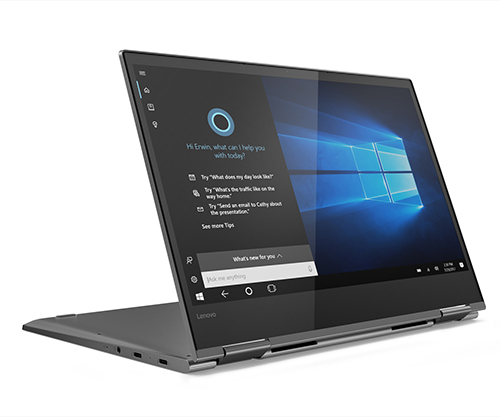
Inside the device, the standard $1199.99 model gets access to an eighth-gen Intel Core i5 processor, which should do well to power the device no matter what you need it to do. That processor is paired with 8GB of RAM, integrated graphics from Intel, and a 256GB SSD, all par for the course for a Windows laptop around this price. You can upgrade the processor to a Core i7 model, but you’re likely going to be looking at a similar level of performance to maintain solid battery life. If there is one upcharge you might want to consider with the Yoga 730, it’s the compatible Lenovo stylus that is sold separately. Performance with the stylus is great, and when it comes to taking notes, it’s unbeatable for handwriting precision. Overall, the Yoga 730 is a comparable device to the MacBook Pro we recommended above. If you don’t mind using Windows and you want the portability and flexibility of a device like Yoga, it’s a perfect buy.
Chromebooks have become a staple of the education market, ranging from elementary school to college campuses. Chromebooks are great for anyone who just requires a browser and not much more, giving users a cheap way to buy into a laptop that can playback Netflix and Spotify, browse Twitter or Instagram, and even play some Android games. When it comes to choosing a Chromebook, you can’t go wrong with the Asus Chromebook Flip C302, a fantastic Chromebook for the cash that has a premium look and feel and every feature you could want. The device is built like a MacBook Pro, with a solid aluminum body that manages to be thin and light, weighing in at just 2.65 pounds and about half an inch thick. The 1080p panel on the device is also excellent, with clean and crisp pixels and excellent colors, though we’d be lying if we said it was the best display on a Chromebook today.
On the sides of the device, you’ll find two USB Type-C ports that can be used for charging, data transfer, and video-out, along with a 3.5mm headphone jack and a microSD card slot for expandable storage. Inside, the device is powered by an Intel Core m3-6Y30 processor, one of Intel’s more undervolted processors, which uses a low-power consumption mode to help ensure you’re getting the longest battery life possible (plus, it doesn’t require a fan). There’s also 4GB of RAM on the device, one of the lesser amounts of memory for a device on this list, but a solid amount for most multitasking on a Chromebook. You’ll also find 64GB of internal storage inside the device, around double the average amount in most Chromebooks, which makes it a solid buy compared to other laptops.

The keyboard and touchpad on the C302 are both solid, all things considered, The 12.5″ display is a full touch-enabled screen, and you can flip the device around in different modes to use the tablet for assorted productivity tasks (taking notes on the keyboard; using it in tablet mode to draw on the screen) or for media consumption (placing it in a tent mode to watch Netflix; using it in tablet mode to play games). The C302 has full support for the Google Play Store, which means you can play any number of games on the device without having to worry about compatibility. Two major downsides: first, the speakers on the device aren’t great. They’re side-mounted and sound fairly tinny and distorted, especially at high volumes. Second, 2.65 pounds is pretty hefty for a device to use in tablet mode, so you might want to keep that in mind before hoping to use the device in tablet mode only. Still, the C302 is a great buy, especially for students on a budget or anyone looking for a device similar to the Yoga 730 but with better
As part of the same series of devices, the Asus Chromebook C434 is extremely similar to the C302, but with an improved design and better specs. The biggest change here—quite literally—comes in the 14″ display, which runs edge to edge along with the device. That makes the actual frame of the laptop not much bigger than the C302, despite a much larger screen. Asus even managed to keep the webcam at the top of the display instead of moving it to the bottom, which means that, despite the thinner bezel, you lose none of the actual features of a normal display.
Outside of this change, most of the device remains the same. The display has a 1080p resolution, which means the pixel density is a bit less than what we saw on the 12.5″ model. A newer version of the Core m3 powers the device, and supplies similar speeds and battery life. You’ll still get access to 4GB of RAM and 64GB of storage, along with two USB-C ports and one standard USB port for connecting drives monitors, and more to your laptop. As expected, the device weighs a bit more, coming in at 3 pounds, so it’s fair to assume you won’t be holding the laptop in tablet mode too often. And yes, this does still have tablet mode, living up to the Flip branding with a 360-degree hinge. Unfortunately, one of the biggest weak points of the original C302—the speakers—remain, with the device sounding tinny and distorted at high volumes.

All in all, if you can afford the C434’s $549 price tag, you’re getting a much more premium device over the C302. Either way, however, both laptops help to make up some of the best Chromebooks on the market today, especially for students. Asus got nearly everything right with the C302, and the improvements made on the C434 are solid in almost every way. They aren’t the only good Chromebooks for students you can pick up today, but they are some of the best.
If you don’t see an app that should be here, let us know what it is