
TechJunkie Expert Recommendations
![The Best Music Player Apps for Android [December 2019]](https://www.techjunkie.com/wp-content/uploads/2017/08/mobile-phone-samsung-music-39592-1-1280x720.jpeg)
Smartphones are one of those once-in-a-lifetime inventions that seemingly replaced a dozen different product categories overnight, in the name of both convenience and affordability. Instead of buying multiple gadgets that perform a single function, the rise of the modern smartphone ten years ago helped end the need for dedicated electronics. Portable GPS systems for cars, point-and-shoot cameras, camcorders and “vlogging” cameras, portable gaming systems, iPods and MP3 players, and so much more—all replaced with a single piece of metal, aluminium, and plastic. While each of these product categories are still available to some extent, sales have declined as it became apparent we didn’t need dedicated gadgets to navigate through our modern world. We only needed one.
So, as Apple continues killing off its iPod lineup and MP3 players become nearly impossible to find in stores, it’s worth looking at the music app on your Android device to make sure you’re using the right one for you. There are a ton of great choices on the Play Store, and you’ll want to make sure you’re using the right music app for you. From paid apps to streaming services, free music players to online radio stations, it can be difficult to navigate and find the right music player application. Whether you’re looking to upload your entire collection to the cloud or playback local music saved on your SD card, finding the right music player for you is an important part of owning an Android phone. There’s so much choice and selection, it really comes down to what kind of app you’re looking for, based on feature sets, price, and design.
We’ve tested a dozen music apps on the Play Store and found some of our favorites among the bunch. While we won’t say any app is perfect, the difference between a good music app and a great music app can be hard to notice, so it’s more important than ever to keep an eye on what’s on the Play Store. These are the apps we found to be the best of the bunch, the cream of the crop—the finest music players offered on the Play Store. Let’s take a look.
Compatible With
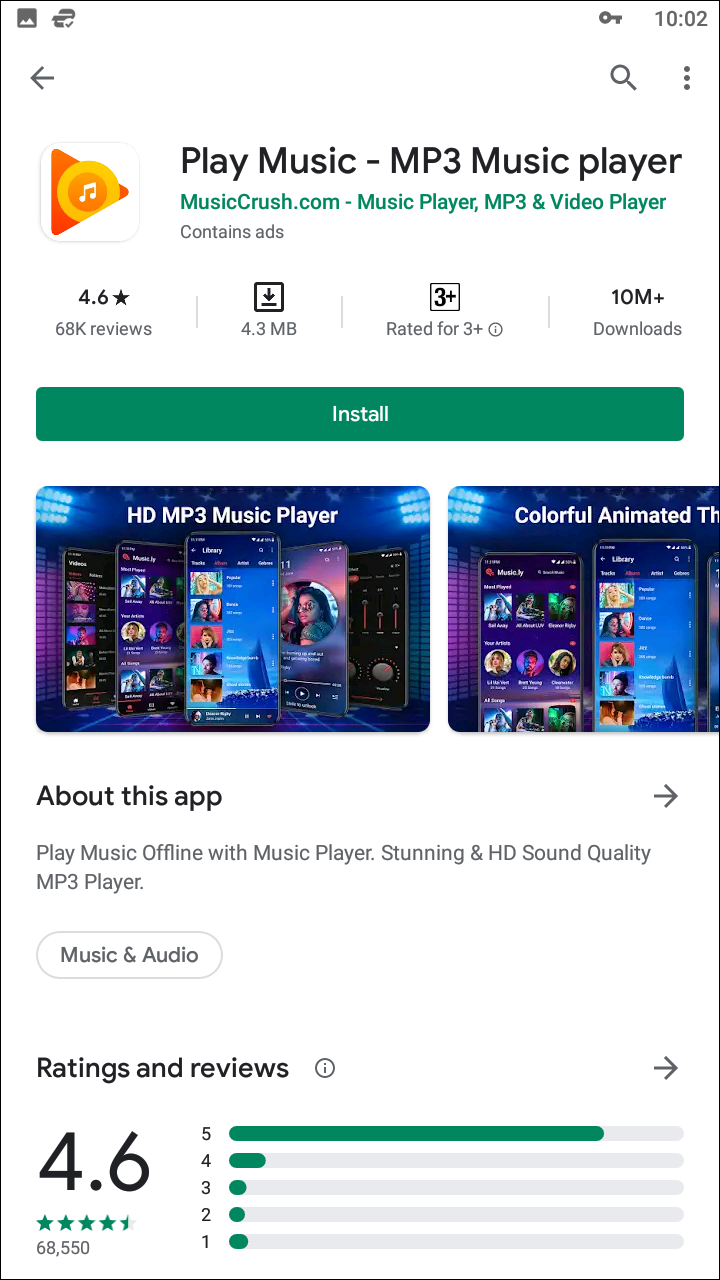
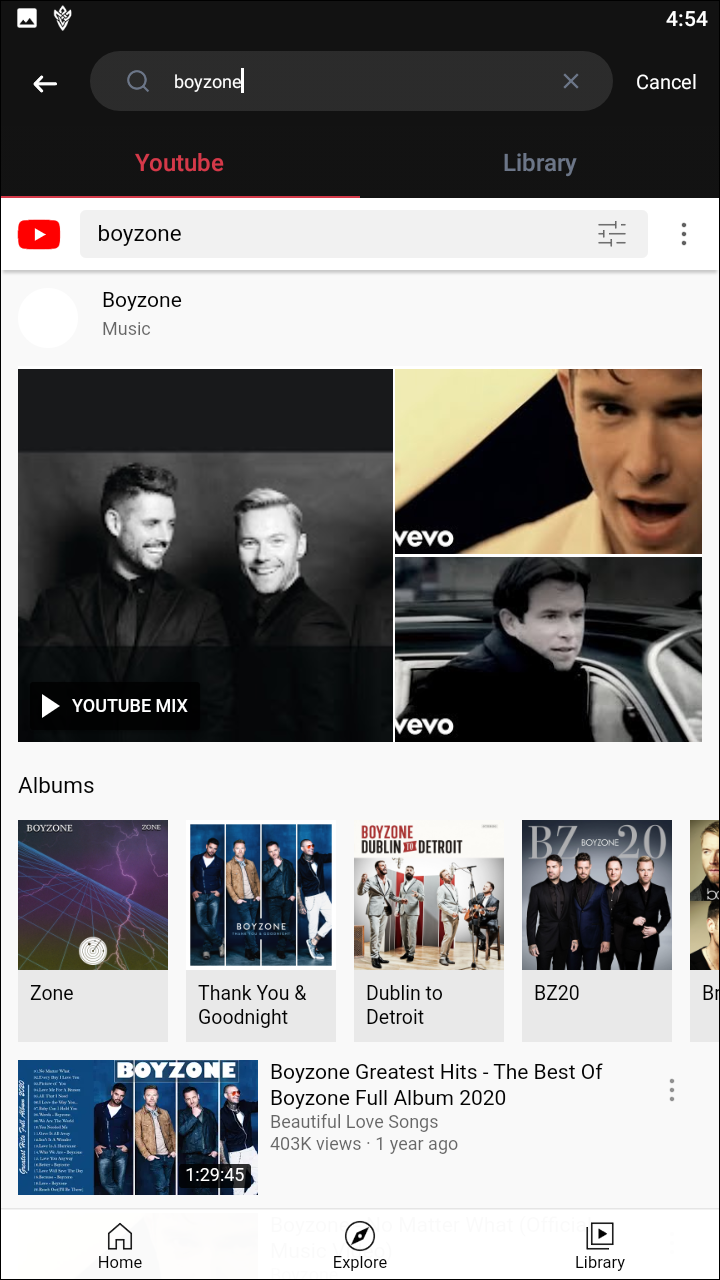
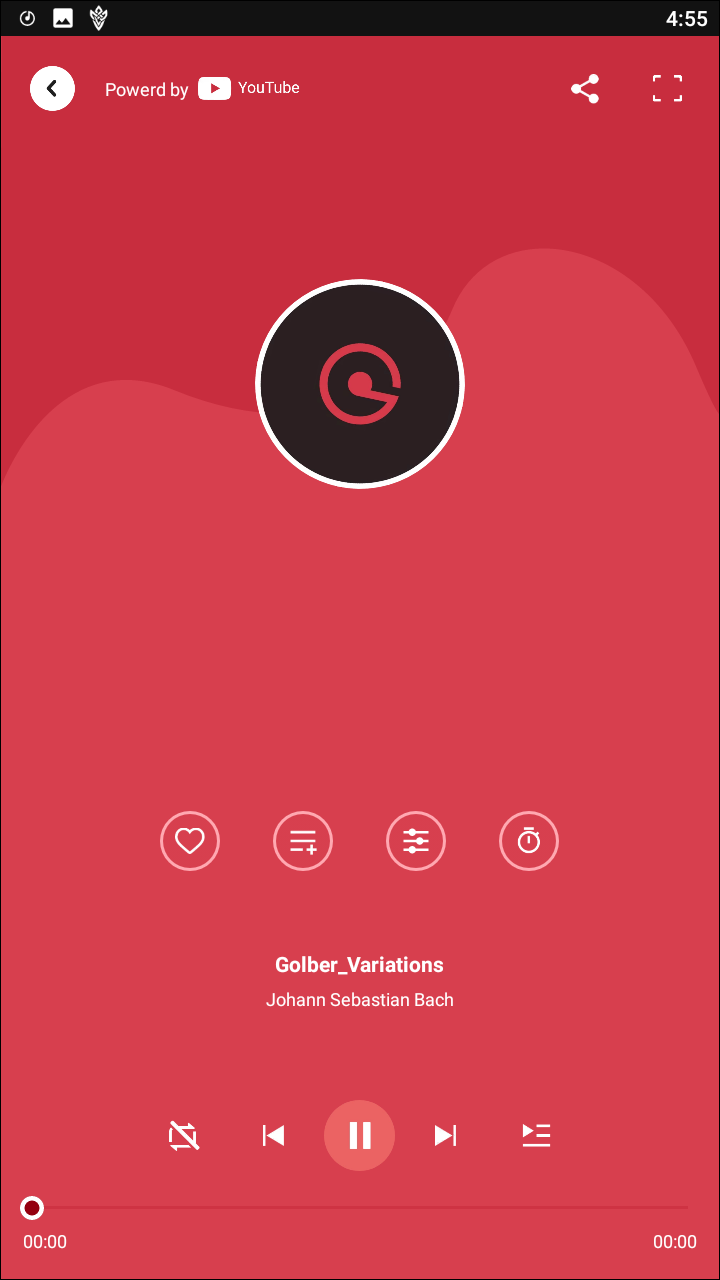
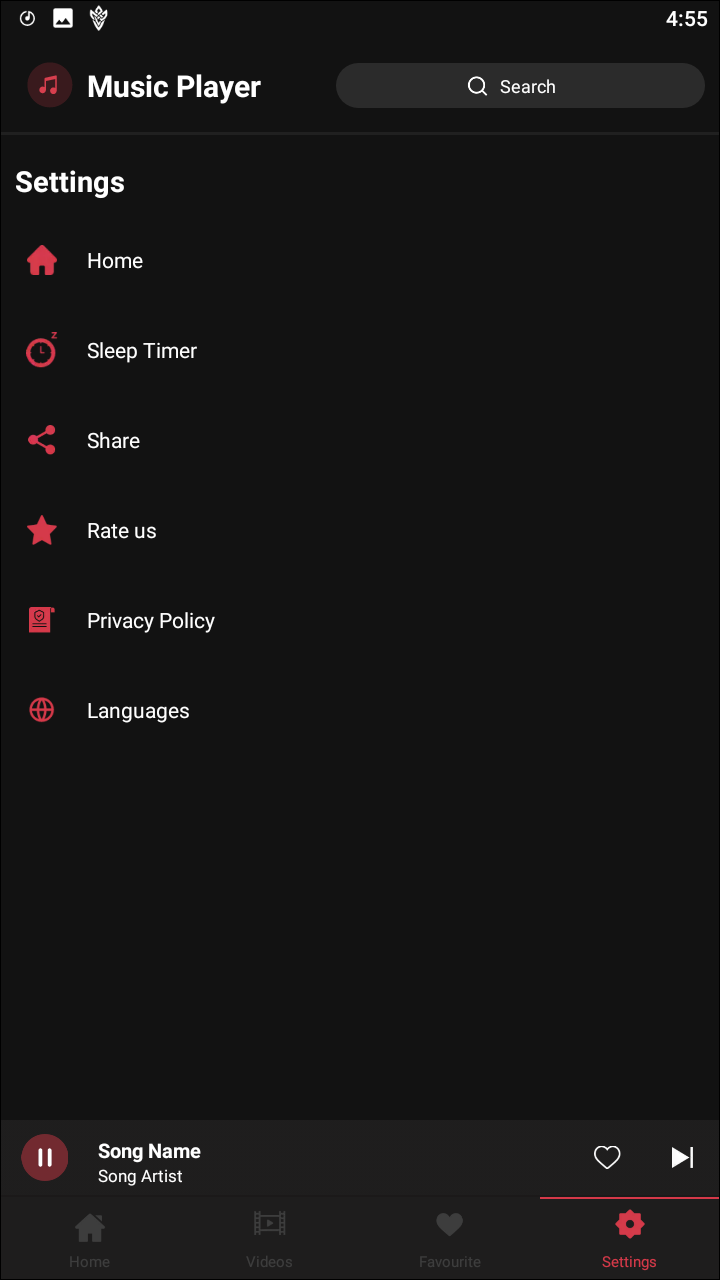
Suggesting Google Play Music as our favorite music app on Android might be a bit of a hard sell. We’ve known for eighteen months now that the app is on its way out the door, destined to be replaced by YouTube Music. The app itself hasn’t received much in the form of updates recently, and generally, it’s a bit of a waiting game when it comes to determining when the app will truly shut down. But Google has promised YouTube Music will achieve feature parity with Google Play Music before the latter shuts down, so we still feel comfortable in recommending the app to users new and old alike.
When it comes to music players on Android, Google Play Music still manages to excel in almost every category on our list of important features within music players. Though it may not look as fresh as some of the other players on this list, with an extensive set of features including local and cloud playback, mood and activity-based playlists and radio stations, integration with YouTube, a full store for purchasing MP3s and albums, and even a subscription service for streaming music, it should come as no surprise as to why this is our top pick for music players on Android.
A music app isn’t worth your time if it can’t do what you need it to do, and Google Play Music is no exception. The good news for this app is, though the design may be dated, the app itself has enough going on that you can forgive some of the design and UI blemishes that grace the platform. Play Music tries hard to accomplish everything and anything a user would want out of a music app, and it mostly hits the mark overall, no matter what kind of music app you’re looking for.
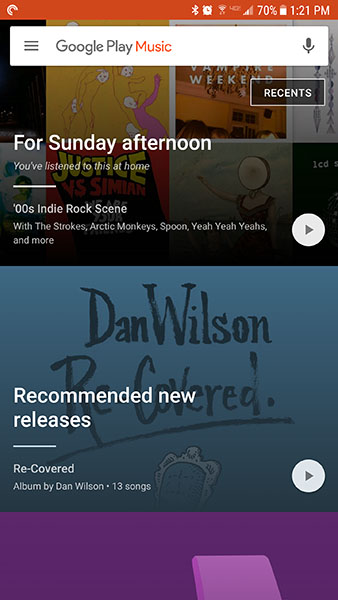
Play Music essentially has five different ways to listen to music: local playback, cloud playback, pre-programmed station playback, purchased song playback, and streaming service playback. The first three of these are completely free, albeit with the addition of ads while using the station function to discover new music. The latter two require payments, either à la carte for buying singles and albums (which are automatically uploaded to the cloud), or with a monthly $9.99 fee for the subscription model.
Local playback and cloud playback are exactly what they sound like. Play Music automatically detects music stored on your phone, either on your internal storage or an external SD card if your device supports it, and adds it to your library within the app. For the most part, this works how it’s supposed to, though occasionally this can cause trouble if your phone comes with included media and ringtones. For example, we’ve seen Samsung-included ringtones, as well as text tones from Zedge, find their way into our music library while testing the application. For the most part, this isn’t an issue, though it can be frustrating when your phone is playing your library on shuffle and a ringtone or alarm plays in the middle of your queue. These system tones can be hidden by diving into your device’s file system and adding a .nomedia file into the folder those tones are contained, but it’s still a bit of a hassle for users and a headache for Android overall.
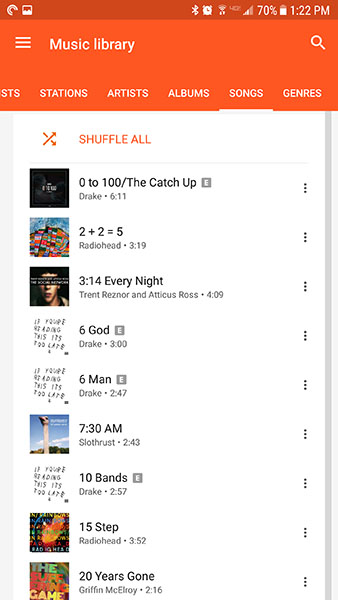
Cloud playback is perhaps one of our favorite features in the free version of Play Music. Like tons of other Google applications, Play Music allots you a specific amount of free storage—in this case, up to 50,000 songs. Uploading the songs requires the use of Google’s Music Manager tool, which is available as both a Mac and Windows app, as well as an extension for Chrome. Google will match the content of your upload to their own servers so long as the soundtrack is on their storefront, and though this can occasionally cause some mismatches, we’ve never seen Google Play mess up the upload in our time testing the product. If there are any mismatches, you can report the problem to Google, and any album art or information misreads can also be corrected using the web app’s built-in metadata editor. And it’s worth noting any song saved in the cloud can be downloaded back to your devices to be played offline.
Any other app could stop at 50,000 free uploaded cloud-based songs and we would call the app a winner in terms of features, but Google goes way farther than that. On the free plan alone, Google includes mood, activity, and time of day-based playlists and curated radio stations, based on the Songza platform Google acquired several years ago. Despite the shutdown of Songza, these playlists largely function the same way over on Google Play Music, so if you were ever a user of the semi-obscure platform for streaming music stations, you’ll be happy to find them alive and well here. For users on Play Music’s standard free tier, you’ll have to put up with banner and audio ads, similar to Pandora, along with a six-skip-per-hour limit while playing back music.
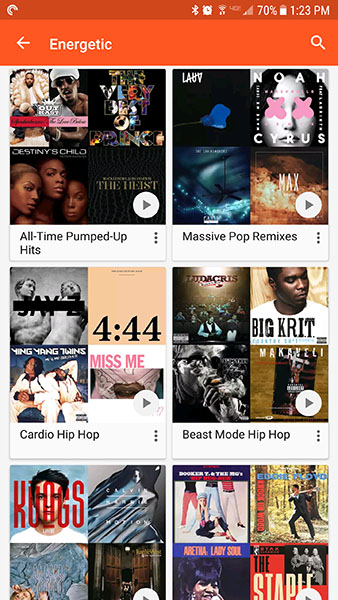
Finally, in addition to the aforementioned storefront for buying music in both single and album-based forms, Google Play Music has a subscription element like Spotify or Apple Music. Though the service might not be as popular as its competing platforms, if you’re an Android user interested in signing up for a music subscription service, you could do a lot worse than Google Play Music, which offers a streaming library of 40 million songs, eliminates ads and skip limits on streaming radio stations, and also nets you a YouTube Music and YouTube Red subscription, allowing you to watch ad free YouTube videos and save any video to your phone to watch offline. Though the service doesn’t have the same kind of social features we’ve fallen in love with while using Spotify, it’s still a killer addition to an already-great music application.
Perhaps this is unsurprising for an app that has received few updates over the last several years, but the design of Google Play Music looks and feels pretty dated. It’s probably the weakest aspect of an otherwise excellent application, for reasons we’ll explore below. Instead, it’s worth noting that the Play Music app has largely retained the same look throughout its entire lifespan. Other than a mediocre Material design makeover that was rolled out not long after Android 5.0 Lollipop shipped, there isn’t a whole lot here to be admired or looked at with adoration.
The app’s home display is one of the better parts of the app, with a focus on display music suggestions for your location, the time of day, general mood suggestions, and your recent history. This makes it really easy to find something to listen to immediately, with a focus on music discovery. You can access your library, settings, and other useful tools by sliding out the menu on your phone, revealing the list of curated stations we mentioned above. The app uses this basic material design, but it’s absolutely been surpassed by some of the other apps on this list. To make matters worse, the orange color scheme for the app is beginning to grow old, appearing like a far older design than the more-saturated colors we’ve seen on Android to date.
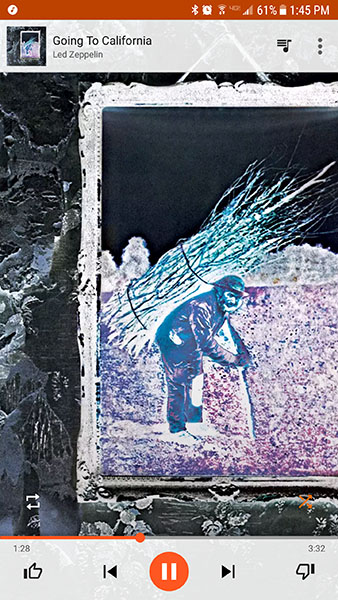
No matter how dated the app feels throughout its general layout, the worst part of the app is, by far, the Now Playing screen. Google has, inexplicably, decided the best way to present album art is to expand it to cover the display while simultaneously blowing the artwork up so that the left and right sides don’t display on your phone. While this may not bother every Google Play user, the fact that some artwork can’t be seen on the mobile app is really disappointing, making it difficult to see some beautiful drawings, illustrations, and more. While not everyone cares about album artwork, those who do care will be disappointed to see how Google Play demonstrates their own art.
We’ve already alluded to the price of this app, but here’s the good news about Google Play Music: almost everything this app can do is free in some way or another. Local playback, cloud storage and playback for up to 50,000 songs is all available for free, as is the curated stations for your mood and activities, albeit with commercials and limited skips per hour. Looking at the standard plan alone, this allows Play Music to function as a replacement for your standard music app, any cloud locker service you’ve been using to host music (Dropbox, etc.), and a replacement for Pandora or Slacker Radio. That’s a good deal by any stretch of the imagination.
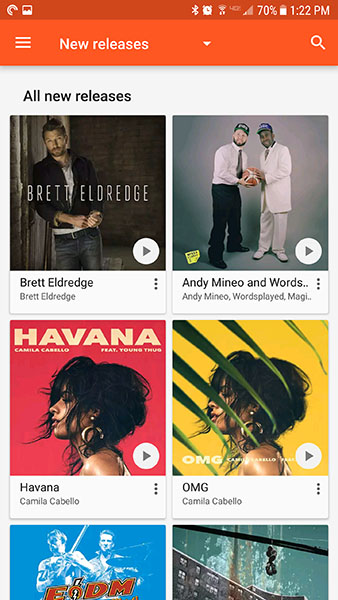
The subscription service starts at $9.99 for single users, and that does sound a bit steep on paper, especially without the $4.99 student pricing offered by both Spotify and Apple Music. But for that Hamilton a month, you gain access to the full library of songs on Play Music, not to mention a subscription to YouTube Music when the app switches over.
Google Play Music might be on the way out, but it’s going down as one of the best music apps ever offered on Android. Its flexibility as a music application makes it one of the best services for most users, since you can basically use it to do anything. Local playback, cloud playback, radio stations, and more—even podcasts, which we didn’t mention above, are accessible through Google Play Music. Assuming you can live with the dated design and the promise of a shutdown coming soon, Play Music will probably satisfy most users, no matter how you access your music.
Compatible With
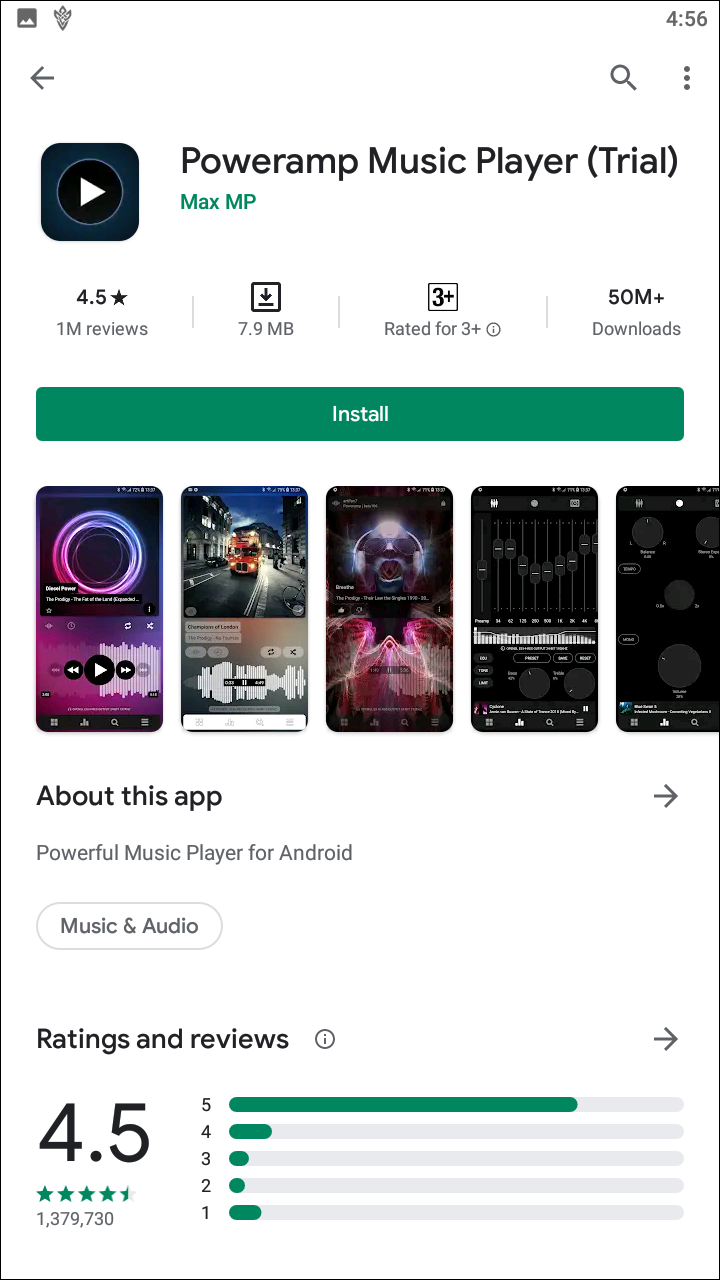
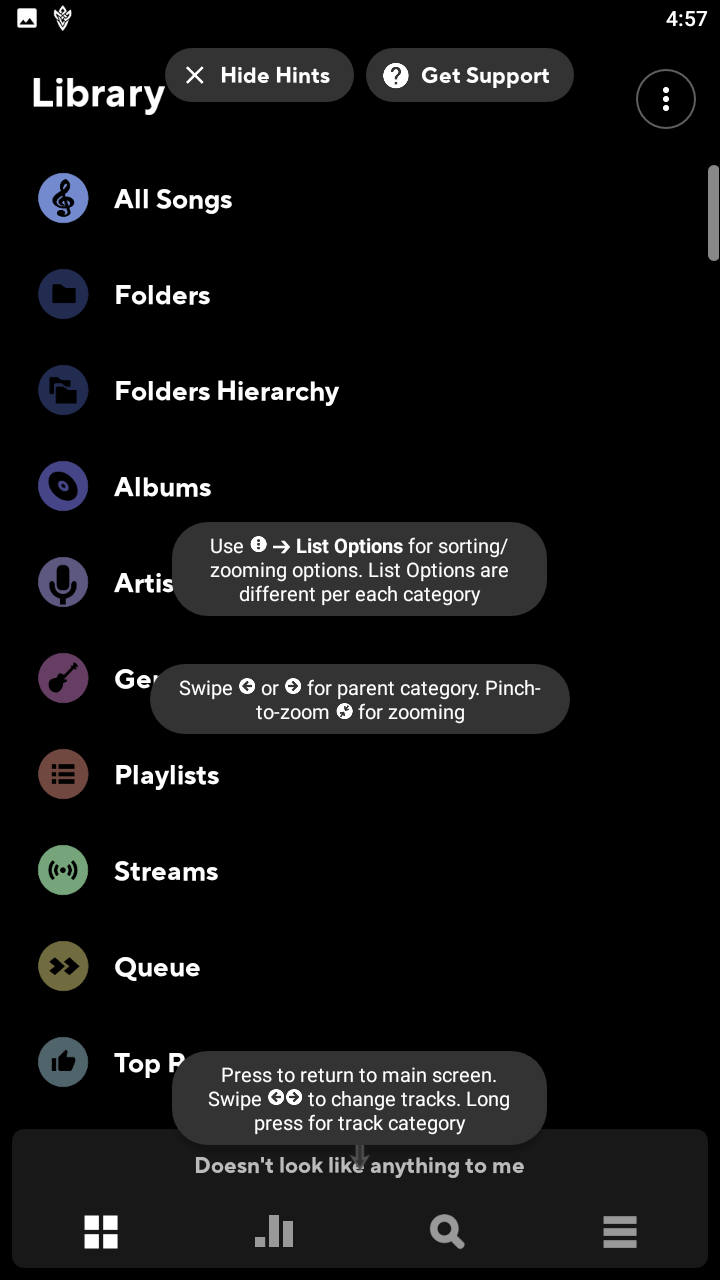
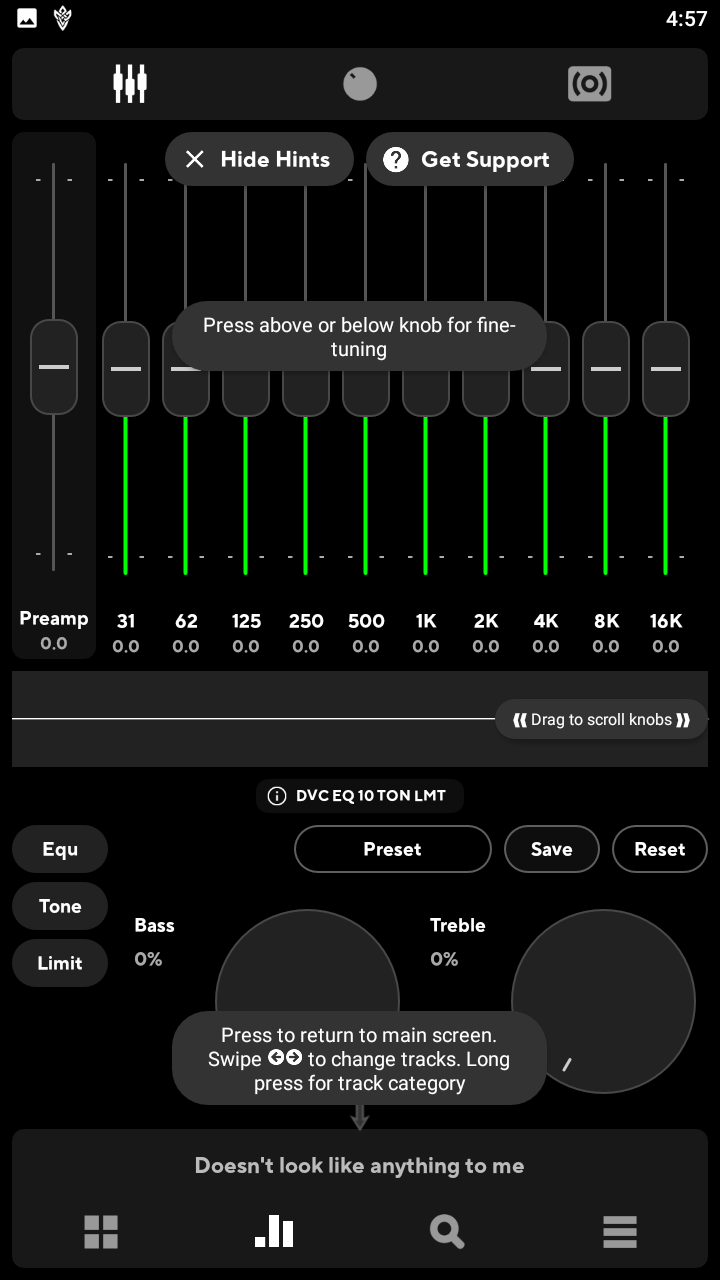
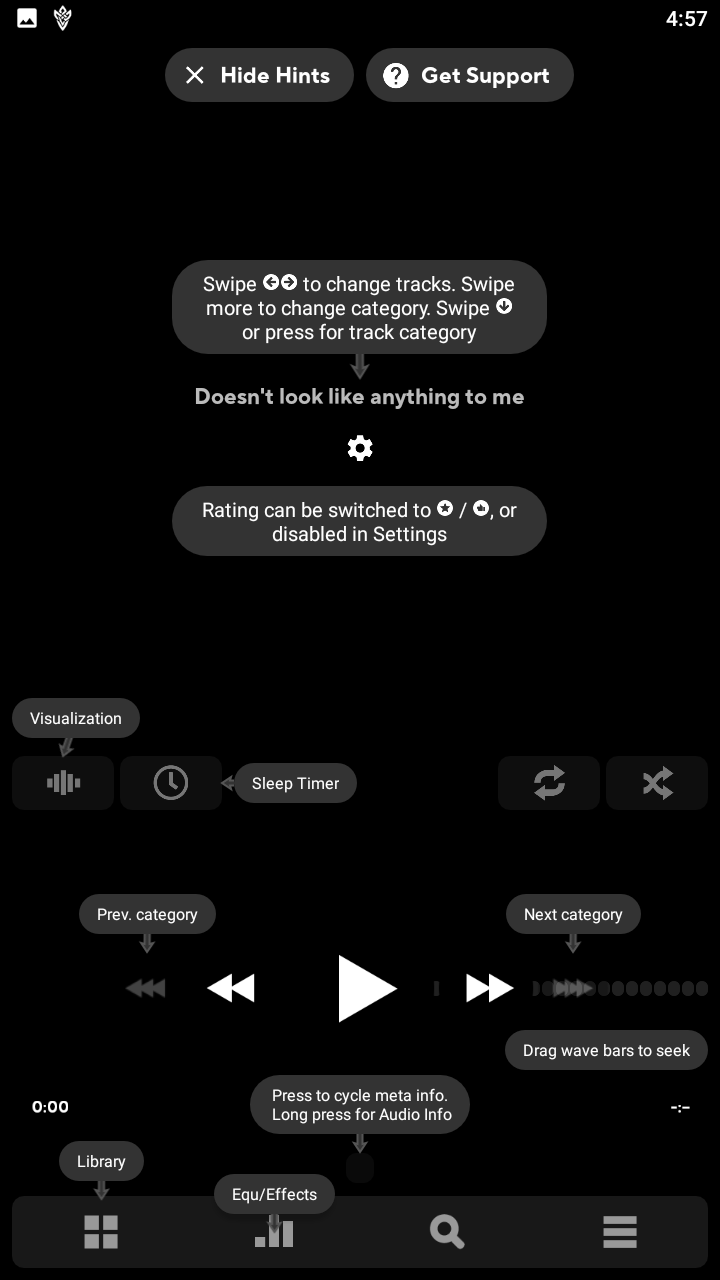
Google Play Music might be great for most users looking to migrate to the cloud or turn to subscription-based music services, but for those Android enthusiasts who have an extensive library of tracks, albums and playlists—complete with custom metadata and all the bells and whistles that can come with music—you might want to find something a bit more advanced that what Play Music offers. Poweramp has been one of our favorite local music players for years. The app’s been around since the early days of Android, and while its UI has shown little advancement in the years since, what’s important about Poweramp isn’t the design—it’s the features.
Poweramp’s visuals have never been the strongsuit of the app, and that has continued even into version 3.0, even if things do look much better. Skins also exist for Poweramp, helping to make things look a bit more modern or fitting with Android’s general design aesthetic. For example, free Material design skins provide light and dark themes, and help make the colors and icons in Poweramp were both upgraded and looked better than they otherwise had previously.
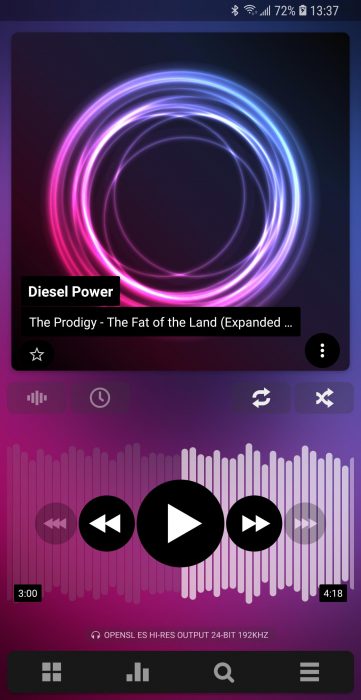
While we sprung for Material themes, a quick search on the Play Store reveals dozens of free or low-cost themes available for Poweramp, and while a lot of these themes appear just as dated, the ability to choose how your music player works and feels should still be celebrated—it’s an old school Android philosophy that simply doesn’t exist much anymore. The majority of themes don’t do much beyond recoloring the application, but that can go a long way in making the app feel like something designed for 2019.
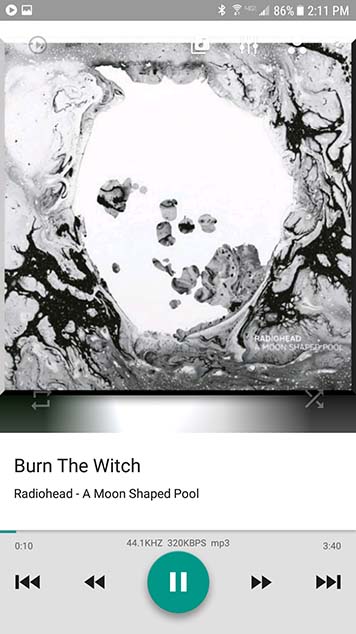
Navigating the app can be a challenge. Poweramp seems to disregard how the back button works on Android. In Poweramp, instead of always sending you to the previous screen, the back button is frustratingly inconsistent. On the Now Playing screen, pressing the back button sends you to your phone’s home screen, requiring you to tap the bar along the top of the display to return to your library properly. Once you’re viewing your library, tapping back returns you to the Now Playing display, which then creates the same problem with tapping back again. Likewise, clicking back from inside the settings menu works as intended.
If you dedicate yourself to using Poweramp as your sole music player on Android, you’ll probably get used to the app within a couple days of regular use. Unfortunately, the first couple hours of using the app may provide some frustrating navigation experiences. Poweramp definitely has a bit of a learning curve when you first begin using it, and this is most definitely one of the ways it provides new users a bit of a headache.
The reason Poweramp has been so popular and so well-used since its launch in the early days of Android isn’t because of its visual design—it’s because of its featureset, file support, and more. The app supports nearly every single audio-based file type you could ever hope for, from standard .mp3 and .m4a files (m4a being the common file type found on the iTunes store), to higher-end file types, including lossless support through .flac on Windows and .aiff on MacOS. Whatever file type your library is made of, you can nearly guarantee that Poweramp won’t have a problem playing it.
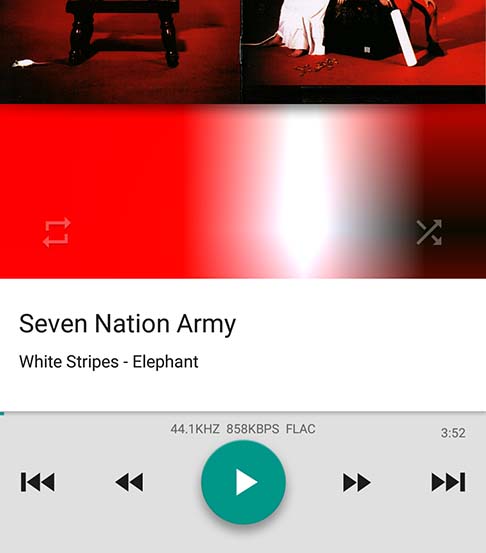
That file support isn’t the only thing PowerAmp has going for it. From the Now Playing display, you can get access to most of Poweramp’s best features. For one, it has a pretty great equalizer, with several presets for your listening pleasure. The bass options, for instance, really made the bass stand out on Kendrick Lamar’s “untitled 03” without drowning out Lamar’s lyrics, whereas enabling the rock preset during The White Stripes’ “Ball and Biscuit” brought out additional notes in White’s guitar rift previously unheard while listening to the track through, say, a car radio system. Both tracks remained clean and undistorted while using the EQ. It was impressive, and each preset is individually editable as well. You can absolutely find a setting you’ll enjoy, whether you’re listening through speakers or headphones.
Next to the equalizer, you’ll find some options for tone and volume, including a virtual volume knob (in case you don’t want to use your volume rocker), an option to play music in mono mode (useful for if you want to share earbuds with someone next to you), and a balance knob. These features aren’t as rich as the equalizer, but they’re useful nonetheless – especially on phones that don’t have options for mono playback, or if your headphones fall out of balance.
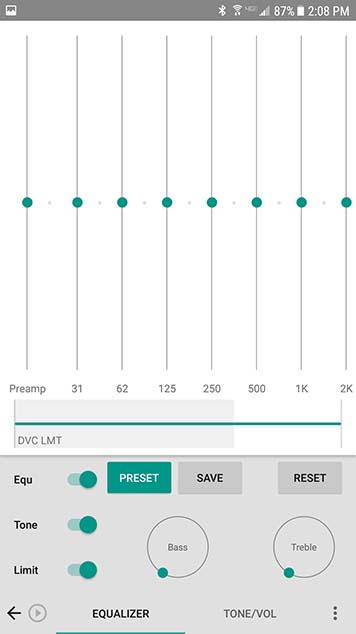
Hitting the menu button in the top-right corner will bring up options for presets, display settings and more. Not everything here is worth mentioning, so instead I’ll highlight a couple unique features you won’t find on every player. For one, there’s a sleep timer. Other players have this, but I really like having one accessible from the Now-Playing screen. To use the same feature in Google Play Music, for example, you have to minimize the current song, slide out the navigation drawer, head into settings, and then find the sleep timer. Poweramp’s own sleep timer also a bit more feature-rich than Google’s – for example, it allows you to select the final song be played to the end, so that if you’re trying to fall asleep, you aren’t jarred away by the sudden disappearance of sound. There’s also an option to search for lyrics to your music, though unless you’ve already included the lyrics to your music collection in the metadata to each song, you’ll have to instal Musixmatch, a separate application from the Play Store, to utilize the feature effectively. Luckily, Musixmatch is a free download.
Of course, it’s also worth noting what the app doesn’t do: you can’t download music to it over the cloud, like you can with Google Play Music or Spotify. This is a strictly wired affair, like how you managed music back when everyone owned an iPod. You aren’t going to find any online radio stations, like what you’d get from Pandora, and you definitely aren’t going to be signing up for a monthly subscription of streaming music, as you could with Spotify. For some users out there, this might be a good thing, allowing Poweramp to deliver on a usable, feature-rich app without being bogged down with added content you just don’t need or want. For others, though, this might be a bit too much work in 2017 to get music onto your phone. The average consumer just wants to hear music from their favorite bands, and if terms like bitrate or metadata don’t mean much to you, you might be better off looking into an application like Spotify.
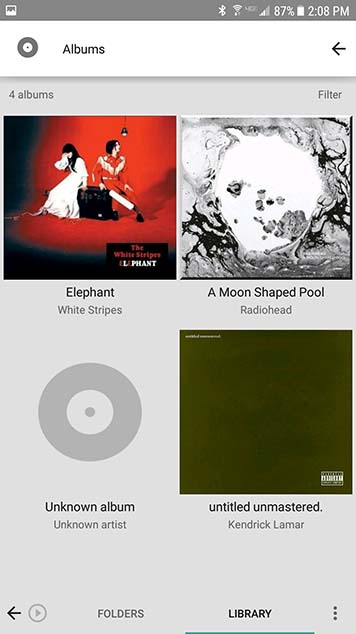
Unlike Google Play Music, which includes the majority of its features in the free, standard version of the app, Poweramp is a completely paid app, requiring a $3.99 unlock key to be purchased from the Play Store in order to use the app properly. There is a free, one-time trial available on the Play Store, allowing you to test the app for 15 days before having to either uninstall the app or pay to continue using Poweramp. The trial isn’t ad-supported and none of the features are locked behind a paywall, so it’s a really great way to acclimate yourself to the app if you’re interested in using it but hesitant to put down the full amount of cash. There’s no monthly payment required to use Poweramp, and if you purchase this version of the app, you’ll also gain access to Poweramp 3.0 whenever it leaves alpha testing.
Poweramp is definitely an app designed for earlier versions of Android, and for earlier ways of listening to music. The past five years of music applications have definitely seen most music consumers move from purchasing digital albums and singles to playing music on streaming services like Spotify or Apple Music, and Poweramp just can’t hold up to that kind of freedom.
There are definitely still users who love nothing more than to have extensive collections of music ripped from CDs, purchased from iTunes, and built from the ground up. For those folks, who haven’t quite been catered to lately in the world of paying monthly for unlimited music, Poweramp is the most powerful music player on Android. It makes it easy to build and sort your collection right on your phone without having to worry too much about the logistics of having a large collection. The one sacrifice you make by using Poweramp comes from the visual design of the app, which lacks the modern aesthetic we’ve come to expect from Android apps. Still, if you’re looking for a powerful music player without having to concern yourself with streaming or cloud uploads, Poweramp is one of the best choices on the Play Store today.
Compatible With
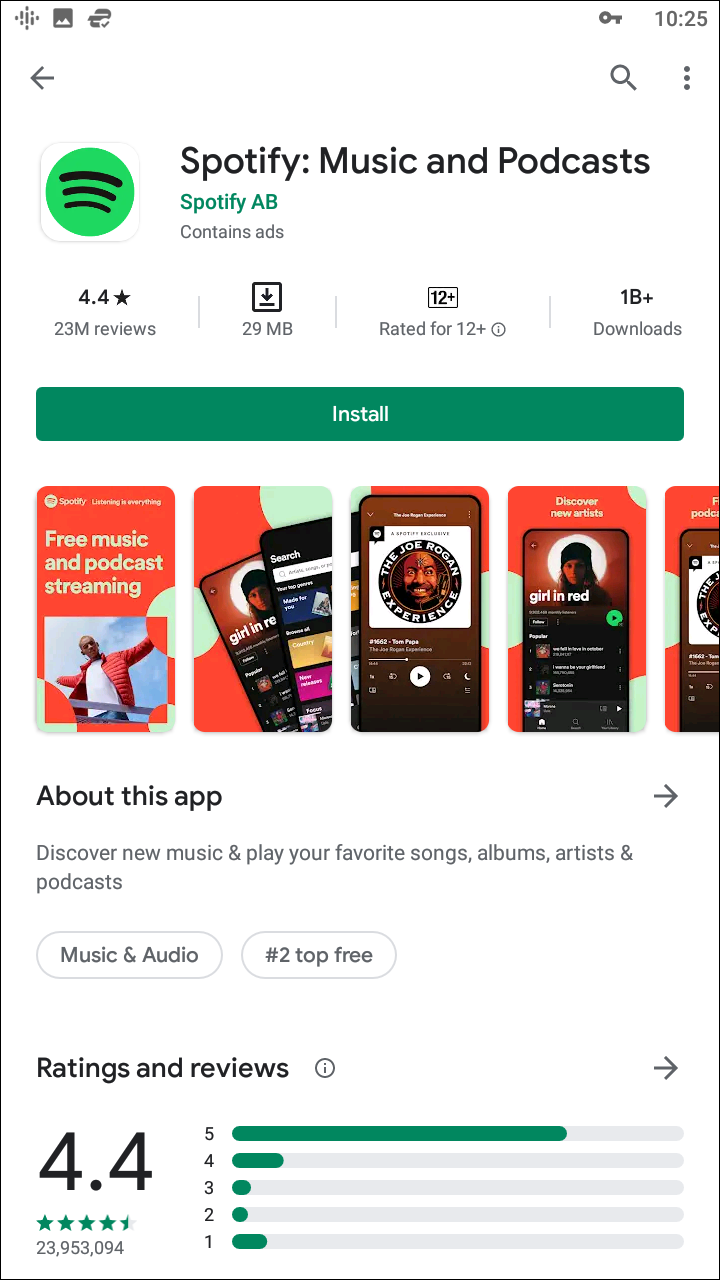
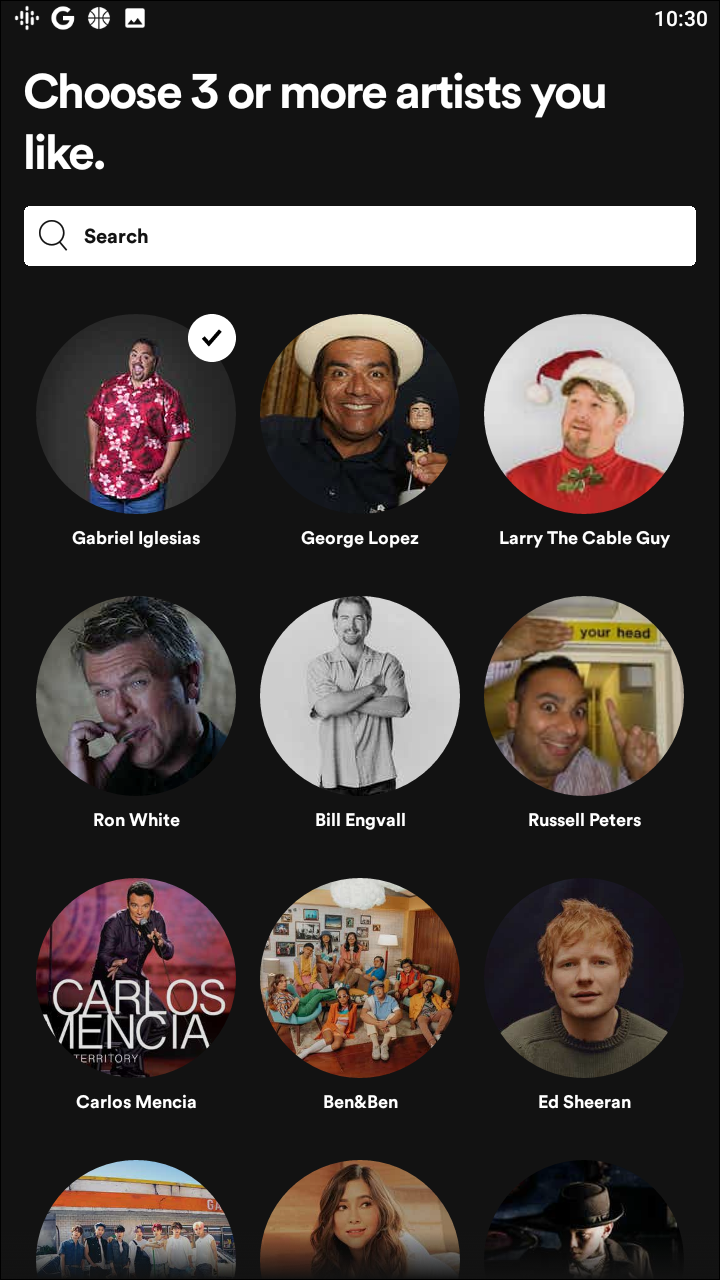
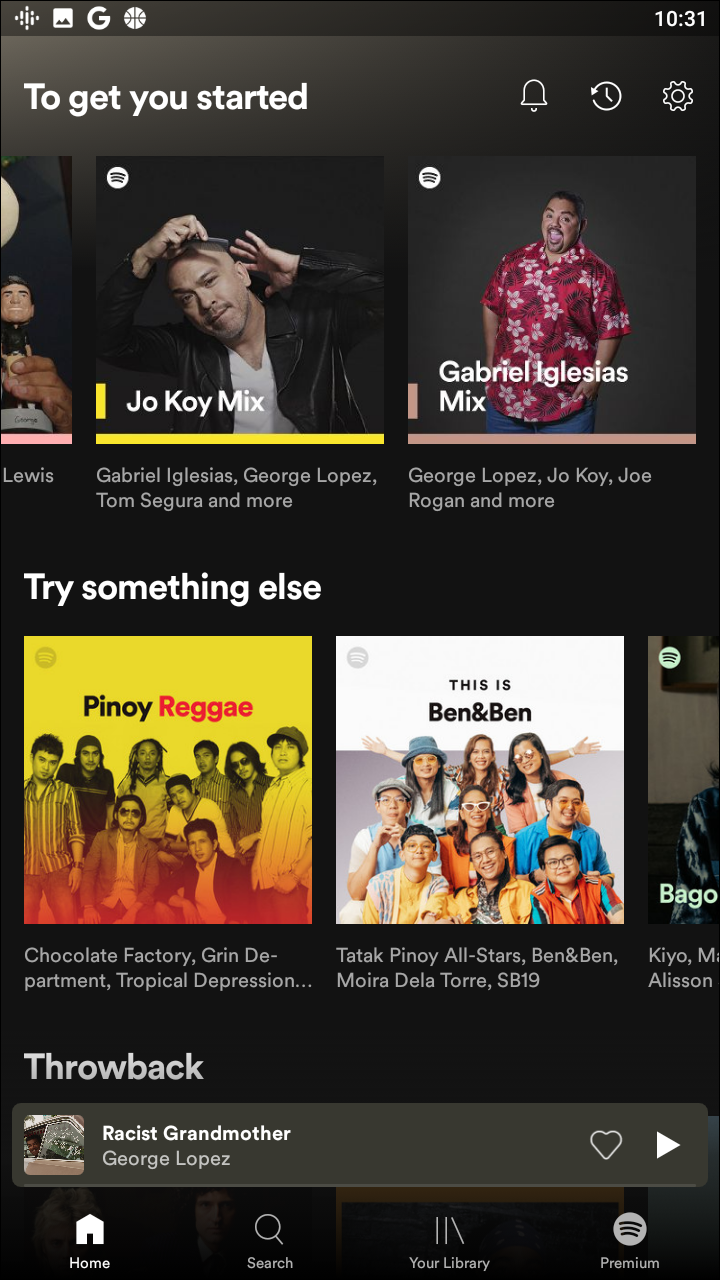
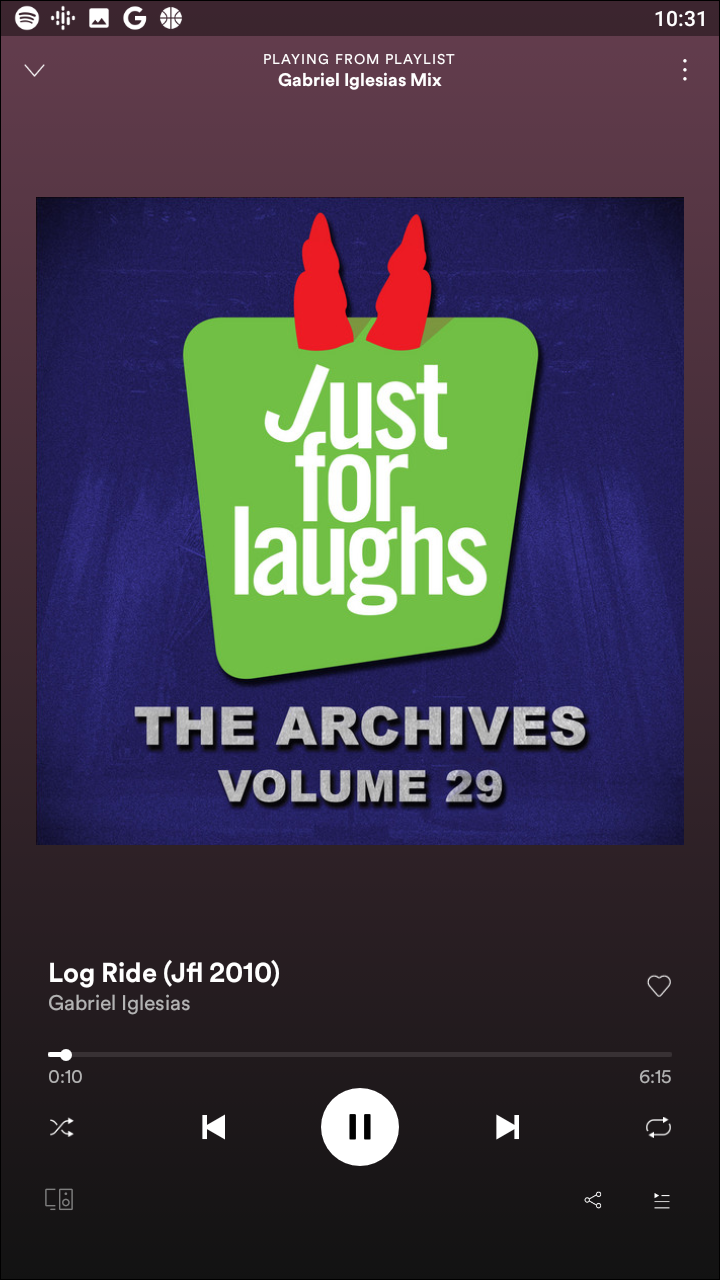
Spotify might not be the best app for playing music if you keep a lot of local files on your phone, but for Android users looking for an easy, free solution to streaming music, it’s one of our favorite platforms out there—so long as you’re willing to build your collection using the desktop app for Windows and MacOS. If you’re unfamiliar with Spotify, here’s what you need to know. Spotify is one of the most popular music streaming services in the United States, often credited for kicking off the current trend of music subscription services.
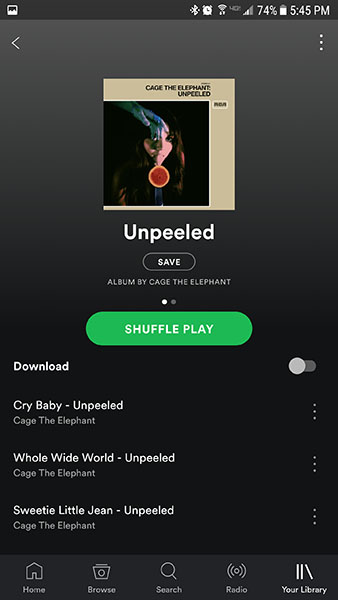
Though Spotify offers a $9.99/month plan for unlimited streaming (with a $4.99/month plan for students), over 50% of their users currently stick to the free plan, which allow for standard, commercial-filled streaming on desktop and a shuffle-only option on mobile. If you’re willing to deal with ads and the constant shuffle of your favorite albums and playlists, however, Spotify can be one of the easiest ways to get into mobile streaming without paying a dime. Again, however, make sure you aren’t expecting to use this for local playback—all local files have to be uploaded to the cloud from your computer, and unless you’re willing to sign up for Spotify Premium, you won’t be able to take those files with you anyway.
Compatible With
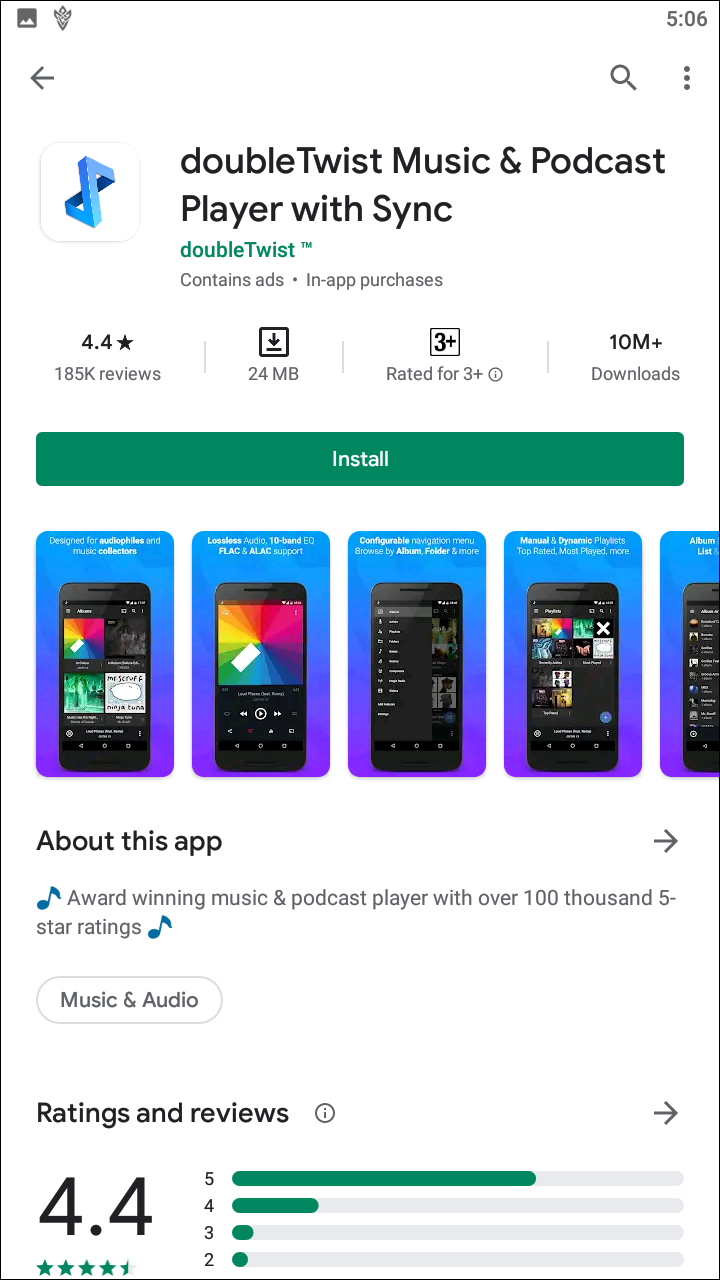
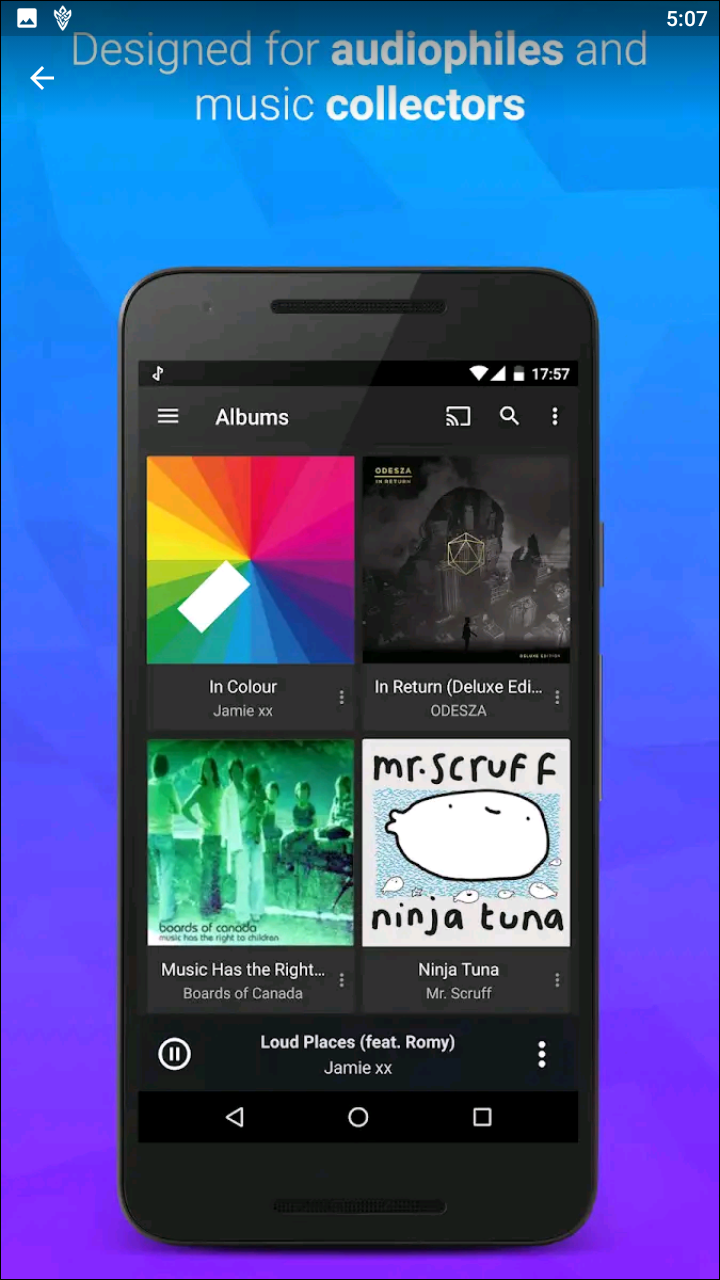
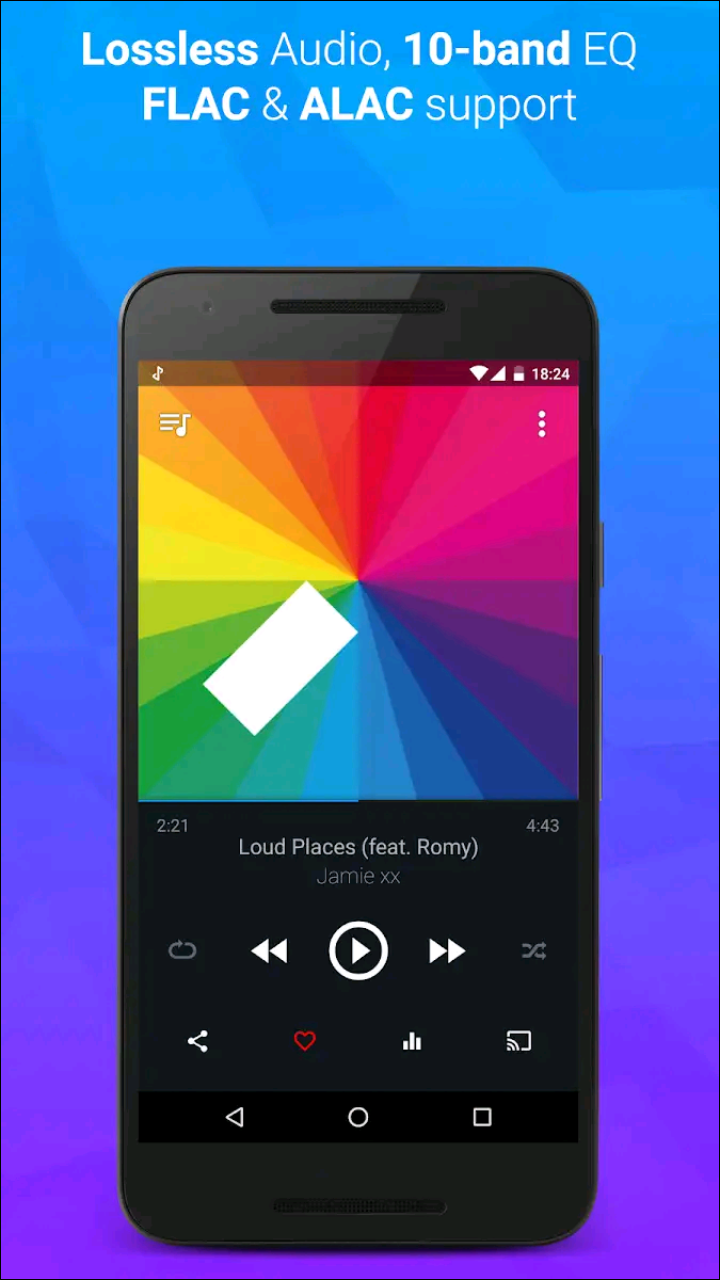
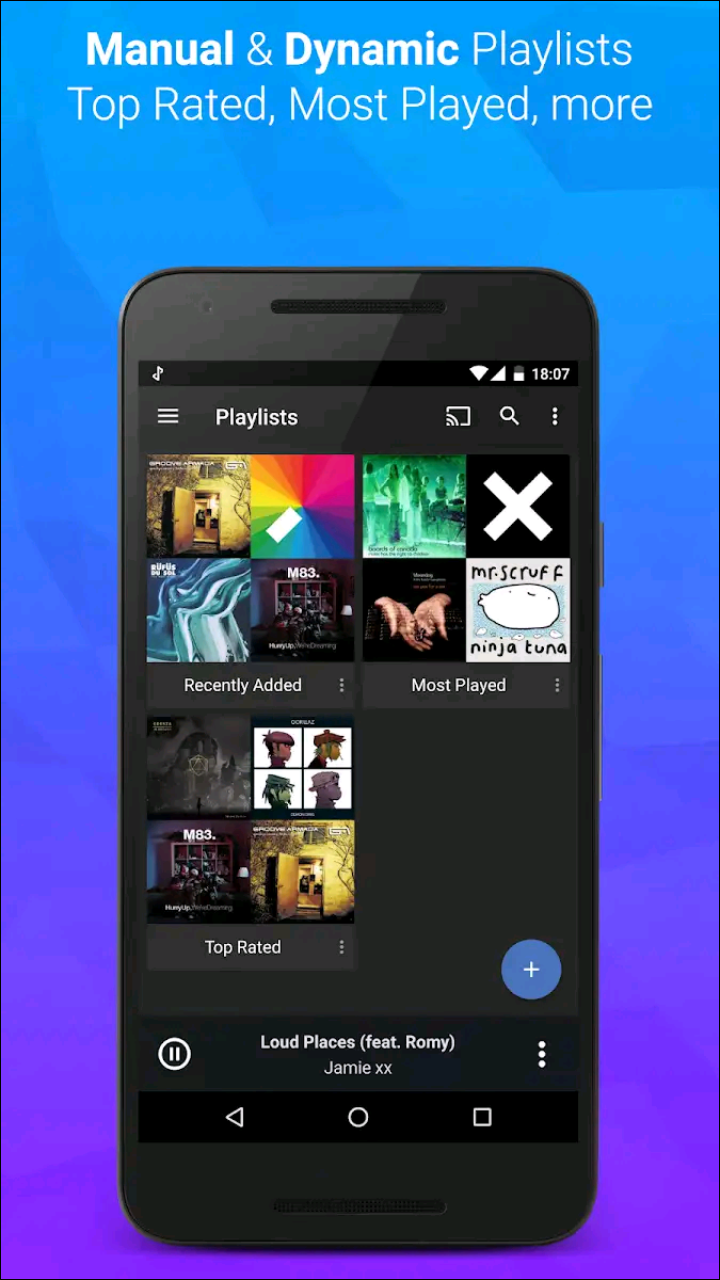
doubleTwist might seem like a pretty standard Android music player app at first. It doesn’t have any sort of fancy subscription models or streaming music—though doubleTwist does offer a separate Cloud Music player for those with large collections of songs stored in Google Drive or Dropbox. No, instead, doubleTwist focuses on being a really good music player, with a clean, Material design-influenced player. The app includes automatic artist bios for your collection, the ability to search and update album art for your tracks, plus a couple extra bonus features.
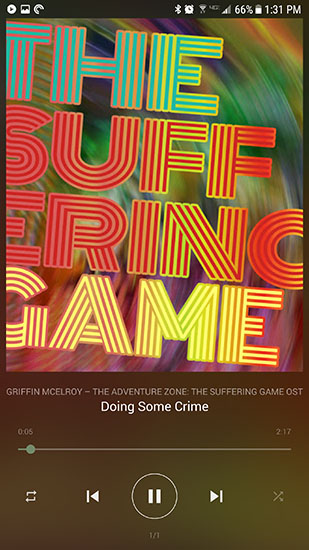
You’ll be able to sync and listen to your iTunes playlist with DoubleTwist, and if you’re willing to upgrade to the premium version, you can also stream your music over Chromecast and even Apple Airplay devices. The premium version also includes a 10-band equalizer, album art search, and the option to remove ads from your podcast collection. If you decide to stick with doubleTwist’s free version, you’ll be able to do so without any ads or interruptions to purchase the premium model—doubleTwist is a free app without any limits or time-based trial periods.
Compatible With
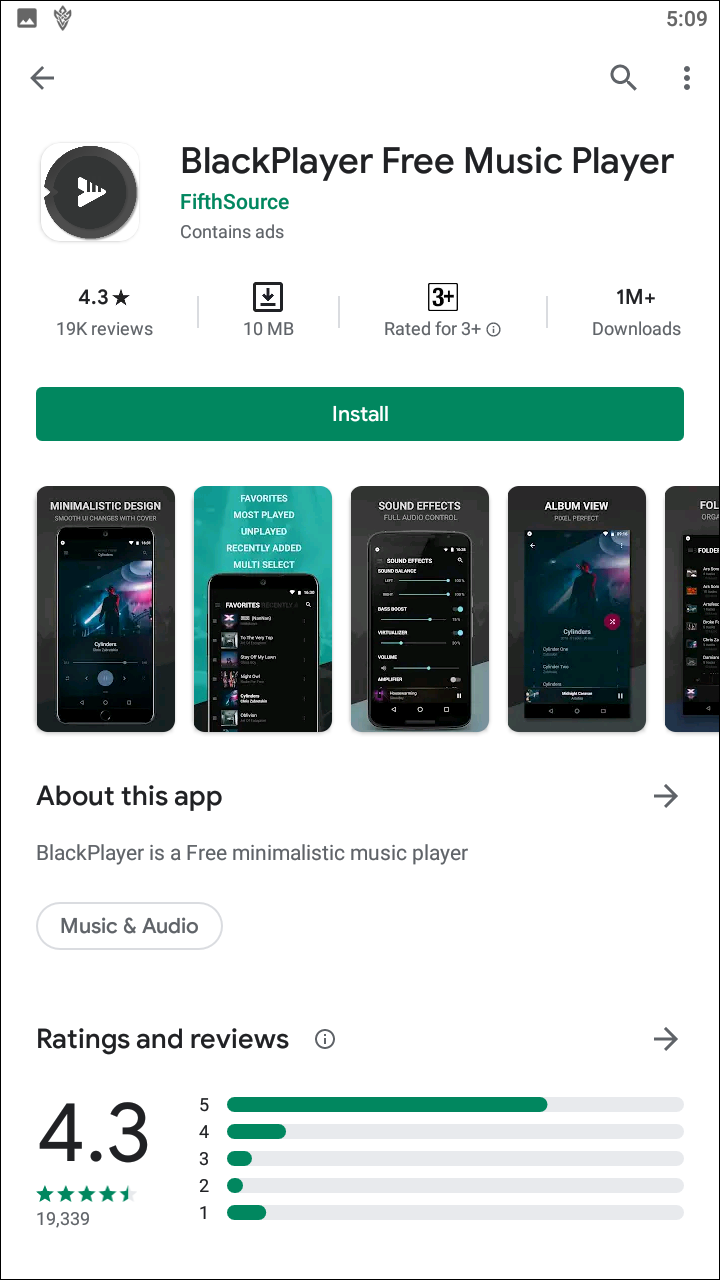
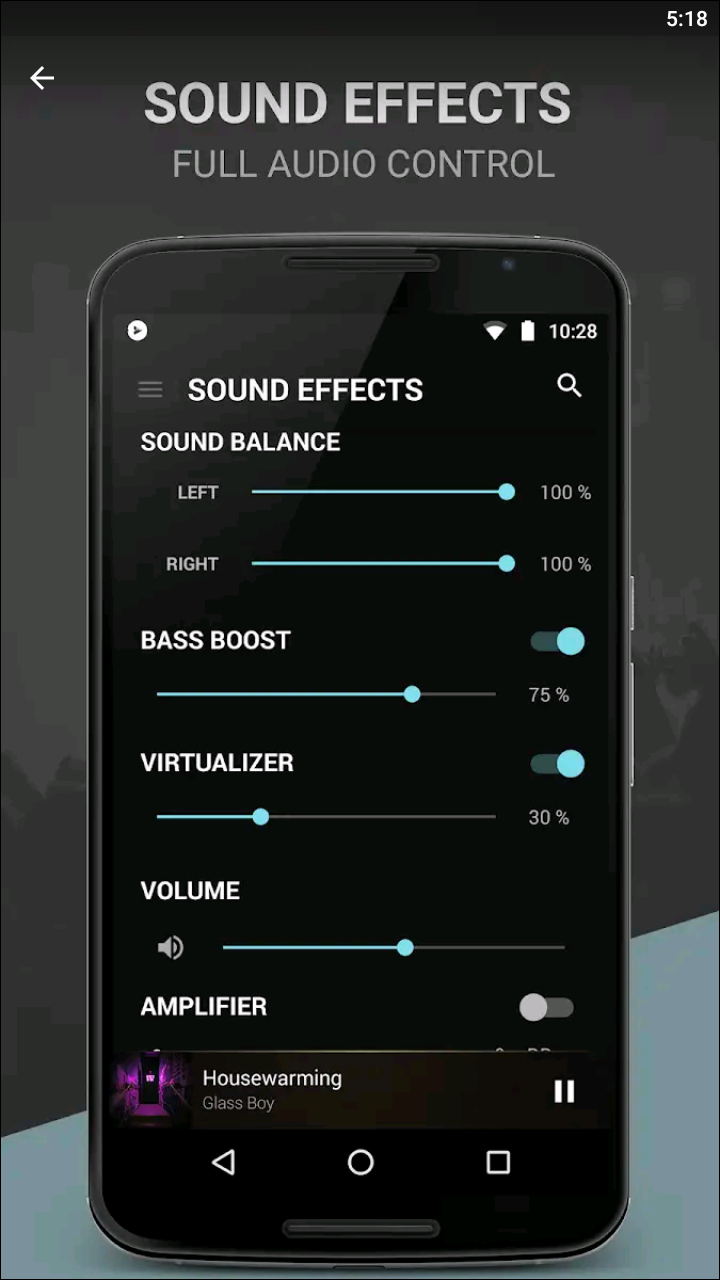
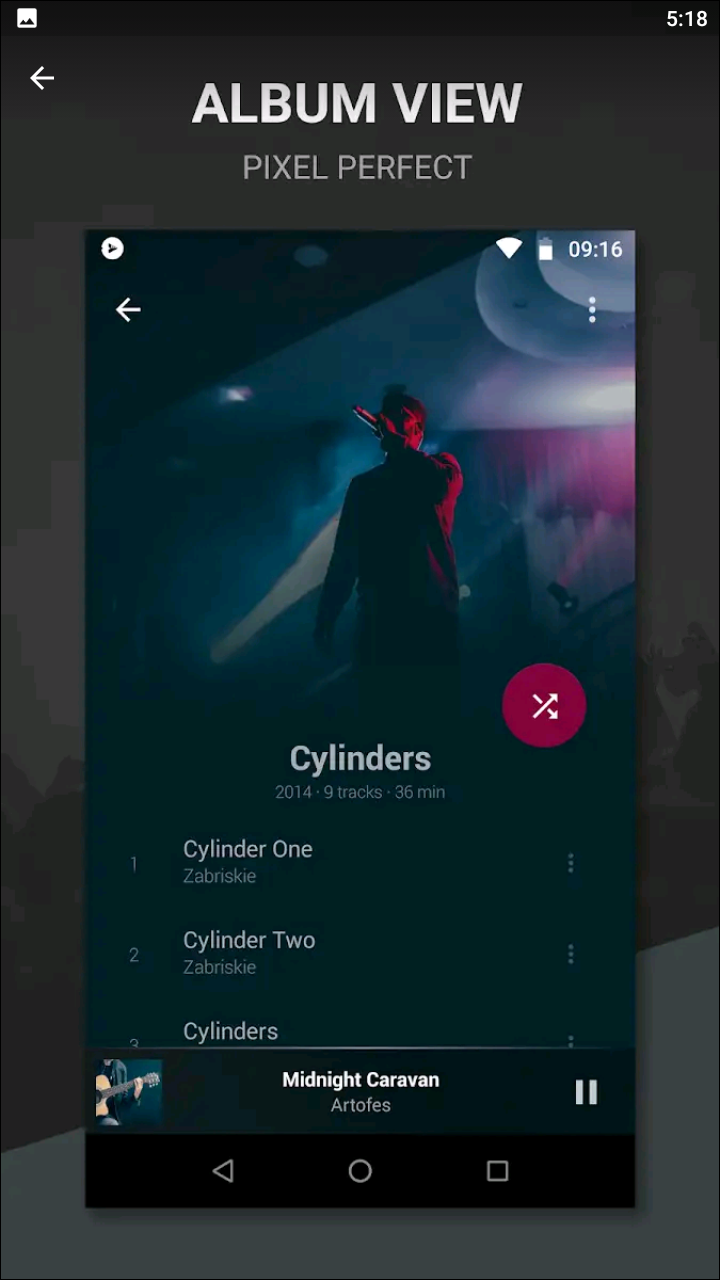
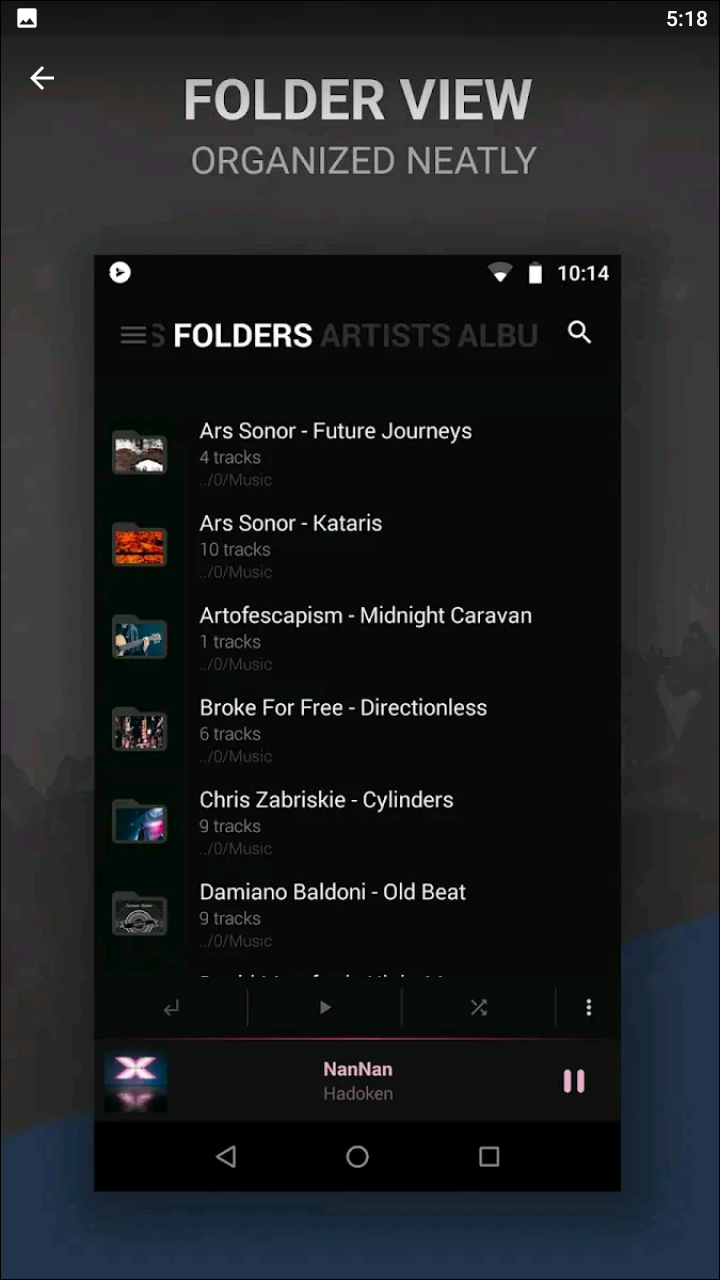
Another app focused on being a really good music player, BlackPlayer doesn’t stand out for a new idea or never-before-seen feature included in the app. Instead, it’s BlackPlayer’s design that makes the app stand out, with a flat UI clearly influenced but not governed by the Material design guidelines laid out back in 2014. Using a dark theme that looks especially great on Super AMOLED displays like those found on the Galaxy S8 and S8+, BlackPlayer has one of our favorite UIs of any app on this list.
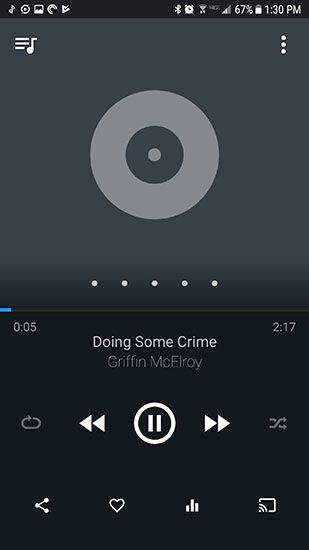
The library options, especially, remind us of a combination between Material design and Microsoft’s Modern UI used on Windows Phone devices years ago. You can quickly slide through your collection with gestures, as well as using the top panels to select songs. BlackPlayer has a premium version, BlackPlayer EX, which removes ads, adds a light theme, and includes a bunch of other design-based options. If you try out the free version of BlackPlayer and enjoy it, for $2.95, BlackPlayer EX is more than worth the upgrade for everything included on the app.
Compatible With
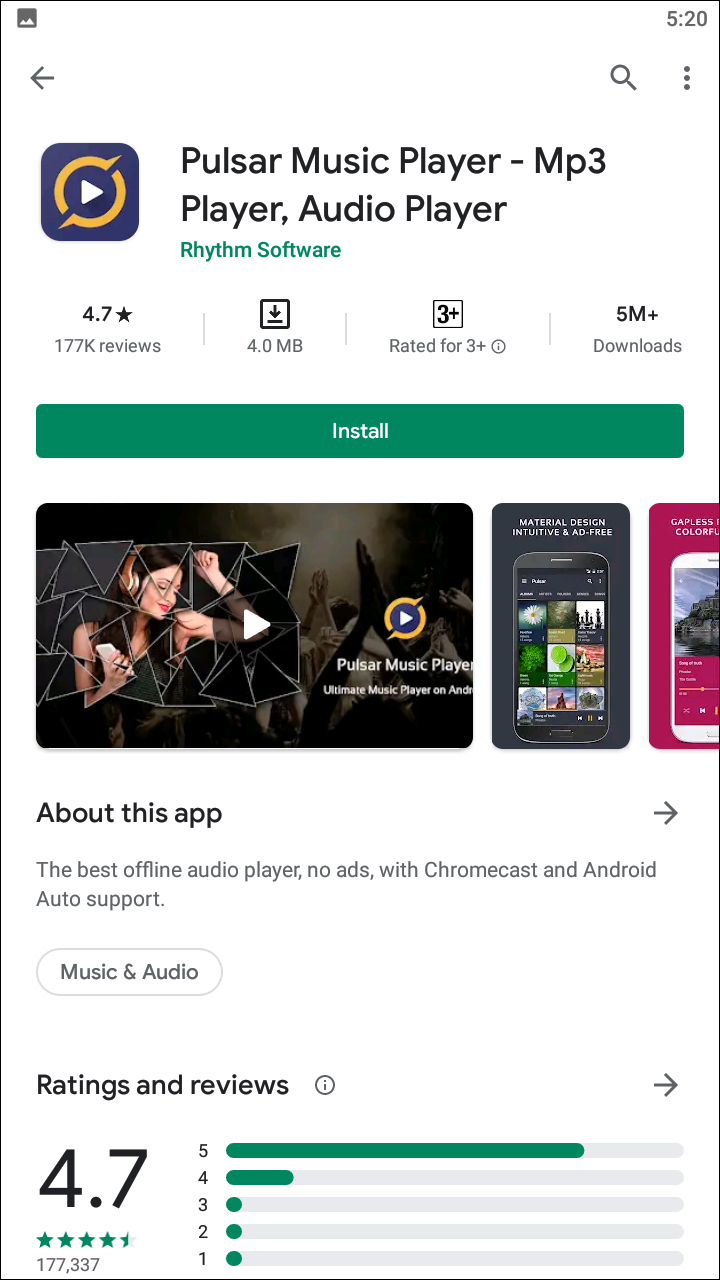
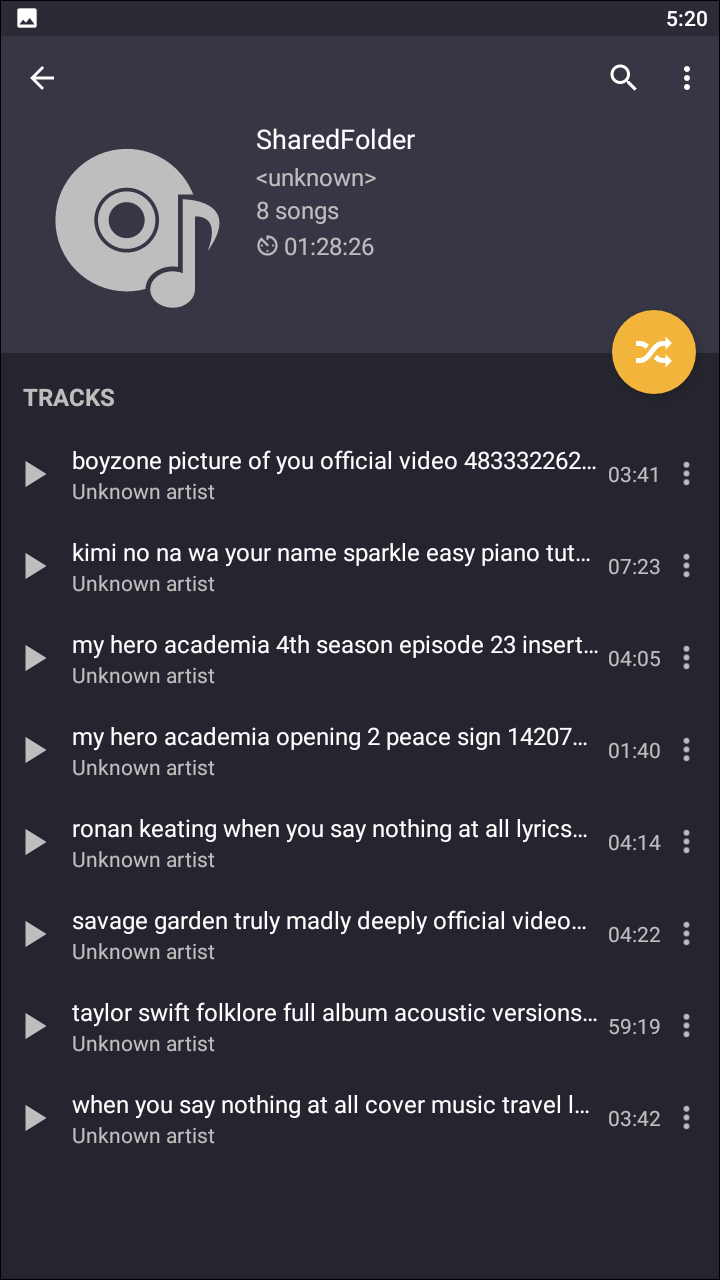
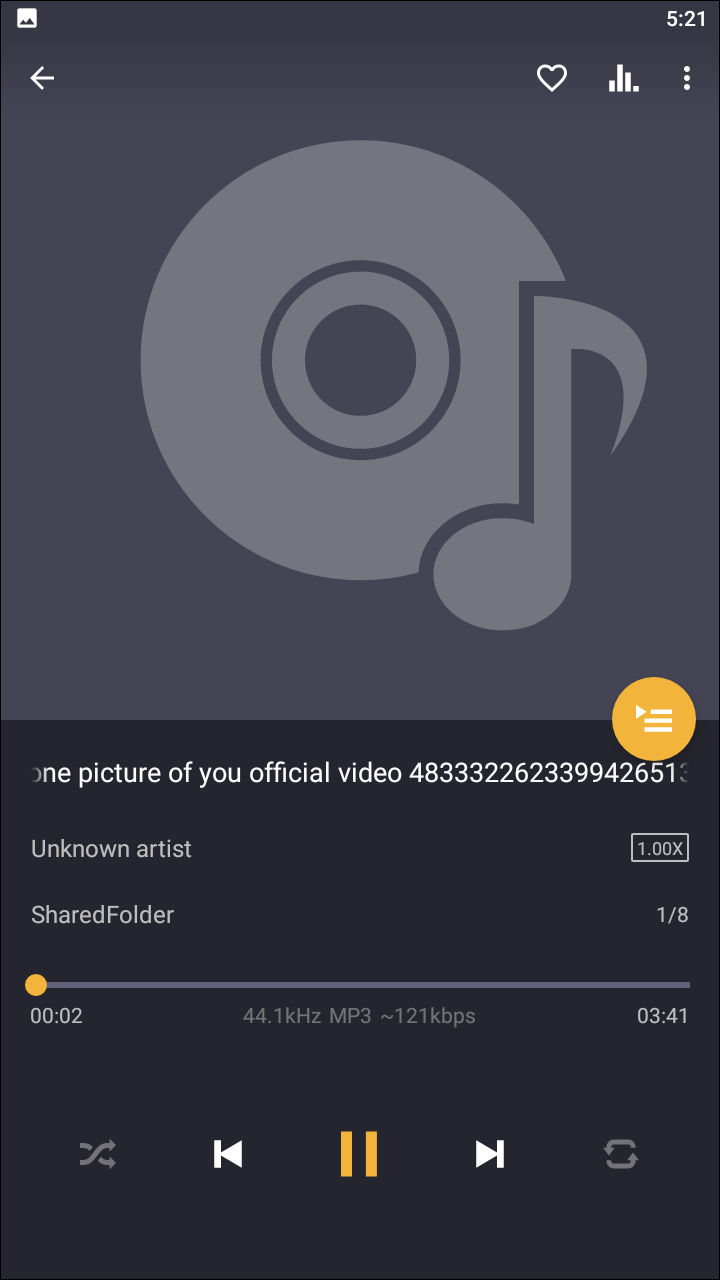
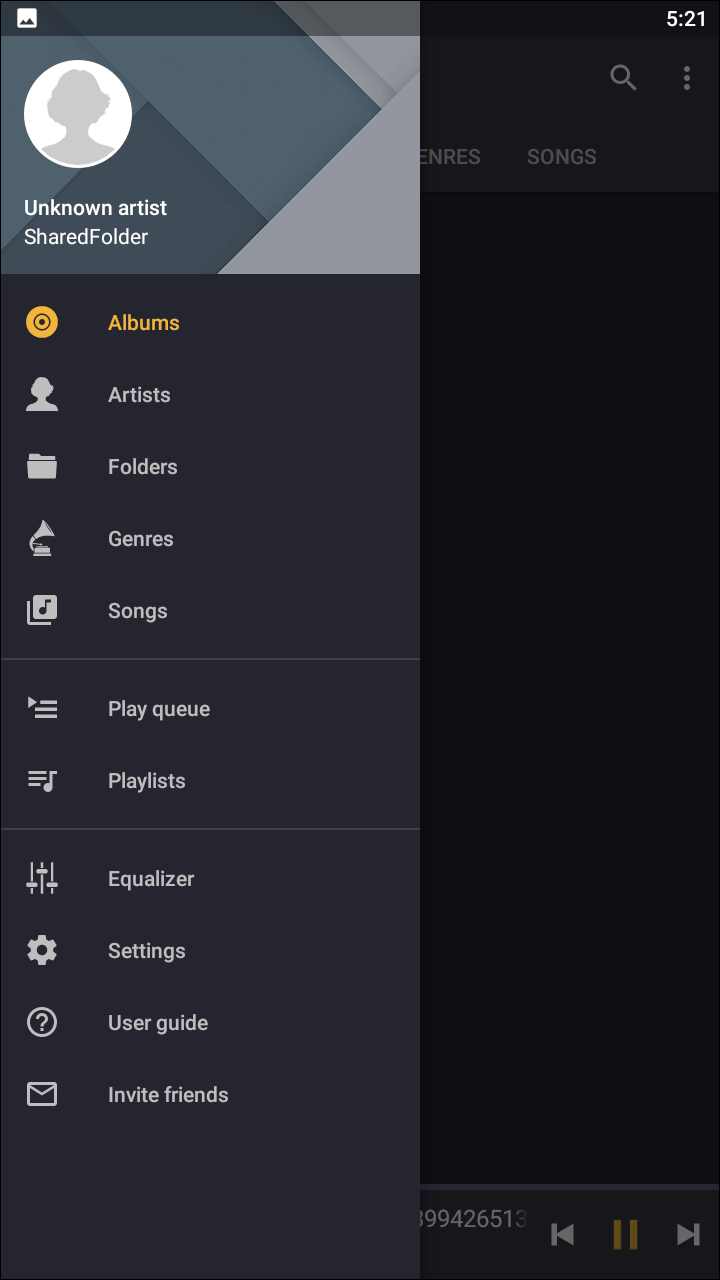
We haven’t been super subtle in this article about preferring music apps that have a focus on design, and while our top two picks certainly put aside their design in sacrifice of features, apps like BlackPlayer and doubleTwist both have a solid design language that we liked a lot. That said, our favorite app in terms of design on the Play Store is Pulsar, with a flat, colorful design that looks pretty close to what we would hope a potential redesign of Google Play Music would appear as. Album art appears as large prints, taking up the top half of the Now Playing screen, with flat color panels dictating the bottom half of the screen.
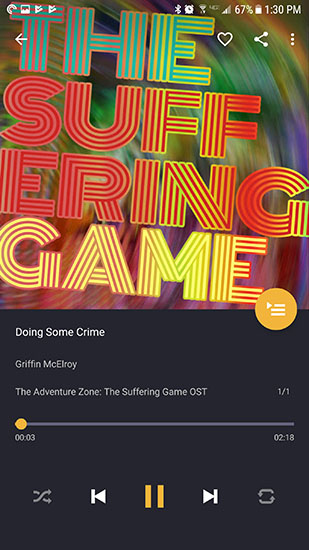
Even the sliding panels inside the app have been redesigned with color. The app only weighs in at 2.8MB in size, and can edit metadata right on your phone to adjust. If you try the app and find yourself in love with the design and features, there’s also a Pro version available for $2.99 that adds additional themes, an equalizer, EQ presets, and a bass-booster. Pulsar doesn’t do anything out of the ordinary, but the app looks truly fantastic, and that alone makes it one of the best music players on Android.
Compatible With
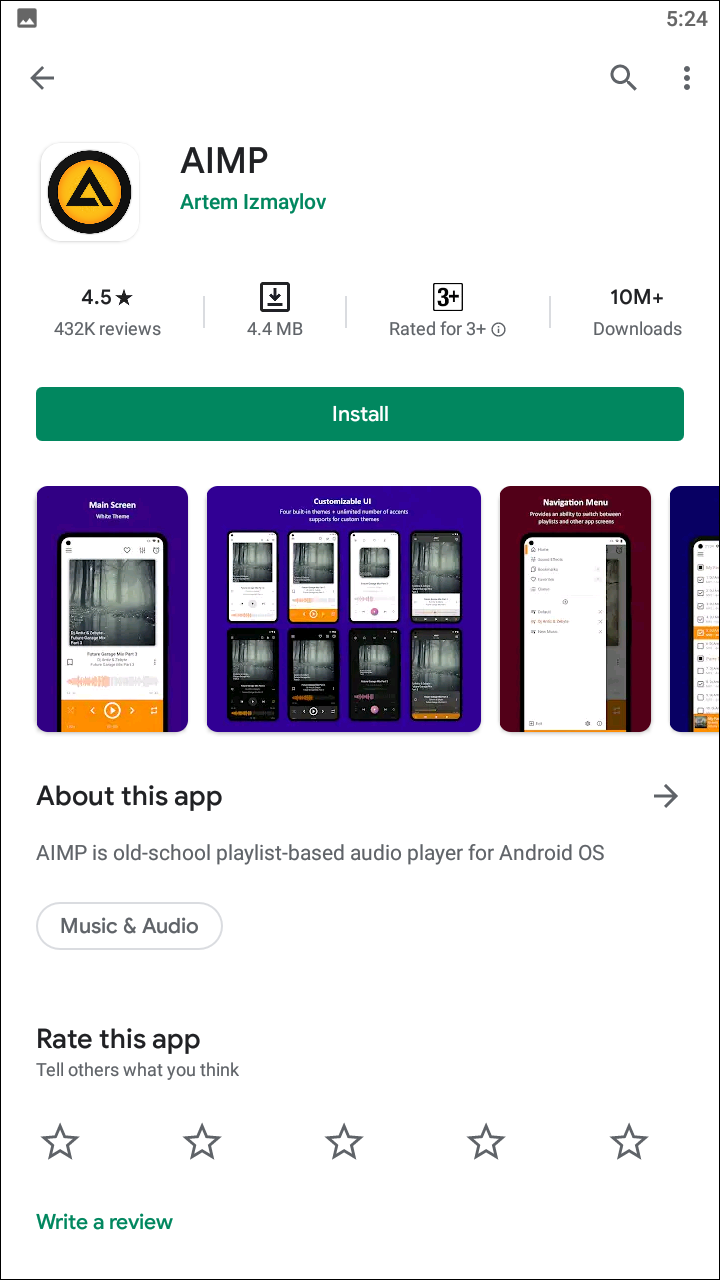
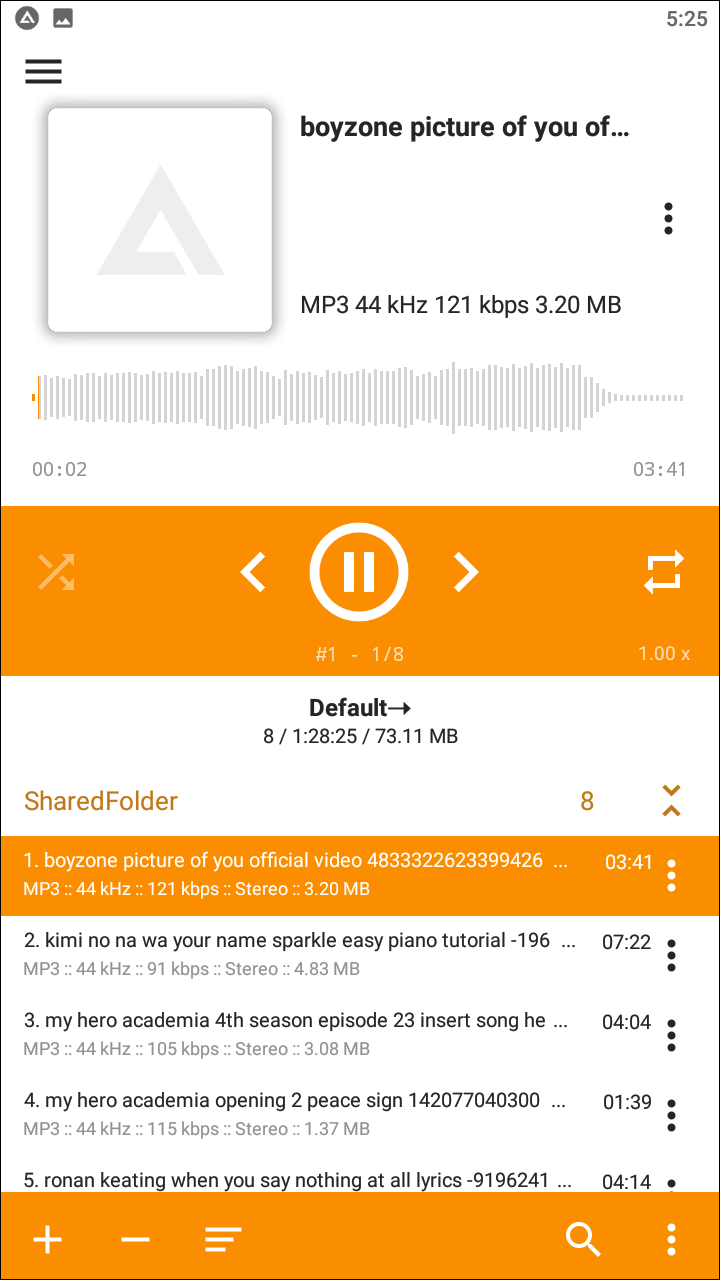

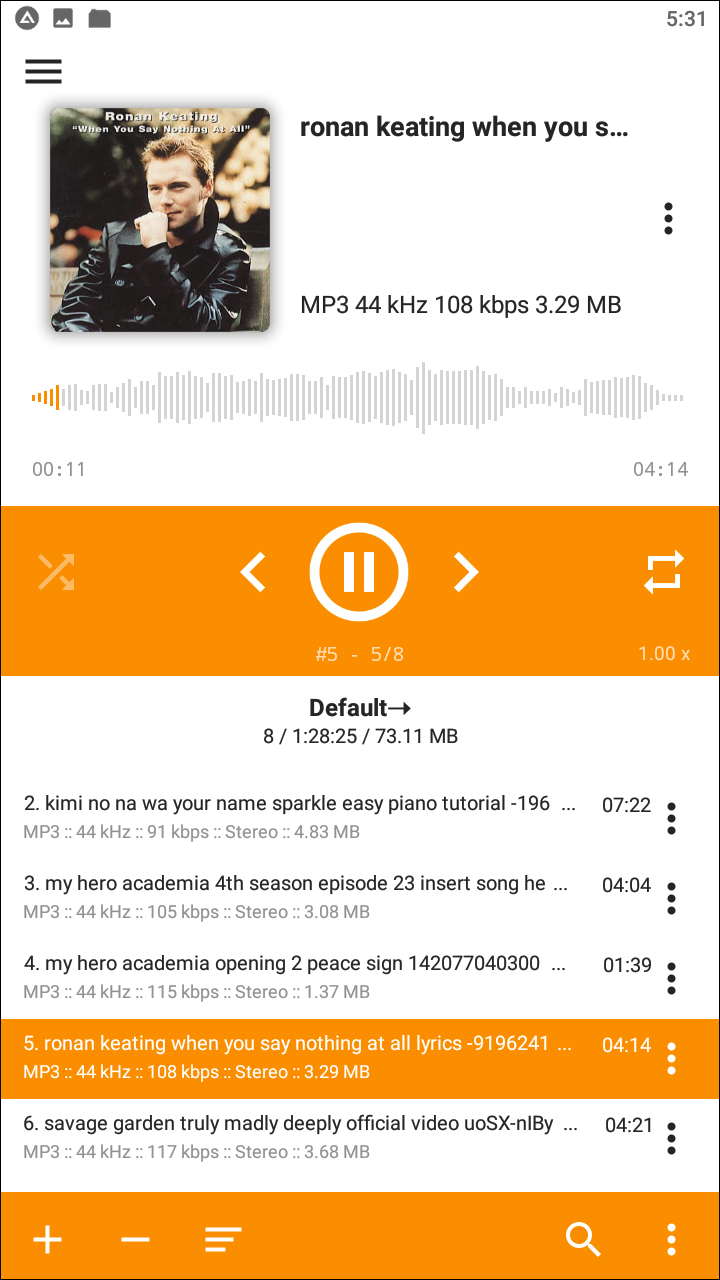
Depending on your age, AIMP might remind you of Winamp, one of the classic iTunes alternatives from back in the day of iPods and MP3 libraries. Not only does the name invoke memories of that classic application, but the design also seems to scream a certain 90s aesthetic, crossed with the same Material design we’ve seen grace most of the apps on this list. AIMP’s design isn’t quite as nice as some of the other apps on this list, but with light and dark modes and support for custom themes, it isn’t the worst-looking music app we’ve seen either. The app supports a huge number of file types, and comes complete with a 10-band EQ without having to upgrade to a premium model.
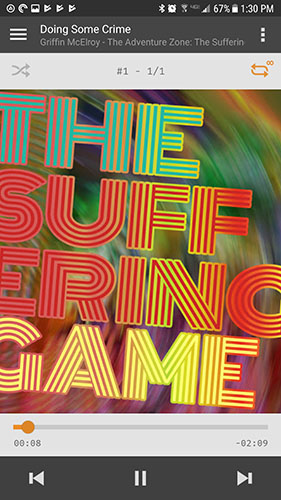
In fact, AIMP is the only completely free app on this list, making it a must-have for anyone looking for fully-featured apps without an upgrade price or having to put up with ads. The app also includes a sleep timer, the ability to slow down or speed up music files, and an option to view metadata and lyrics right within the app itself. Overall, AIMP isn’t the best or prettiest app on this list, but if you’re looking for a powerful on-the-go music manager—especially one for free—AIMP might just be right for you.
Compatible With
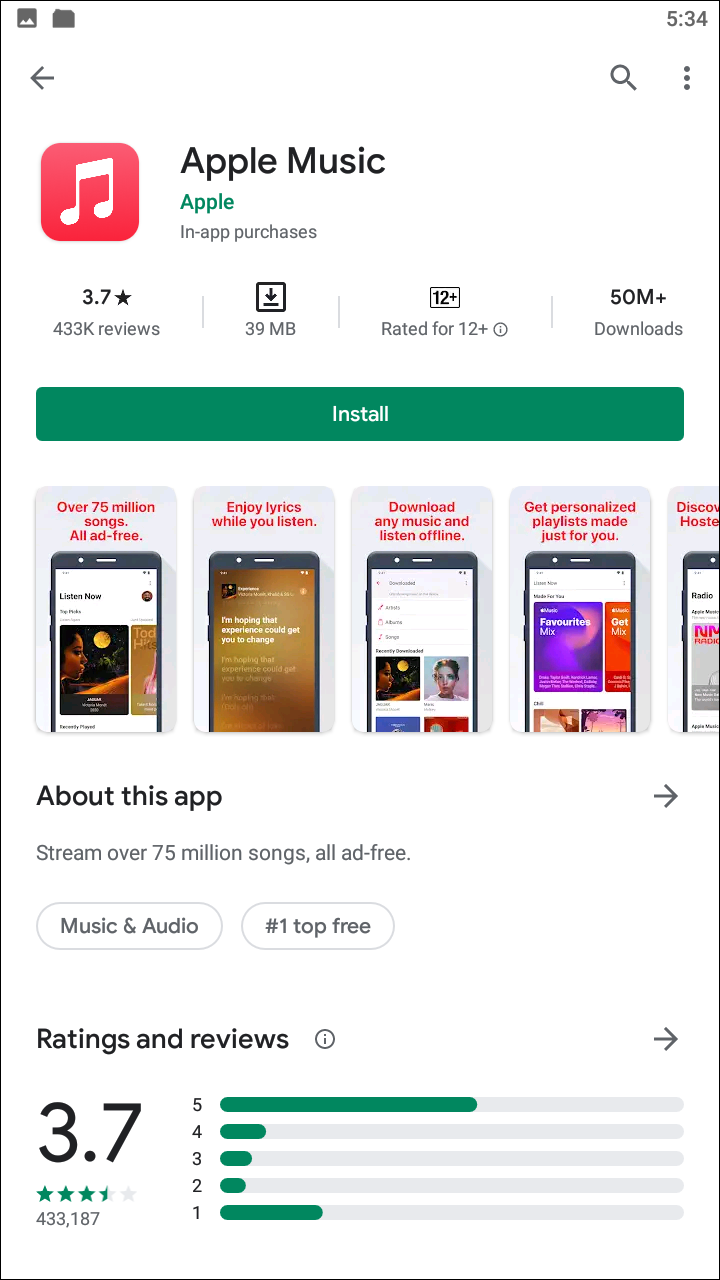
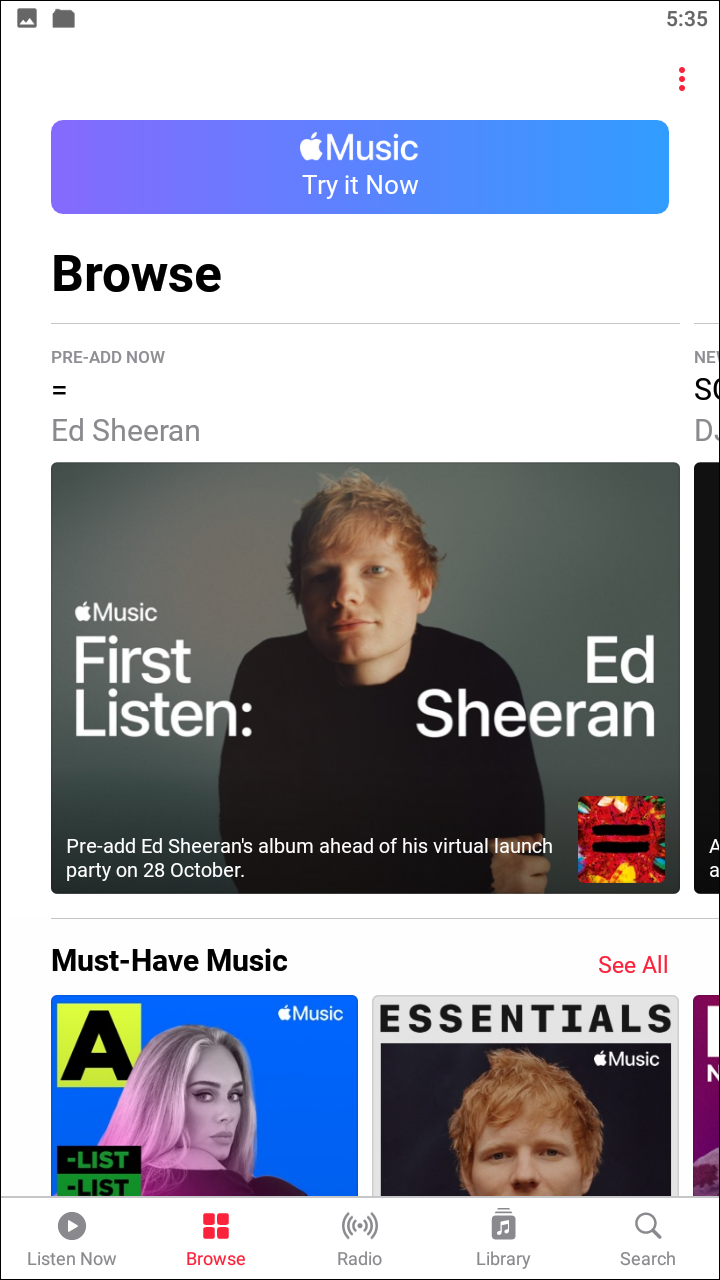
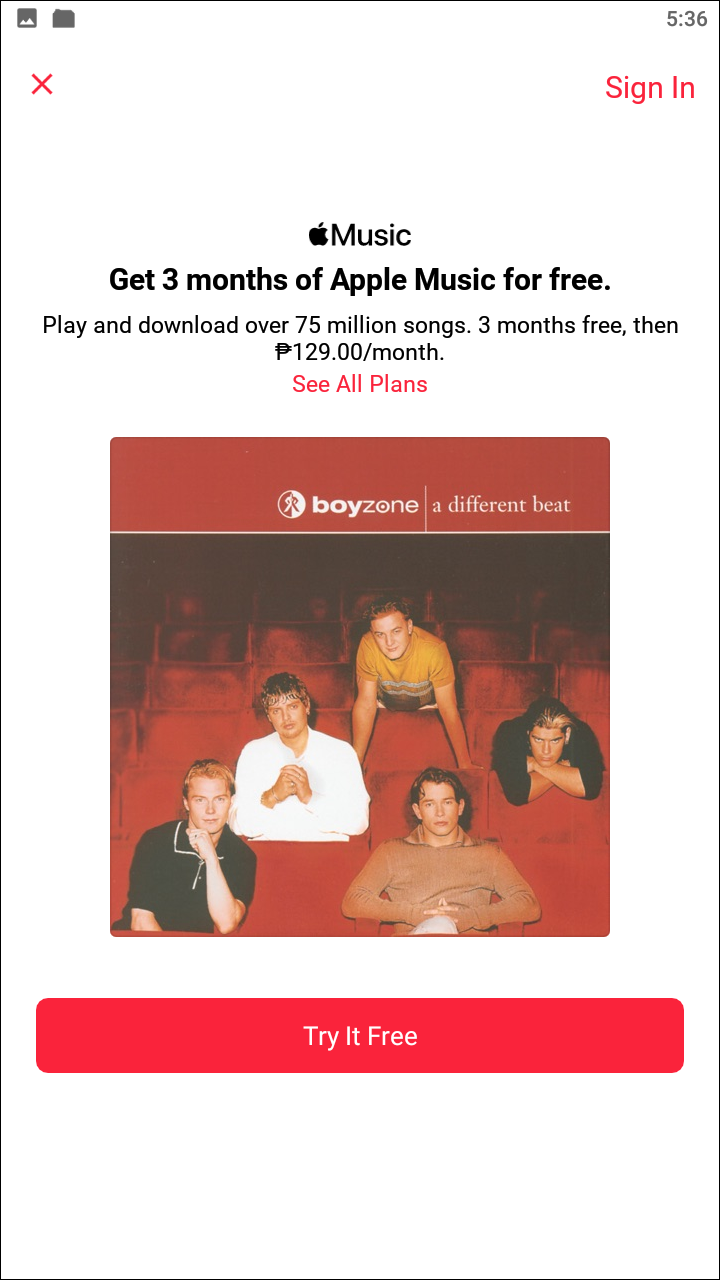
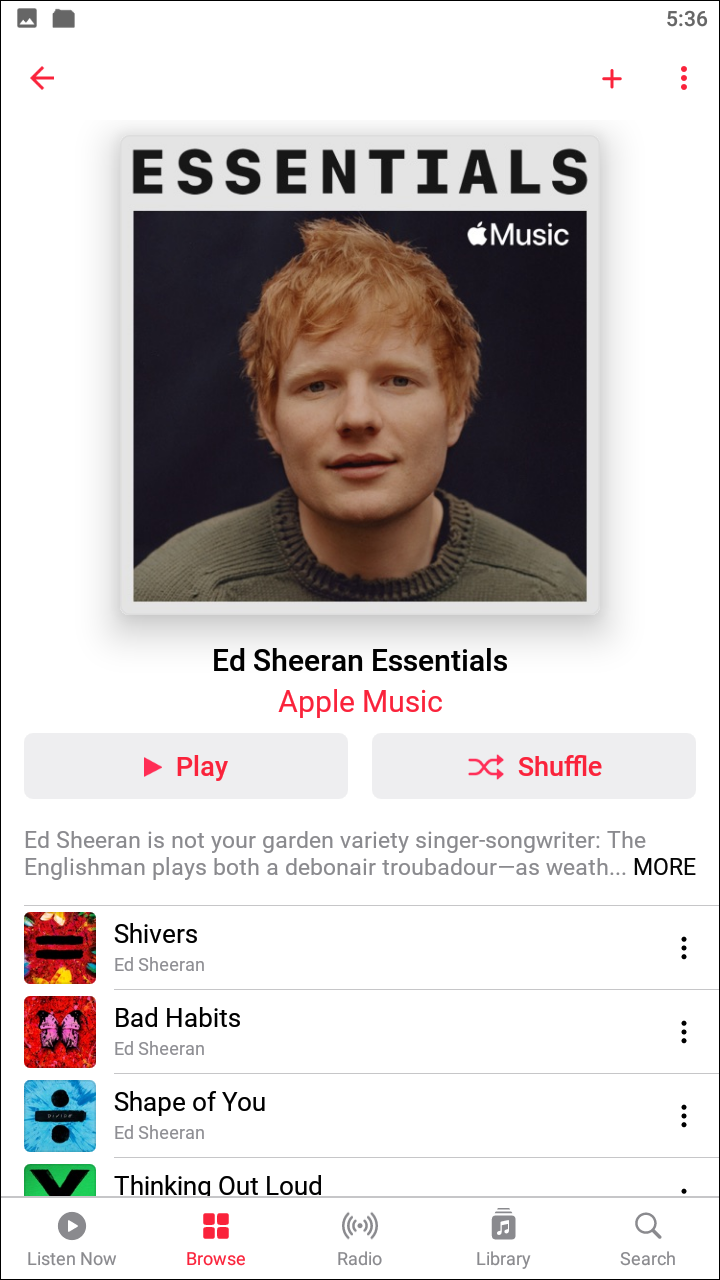
If you’re looking for the great combination of streaming and local music, you’ll want to check out Apple Music. Apple Music functions as both a full-blown streaming service and as a way to listen to your music files—well, on iOS at least. On Android, you’ll need to pay the $9.99 per month for an Apple Music subscription, but if you were ever an iTunes user back in the day, you’ll be able to access all of your iTunes purchases by using this method as well. The app is solid, with the basic lineup of features most have come to expect from standard music subscription apps in 2019. Whether you’re looking for radio stations, new releases, or to create your own curated library, there are plenty of options for using Apple Music to stream your favorite songs and artists.
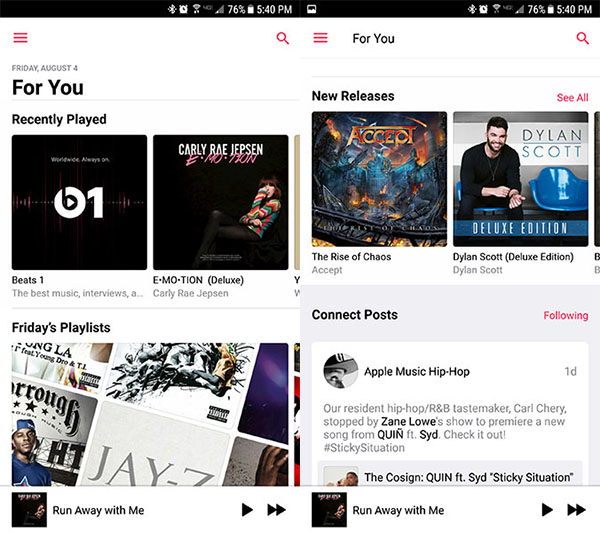
When it comes to playing music offline, Apple Music has a solid lineup of choices. Adding music to your device makes it easy to download straight from your library, assigning everything you want to download on your phone by tapping on the More icon in your library and selecting the download option. Like many of the streaming applications we’ve come to love and recommend, Apple Music has a toggle available in the settings mode that allows you to switch onto downloaded music only, making it easy to listen to the songs you love. If you’re looking to listen to radio stations offline, unfortunately, you’ll have to look elsewhere. Still, Apple Music is an excellent player for Android, even if it isn’t quite as fully featured as its iOS counterpart.
If you don’t see an app that should be here, let us know what it is