
TechJunkie Expert Recommendations
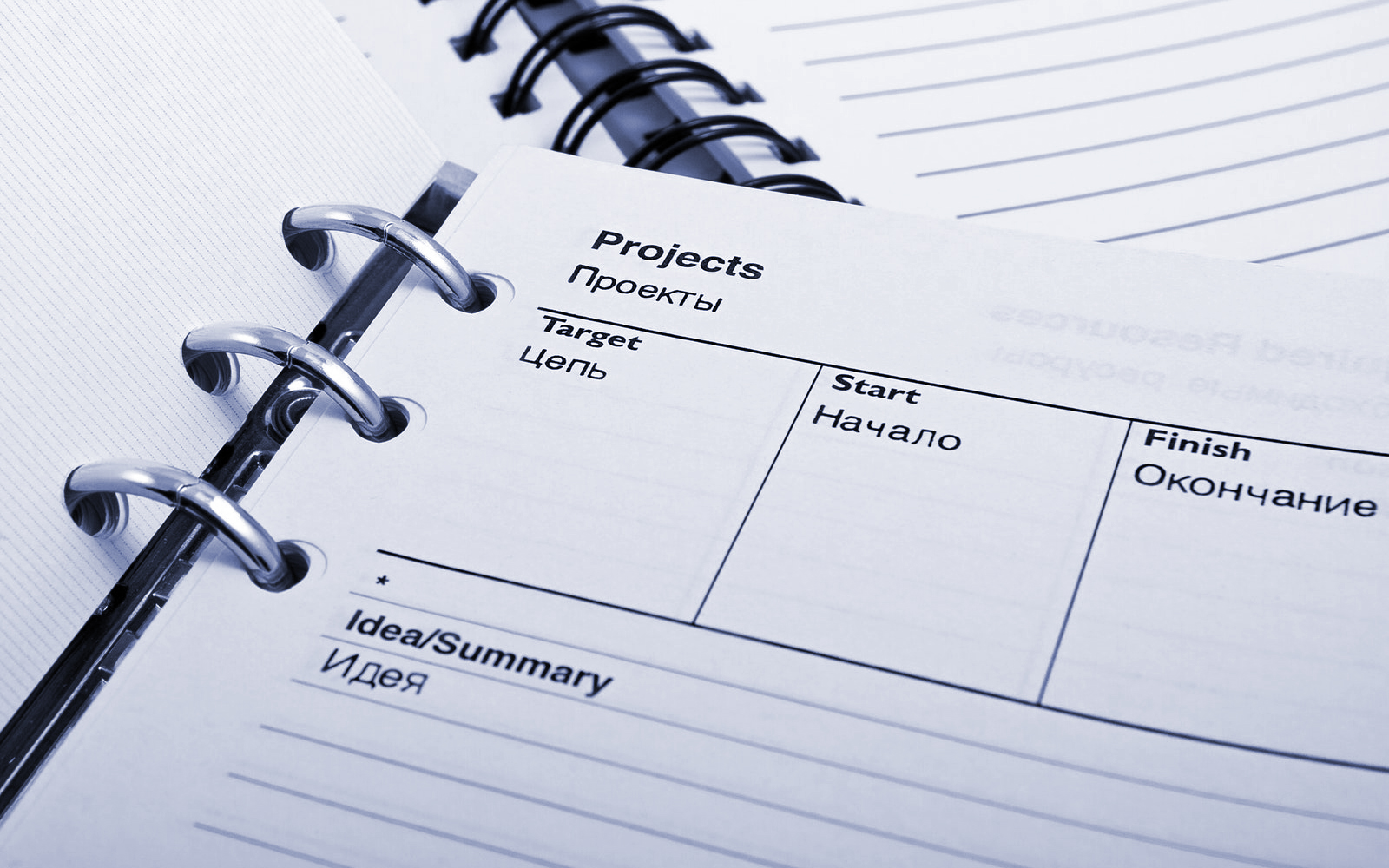
We don’t think it’s far off to say smartphones are one of the most important and influential innovations of the past fifty years. In fact, we think you could argue smartphones belong in the top ten most important inventions of all time, since without them, our civilization would be entirely different today. Smartphones and the rise of always-available connectivity have given rise to companies like Uber or Lyft, that bring you where you need to go without the risk of driving yourself or using a taxi cab service, and Venmo, allowing you to pay people back around the world instantaneously. There’s no shortage of conveniences and advantages to owning a smartphone, and many people today would probably find themselves lost without their devices.
One of the advantages to smartphones is the ability to no longer have to rely on your own personal memory to remember important information throughout your day. Instead, we have apps on our devices to help you keep track of appointments, important dates and birthdays, and even what to pick up from the grocery store on your way home. Using your device for reminders is a must for anyone who leads a busy life. Even more than a notepad or a notes application on your phone, using a reminder application on your phone can help you keep track of important information in an organized, easy-to-use layout.
Unlike iOS, most Amazon phones don’t come with a built-in reminders app. For that, you’ll want to turn to the Play Store to change how you organize your life. Reminder apps are a dime a dozen on Android, but there’s a stark difference between a good and a great reminders app, and most users will want to ensure they’re using the best apps they can when keeping track of their dates, appointments, and other reminders throughout their lives. These apps that will make you forget the days of small notepads and personal voice recorders. Instead, these keep your reminders organized, helping you get your work done faster without getting in the way. Here are our picks for the best reminder apps on Android.
Compatible With
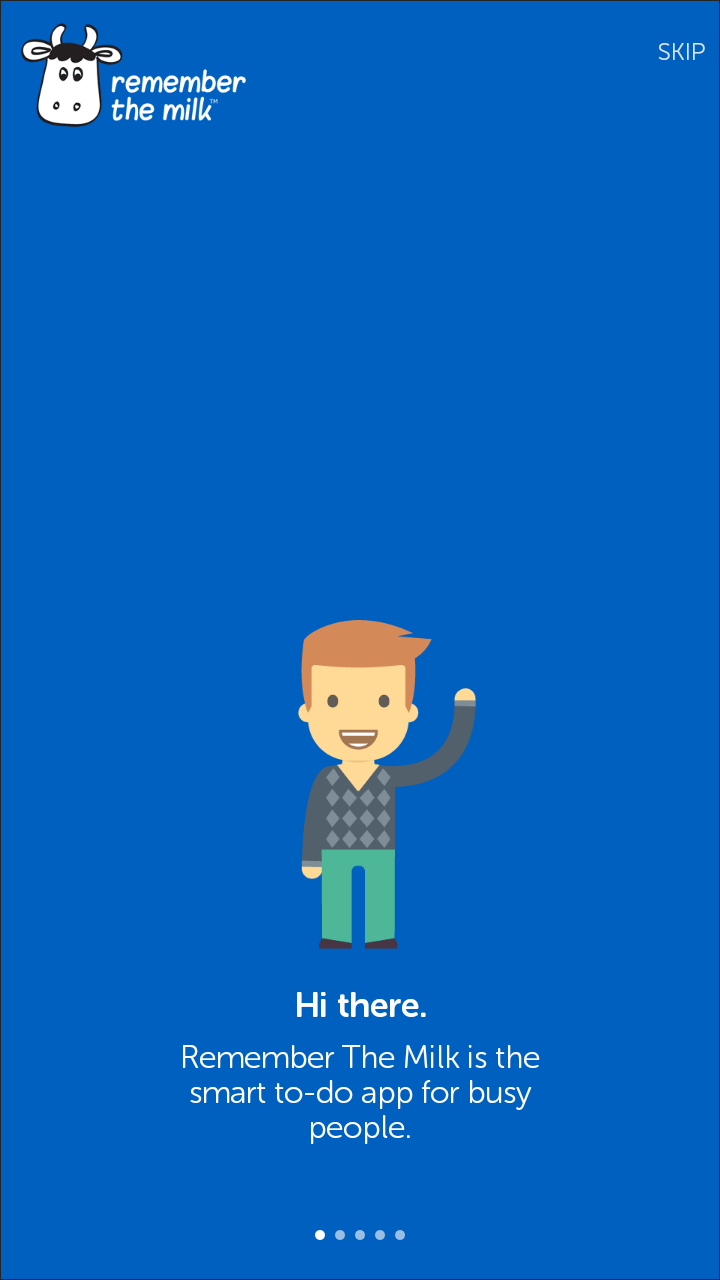
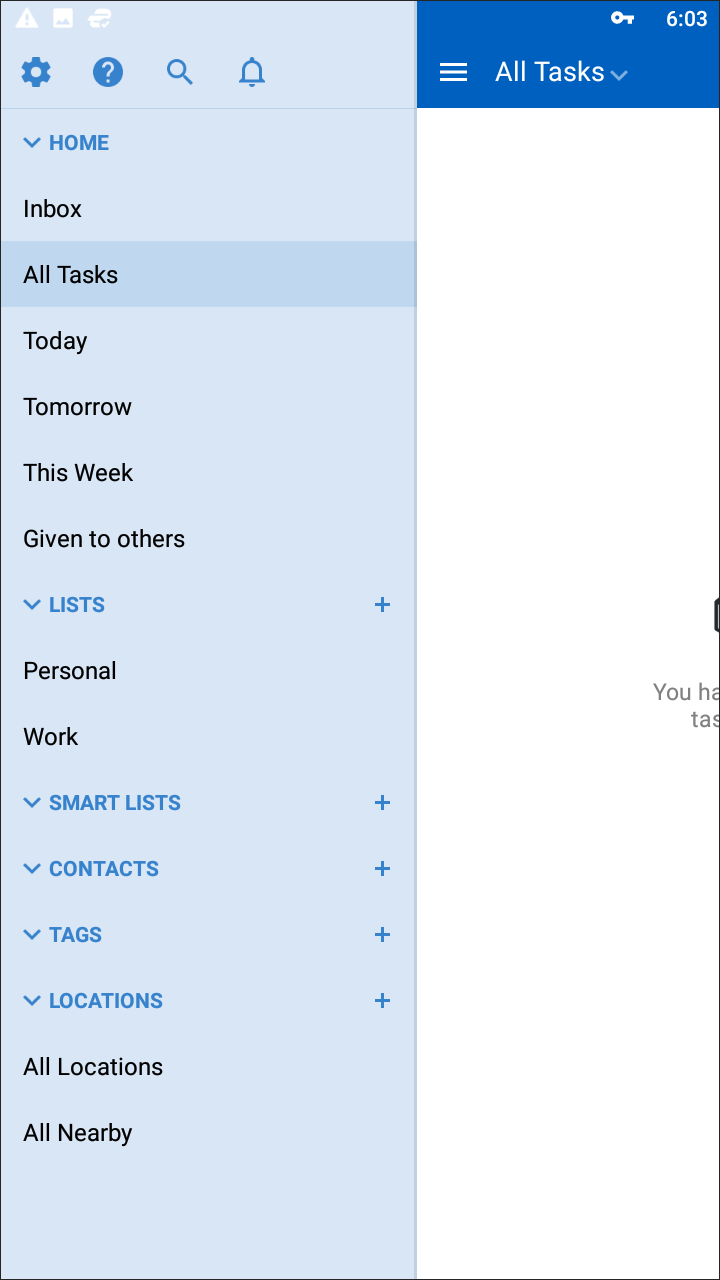
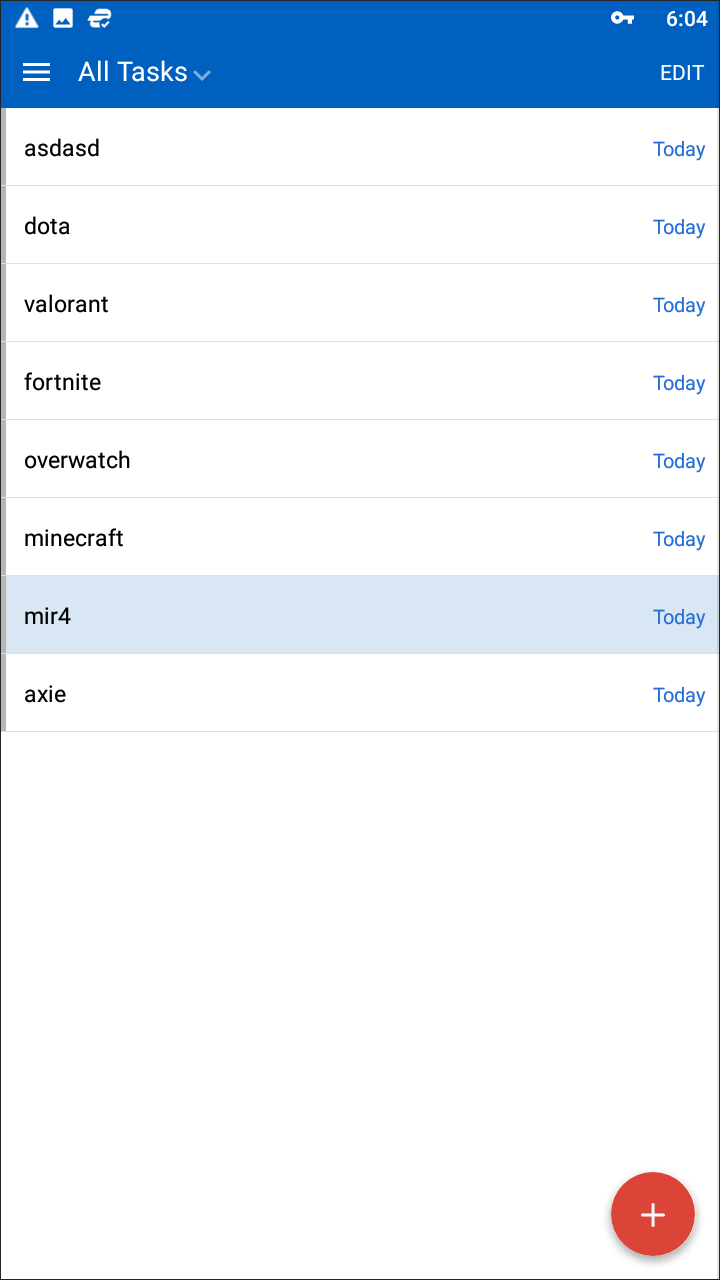
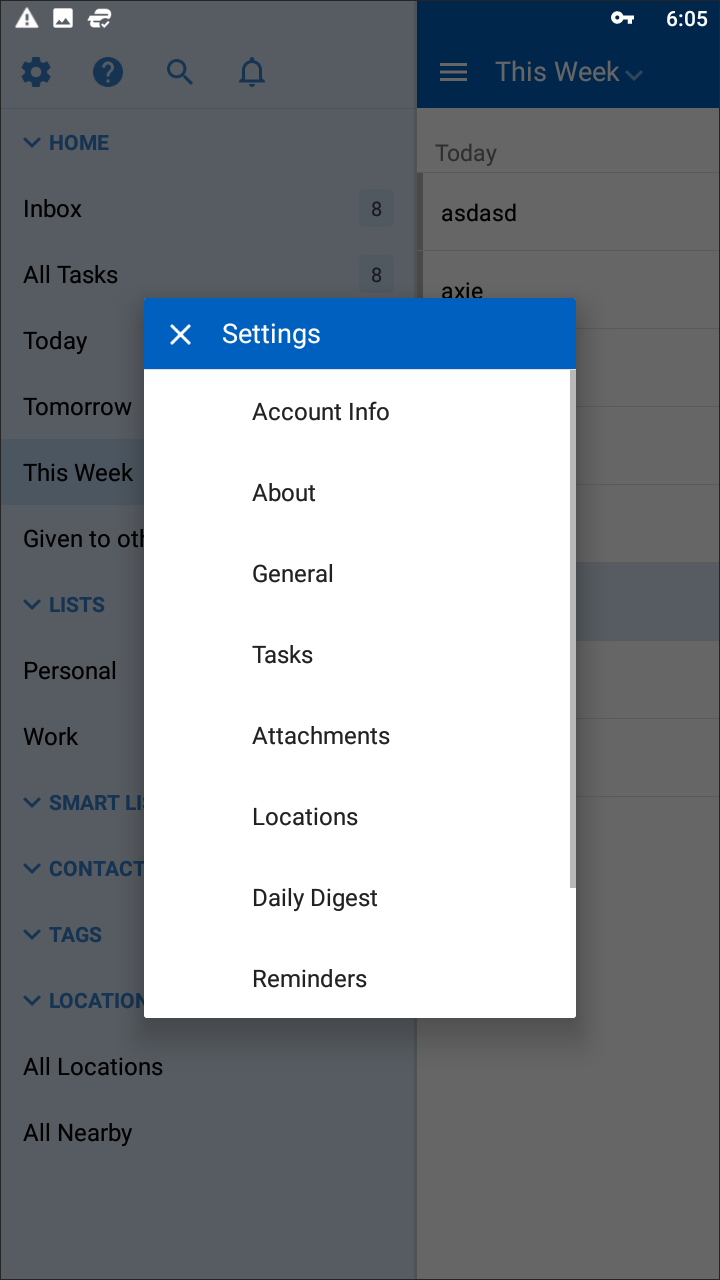
It’s important to remember that everyone might be looking for something a little bit different in a reminders app. Some users are looking for something simple and basic; a way for them to add things to a list, with the option to be alerted with a notification later in the day, week, or month. Others are looking for something a little more powerful. You want to be able to collaborate on lists with people, create not just reminders but full on agendas and schedules for your day, and manage your life through tracking your appointments. Both types of apps exist, and it can be exceptionally difficult to find something that strikes a good balance between the two apps. You want something powerful enough to manage your reminders and to-do lists, but something simple enough to not get in the way of your everyday life.
And while there’s no perfect app for every user, there is one we think will satisfy the biggest possible audience. Remember the Milk has a long history of being made for to-do and reminders list, first launching as a web-app back in 2004, long before the rise of smartphones and app markets. But Remember the Milk has done a good job reformatting itself into an app for the 21st century. It’s robust, but doesn’t get in your way when trying to create reminders and lists of things to do. Best of all, Remember the Milk is built to sync with your devices and other apps, meaning you can more easily rely on tracking your daily reminders without having to constantly keep your phone on you at all times of the day. This is the app we think will satisfy most Android users’ needs in a reminders app, though to understand why, we have to take a deeper look into what makes Remember the Milk so great.
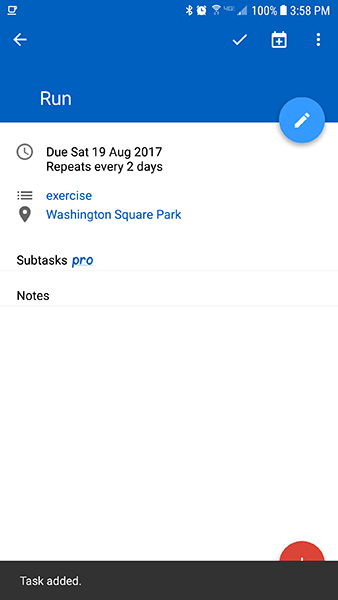
Once you’ve created your account for Remember the Milk, you’ll be greeted with a blank page and a red action button, prompting you to add upcoming events and reminders to your account. RtM has a fairly simple interface, with easy-to-browse categories and drop down menus that help make the app feel well-organized without confusing the user. That add button in the corner brings up a simple prompt, asking you to add a task to your list. This can be anything—an appointment, an upcoming event, bills to pay, what to pick up from the store—and once you’ve entered your prompt, a menu interface appears to help you create your reminder. At first glance, this interface can seem a bit overwhelming: eight circular icons appear on your display, each with a different silhouetted icon.

Though this system seems confusing at first glance, it’s surprisingly easy to learn as you use the program. Each of these icons adds a tag or date to your reminder. For example, the calendar icon allows you to add an upcoming due date (today, tomorrow, Monday, etc.), but the second calendar icon—the one with the arrow inside—allows you to tag your reminder with a start date for the project. This makes it easy to balance your upcoming projects with your current reminders, allowing you to balance ongoing tasks with upcoming projects and reminders. You can also set priority ratings using a number system from 1 to 3, save specific locations for the reminders to take place, add other Remember the Milk users to your reminder (your partner, friends, classmates, etc.), and set up a repeat system for each reminder.
These can all be accomplished by using the icon system below your reminders, but power users might find themselves drawn to how the system supports hotkeys and specific shortcuts for adding these modifiers. For example, typing “Run *every 2 days !2 @Washington Square Park #exercise” creates a Run reminder that repeats every other day, with a priority level of two (or medium) at Washington Square Park. It also puts it in the”Exercise” task list, allowing the running task to mix in with any other exercise-related tasks inside of Remember the Milk. This allows the app to function as both a to-do list and a reminder application. And if you sign up for Remember the Milk’s pro account, you can add subtasks to this reminder, like drinking a full 16 ounces of water after your run, or remembering to take your wallet so you can stop at the store on the way back.
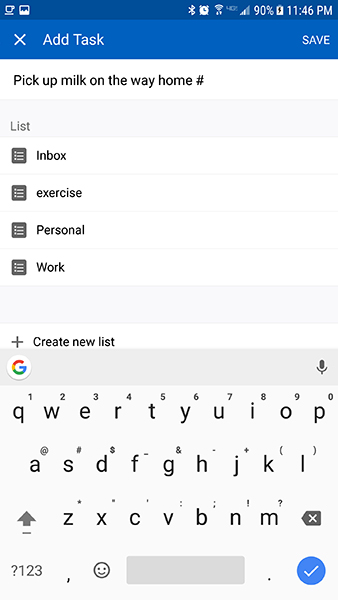
When you mark the reminder completed, it’ll move to the completed task list, unless you’ve set it up as a permanent or recurring reminder. For example, with the running reminder detailed above, marking the task as completed kept the reminder in “All Tasks” but changed the due date from “Saturday” to “Monday,” because it’d be set to recur every two days. And while the main display in Remember the Milk displays every task in your account, you can also view every other task using the left-side sliding menu. It’s here where you’ll find options for sorting by date, by tag, by contacts, by lists, locations, and “Smart Lists,” which automatically form inside Remember the Milk based on your own preferences. And of course, inside of preferences you can find our favorite feature: the ability to link your favorite accounts like Skype to receive notification reminders even while you’re away from your phone. You will have to set these up using the Remember the Milk web app, but being able to receive notifications anywhere you are, on any device, is a must-use feature for Remember the Milk.
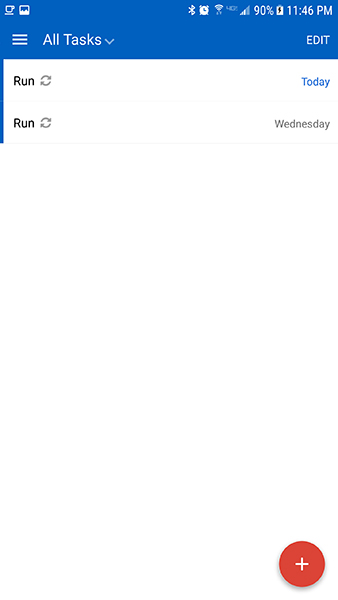
For some, Remember the Milk might be overly complicated, focused on doing too much for the average consumer. But Pro-mode aside, this is an ad-free and in-app purchase-free application that is really good at keeping track of your tasks. It’s powerful, without putting too much responsibility on the user. If you want to add basic reminders, the app can do that with ease. Shortcuts and hotkeys make it great for power users, and basic users can gain access to those same tools by using the on-screen icons below their reminders. The visual design is nothing special, but it’s clean enough not to get in the way, and offers users multitudes of ways to sort their lists. Basically, Remember the Milk manages to be an app for nearly all, without overcomplicating or oversimplifying tools and abilities. It’s the rare application that adapts to its users’ needs, not the other way around. And while it may not be perfect, it’s close enough to earn our general recommendation as the best reminder app on Android.
Compatible With
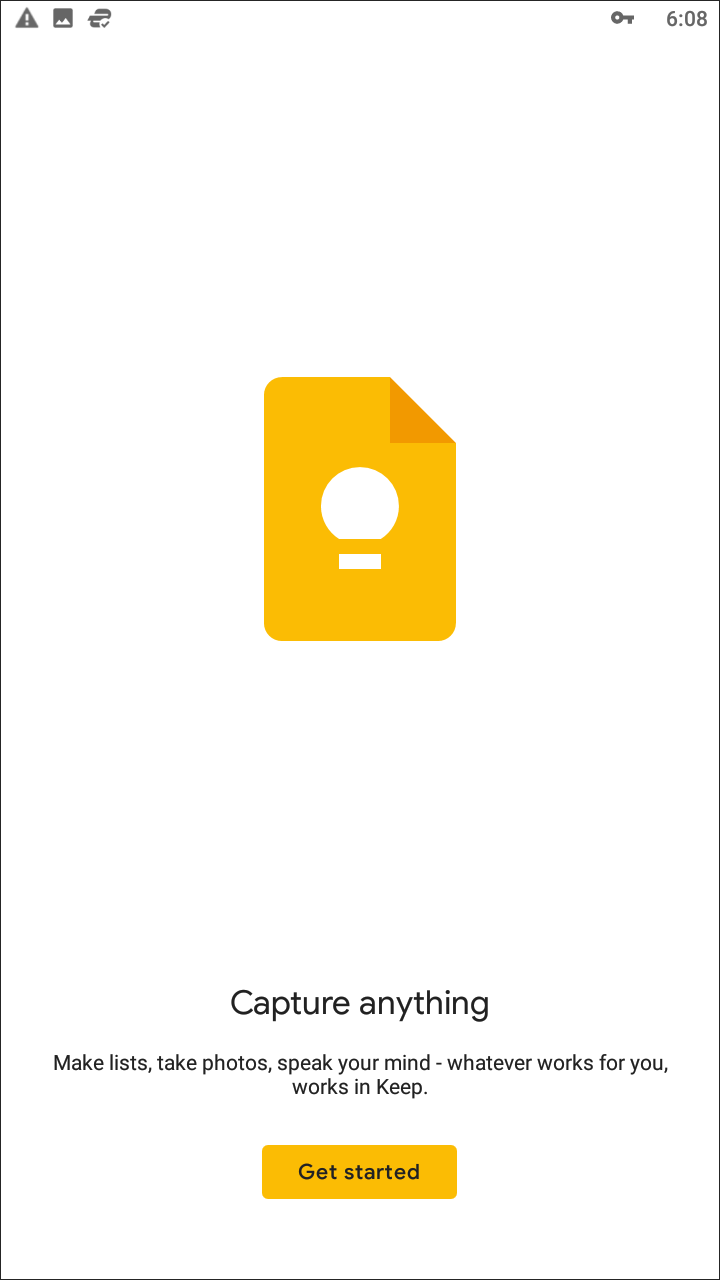
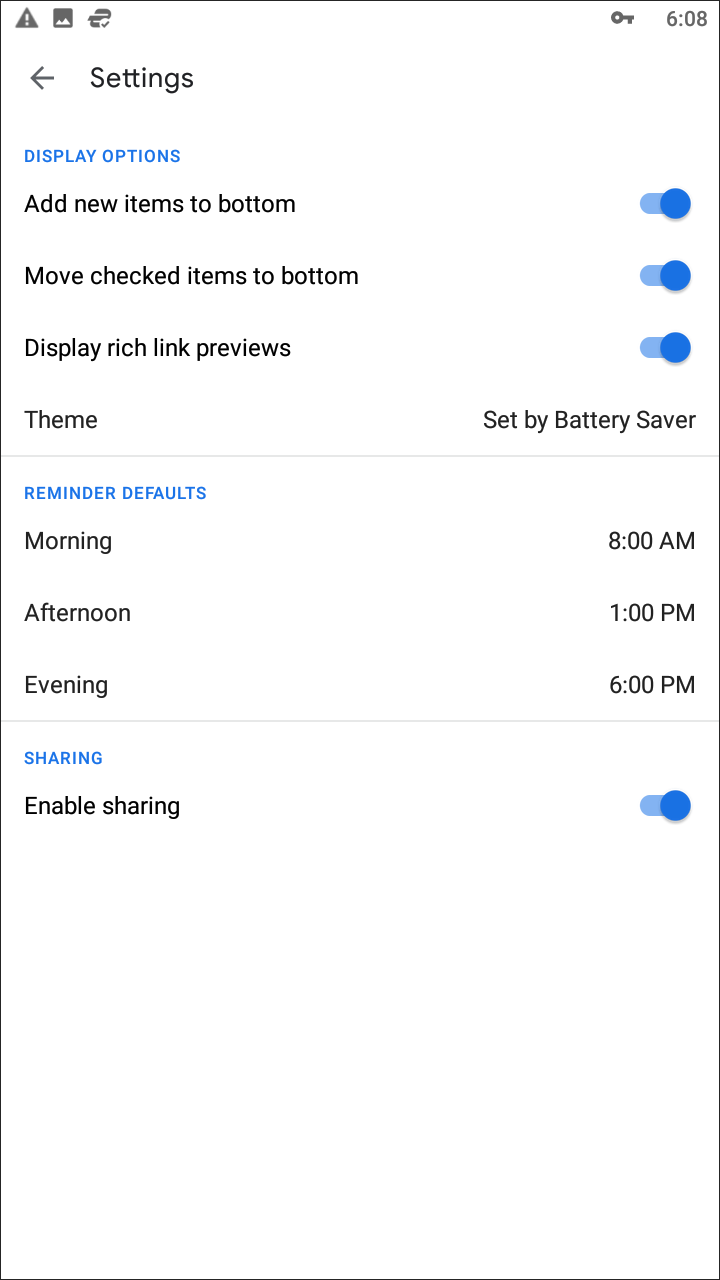
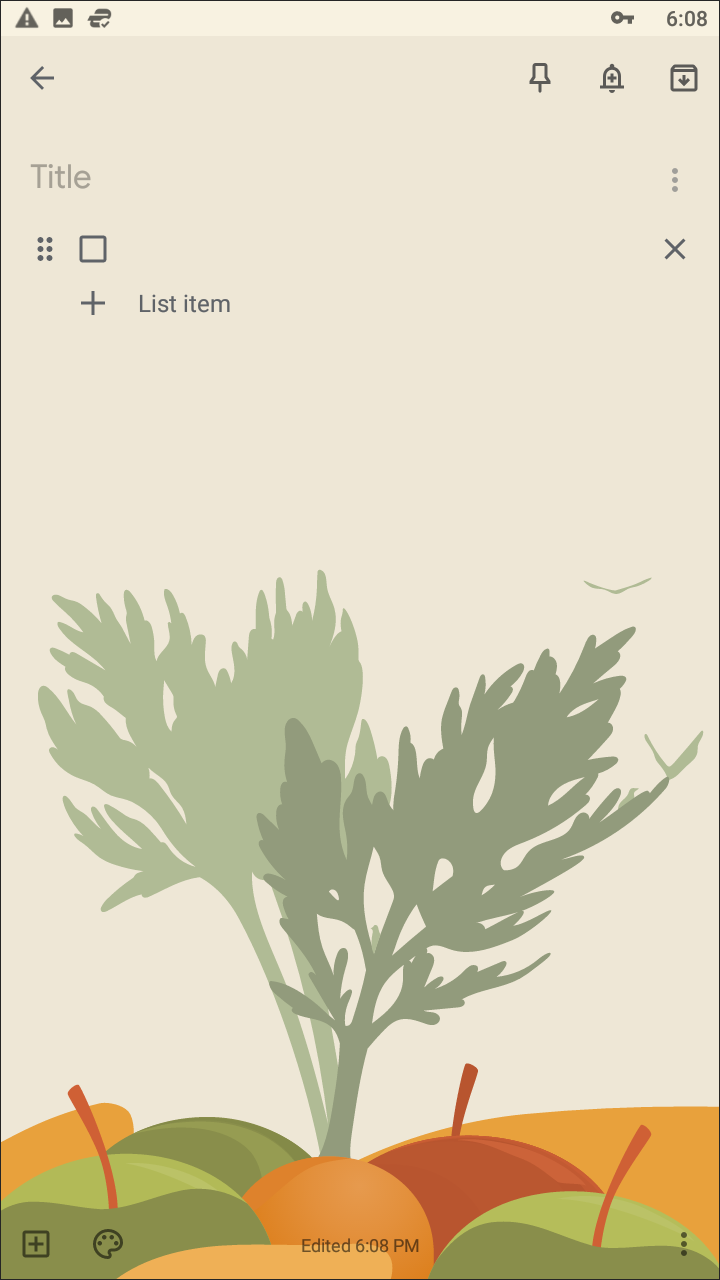
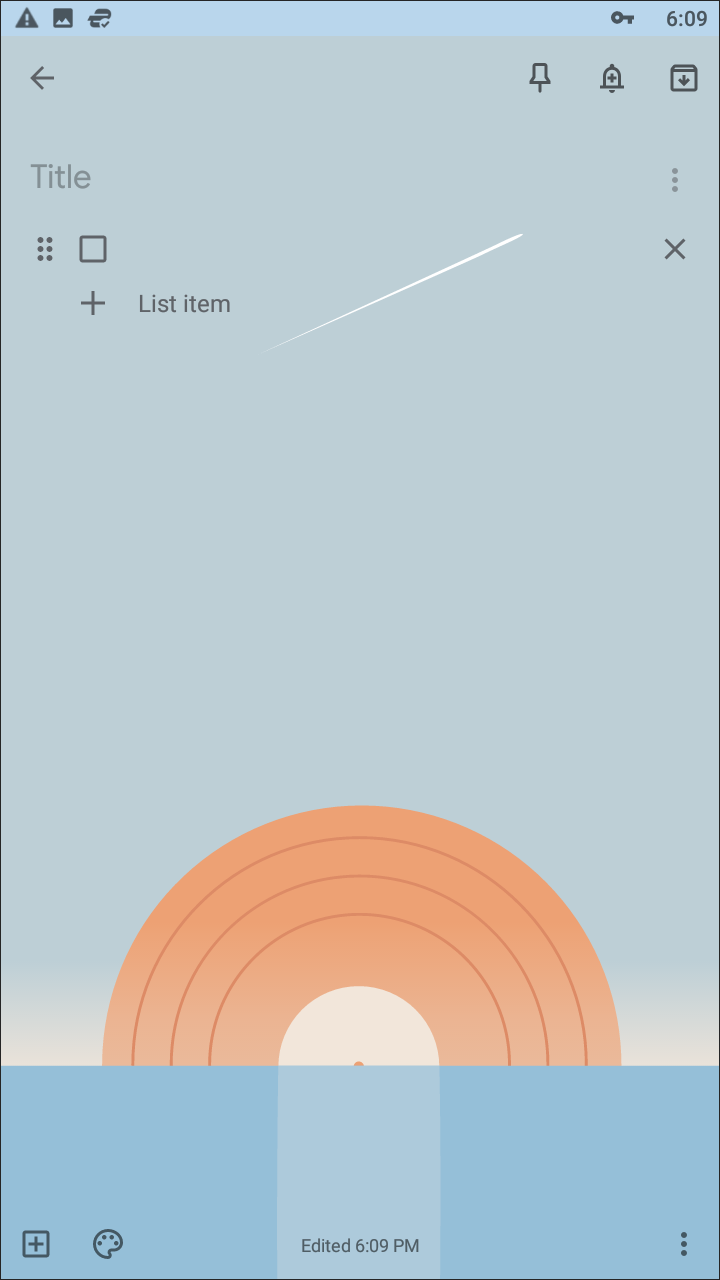
For some users, Remember the Milk might prove to be simply too powerful for general use. Sure, the app is generally good at managing your day to day life, and some of the included features are surprisingly powerful and robust. But where Remember the Milk focuses on being an app with a simple interface and advanced features, Google Keep strips everything away. With a Post-it note-like interface and a bare bones reminder feature, Google Keep might be too simplistic for some. But anyone looking for a place to jot down notes, keep ideas, and yes, set reminders. Let’s take a look at this surprisingly-excellent app from Google, and whether it should be your main reminders app on Android.
Like most Google applications, the app uses a bright color and white aesthetic, in this case, a golden yellow color that, in our eyes, is a bit harsh. An option to modify the color of Google apps has been wanted for a long time (see also: the orange tints of Google Play Music), but unfortunately, Google uses colors as part of their brand to market themselves and their brands. Specific colors have become synonymous with their related apps (red for Gmail and YouTube, blue for Calendar and Inbox, and so on) so it’s no surprise that Google hasn’t added in the ability to change colors and details. Still, we hope to see this modified at some point or another, though the yellow color does give Keep a sticky note-vibe that we’re sure isn’t accidental. Besides the yellow/white design, you’ll find a typical material look here, with a sliding menu from the left and basic search functionality at the top. You can also modify the view of how your notes and reminders are saved in the application using the hotkey at the top of the page.
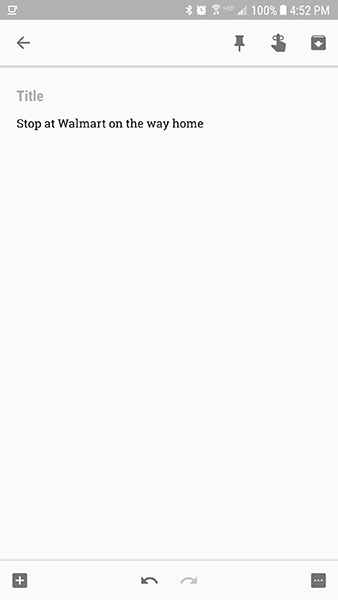
At the bottom of the app, you’ll find the main place for entering your notes and reminders inside of Keep. Unlike Remember the Milk, Google Keep isn’t necessarily built as a reminders and task-list application. It’s built for you to jot down whatever’s on your mind at the moment, without as formal an approach as something like Google Docs. Keep is the place where you can store anything and everything you’ll need later, from song lyrics to design sketches to voice memos and photos, and it’s apparent by the taskbar at the bottom of the screen. From left to right, you can add a note, create a checkbox-based list, open the drawing interface, record voice memos, and add a photo. All five of these prompts can interact and mingle with the other in some way or another, making it easy to mix and match how your notes are saved.
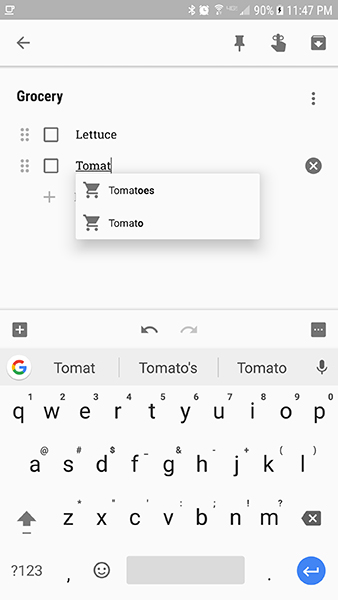
What’s great about Keep is, unlike something like Remember the Milk or some of the other apps mentioned below, Keep doesn’t force you to set reminders in a rigid construct. Sure, you can jot down a thought like “Stop at Walmart on the way home for pens,” tap on the reminder icon at the top of the note, and input a time and date. The reminder will be saved to your device, and Keep will send you a notification when the time occurs. If you need to delay the reminder, you can snooze for an hour easily right from the notification by sliding your finger down and expanding the icon. The reminder interface is simple and easy to use, with some basic Time and Place reminders, allowing you to pick exactly when the reminder goes off. But Keep allows for much more than this. Any note can have a reminder set to it, meaning voice memos, drawings, and even photos can be brought back to your attention automatically without you having to even think about it.
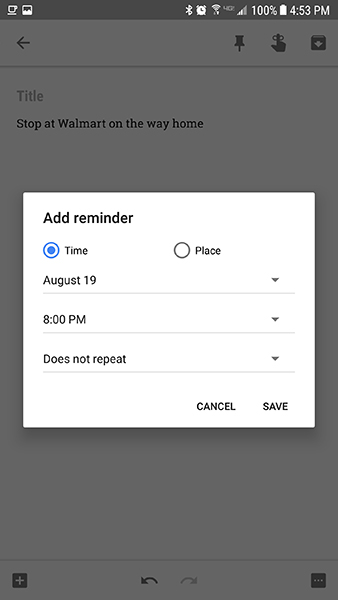
For example, drawings can easily be converted into a text note, where you can add additional context through words and sentences at the top of the list. This gives you the same option for reminders as any note, meaning the image springs right back into your attention when you decide to view the drawing. The same goes for photos: snapping a photo from within the app (or choosing one from your gallery) automatically creates a new text note. Setting a reminder for that image means as soon as the reminder is triggered by either a specific time occurrence or you arrive at a certain place, it pops right back up in your notifications for you to see.
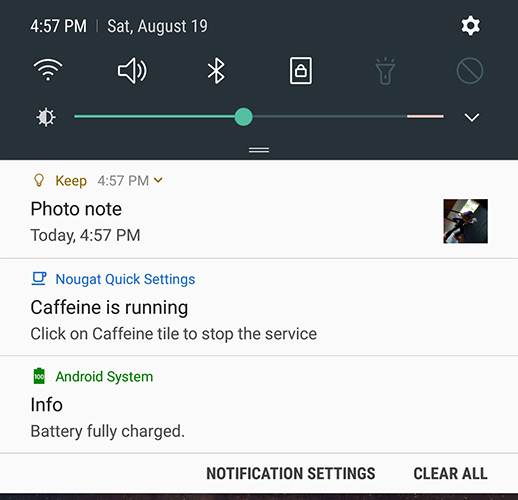
The ability to set a reminder for anything, not just tasks and text notes, is what makes Keep so powerful. The app has a surprising amount of features packed into a simple-looking app. The layout is by far one of the easiest we’ve seen when looking at reminder-based apps, and being able to easily keep track of drawings, photos, and more with reminders is mostly unseen outside of Keep. The app is entirely free, too, without a single advertisement in sight. The lack of pro-based features means you can easily use the app without having to worry about adding another monthly payment to your credit card. Remember the Milk is a more powerful app, but Keep surprisingly gives the reminder-mainstay a run for their money. If you aren’t so much worried about hotkeys and other pro-based features, Keep might be the perfect app for average consumers. Whether it’s voice memos, drawings, or plain old text, Google Keep has your reminders covered.
Compatible With
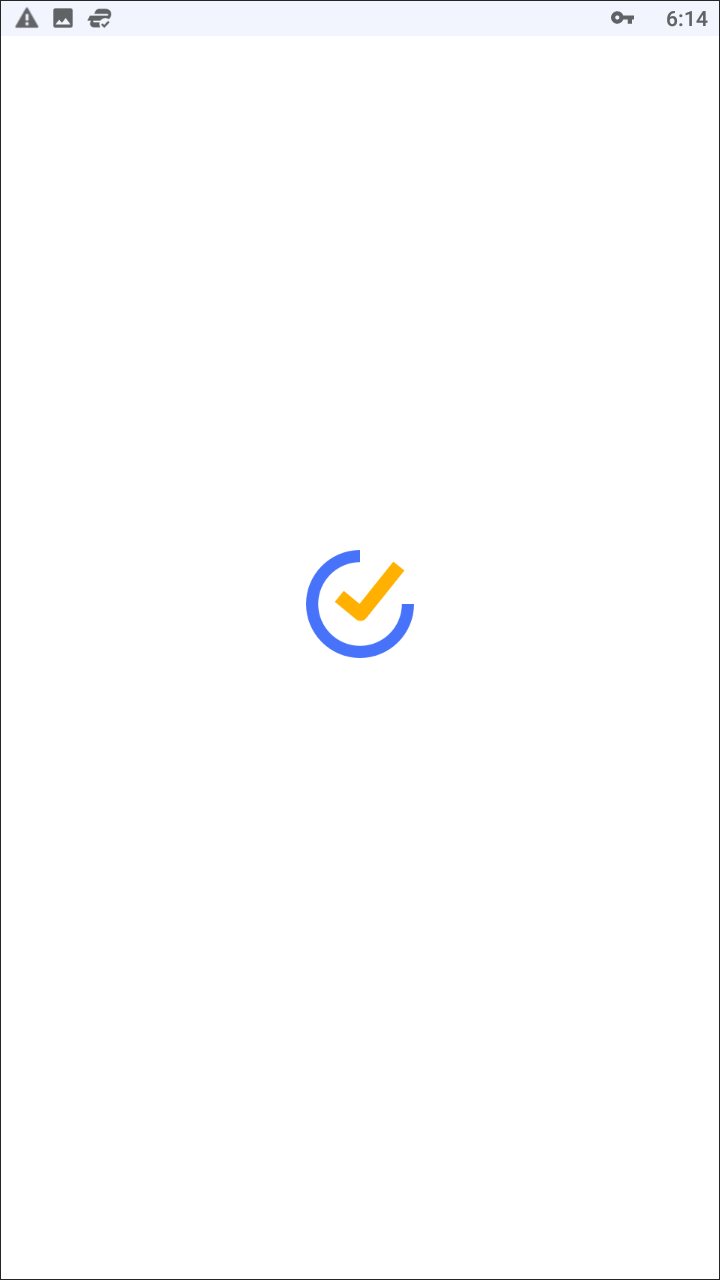
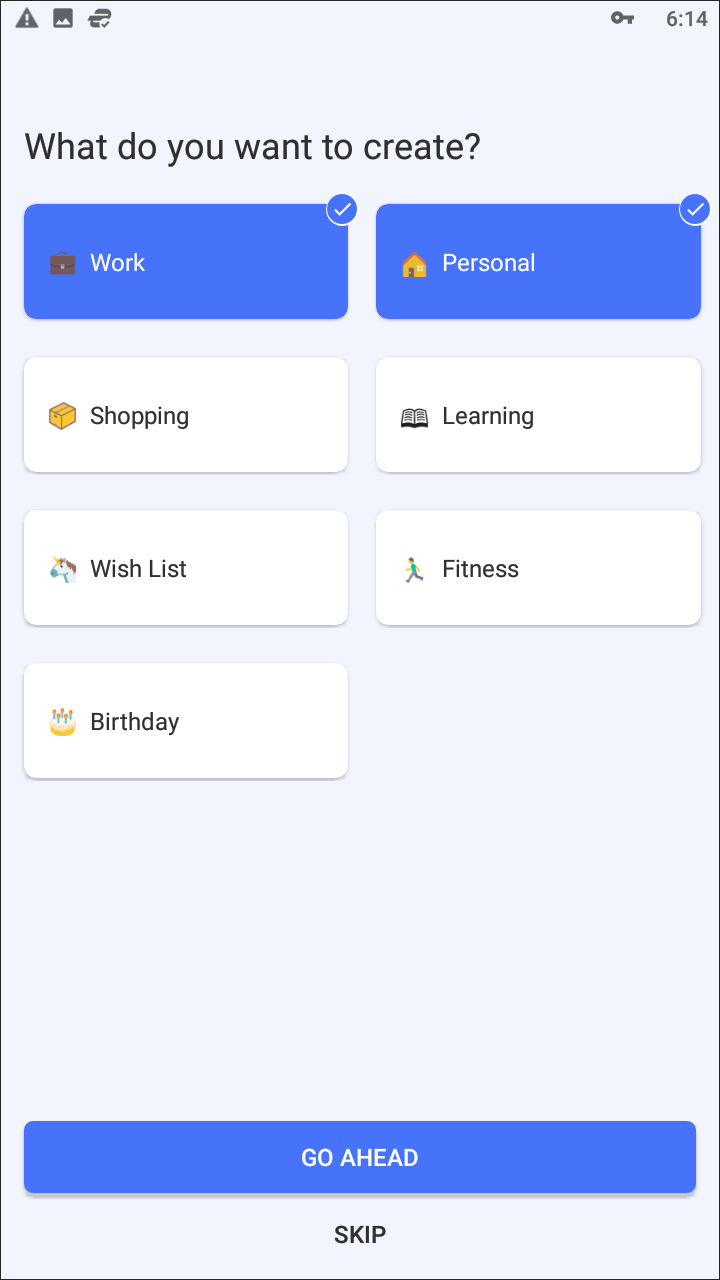
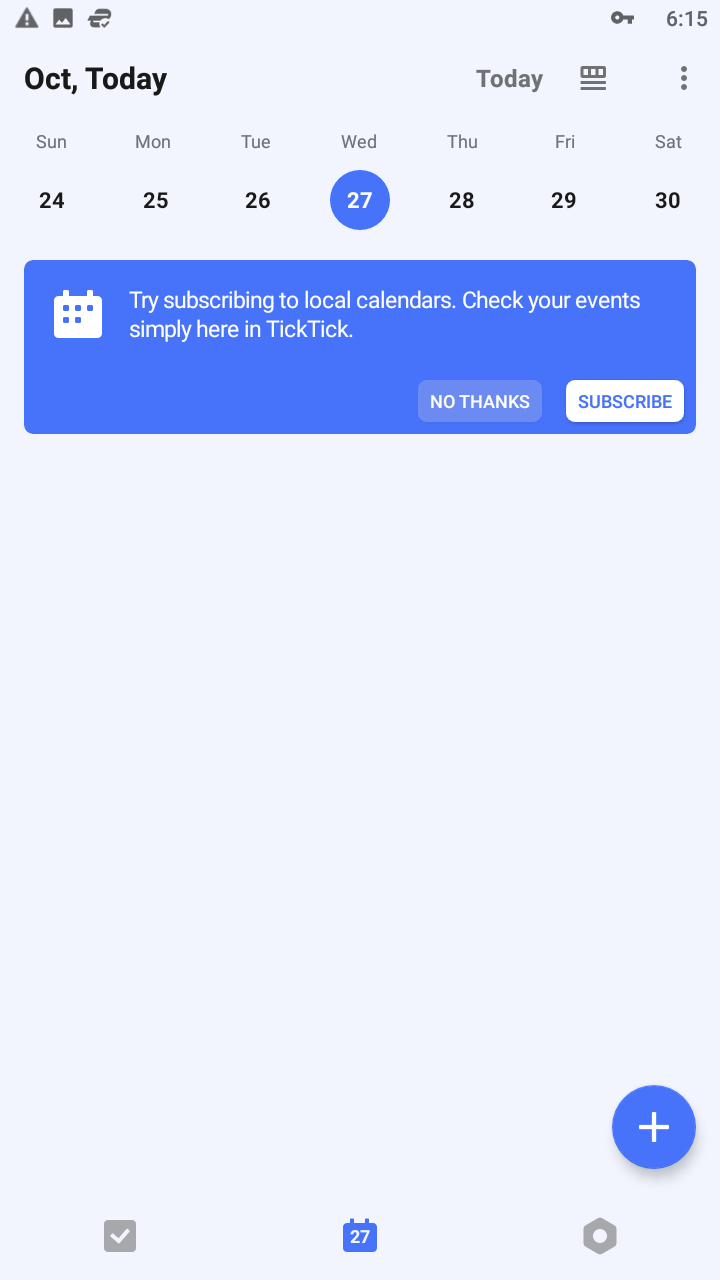
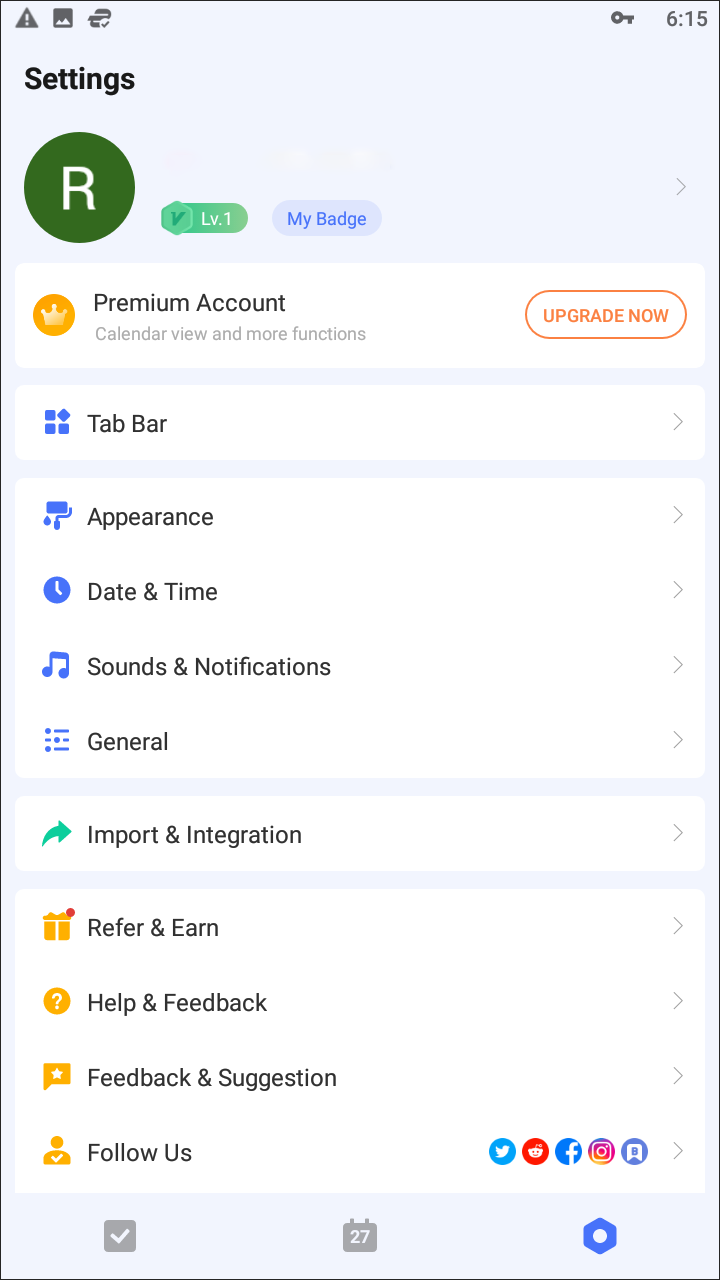
TickTick isn’t necessarily a dedicated reminders app, since it also focuses on organizing your to-do lists and calendar. But, as you’ll see throughout this list, to-do lists and reminder applications often go hand in hand, and there’s no reason to avoid a great reminders app because it offers more functionality. The app uses an account sync to provide TickTick across your multiple devices, making it a great web and mobile organizer for your reminders and lists. A built-in voice prompt makes it easy to add reminders on the fly, without having to fully type out your thoughts. A robust notification and alarm system help keep track of your reminders without having to worry too much about when you’ll be reminded for something. The visual layout of TickTick has fully adapted Material design, with a built-in theming engine that allows you to select the colors of your system inside settings. Finally, you can sort specific reminders by their importance, using an exclamation mark-system similar to what we’ve seen in email systems like Gmail.
TickTock has a premium plan, called TickTock Pro, available for $2.99 monthly that allows you additional settings and features like monthly calendar views, additional widgets, and a duration system for your tasks. There are some reminder-specific settings we’ve seen in the Pro version that allow you to add additional reminders to specific task lists, and the ability to add additional attachments to your tasks and reminders make it easy to setup reminders based on photos for viewing documents and other prompts. Overall, however, we found the free version of TickTick worked great for a simple-yet-robust reminders app, and hey, if you find yourself creating to-do lists constantly, it’s a great app for that too.
Compatible With
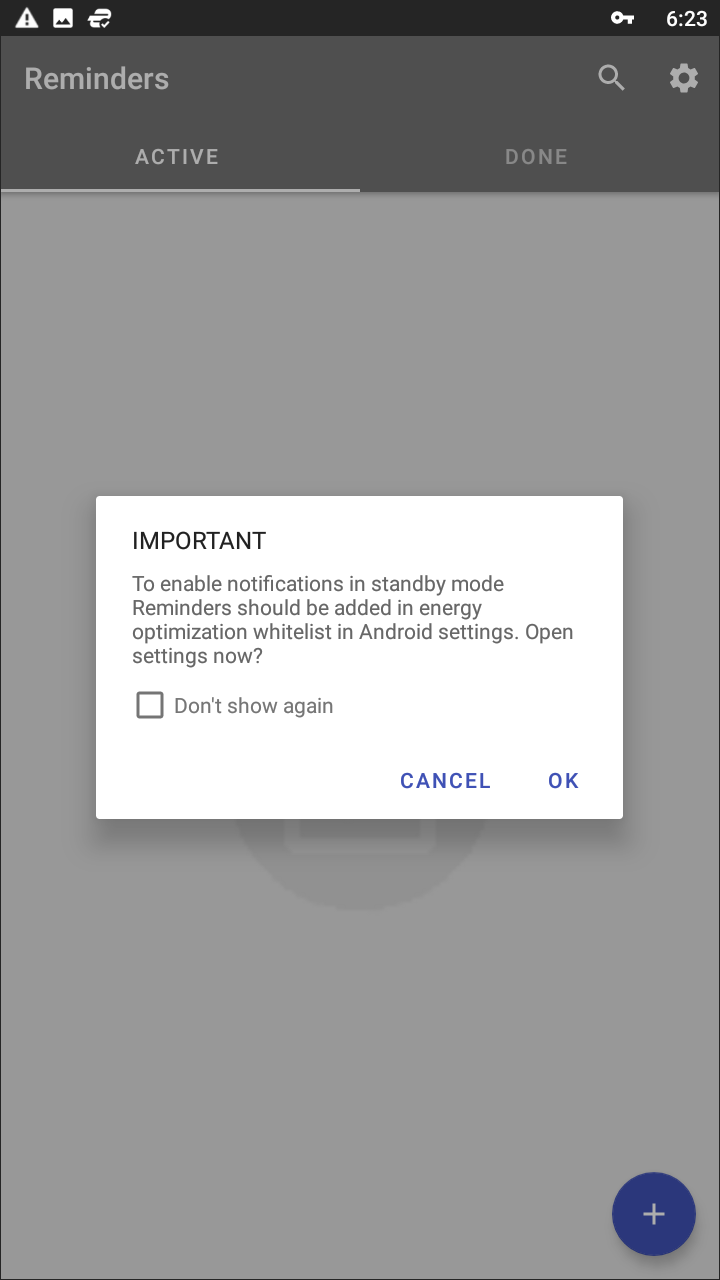
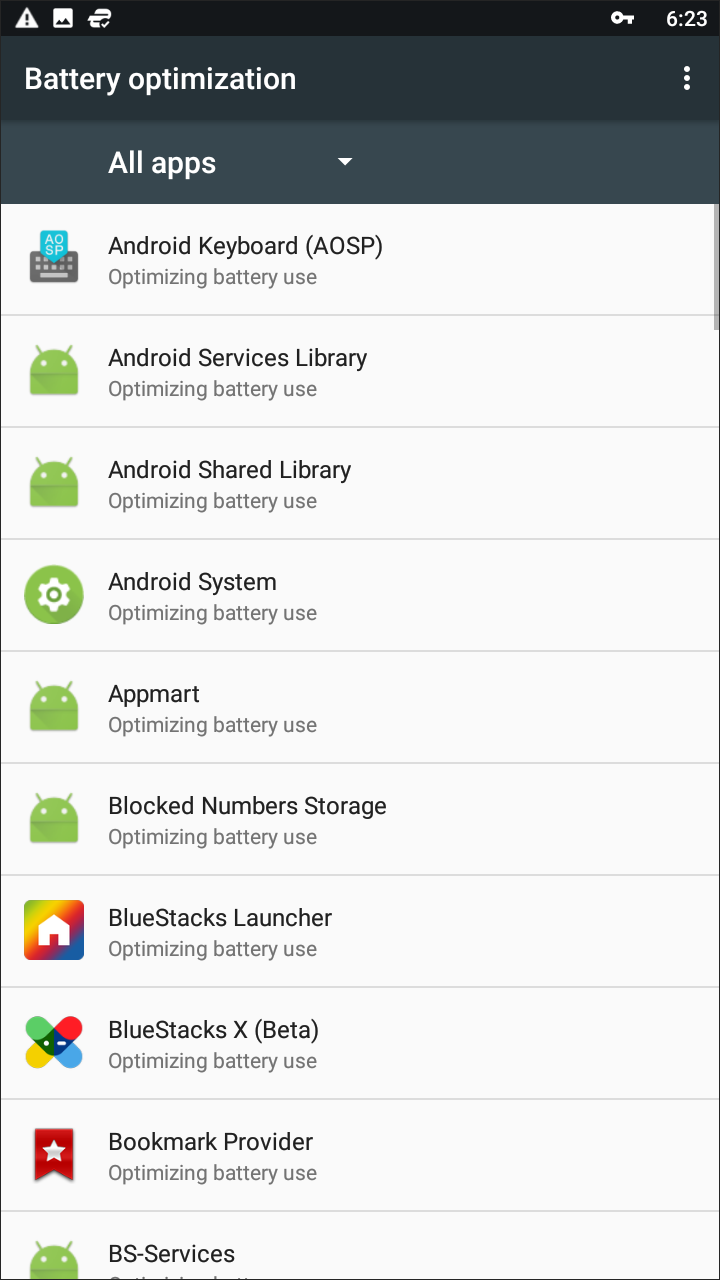
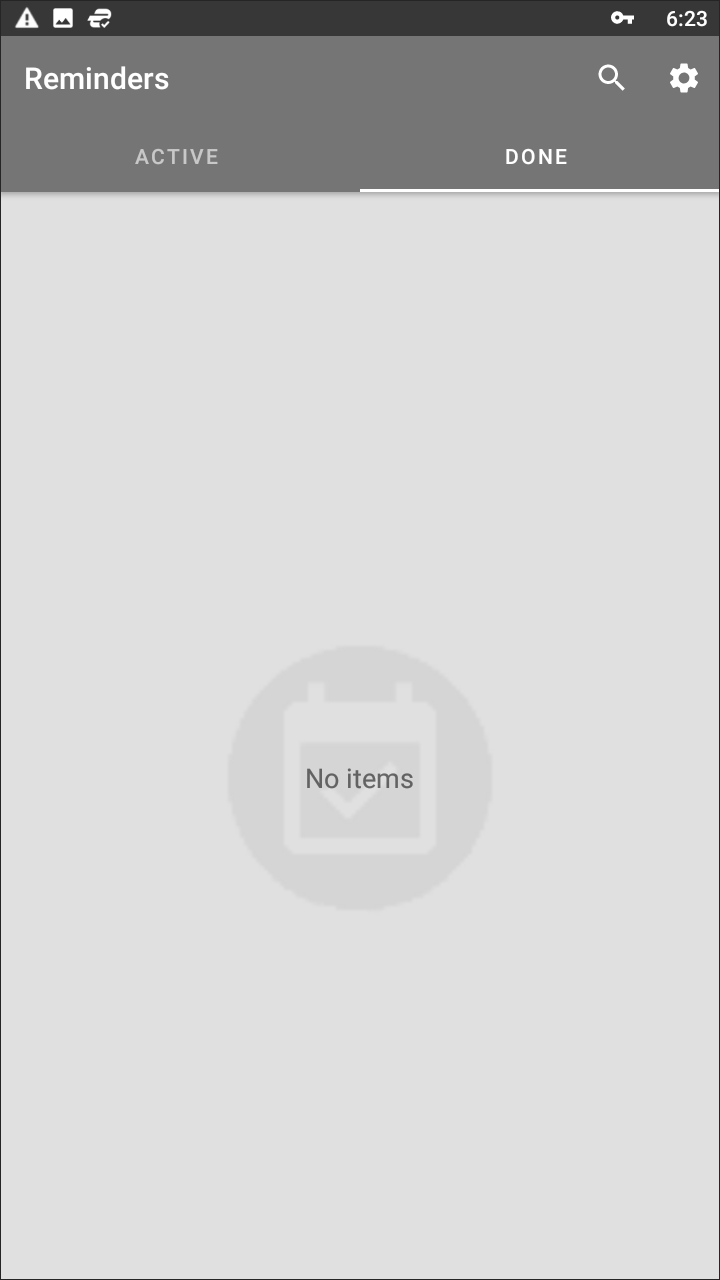
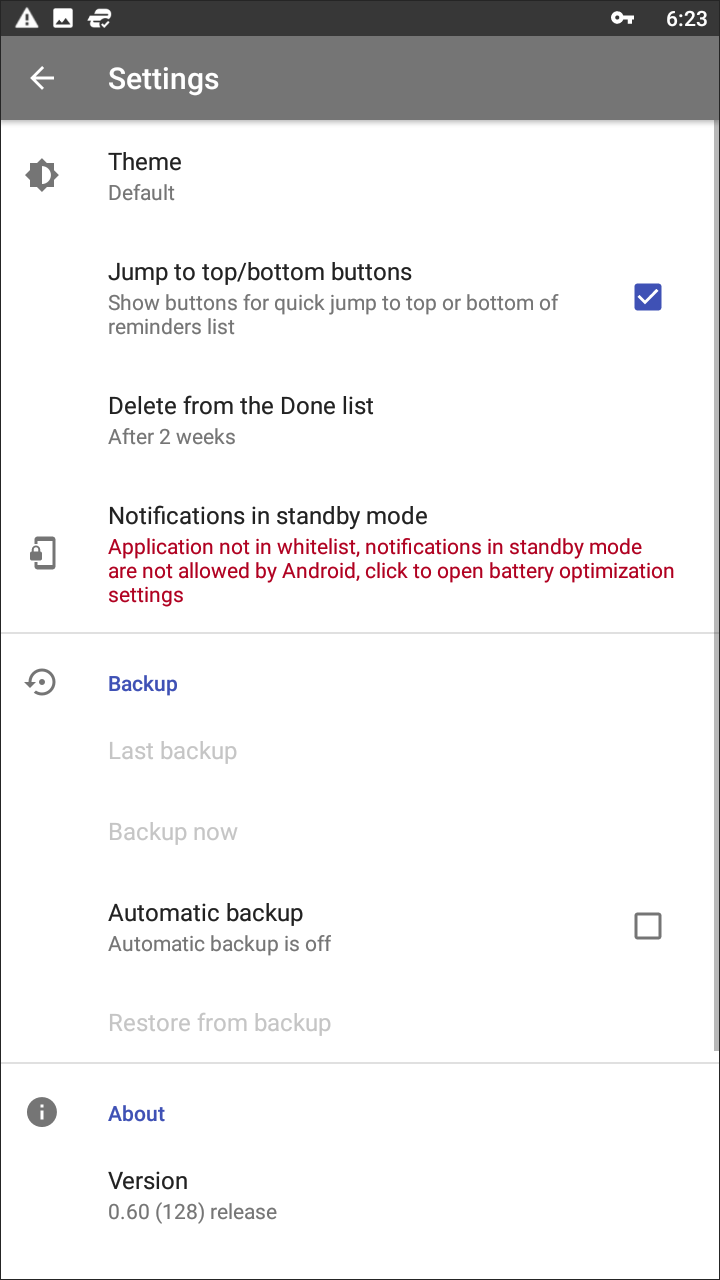
A basic name for a basic app, Reminders is perfect for users looking for freedom and simplicity in their applications. Unlike other apps on our list that focus on providing you entire productivity suites filled with calendars, lists, and more, Reminders is built for just one thing: keeping track of the information you need at a moment’s notice. The simplicity in their goal is presented in the layout of the app itself. There’s no account sync or signing in, no in-app purchases or ads. Instead, just a small circle icon in the lower-right corner of your display, allowing you to input reminders using the app’s menu interface. You simply enter your reminder title, a date for the alert, enter a time, and save your entry. Reminders can be set for recurring, and your sound for notifying you can be changed as well. Finally, your reminder can be highlighted with one of five different color choices, making it easy to sort your information without having to spend hours sorting through your reminders and information. Saved reminders are sorted by day, making it easy to read your agenda for the day.
Only two real complaints exist about the app: first, its visual design, though clean and basic, leaves a lot to be desired when compared to other apps on this list. Second, the app’s features are relatively limited in scope; you can’t even reorganize how the date and time is displayed in-app (it’s shown in the European layout and military time, respectively). Still, if you’re looking for the definition of a basic reminders app, you can’t do much worse than what we’ve seen with Reminders. The app is early in development, not having yet reached a full version 1.0, and with less than 5,000 downloads so far, we look forward to seeing additional features and functions added to the app. For many, however, Reminders is a perfect application for quickly keeping tabs on your day without having to deal with ads or subscription services. If you’re a bare-bones reminder user, definitely check this one out.
Compatible With
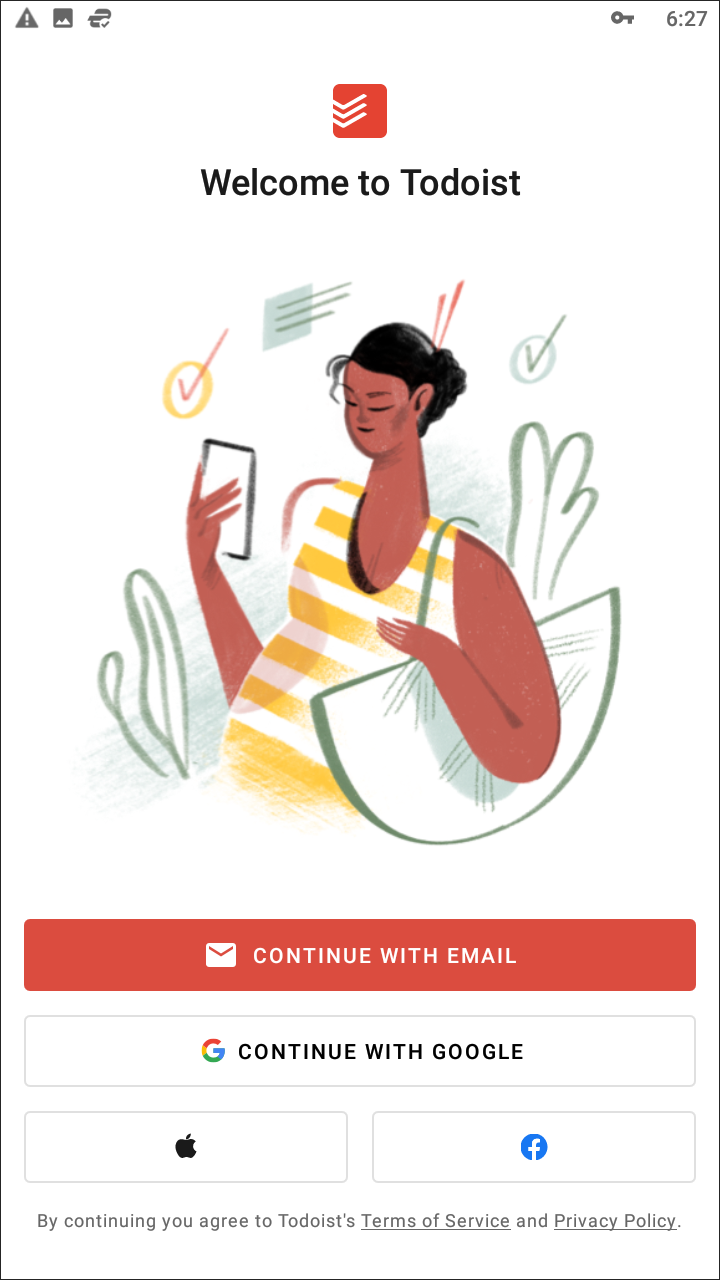
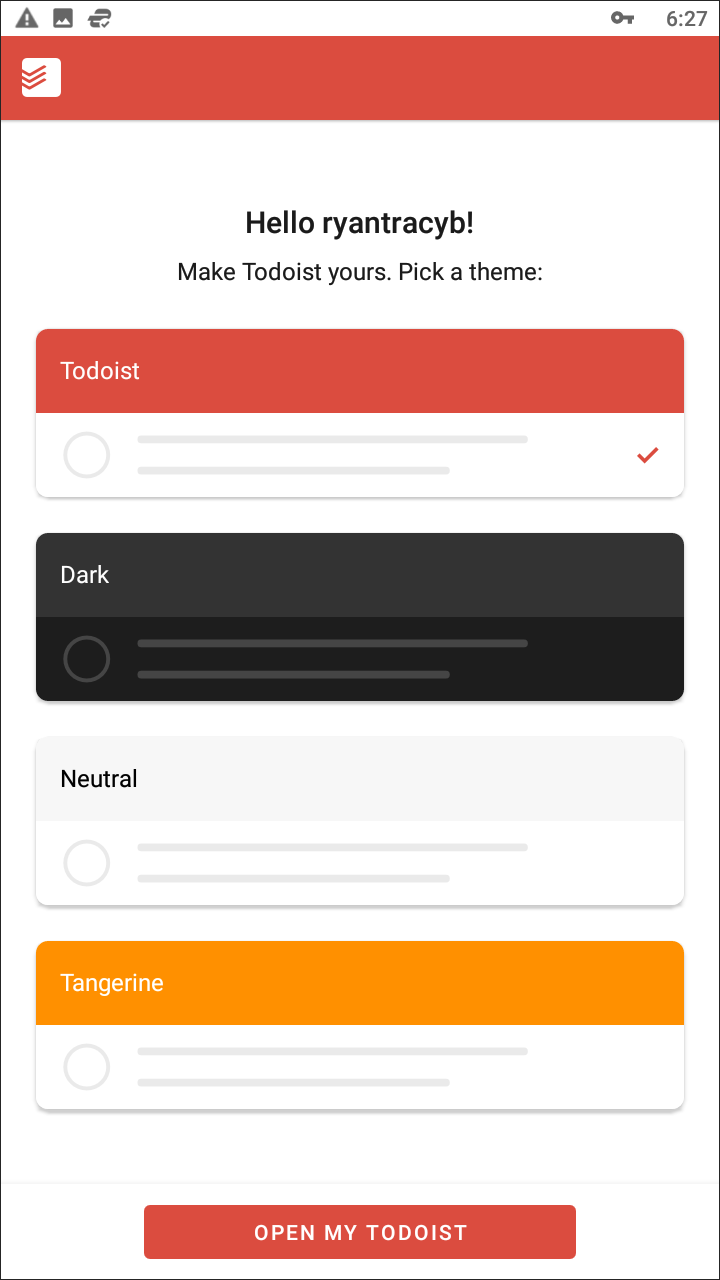
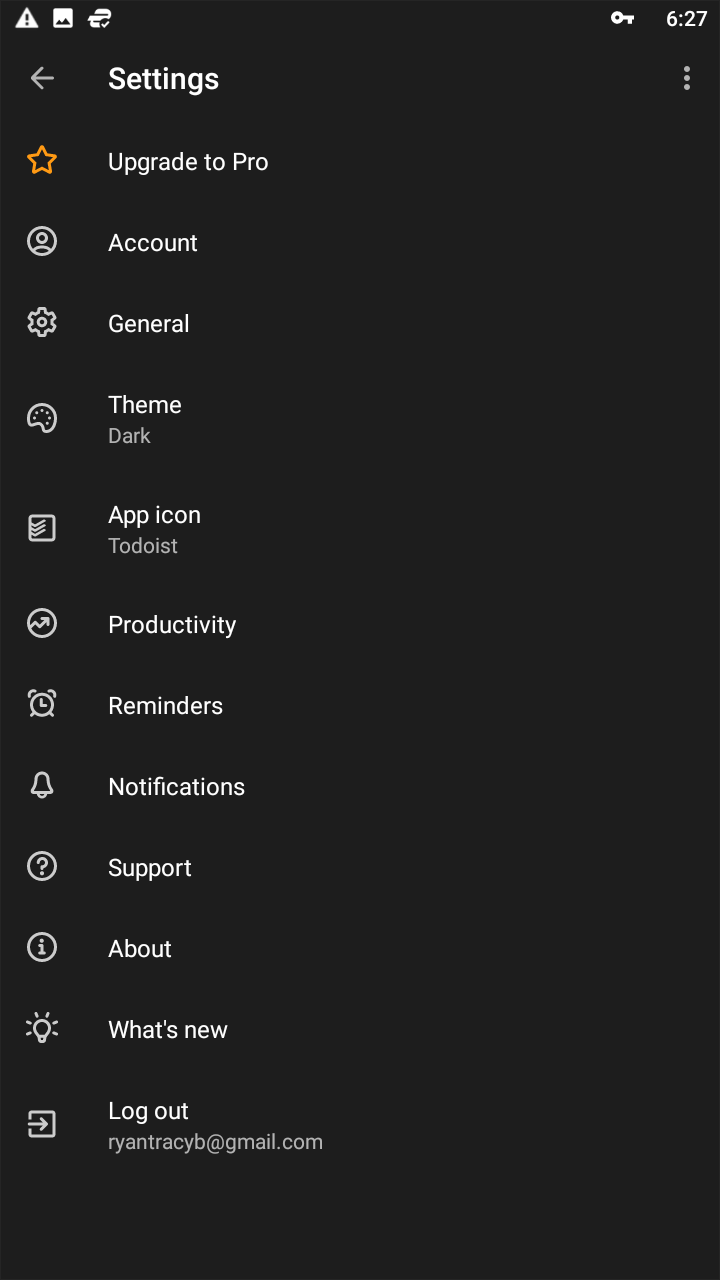
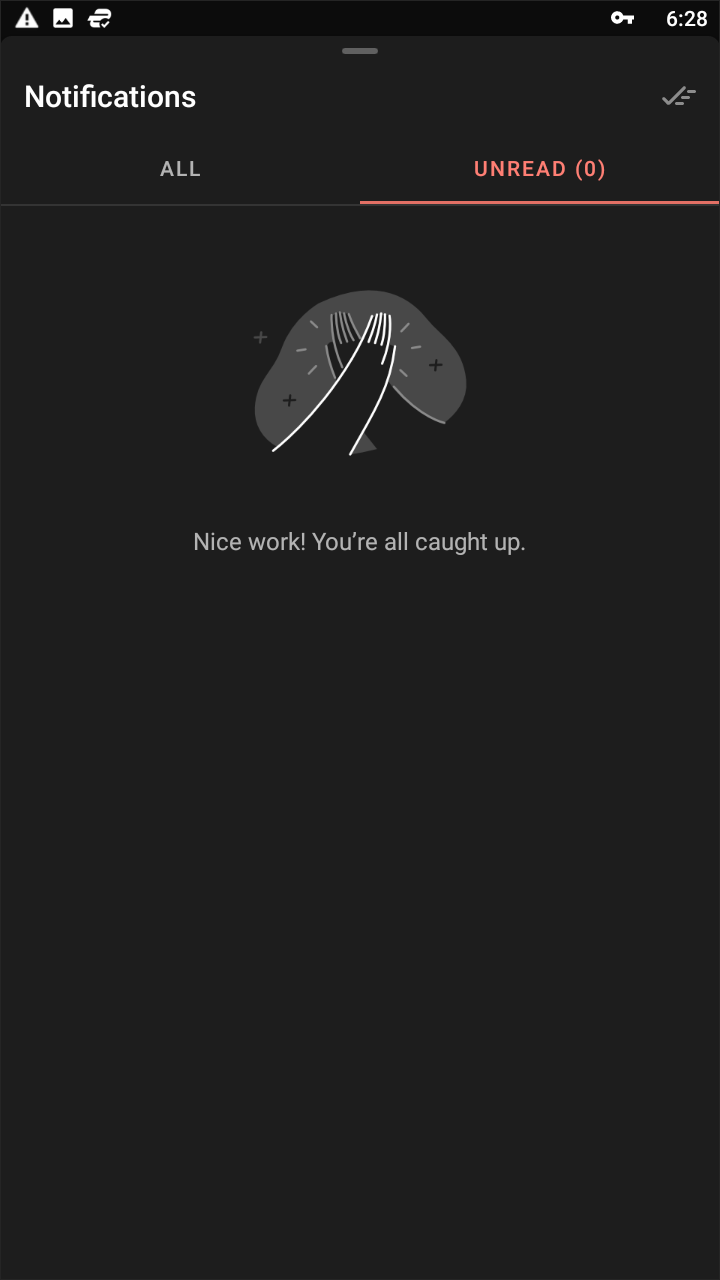
Todoist, along with Any.do and (before its untimely demise by Microsoft) Wunderlist, are typically considered the go-to apps on Android for your productivity needs. Todoist probably isn’t your first pick for a reminder-based app, but we think you’d be surprised at how great the app is at handling your tasks and upcoming reminders. Once you’ve created an account—which you can do with either a Google or Facebook login—you’re brought to a quick introduction to the app, allowing you to pick a Todoist theme (color choices include red, black, and orange), and walking you through how the app works. Luckily, Todoist seems to use a fairly material design-based appearance, with a large add button in the lower-right hand corner of the display that lets you add your appointments, tasks, and reminders easily to the app.
Below that bar, there’s some selections for adding dates, alerts, and flags for importance, similar to what we saw in Remember the Milk, albeit not as powerful. Like Remember the Milk, Todoist uses hotkeys that make it easy to add suggestions and reminders through the use of specific keys. The app features four levels of priorities, and allows you to add dates, alerts, tags, and fellow users. Unfortunately, adding labels, comments, and file uploads are locked behind Todoist Premium, which also features calendar sync, audio recording, location-based reminders, and backups. Considering much of this can be obtained by using an app like Google Keep, there isn’t much of a reason to pay $28.99 a year for Todoist’s premium account, but if you fall in love with the app’s admittedly-excellent interface, it is available as an option. Overall, though, Todoist just doesn’t offer enough to set itself apart from the pack. It’s a good app, but too much is locked behind a paywall to seriously recommend.
Compatible With
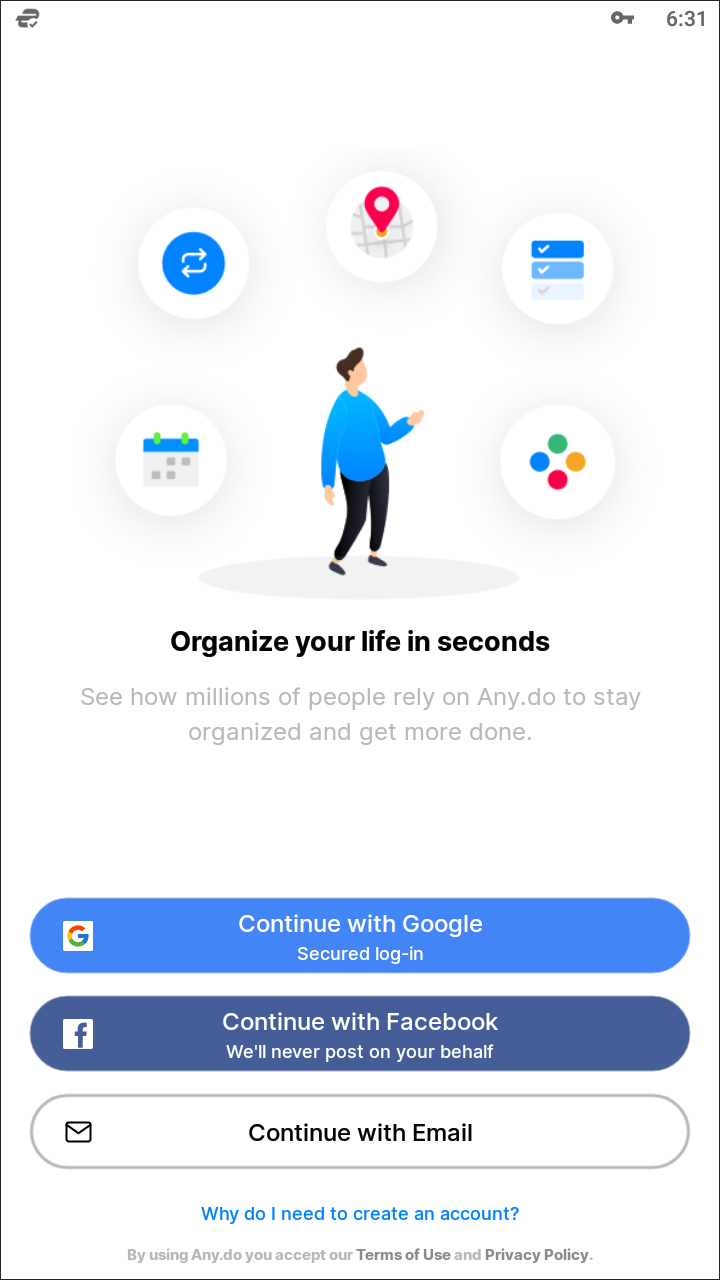
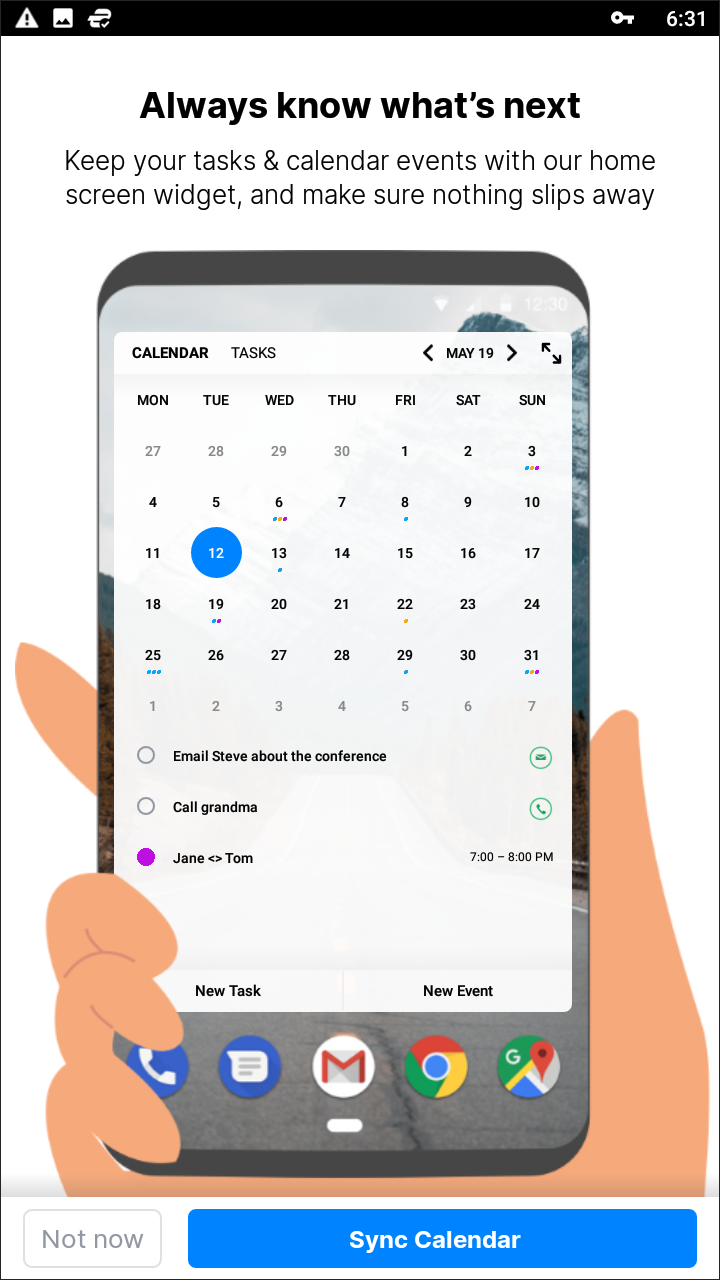
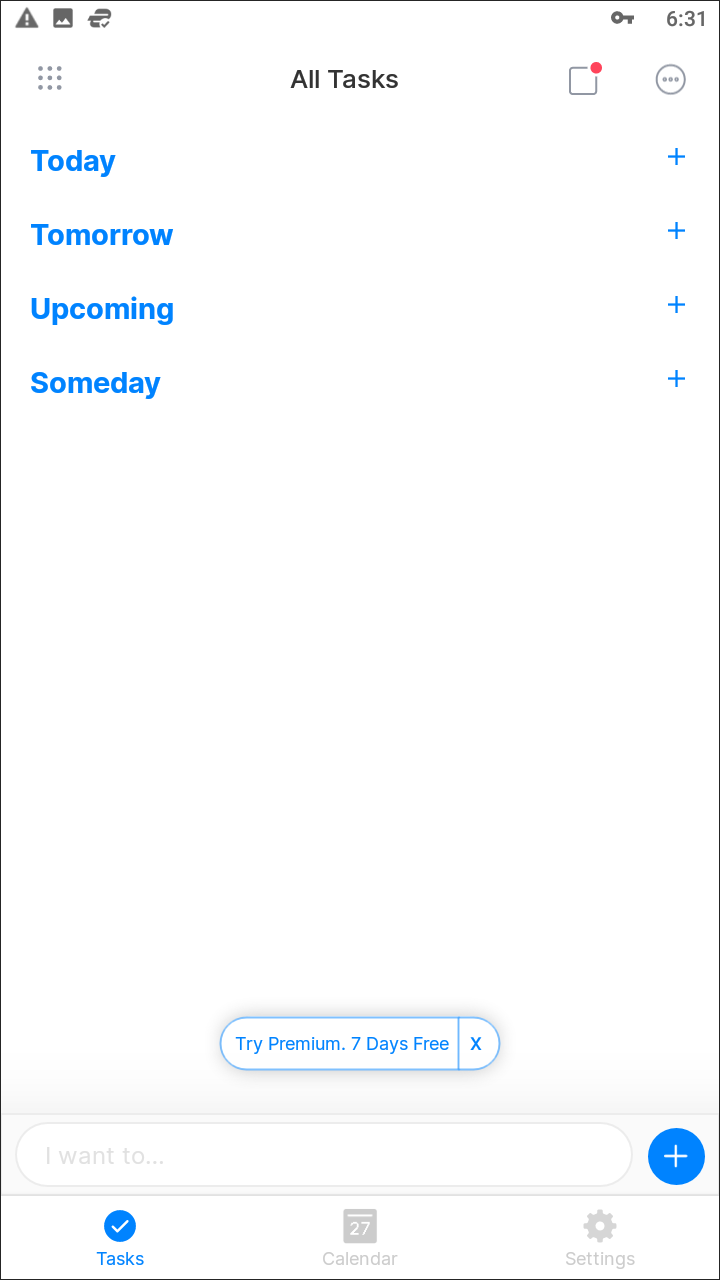
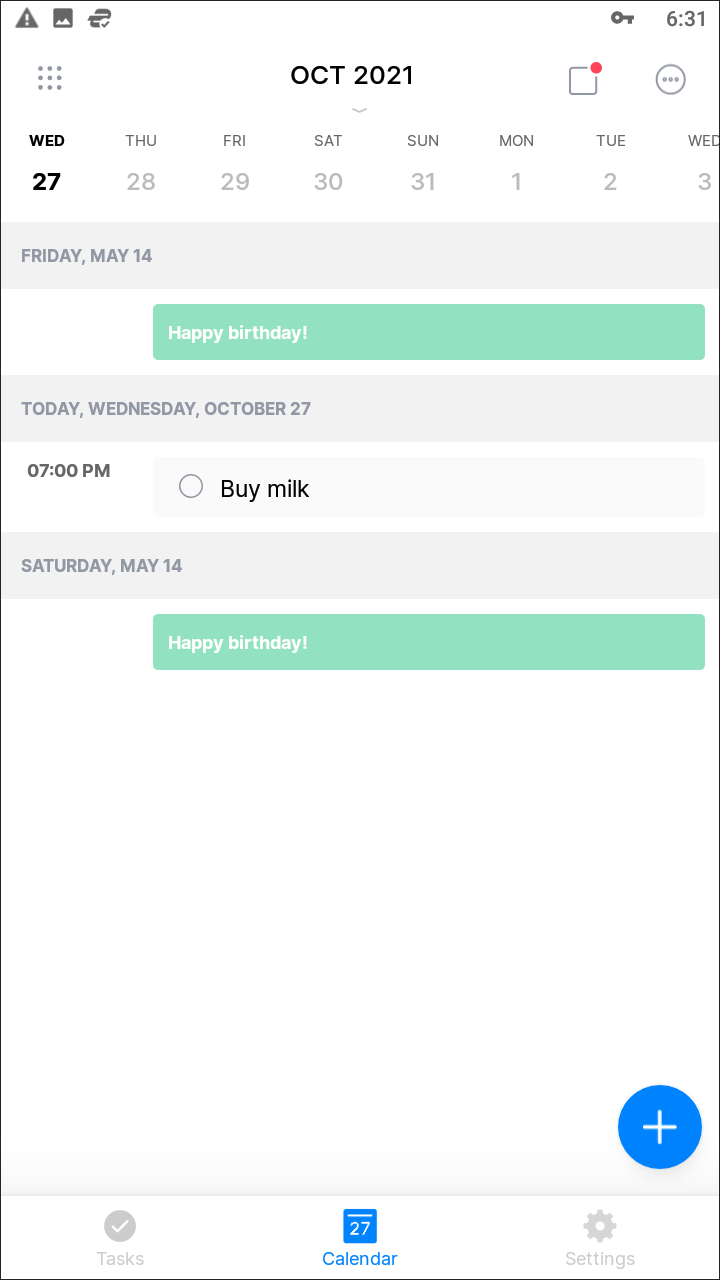
Any.do is incredibly similar to Todoist, with everything from the Google and Facebook account signin to the Premium options inside the app. There are some key differences between Todoist and Any.do, however. First, Any.do asks you to upgrade to their premium account from the start, highlighting exactly what their paid plan offers. The app runs you either $25 billed annually or $2.99 build monthly, making it similarly priced to apps like Todoist. The major difference comes in the user interface, and how you interact with the app. Unlike Todoist, Any.do doesn’t blindly stick to its Material design guidelines, offering a quick-add button in the lower-right hand corner but not much else. Your list is sorted into Today, Tomorrow, Upcoming, and Someday, making it easy to quickly see what’s coming up soon and what’s still in the pipeline to be completed.
It’s a great user interface that makes it easy to view your reminders and tasks to complete. And the gesture for finishing tasks—crossing them out with a swipe—feels good every time, even if it is a bit finicky. Any.do is a great task list, and though the app does support reminders, it definitely isn’t built around the idea of recurring reminders and notifications. That said, as far as standard apps go, Any.do is an excellent choice if you don’t mind some extra functionality in your reminder application.
Compatible With
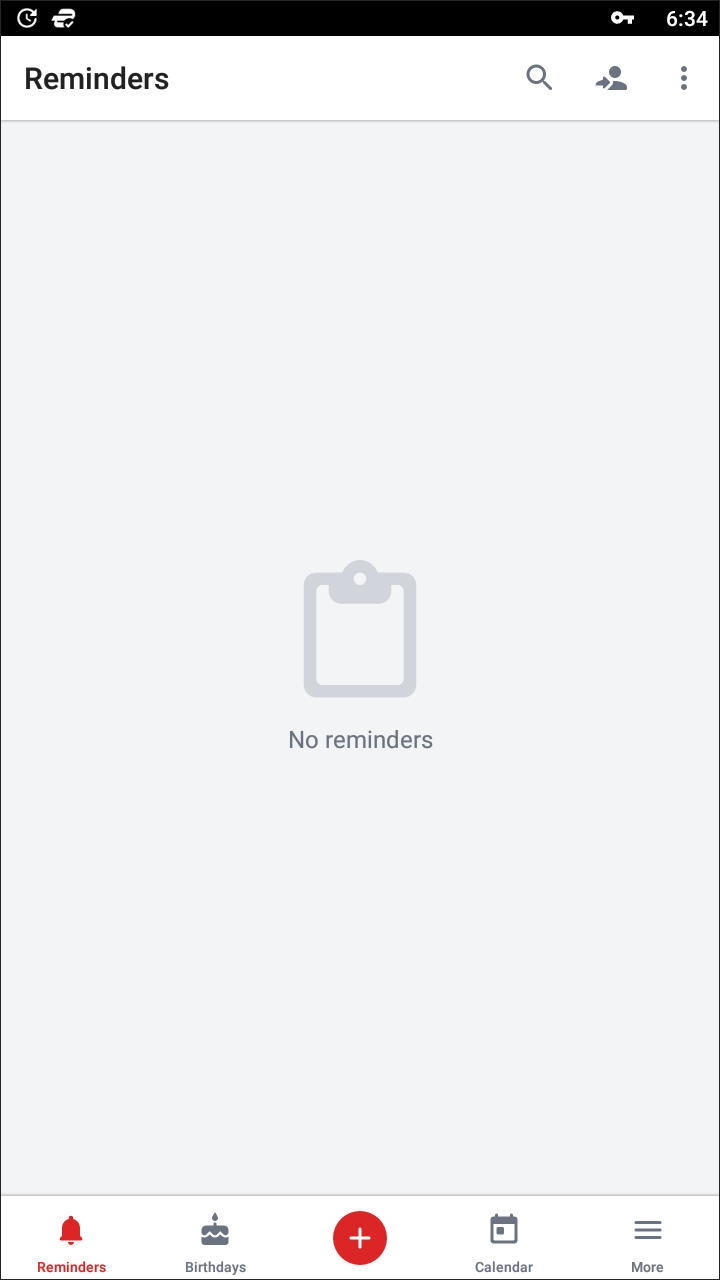
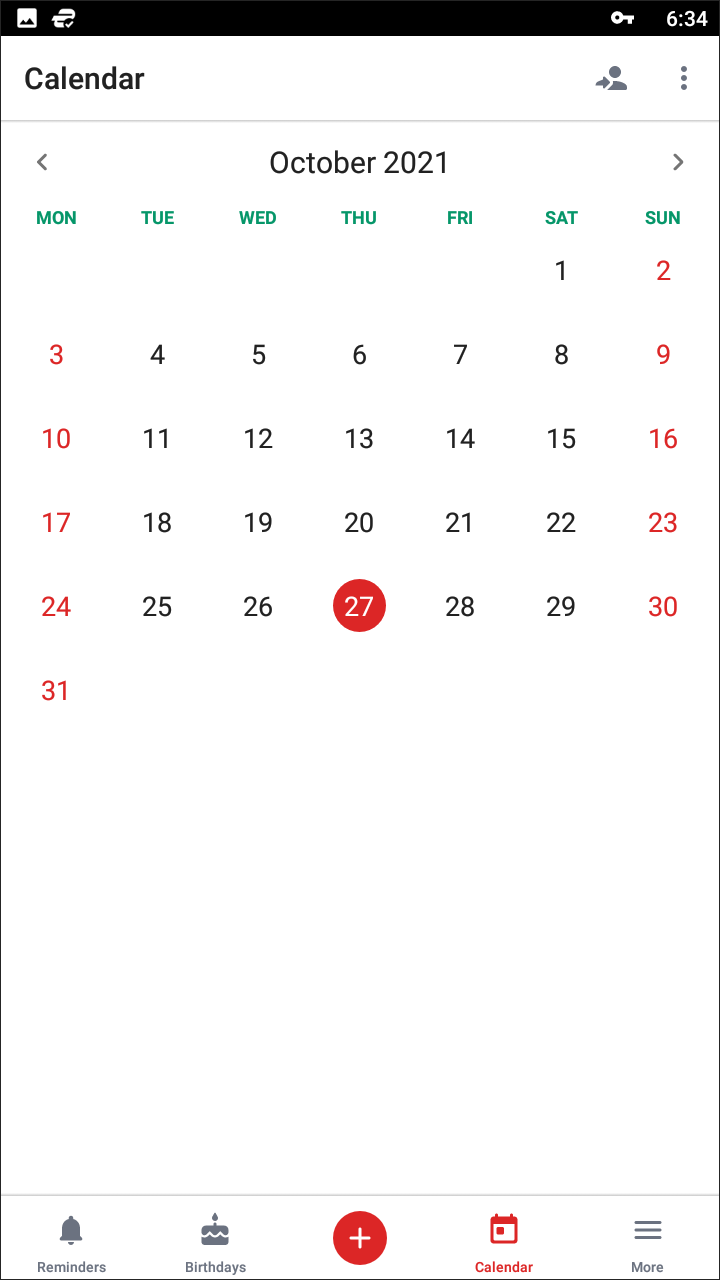
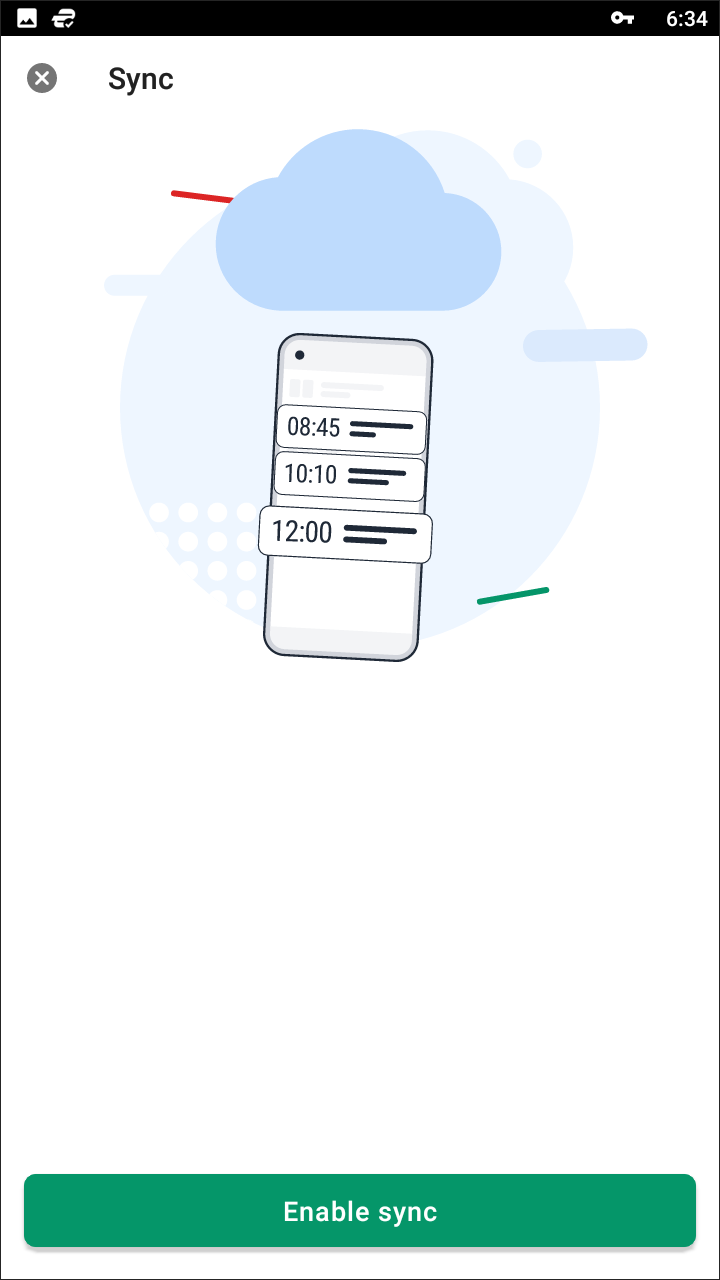
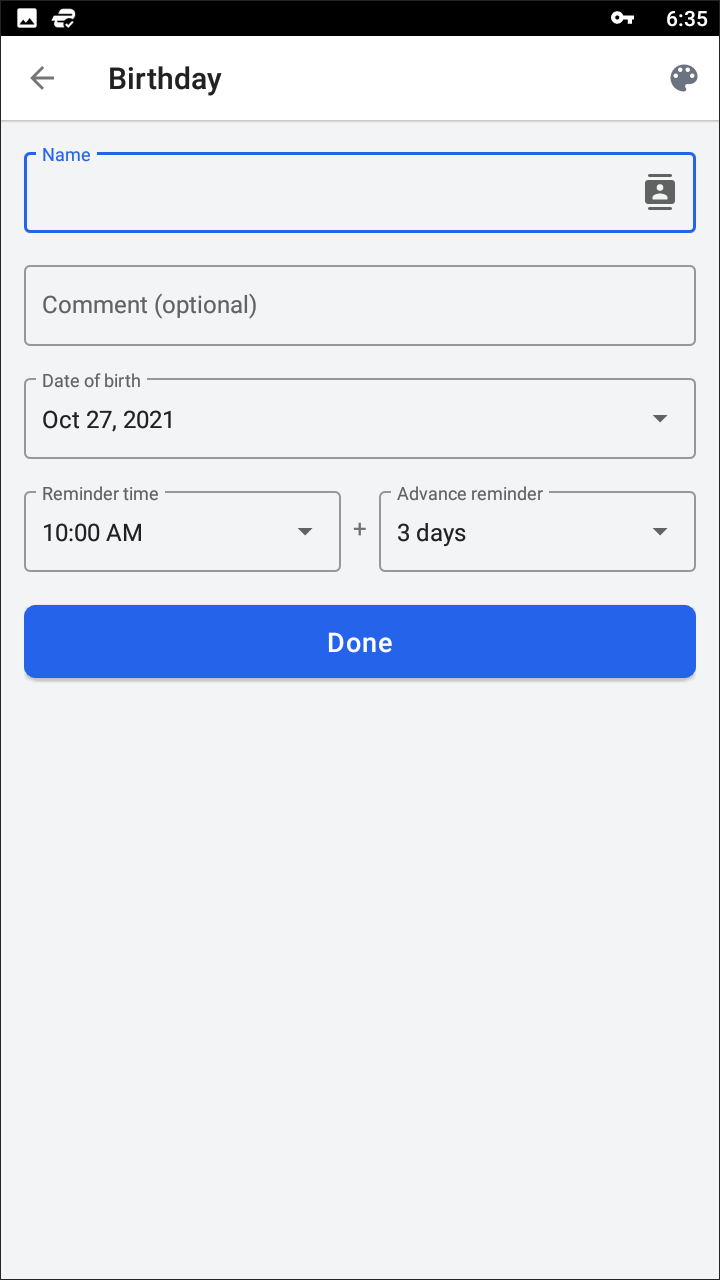
We won’t lie, BZ Reminders surprised us with its flexibility. The app seems fairly basic at first, with a simple interface inspired by Material design, but the focus on getting the details just right makes this app one of our favorite reminder apps on Android. Adding a reminder is as simple as hitting the large red button in the lower-right corner and typing in the title of your reminder. Set a date, a color theme, and you’re good to go—though you can also add a phone number, contact, and more if you need to do so. This makes setting up appointments a breeze, and allows you to get the exact details of your reminder without having to figure out which “Tom” you need to call in your phone. So what keeps BZ Reminders from being at the top of the list? First, the app features ads, which can get in the way of the reminders list when you’re trying to check your upcoming schedule. Ad removal is locked behind a pro account option that, while a decent deal, does lock a lot of features behind a paywall. In order to gain access to account syncing, “advanced settings,” your own ringtones and alerts, and a premium support service, you have to upgrade to BZ Reminders premium version. While relatively low-cost at a one-time purchase at $3.99, plenty of these features are handled for free by both Remember the Milk and Google Keep, making it a difficult proposition next to the other two offerings.
Compatible With
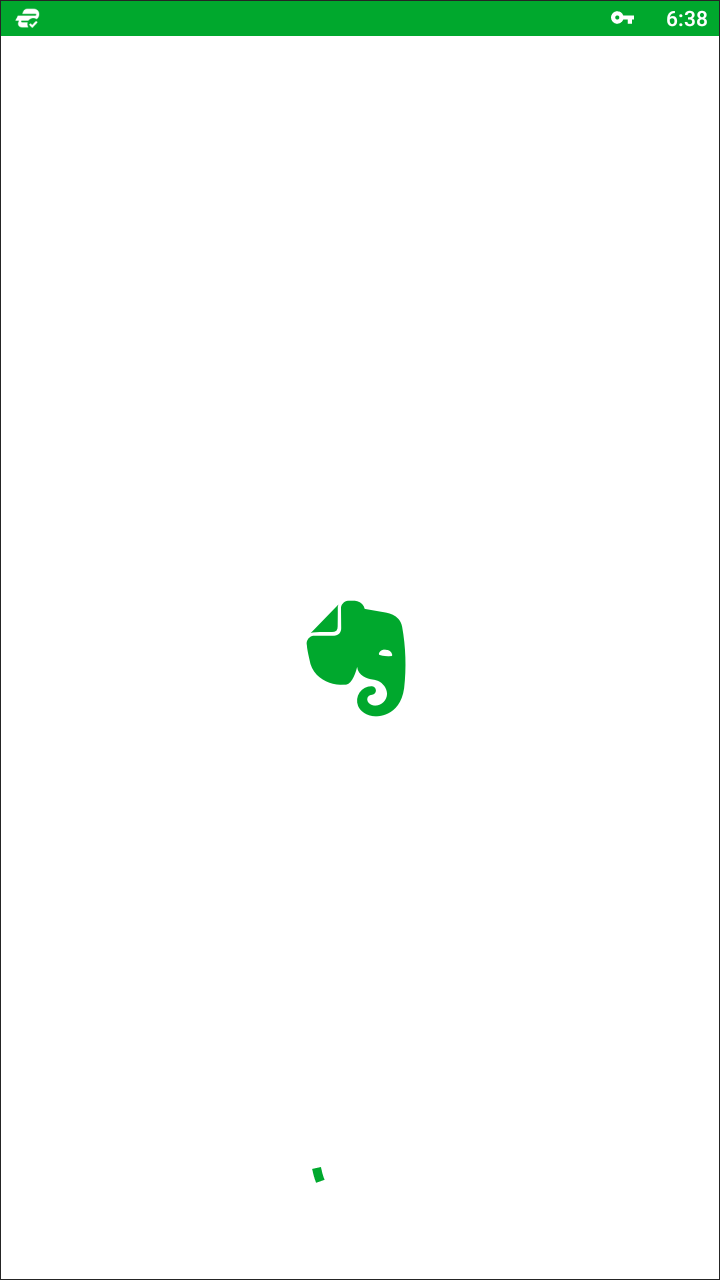
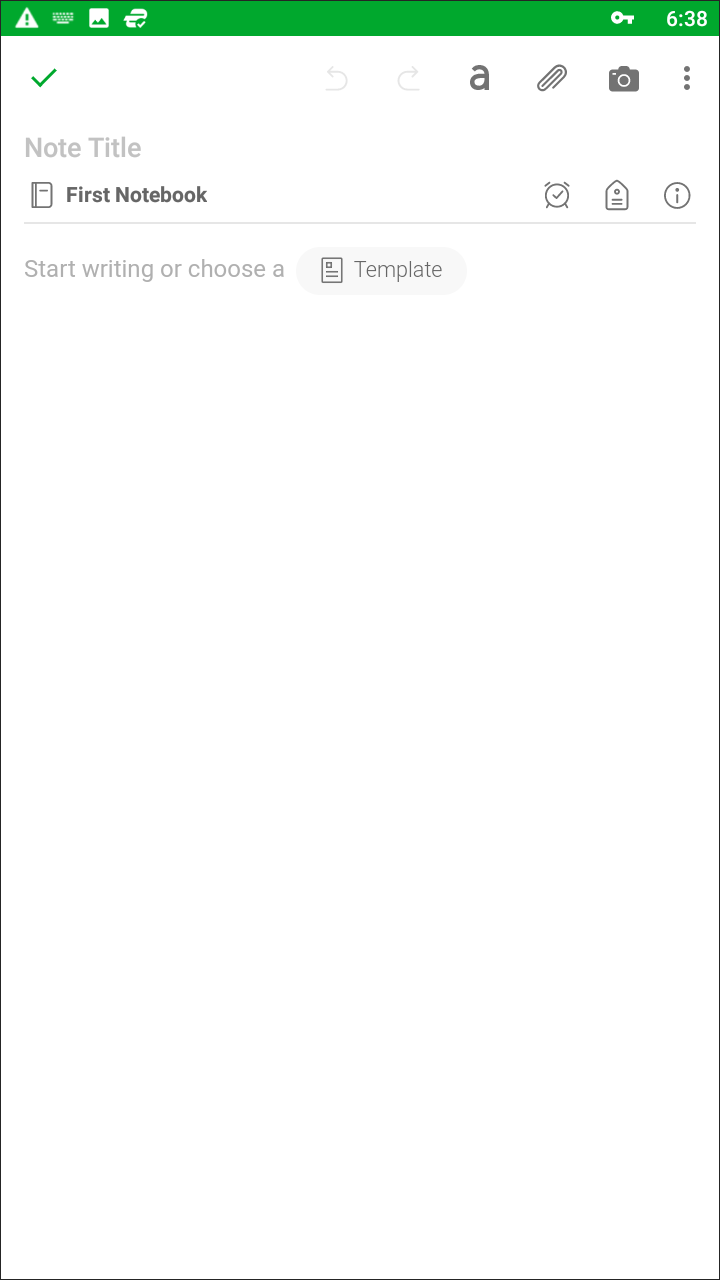
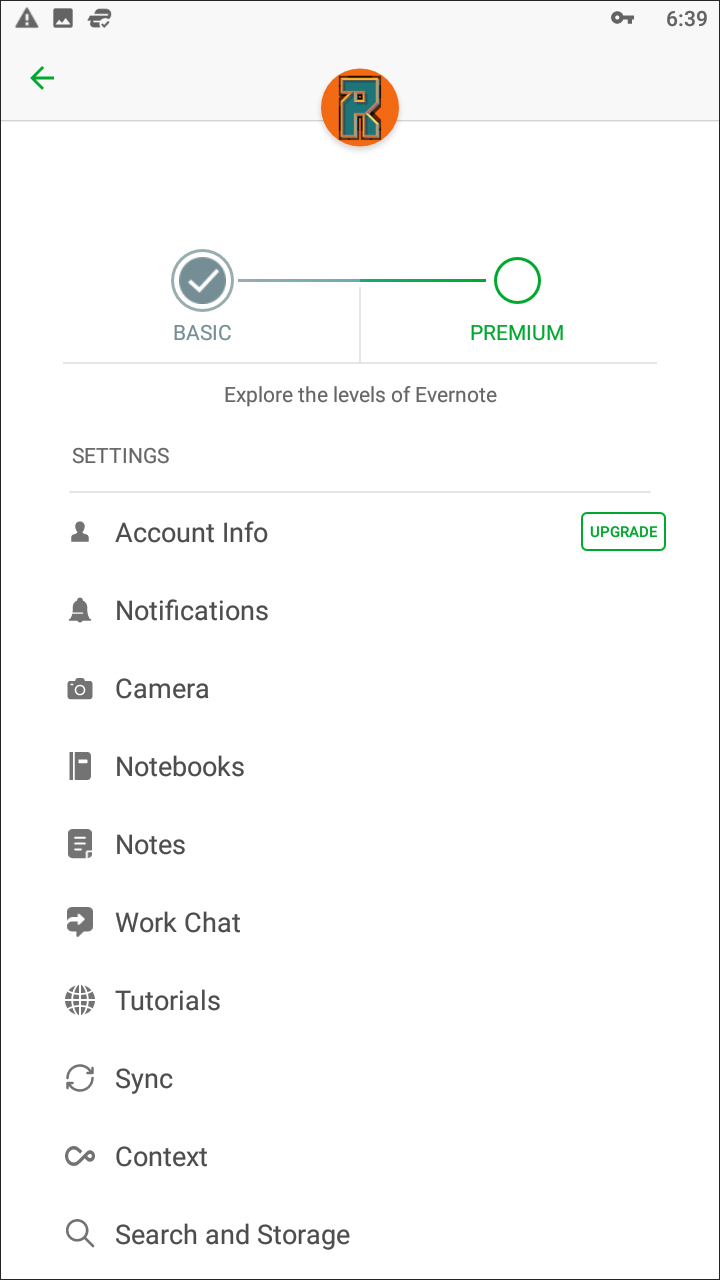
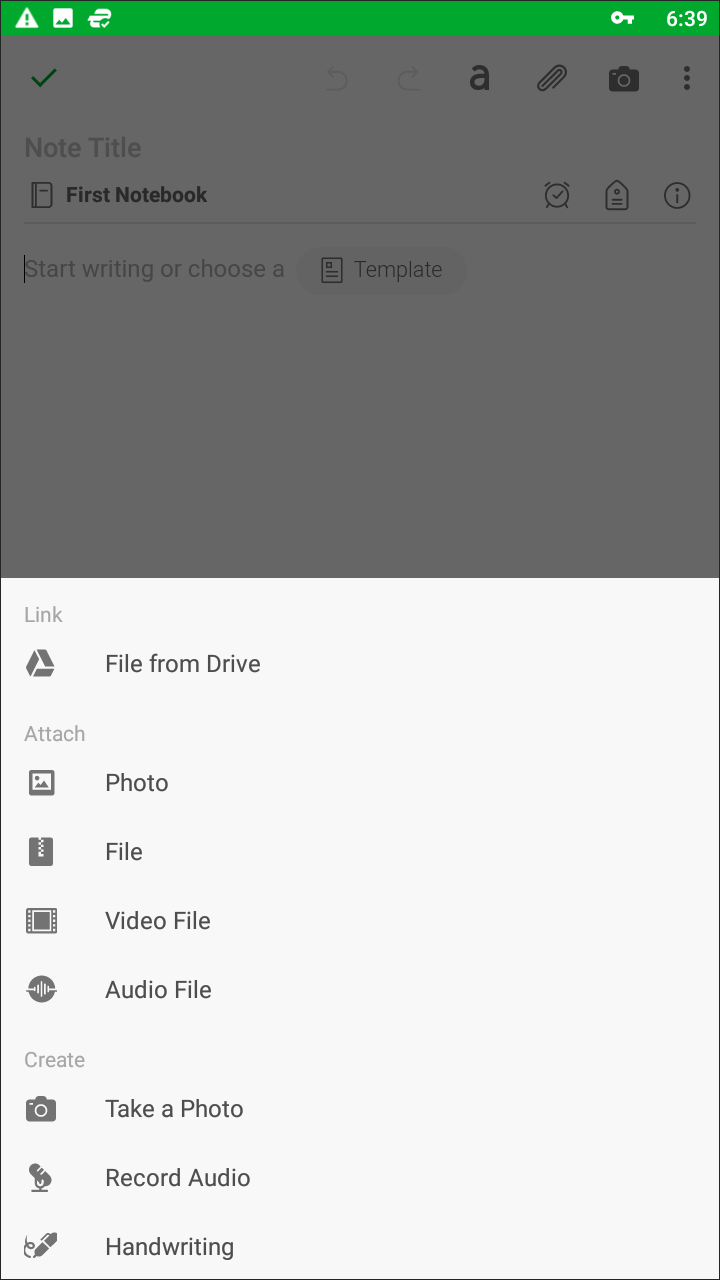
Like Google Keep, Evernote focuses more on the notekeeping side of things rather than reminders. The app allows you to divide and sort your notes into notebooks, allowing you to keep your reminders and to-do lists outside of your class notes you’ve kept on your phone. This also allows for notes and notebooks to be shared, although the free version of Evernote has limitations built around this. Thankfully, reminders inside Evernote don’t seem to be limited at all, outside of limitations on device support without a Pro account. Evernote isn’t really built for reminders; it’s built for notekeeping and organization, though its reminder system is a solid offering from the productivity giant. Like Google Keep, you can write, record, draw, and more inside of Evernote, easily attaching a reminder or notification to the tab in order to keep track of your to-do lists. Overall, however, we wouldn’t recommend using Evernote for your reminders unless you’re already a die-hard user of the app. The interface can be difficult to learn and adjust to, and despite the app’s overall power, it’s certainly not built for everyone. If you’re looking for a reminder app first and foremost, there are plenty of better options than Evernote that offer a wide variety of features, including device sync, without requiring a paid account.
Compatible With
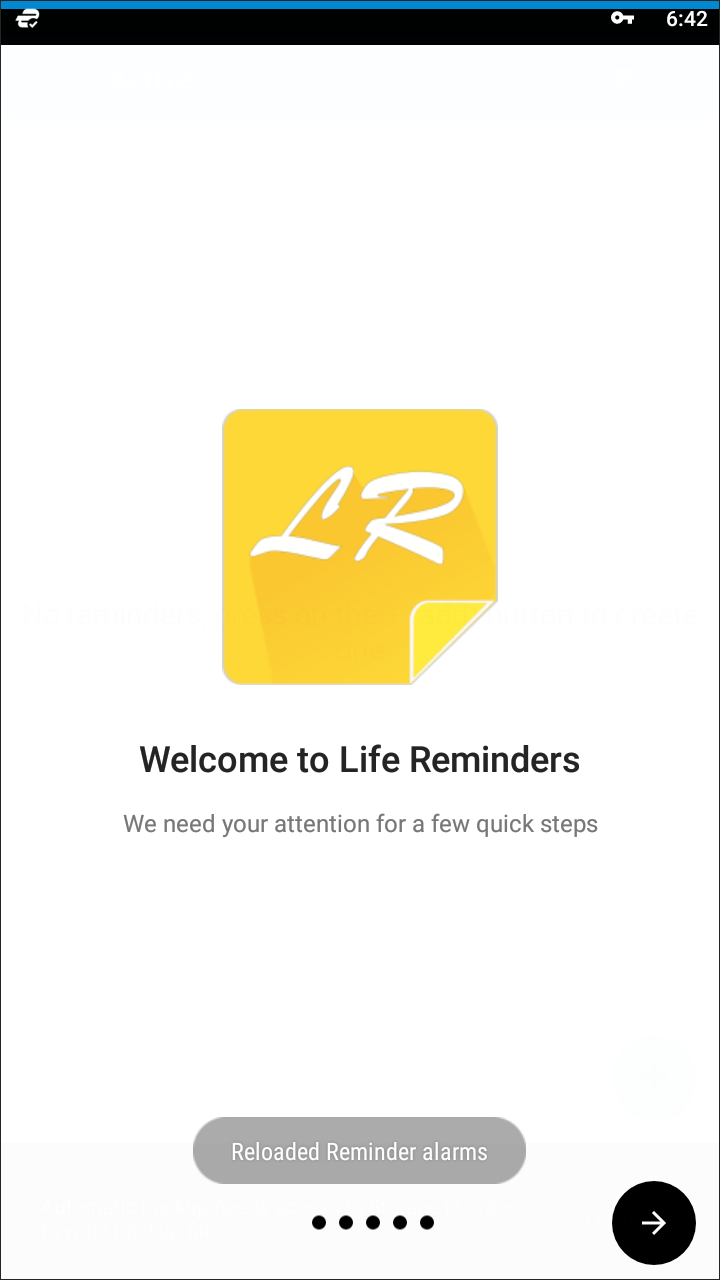
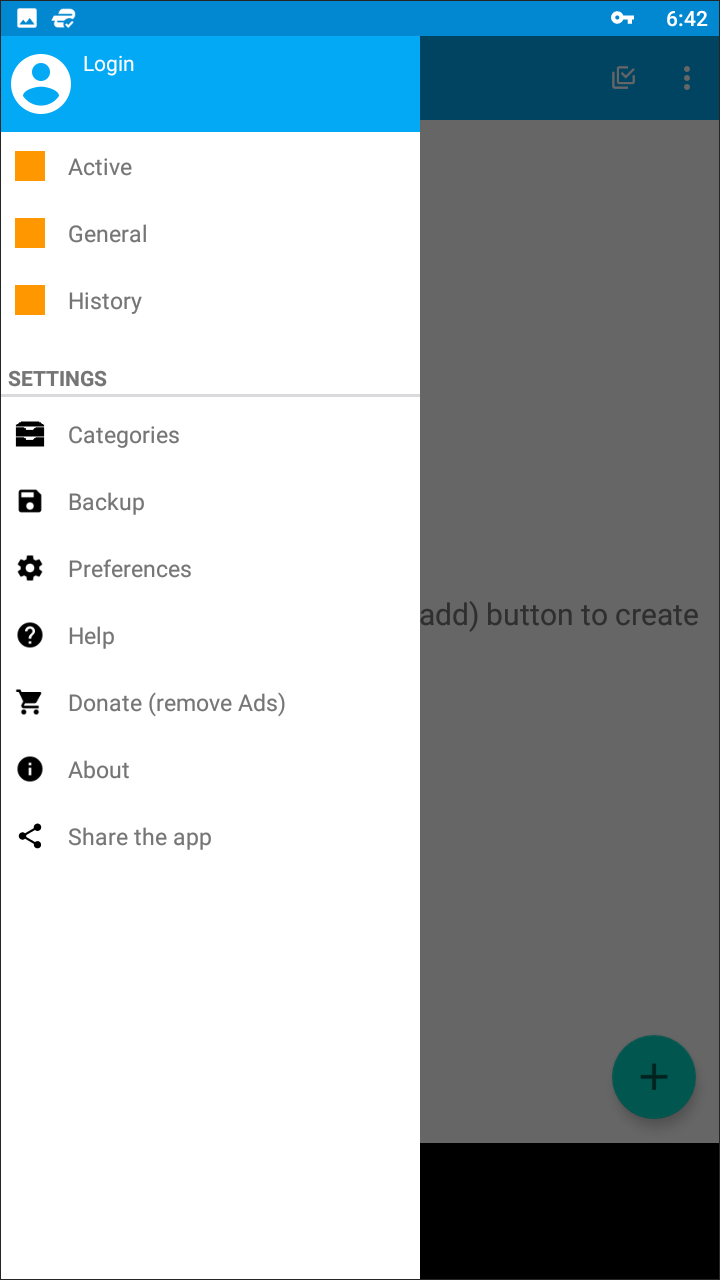
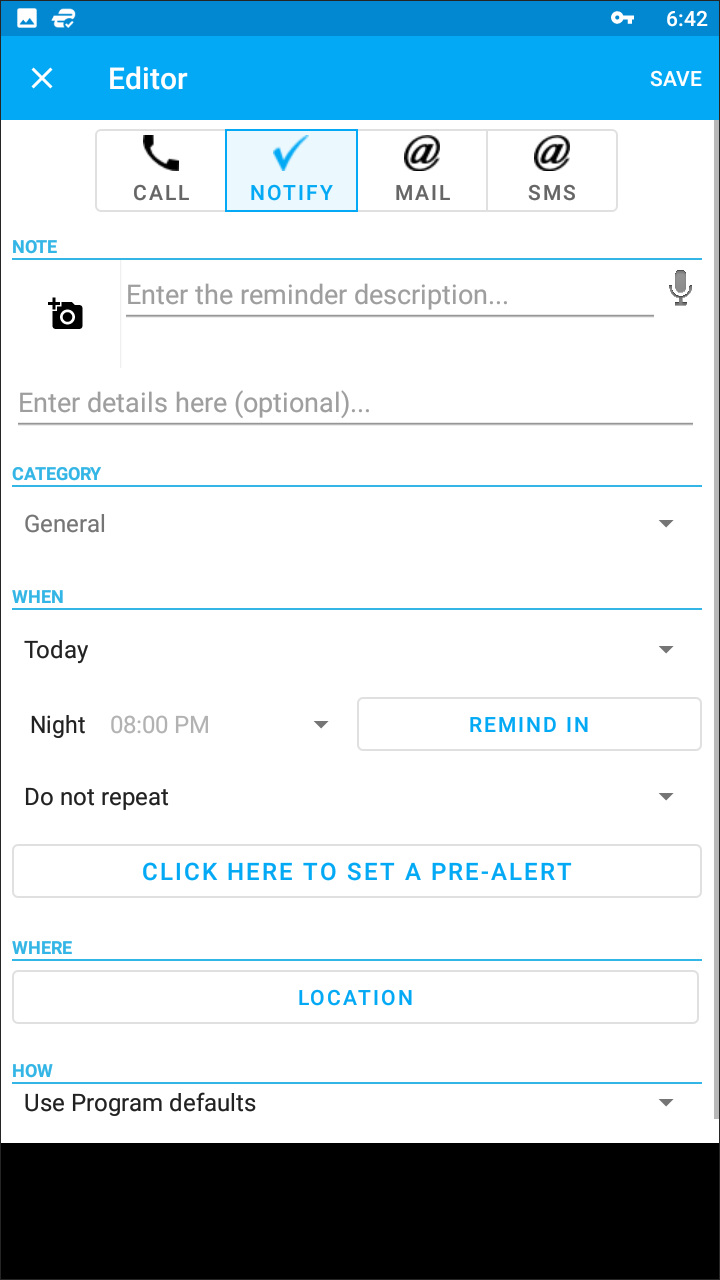
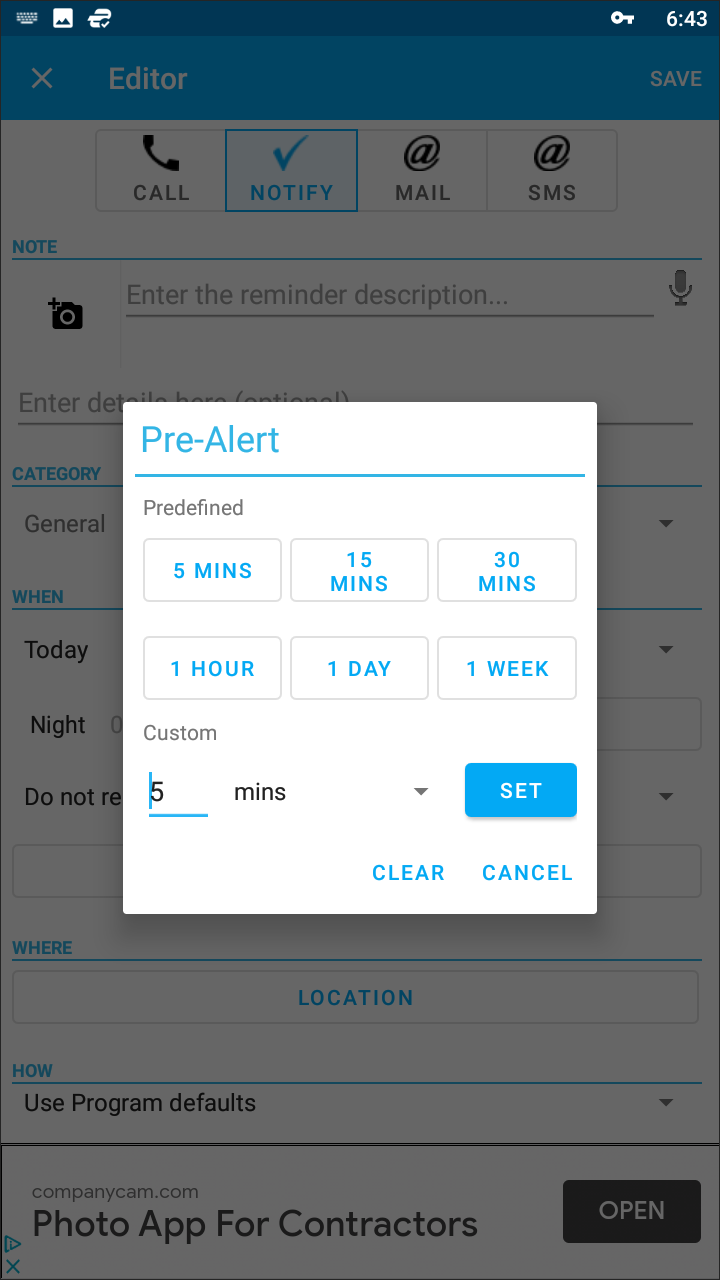
Terrible icon aside, Life Reminders is a pretty solid app for keeping track of your reminders. The app divides your reminders into three categories: Active, General, and History. Any archived or completed reminders will be sorted into the history tab, allowing you to keep your active tab clean focused. Unfortunately, the field for entering your own reminders is a bit of a mess, with text entry fields scatter along the display in a confusing and messy layout. It doesn’t help that the app has a permanent banner app at the bottom of the display, taking up screen real estate and making it difficult to read the prompts. You can set reminders to notify you via SMS, email, a basic notification, or even a phone call, making the reminder options far more detailed than what we’ve seen previously.
Once you add a reminder, a couple things happen. It’ll be added to your main list inside the app, sorted by Today, Tomorrow, This Week, and Later. Each reminder will have a countdown in days, hours, and minutes for when the reminder is due, and you’ll be able to snooze and finish reminders from right within the application. These reminders are backed up to your account, allowing you to reload your reminders whenever you need to, though it doesn’t seem that the app features account sync between multiple devices. The app has a Donate button, and presumably donating some cash would remove the banner ads from the bottom of the app, though it’s unclear from the prompt. Overall, the app is a solid offering, but with a lacking visual design and some questionable feature decisions, it’s difficult to recommend over similar apps like Google Keep. Old school Android fans might find a lot to like here, but modern users will want something with a bit more nuance and design.
If you don’t see an app that should be here, let us know what it is