
TechJunkie Expert Recommendations
![The Best Remote Control Apps for Android [January 2021]](https://www.techjunkie.com/wp-content/uploads/2017/12/remoteandroidbanner-1280x720.jpg)
Phone screens are great for consuming episodes of your favorite shows on Hulu, or watching cached movies on plane rides, but when it comes to really watching the newest blockbusters or gorgeous independent dramas, you’re going to want to watch that content on the biggest screen available. While going to your nearest cinema is preferred, plenty of our readers have upgraded their televisions. With 65″ 4K televisions readily available on the market for under $1000, and great sound systems able to be bought for a similar price, it’s no surprise that staying home and waiting for your favorite movie to be released on Blu-Ray or on demand through iTunes or Amazon.
Here’s the thing though: just because you’re using your television to watch your favorite movies and television shows doesn’t mean you can’t use your smartphone or tablet to control your entire media ecosystem. Indeed, thanks to the entire lineup of apps in the Google Play Store, there are countless ways to stream, watch, and control your entire media landscape without having to use a physical remote that limits what you can do with your television.
Not every phone or tablet will be able to work with your television or streaming box, and since there are so many different varieties of streaming services on the market today, it seems obvious that you’ll have to pick and choose which apps work for you and which don’t. Still, there are some obvious winners in the race for the best remote control app on the Google Play Store, and we can’t wait for you to test them out.
So throw away your remote, forget about typing in search queries with a rubber D-pad, and grab your phone or tablet instead. It’s time to take a look at the best remote control apps on Android.
Compatible With
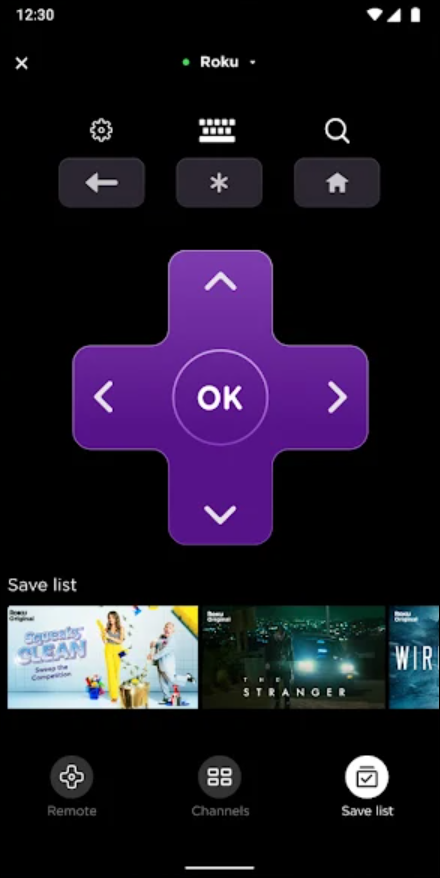
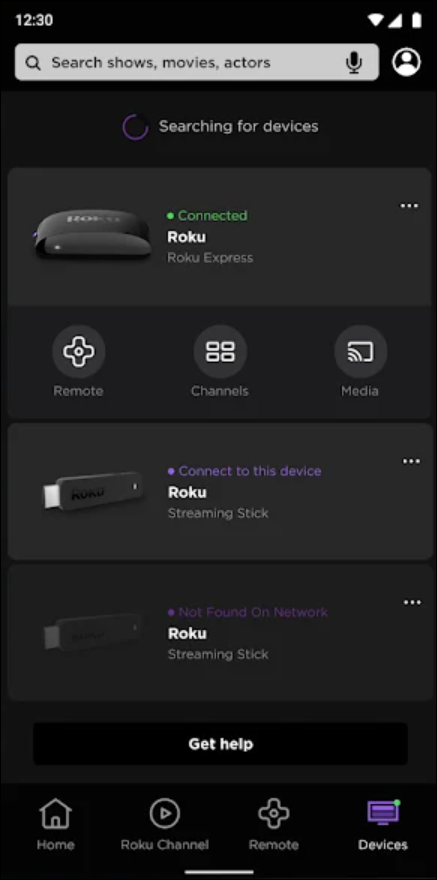
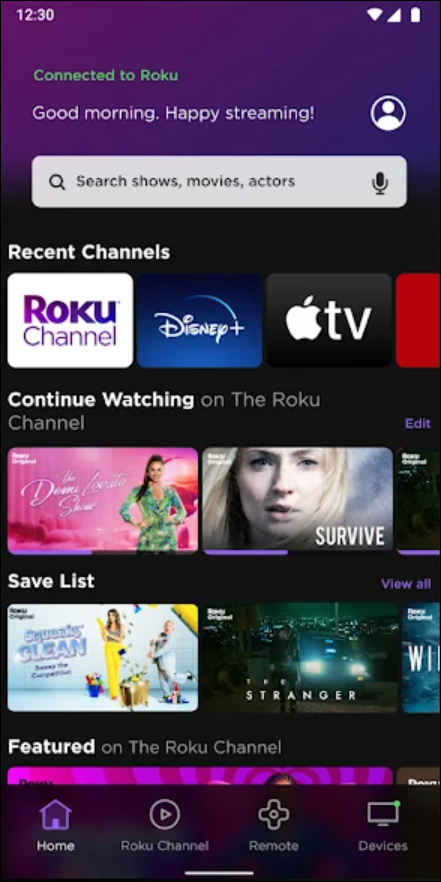
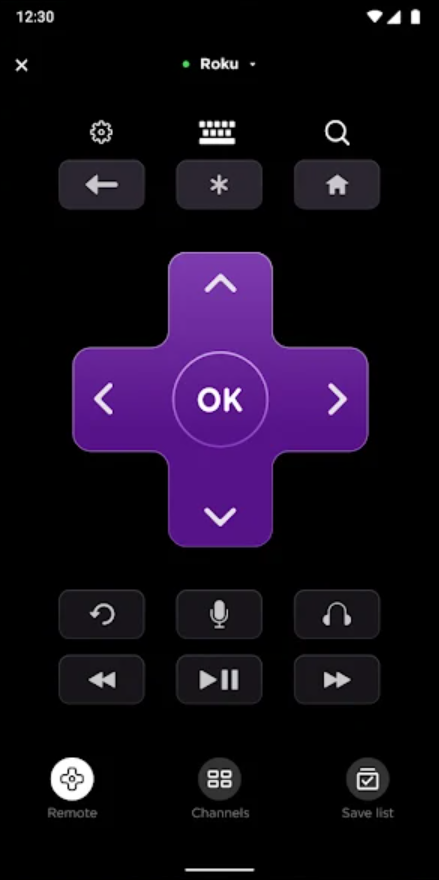
While Roku’s app for Android may not be the first thing you think of when looking for a remote control application for your phone or tablet, there’s a good reason to look at Roku’s app as a great way to control your television. While there are plenty of applications on the Play Store that properly function as universal remotes for your television, cable box, Blu-Ray player, and more, you’ll need the proper hardware to support it, and unfortunately, phones that include IR blasters are becoming less and less frequent. The last mainstream phone released in the United States with an IR blaster included in the hardware was the LG V20 at the end of 2016, and since then, Huawei and ZTE have been the only manufacturers of compatible devices. Phones like Samsung’s Galaxy S-line (after the S5 and Note 4), Google’s Pixel series, and all of OnePlus’ lineup of devices won’t work with a standard IR-compatible app. This leads us to Roku’s own application for Android. While it isn’t what some users might be looking for in a mobile-friendly remote application for your phone, it’s the most accessible, user-friendly remote app on the market today. The only requirement to use it is a Roku player, and with their cheapest device starting at only $29, it’s easy to jump into the Roku ecosystem. Once you have your Roku device programmed, you’ll likely find controlling your television with Roku’s app is nearly flawless.
Roku’s app design has improved over the last several years, even if it’s nothing to write home about. Inoffensive is a good way to describe the purple-clad software, which features the Roku branding along the top of the application. With a bottom-based navigation system containing five separate tabs, it’s fairly easy to navigate through your content, though a refreshed app design that brings it closer to something like Google’s Home application would be welcomed. The main display features a full list of your device’s installed channels, like Netflix, Hulu, or Amazon Video. Whatever you add to your device is what you’ll find here, and each icon acts as a quick launch for the application, immediately waking your Roku and opening the app. The icons look good, each featuring the correct icon for the corresponding app. 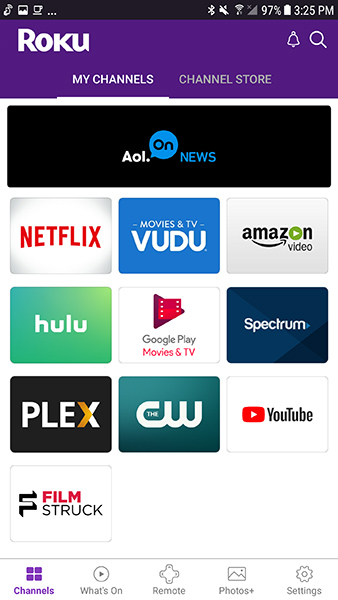 Strangely, you’ll find a featured application taking up a large banner on your app regardless of whether you’ve properly downloaded the app. This is similar to the Roku home screen, which shows featured content to the right of your channels list, but considering the app isn’t listed as containing ads on Google Play, it’s strange to see these pop up here. Beyond the app screen, you’ll find the tabs below corresponding with features like the remote, the photo sharing service, and more. We’ll dive into the functionality of the remote below, but on a purely design level, it’s almost a complete mirror of the basic Roku remote that ships with their devices, rearranged slightly for an easier mobile experience. On its whole, Roku’s app isn’t the most attractive service we’ve seen, but it’s also not offensive or unusable in any way.
Strangely, you’ll find a featured application taking up a large banner on your app regardless of whether you’ve properly downloaded the app. This is similar to the Roku home screen, which shows featured content to the right of your channels list, but considering the app isn’t listed as containing ads on Google Play, it’s strange to see these pop up here. Beyond the app screen, you’ll find the tabs below corresponding with features like the remote, the photo sharing service, and more. We’ll dive into the functionality of the remote below, but on a purely design level, it’s almost a complete mirror of the basic Roku remote that ships with their devices, rearranged slightly for an easier mobile experience. On its whole, Roku’s app isn’t the most attractive service we’ve seen, but it’s also not offensive or unusable in any way.
There are a ton of other features built into Roku’s remote application, but the remote options are the most important. The remote tab is in the bottom-center of the app, and launches in a full screen mode that makes it easy to use on any size device, from the Pixel 2 to a large, 10″ tablet. The D-Pad takes up the majority of the room on your virtual remote, with a large OK button in the center of the application that makes it easy to press. If your television has HDMI-CEC support, you can use the D-Pad to wake up your television by tapping on one of the buttons and waiting for your television to respond. Most modern televisions from manufacturers like Samsung or Vizio have HDMI-CEC support, but you’ll need to check with your television manufacturer. 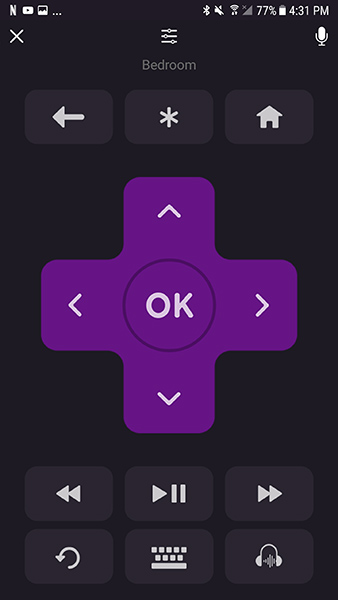 Once your television is active, you can use the remote to control your Roku, just as you would with the physical remote included with the device. While the more premium devices sold by Roku include remotes with features like pass through audio and voice search, more basic devices like the Roku Streaming Stick or Roku Express are designed to be as cheap as possible, including basic remotes without advanced features in the package. Roku’s Android app allows you to bypass some of the limitations of the cheaper devices by adding both pass through audio and voice search to any compatible Roku device, which basically means any relatively modern Roku device can be given more advanced technology without having to pay additional cash for the more-advanced remote.
Once your television is active, you can use the remote to control your Roku, just as you would with the physical remote included with the device. While the more premium devices sold by Roku include remotes with features like pass through audio and voice search, more basic devices like the Roku Streaming Stick or Roku Express are designed to be as cheap as possible, including basic remotes without advanced features in the package. Roku’s Android app allows you to bypass some of the limitations of the cheaper devices by adding both pass through audio and voice search to any compatible Roku device, which basically means any relatively modern Roku device can be given more advanced technology without having to pay additional cash for the more-advanced remote. 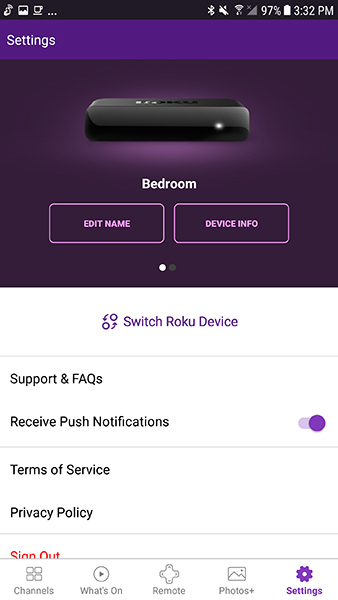 The only features that is included with the premium Roku remotes but left out by the mobile app is the addition of power and volume control on the higher-end Roku devices. Newer Roku boxes like the Roku Ultra, in addition to the audio pass through feature and the voice search function, also include a power button on the top of the remote and volume rocker on the side of the device that can be used to control your television using HDMI-CEC. This, unfortunately, isn’t replicated in the mobile app. You can, as mentioned above, turn your display on, but turning off your television or controlling the volume will still have to be done with a universal remote, or the remote control that was included with your television. Overall, however, the remote function on Roku is a promising start—we’ll discuss our thoughts on the actual experience of using the remote below.
The only features that is included with the premium Roku remotes but left out by the mobile app is the addition of power and volume control on the higher-end Roku devices. Newer Roku boxes like the Roku Ultra, in addition to the audio pass through feature and the voice search function, also include a power button on the top of the remote and volume rocker on the side of the device that can be used to control your television using HDMI-CEC. This, unfortunately, isn’t replicated in the mobile app. You can, as mentioned above, turn your display on, but turning off your television or controlling the volume will still have to be done with a universal remote, or the remote control that was included with your television. Overall, however, the remote function on Roku is a promising start—we’ll discuss our thoughts on the actual experience of using the remote below.
Outside of the general remote experience, this app is loaded with features, including everything from photo streaming to the ability to shop for apps directly from your device without having to use the standard Roku user interface. To get the most out of your device, you’ll want to make sure you log in with your Roku account, as even browsing the channel store is impossible without first logging into your device. Once logged in, you’ll be able to view a full list of the channel store, similar to browsing through the “Streaming Channels” on your Roku device. Each channel shows the description, a gallery of what the app will look like on your device, and a star rating from other Roku users who have reviewed the product. Tapping on “Add Channel” will display a loading screen, and your channel will be synced to your device. Testing this installation with The CW, it took about twelve seconds between tapping on the “Install App” button and seeing the app appear on our television. 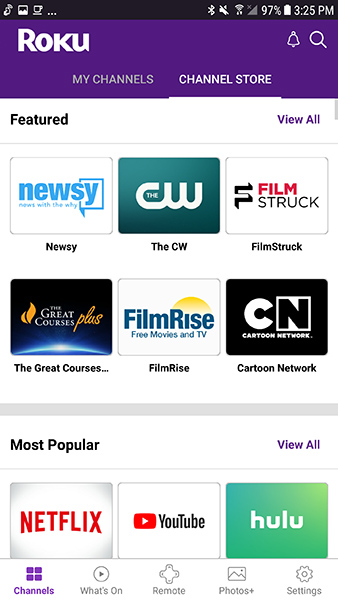 The What’s On tab is similar to Google’s Home app, which includes a display showing brand new content that you can watch based on your suggestions and preferences. The Roku app makes it easy to watch your content through any application, and since Roku doesn’t own their own streaming app (with one notable difference), you can price compare between services. Selecting a film from the New Releases category, for example, loads a display that gives you the star rating for the movie, a quick synopsis of that the film is about, the rating, runtime, director, genre, cast list, and finally, options to view the film. Rentals work the same as purchasing, allowing you to view every priced listing. Also included in this tab are suggested movies for the season, recommended family shows, and free movies and TV shows that can be viewed through Roku’s own channel and other services.
The What’s On tab is similar to Google’s Home app, which includes a display showing brand new content that you can watch based on your suggestions and preferences. The Roku app makes it easy to watch your content through any application, and since Roku doesn’t own their own streaming app (with one notable difference), you can price compare between services. Selecting a film from the New Releases category, for example, loads a display that gives you the star rating for the movie, a quick synopsis of that the film is about, the rating, runtime, director, genre, cast list, and finally, options to view the film. Rentals work the same as purchasing, allowing you to view every priced listing. Also included in this tab are suggested movies for the season, recommended family shows, and free movies and TV shows that can be viewed through Roku’s own channel and other services. 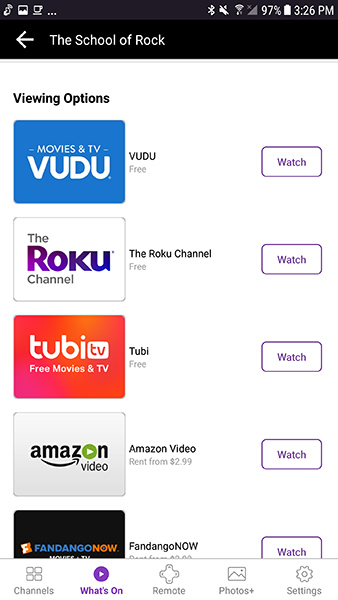 The Photos+ tab is more of a Chromecast-style app to allow you to stream content to your Roku box through your phone’s local storage. Everything from music saved on your device to your entire collection of photos and videos can be streamed. You’ll have to give the app permission to access your device’s storage, but once it can, you’ll be all set to start streaming. Perhaps one of the coolest features here is the ability to stream the audio on your Roku from your television to your mobile device with private listening. While this feature isn’t available on every Roku, it is one of the few exclusive features Roku offers, and well worth downloading the app for alone. Everything works out of the box here with Roku; there’s no downloads or apps to install, and the app can even grab content that’s stored in the cloud in services like Google Photos. You can swipe through your content by using the left and right buttons on the bottom of the app, and play, pause, and stop are all listed as well. It’s not the prettiest interface, especially when playing music that you might have to start and stop often, but overall, it’s a decent way to stream material to your television or sound system from a Roku.
The Photos+ tab is more of a Chromecast-style app to allow you to stream content to your Roku box through your phone’s local storage. Everything from music saved on your device to your entire collection of photos and videos can be streamed. You’ll have to give the app permission to access your device’s storage, but once it can, you’ll be all set to start streaming. Perhaps one of the coolest features here is the ability to stream the audio on your Roku from your television to your mobile device with private listening. While this feature isn’t available on every Roku, it is one of the few exclusive features Roku offers, and well worth downloading the app for alone. Everything works out of the box here with Roku; there’s no downloads or apps to install, and the app can even grab content that’s stored in the cloud in services like Google Photos. You can swipe through your content by using the left and right buttons on the bottom of the app, and play, pause, and stop are all listed as well. It’s not the prettiest interface, especially when playing music that you might have to start and stop often, but overall, it’s a decent way to stream material to your television or sound system from a Roku. 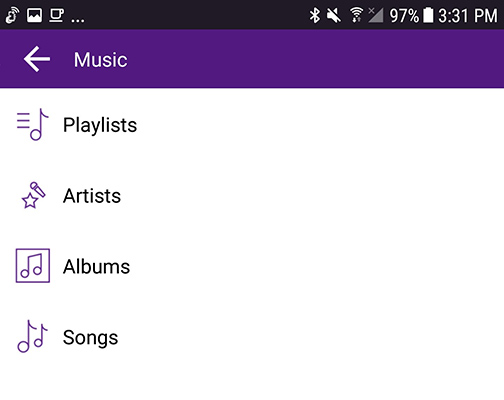
Roku’s application is perfect at recreating exactly what you would want from their remotes, and it’s the reason that their app, despite being designed for a specific piece of hardware, is our top pick for anyone looking to control their entertainment from their television. The D-pad on the remote is large and easy to use, and each button responds immediately, feeling only a tiny bit slower than its physical remote counterpart when used side by side. The advantage of using the remote on your phone is clear, however; since you aren’t pointing your phone at your television to hit an IR receptor on the device, your Roku can be hidden behind the television, and your remote application will still work. In another room? Hit pause or rewind without having to run back in. No issues whatsoever. 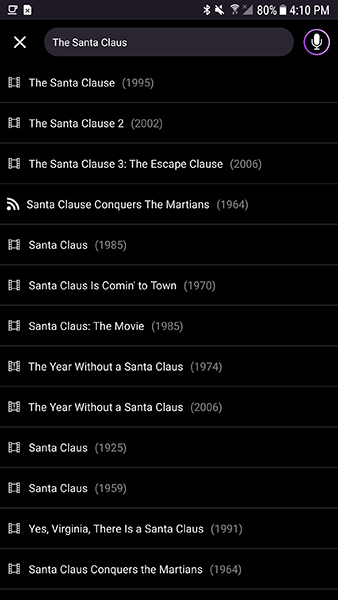 Voice search works well, though not as well as you might have hoped considering how well it works on other devices like the Fire Stick from Amazon. Instead of activating the voice search feature on your television, it brings the results up on your phone. When you tap on the icon in the upper-right corner, you’ll be prompted to speak your search. Once you’ve finished requesting your show, app, movie, or anything else, you need to tap on the button to stop the device from listening. The app will then search for your content, with each title having a year and a visual icon for the type of material next to it. Searching for The Santa Clause brings up Disney’s holiday trilogy, followed by Santa Claus Conquers the Martians, Santa Clause: The Movie, The Year Without a Santa Claus, and more listings. Tapping on one of these loads back into the store interface we saw with Dunkirk above, with a full list of viewing options available.
Voice search works well, though not as well as you might have hoped considering how well it works on other devices like the Fire Stick from Amazon. Instead of activating the voice search feature on your television, it brings the results up on your phone. When you tap on the icon in the upper-right corner, you’ll be prompted to speak your search. Once you’ve finished requesting your show, app, movie, or anything else, you need to tap on the button to stop the device from listening. The app will then search for your content, with each title having a year and a visual icon for the type of material next to it. Searching for The Santa Clause brings up Disney’s holiday trilogy, followed by Santa Claus Conquers the Martians, Santa Clause: The Movie, The Year Without a Santa Claus, and more listings. Tapping on one of these loads back into the store interface we saw with Dunkirk above, with a full list of viewing options available. 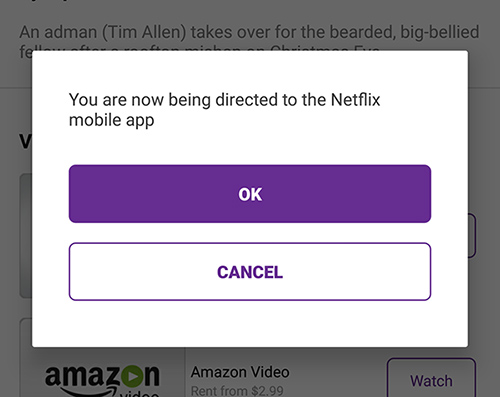 Normally, this would be an excellent way to queue up your favorite movies to watch on the big screen, but there’s a small problem. For whatever reason, Netflix has difficult casting the content from your phone to your Roku automatically from the Roku app. Whereas searching for Brooklyn 99 on Hulu allowed us to launch the app immediately into playback, searching for The Santa Clause and selecting Netflix’s streaming option redirects you to the Netflix app, where the film begins playing on your mobile device. Since Roku supports Netflix’s DIAL standard, it’s not the biggest deal in the world, since you can tap on the cast icon and begin watching on your television while maintaining playback controls on your smartphone, but the service would be better if it launched directly into Netflix. Audio pass through is far more successful when it comes to comparing features. You can set your app’s settings menu to automatically switch to pass through audio when you connect headphones to your device while the Roku app is active, and you can switch the feature on and off by command by tapping on the headphones icon on the bottom of the app. There’s no noticeable audio lag between the display and the app, and unplugging the headphones switches the audio back to the television automatically. We should also mention the keyboard entry field works well, using your phone’s default keyboard and allowing for direct input of usernames, passwords, and more without having to deal with using the D-pad on the remote. Our only complaint for Roku’s remote is simple: the remote should feature haptic feedback to make the touchscreen feel like a real remote.
Normally, this would be an excellent way to queue up your favorite movies to watch on the big screen, but there’s a small problem. For whatever reason, Netflix has difficult casting the content from your phone to your Roku automatically from the Roku app. Whereas searching for Brooklyn 99 on Hulu allowed us to launch the app immediately into playback, searching for The Santa Clause and selecting Netflix’s streaming option redirects you to the Netflix app, where the film begins playing on your mobile device. Since Roku supports Netflix’s DIAL standard, it’s not the biggest deal in the world, since you can tap on the cast icon and begin watching on your television while maintaining playback controls on your smartphone, but the service would be better if it launched directly into Netflix. Audio pass through is far more successful when it comes to comparing features. You can set your app’s settings menu to automatically switch to pass through audio when you connect headphones to your device while the Roku app is active, and you can switch the feature on and off by command by tapping on the headphones icon on the bottom of the app. There’s no noticeable audio lag between the display and the app, and unplugging the headphones switches the audio back to the television automatically. We should also mention the keyboard entry field works well, using your phone’s default keyboard and allowing for direct input of usernames, passwords, and more without having to deal with using the D-pad on the remote. Our only complaint for Roku’s remote is simple: the remote should feature haptic feedback to make the touchscreen feel like a real remote.
Obviously, using a Roku device is not the first thing you think of when you look for a remote control application on Android. Believe us when we say, there are plenty of other IR sensor-based apps—including some on this list—that are able to be used for browsing your content, and if your phone still supports those devices, you should absolutely make the move to any of those apps. But with most major flagship devices now lacking the ability to use universal IR blasters, with LG having finally given up the ghost following 2016, it’s worth making the move to applications that use physical, web-enabled devices like the Roku to control your media landscape. Roku’s app isn’t perfect for this, considering it’s impossible to turn off your display or control the volume with your app. Still, the low-cost of entry for the Roku hardware and the features presented by Roku’s remote application make it obvious: if you’ve moved to streaming your content from the web, a Roku is a must-have device for Netflix, Hulu, Amazon Prime, and so much more.
Compatible With
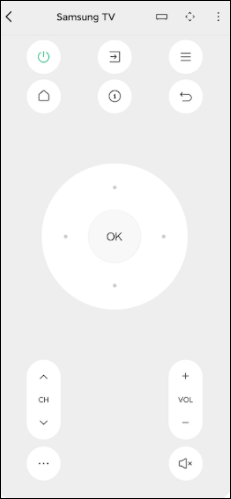
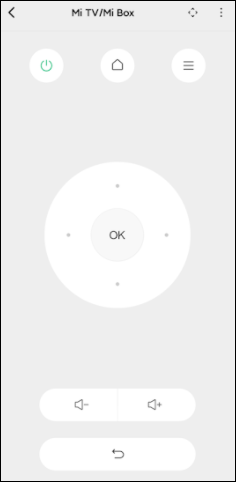
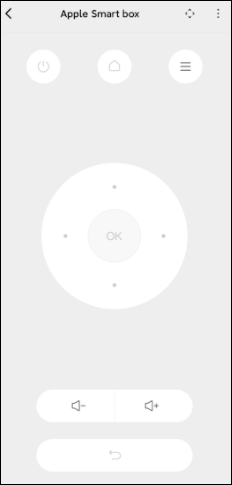
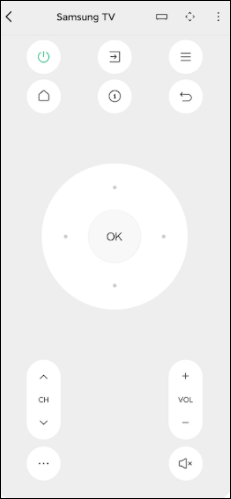
Unlike the Roku remote, Peel is designed to work with a wide variety of televisions, including Vizio, Samsung, LG, and Sony TVs, Dish and DirecTV DVRs, Apple TV and yes, Roku set-top boxes, and so much more. This makes it great as a wholesale replacement for your devices’ remotes, but you should think of it more as a universal remote than a specific remote replacement like Roku’s. Unfortunately it’s also worth noting that, with Xiaomi’s purchase of Peel, you might not be able to use the app without a Xiaomi-made phone. Like SmartCast, Peel features a number of different search and guide functions you won’t find on standard remote replacement apps. You can browse what’s airing on television right at a single moment, and select the tab to head to that channel. You can set your favorites inside the app as well, allowing Peel to remind you when your shows are airing. You can even use Peel to remind you of a live sports event, so if its playoff season but you aren’t sure when the game is airing, Peel can send you a notification to let you tune in right away. Peel isn’t perfect, of course. Like most free applications, it’s ad-supported, and there are plenty of pop-up ads and notifications to suffer through. Needless to say, we weren’t impressed in our testing by these invasive advertisements. Even worse, recent updates to Peel have added lock screen overlays, causing confusion and understandable anger among Peels’ 50 million users. You can pay to remove advertisements, and you can disable the lock screen overlay in your settings menu, but the former is needlessly expensive, and the latter is buried and hard to find. Overall, these drawbacks weren’t enough to fully remove the app from our recommendations, but it definitely took a hit to our recommendations. 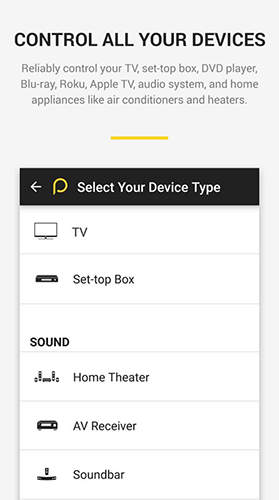 Of course, these problems are balanced out by the support for Peel’s hardware device, the Pronto IR receiver, which allows you to use Peel’s full IR blasting functionality even on devices that don’t support IR. It is an additional hardware add-on, but if you’re looking for a cheap way to control your devices over your local WiFi network, the $23 Pronto is probably the cheapest way to do it. Overall, Peel is a bit bloated, with some unfortunate software features like lock screen overlays and persistent notifications. If you can get over these problems, however, Peel isn’t a bad choice for a universal remote app if you’re looking for something to control all of your devices in one single app. Just remember that you may experience difficulties using Vizio-specific features like opening the settings menu or using their suite of streaming applications.
Of course, these problems are balanced out by the support for Peel’s hardware device, the Pronto IR receiver, which allows you to use Peel’s full IR blasting functionality even on devices that don’t support IR. It is an additional hardware add-on, but if you’re looking for a cheap way to control your devices over your local WiFi network, the $23 Pronto is probably the cheapest way to do it. Overall, Peel is a bit bloated, with some unfortunate software features like lock screen overlays and persistent notifications. If you can get over these problems, however, Peel isn’t a bad choice for a universal remote app if you’re looking for something to control all of your devices in one single app. Just remember that you may experience difficulties using Vizio-specific features like opening the settings menu or using their suite of streaming applications.
Compatible With
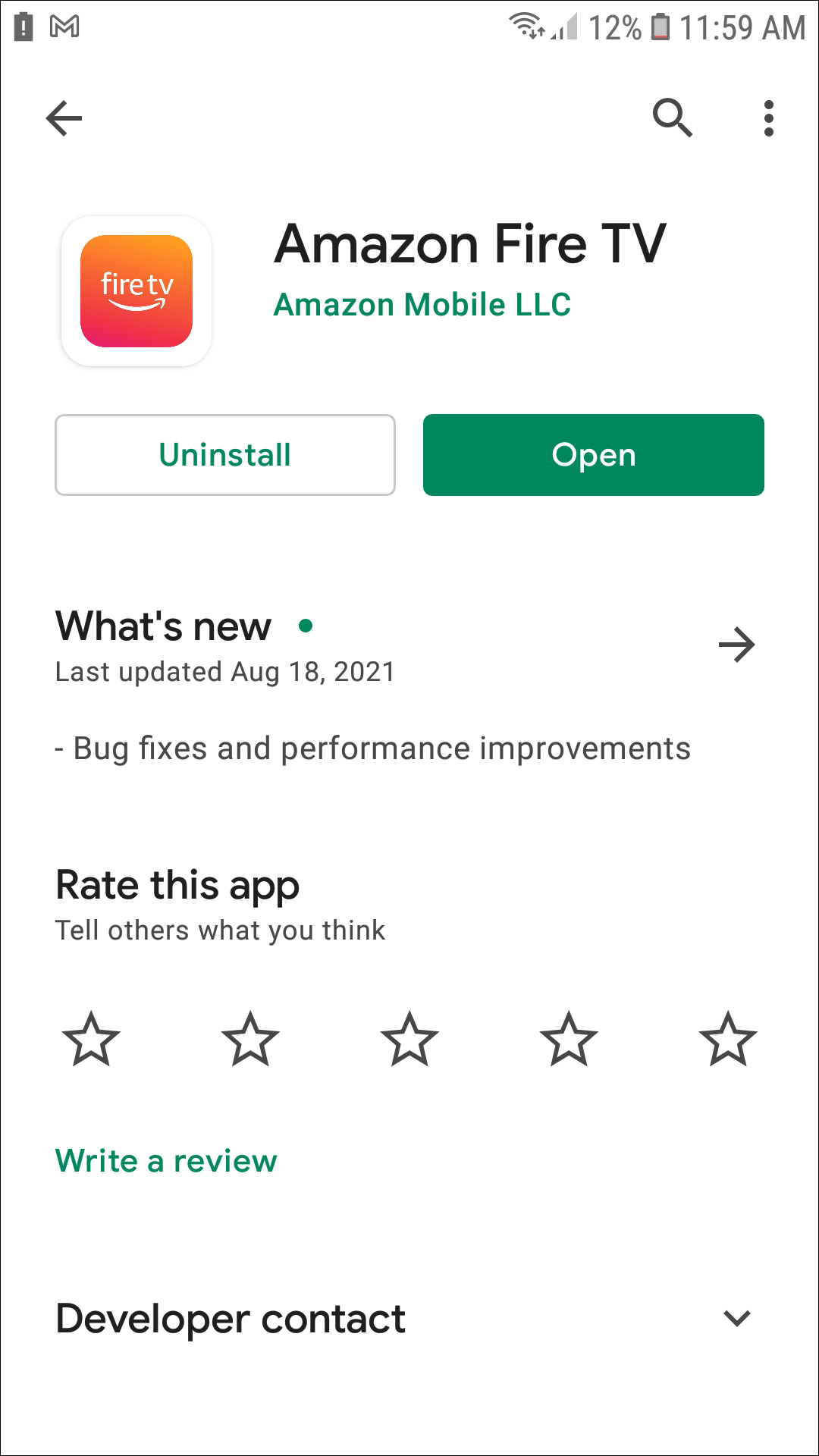
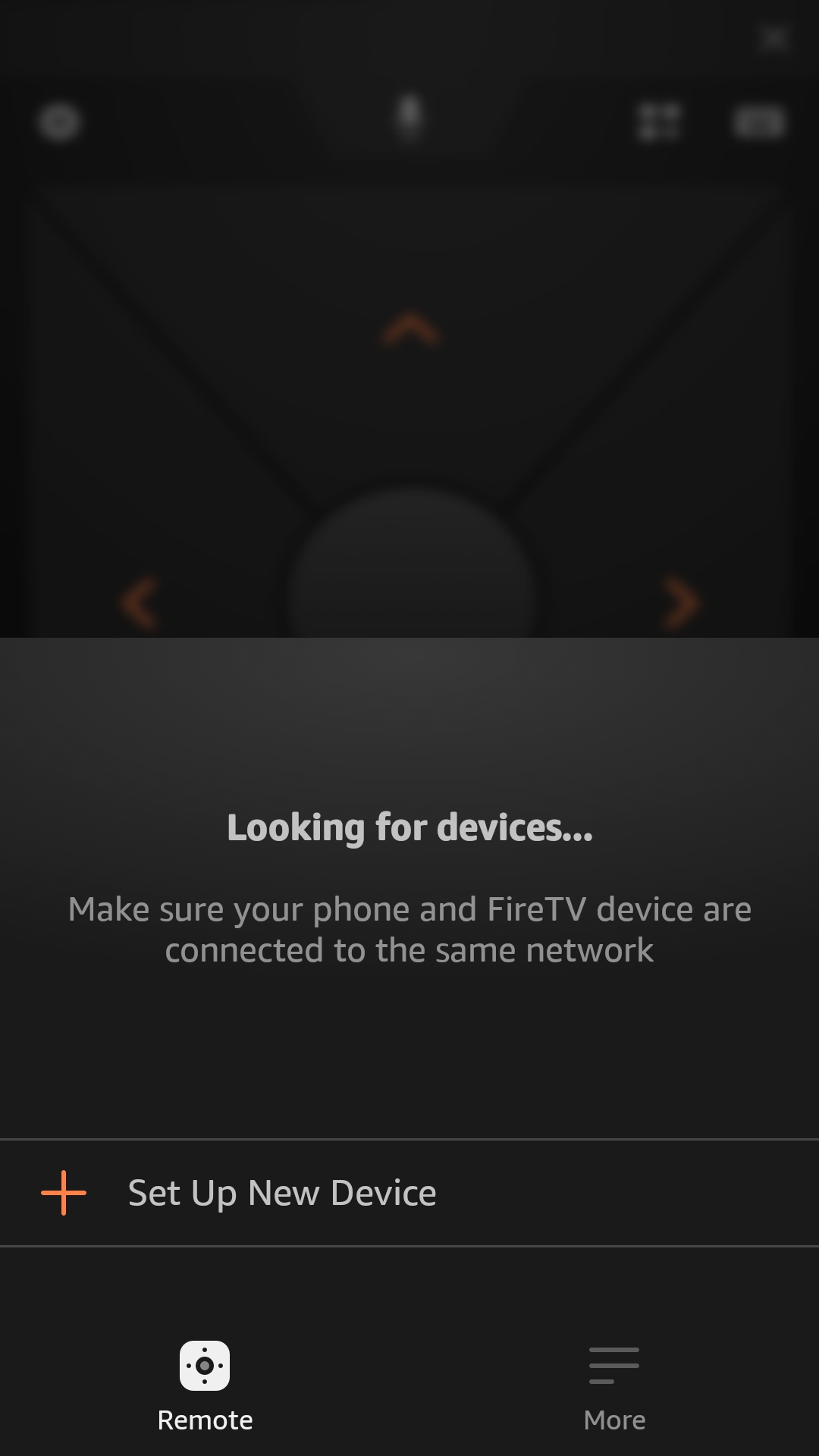
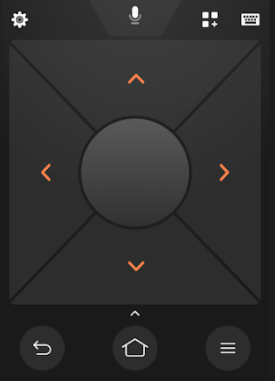
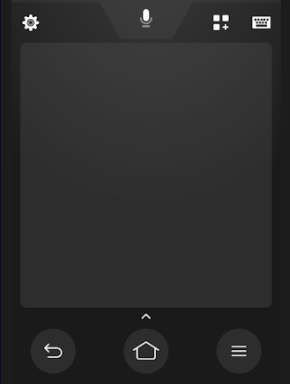
Amazon’s Fire TV Remote aims to do exactly the same as Roku’s own platform: take over your television for your main source of entertainment. The Fire TV Remote allows you to stop using the Fire TV remote that comes with your Fire Stick or Fire Cube, instead opting to control your device over your home network with just a smartphone or tablet. Unlike Roku’s app, however, this app remains deceptively simple.There’s no app launcher, store, or the ability to stream your local content over your home network. Instead, you’ll be looking at a plain interface that allows you to swipe, tap, and select menus with just a single screen. Amazon uses a touchpad area in the app instead of a virtual D-pad, and the whole app only contains a few virtual buttons to activate voice search, your keyboard, and to head back to your home screen. It’s a great replacement for Amazon’s own remote, and also allows older Fire TV owners to gain access to the same Alexa-based voice searches featured on newer devices. Overall, Amazon’s done a good job building an app replacement for their devices—just don’t expect content recommendations on the app.
Compatible With
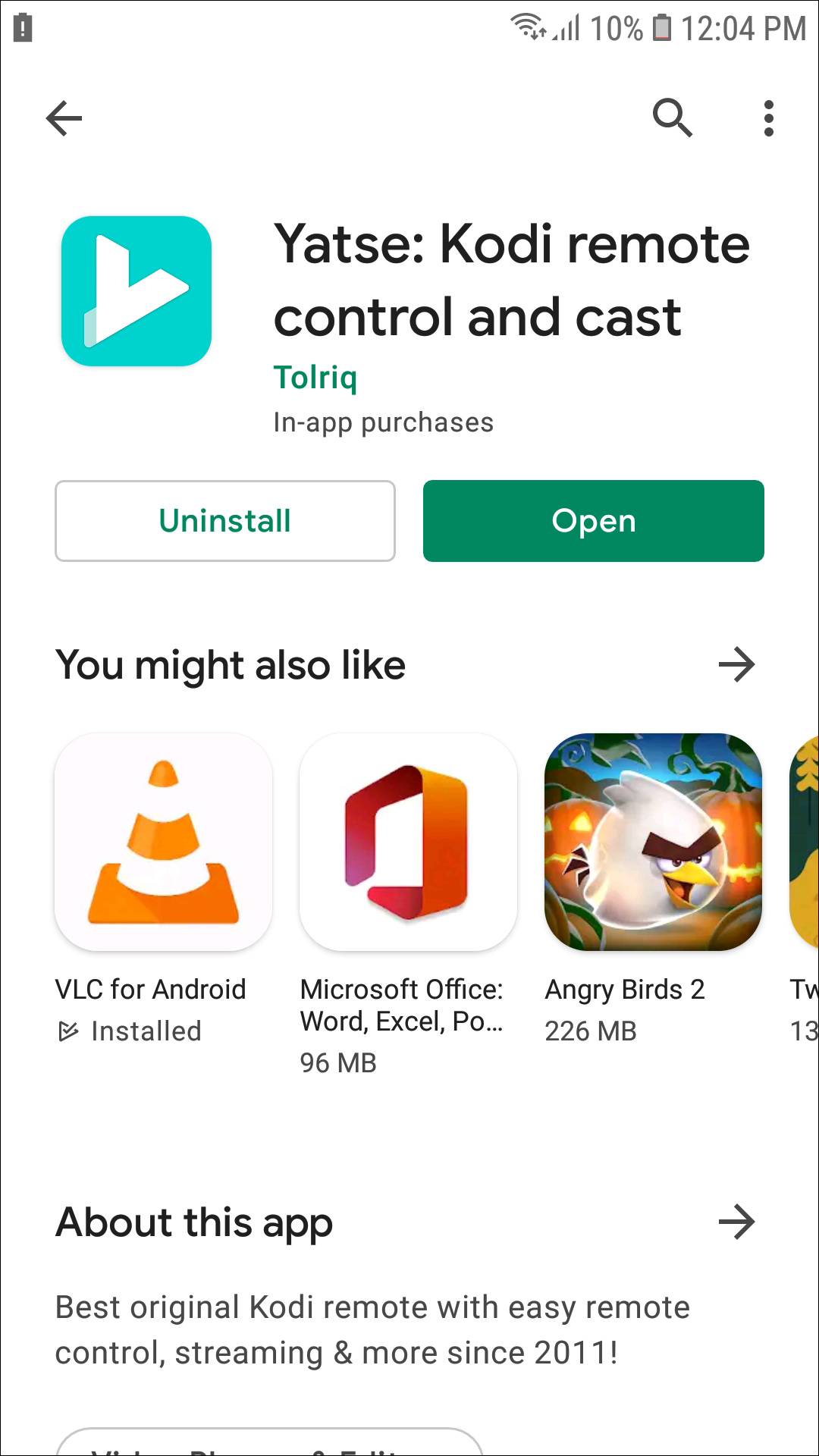
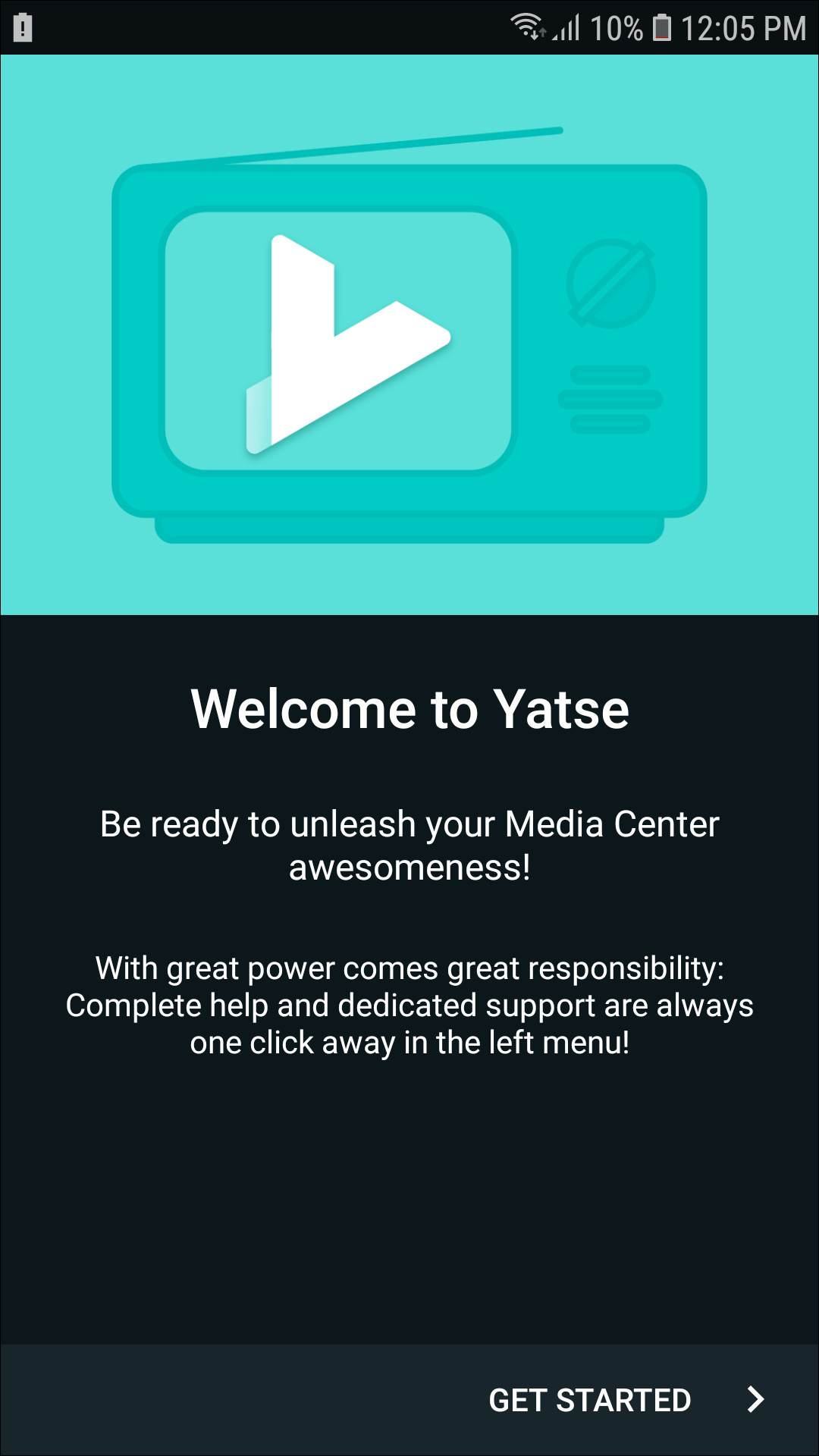
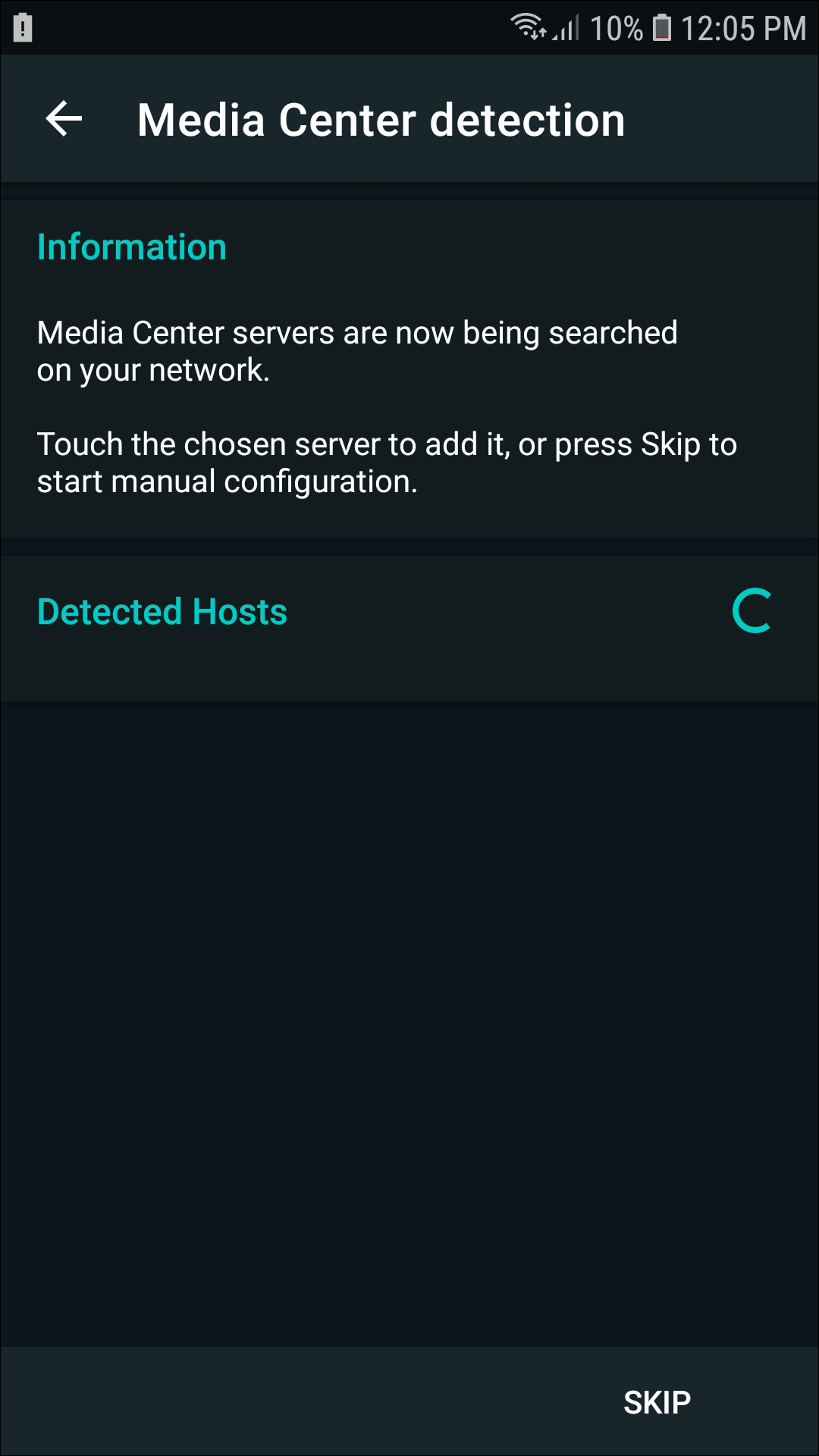
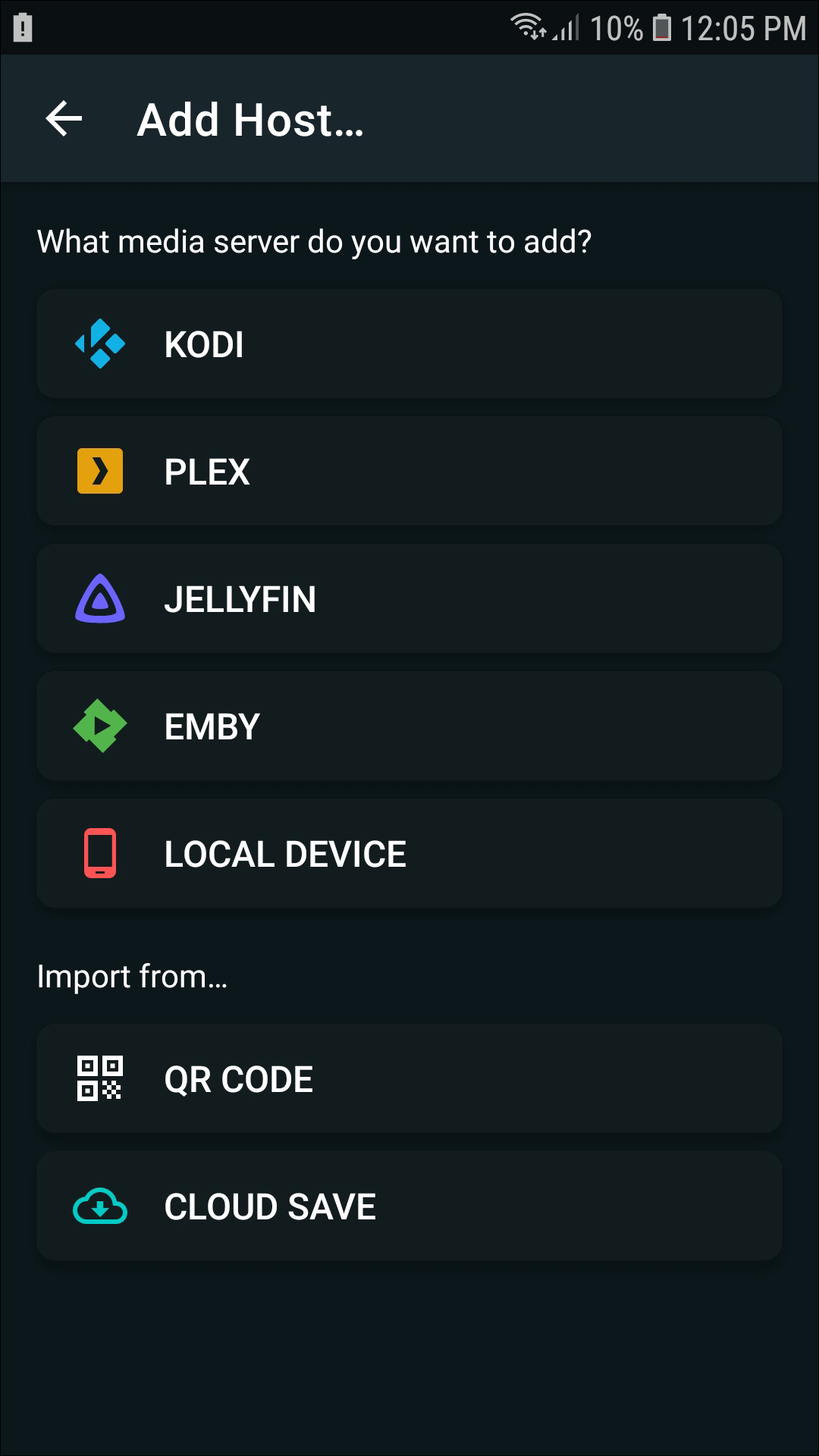
There’s no shortage of Kodi fans on the web today. The open-source home-theater PC software suite is powerful, user-friendly, and allows for movies, television shows, and music to be sourced from thousands of different organizations. If you’ve built a Kodi device, either with an old smartphone, a set-top box, or using an old desktop PC, you’ll want to grab this application for an easy way to control your Kodi interface from the comfort of your couch without having to rely on a mouse and keyboard. Yatse has a great dark-material design, allowing you to automatically access your library of movies or TV shows right from the sliding menu to the left of the application, and thanks to its inclusion of Cast-style functionality, you can load your favorite content from your phone to a Roku, Chromecast, and more. Kodi has an official application on the Play Store to control their content, but with a long features list and an extremely-solid 4.7 star rating on Google Play makes it obvious: this is the Kodi remote of choice.
Compatible With

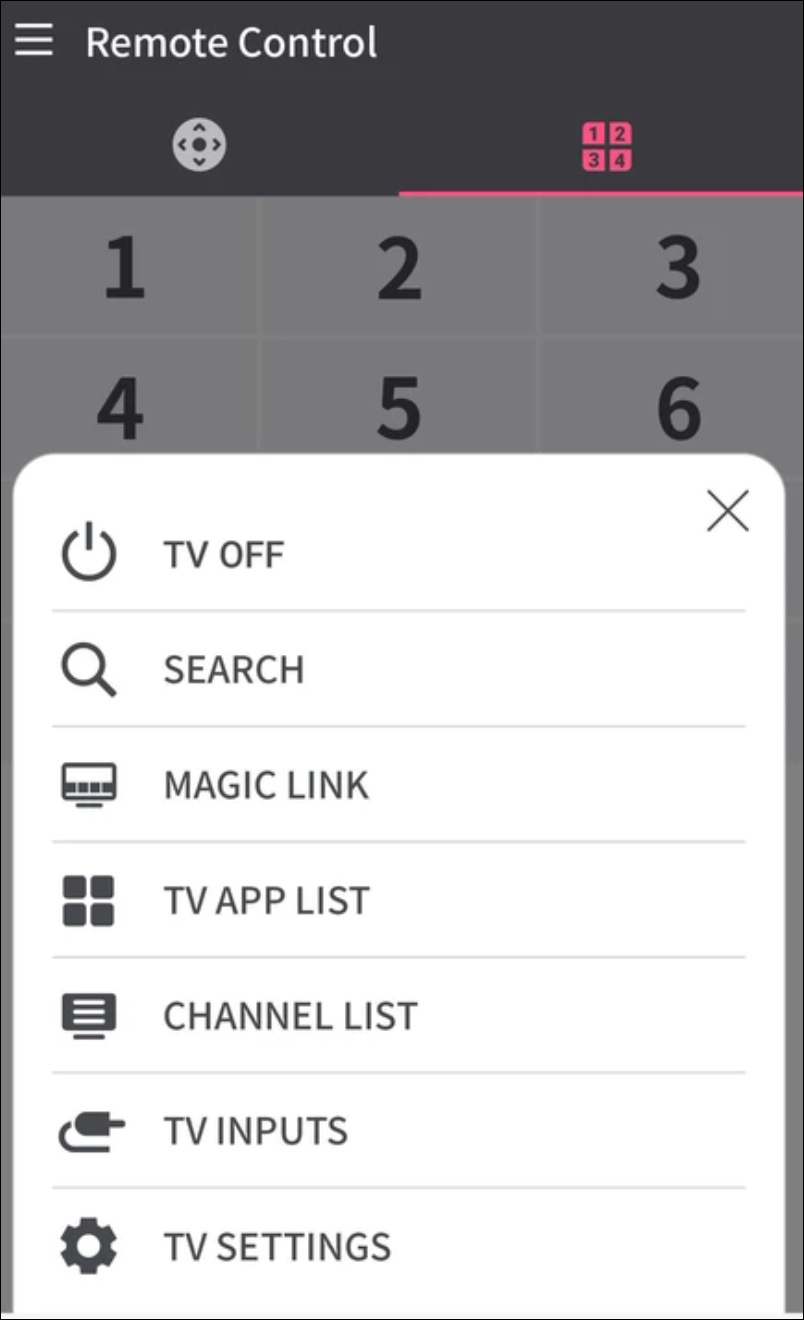
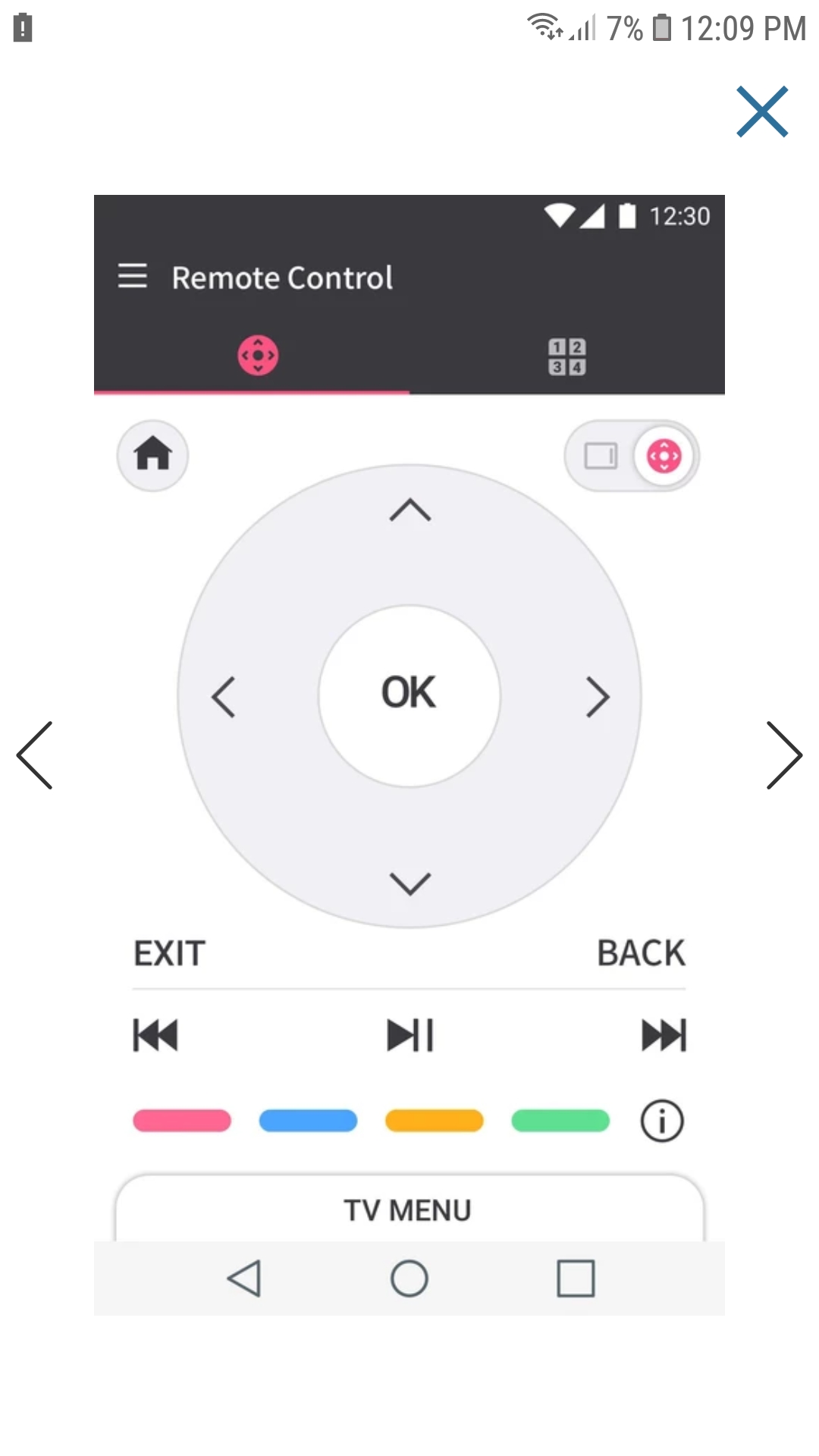
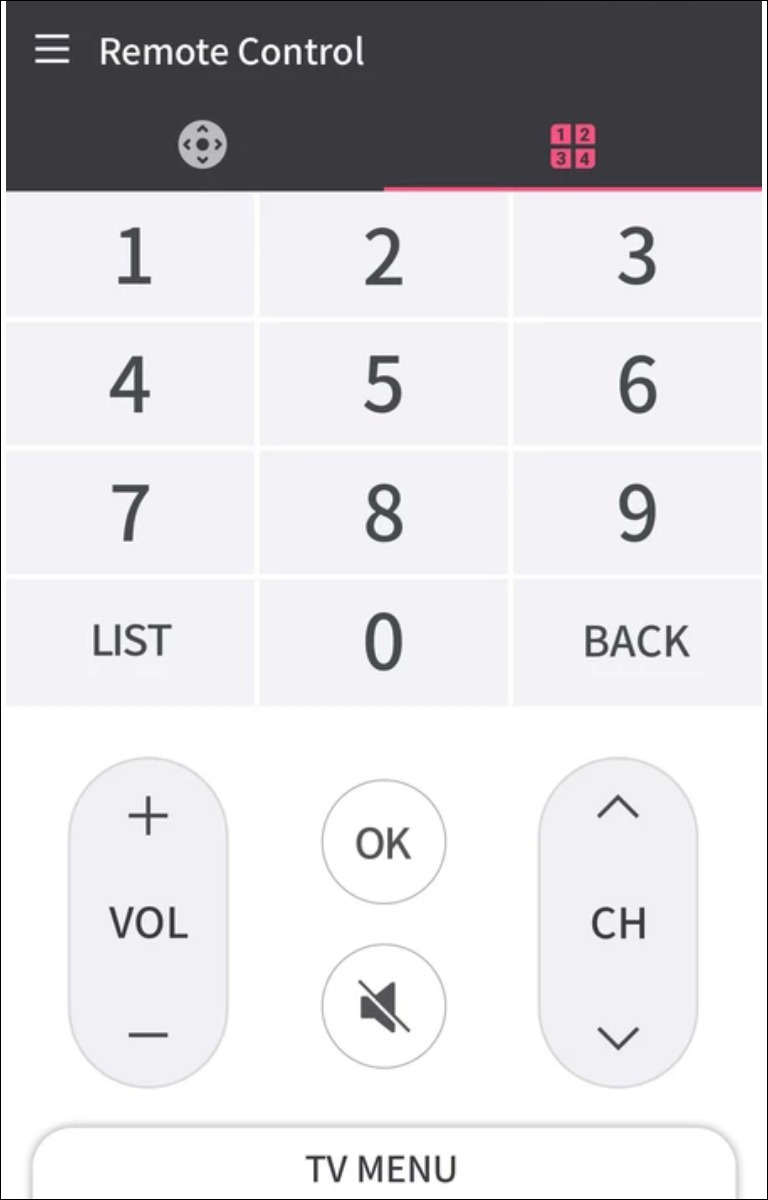
Do you own an LG TV released in 2014 or later? Is it running WebOS, the operating system originally purchased by HP from Palm before being retired and sold to LG? We have great news for you: LG has developed their own line of remote applications for their selection of WebOS televisions, and the app is generally pretty useful. Since the app connects to your television over Wi-Fi, you’ll need to log into both devices on the same network to control your television; the good news, of course, is that any phone, regardless of whether or not it has an IR blaster, can control LG’s televisions without limitations. You can flip between channels, control your volume, launch an app on your television, and even use the built-in touchpad interface to move the cursor around on your device to scroll and select menus. An optional notification menu allows you to quickly access the remote from any application in your device, and like Roku’s own app, you can even stream photos, music, and video directly to your device. LG also has an older application in the Play Store for its older pre-WebOS smart TVs, but you’ll need to check the model numbers of both apps to see if your television is included.
Compatible With
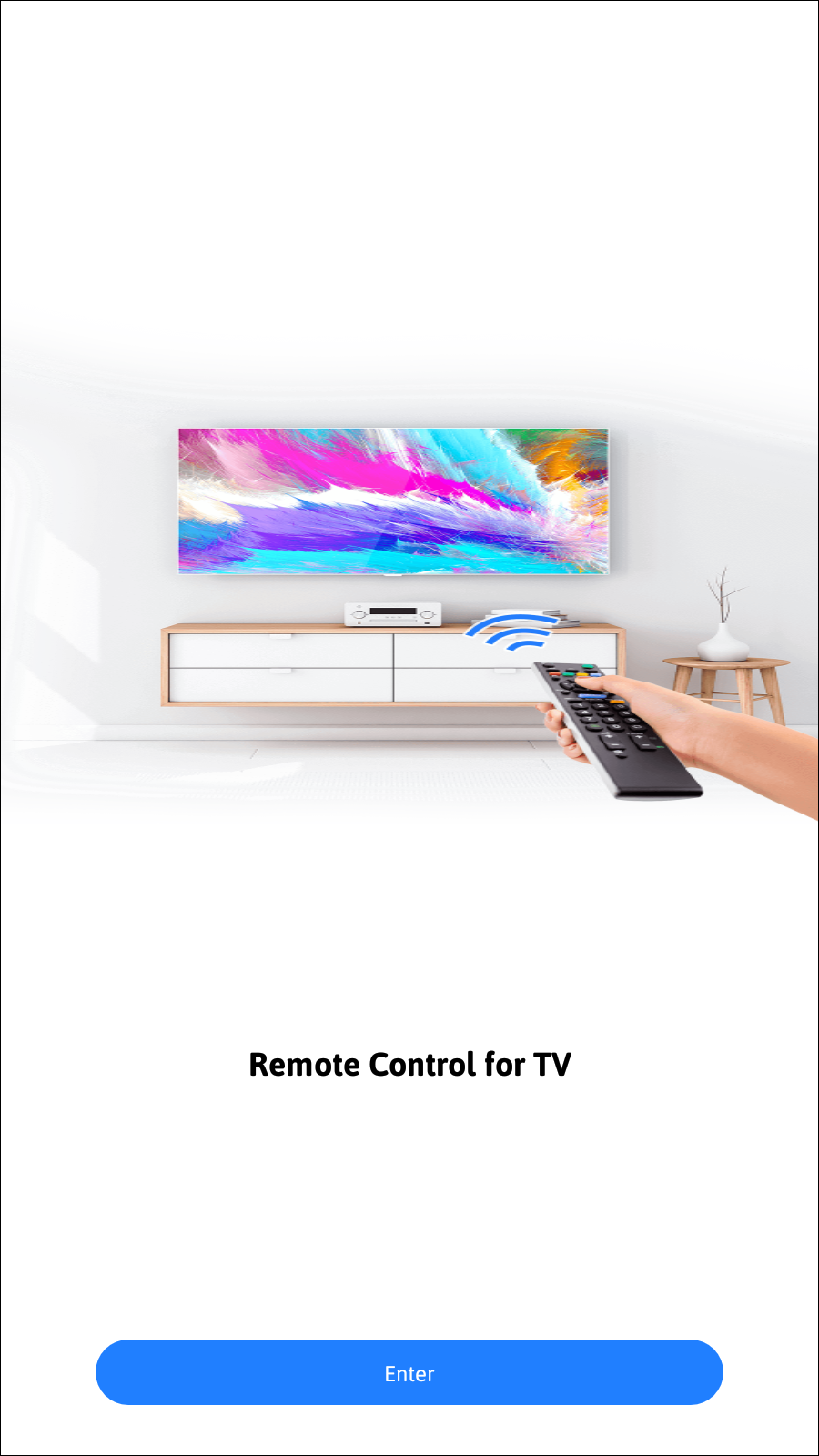
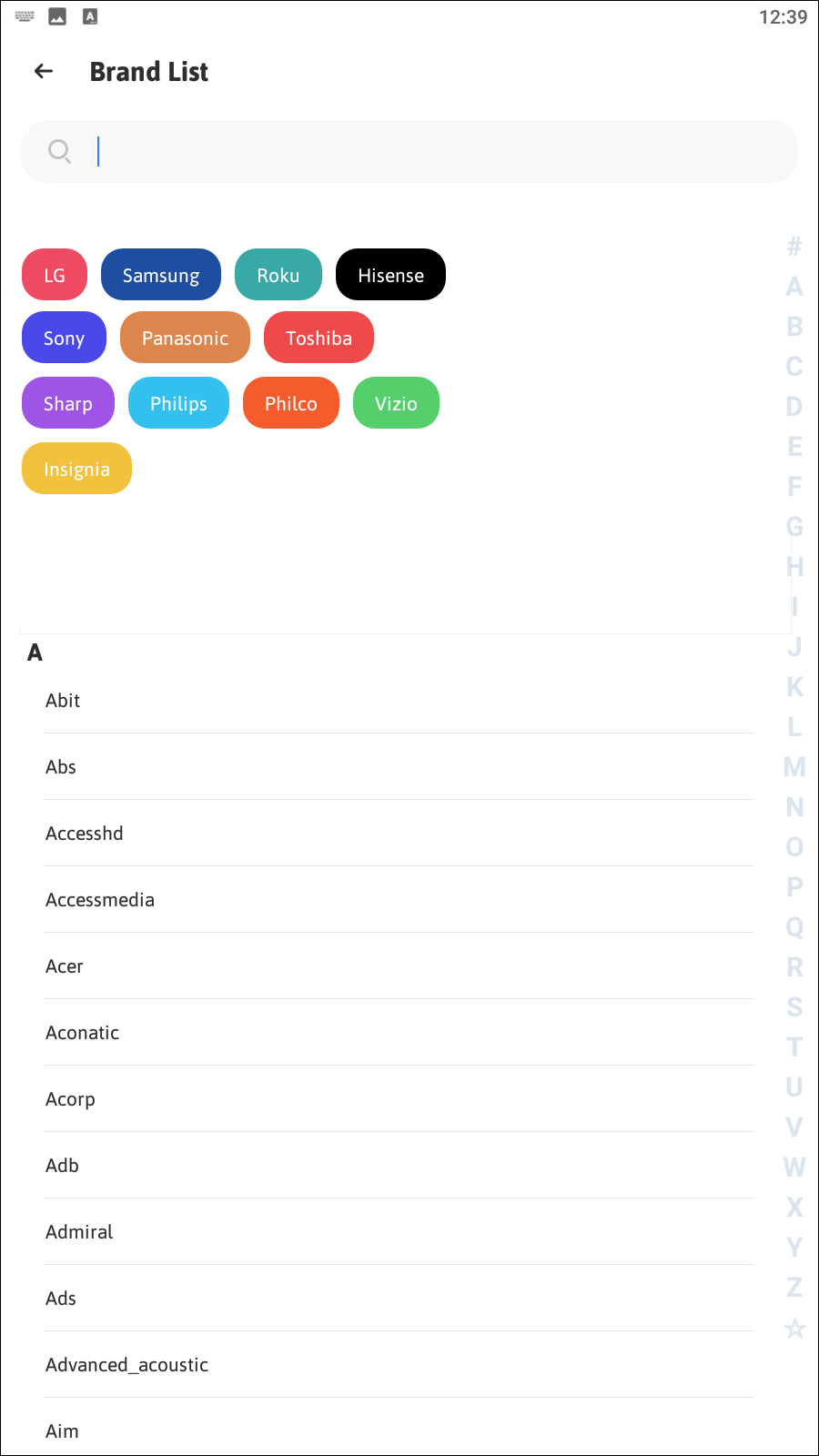
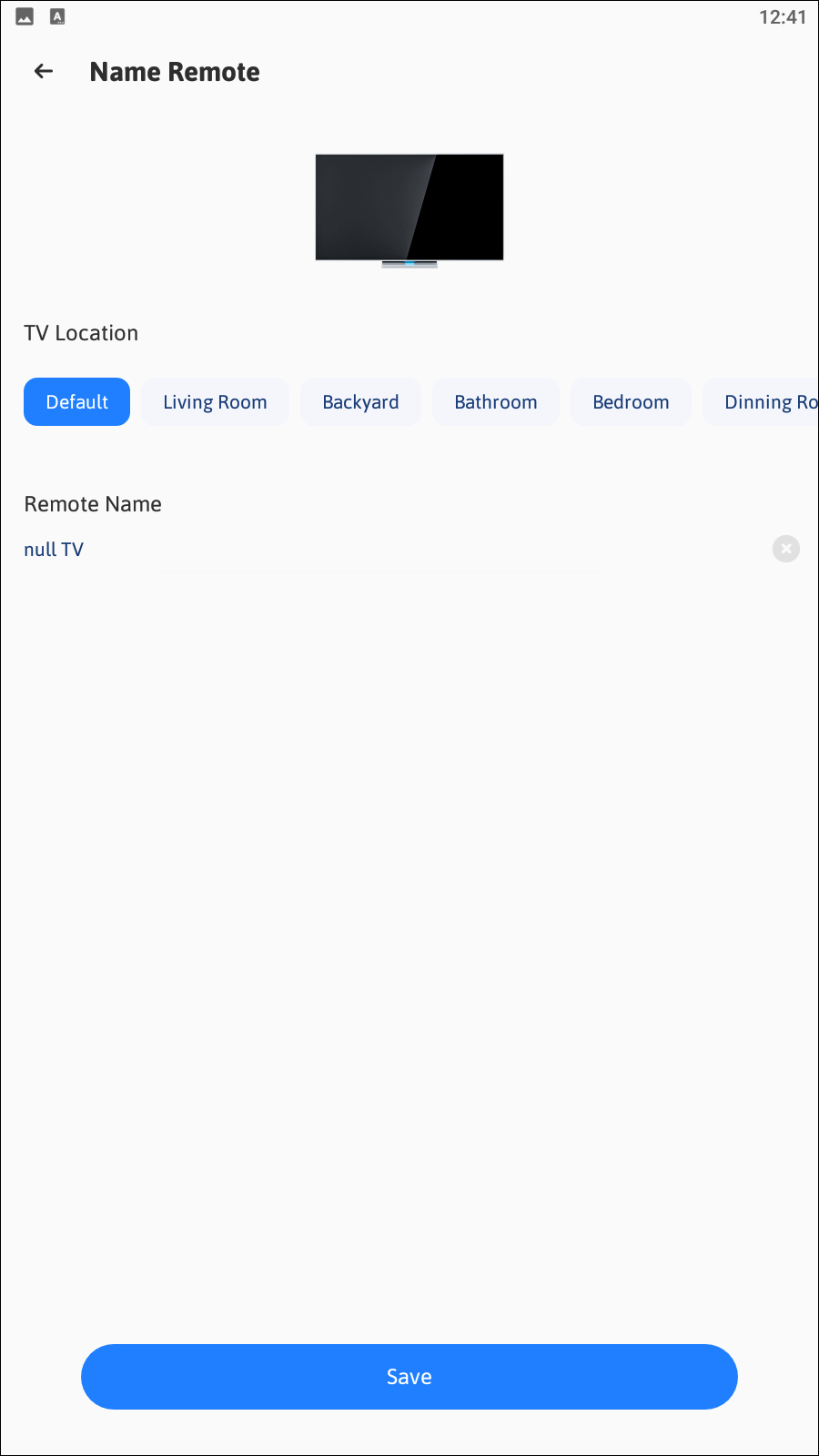
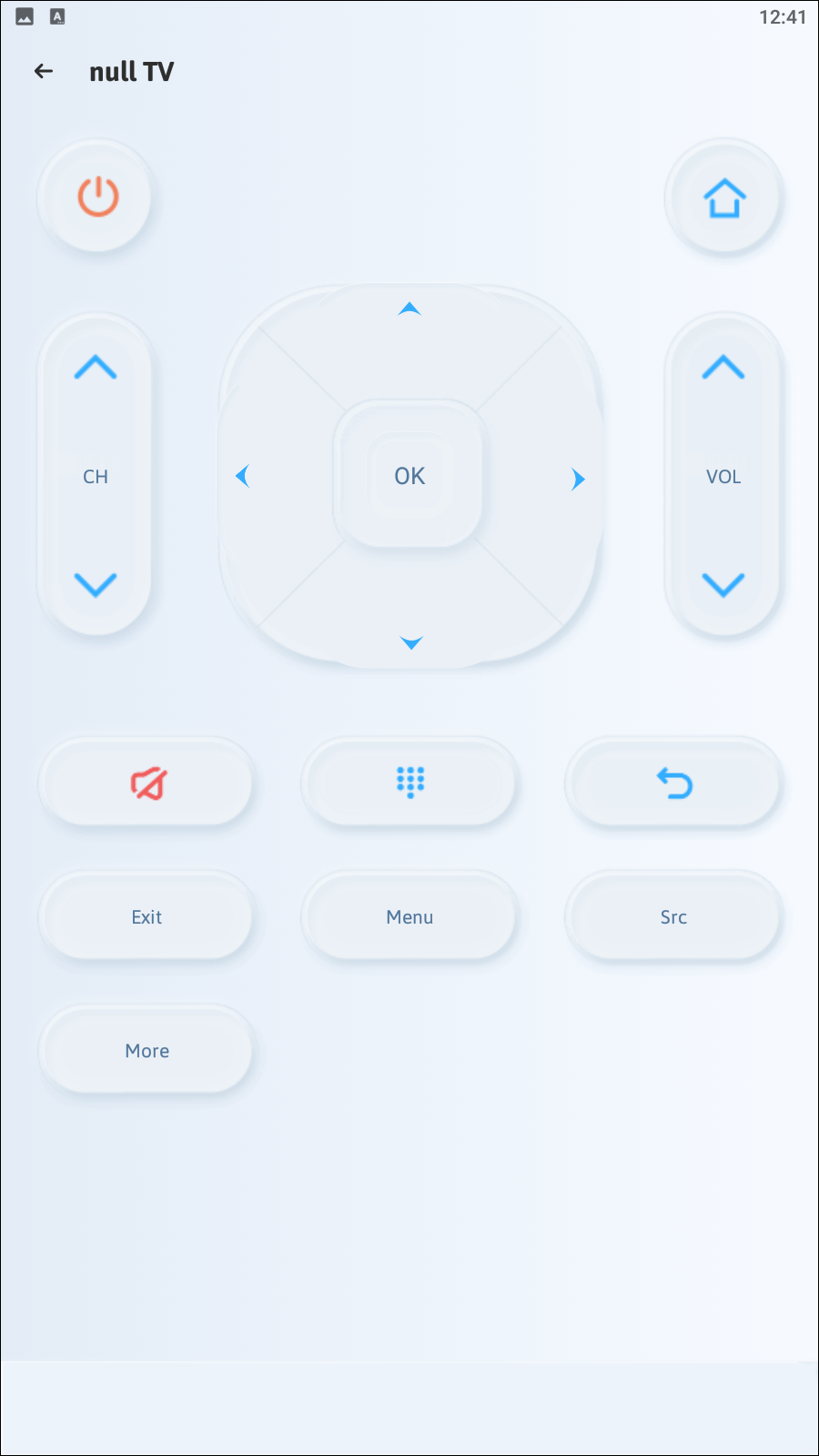
As you may gather from the rather bland name of this app, Remote Control for TV is a pretty straightforward application, entirely designed to take advantage of the IR blaster feature on smartphones without focusing on any smart features. Still, if you happen to own a supported smartphone or tablet, you’ll find Remote Control for TV is well made, offering the ability to sync with multiple devices, volume and channel controls automatically built into the app, and support for the majority of home entertainment brands on the market today, including Samsung, LG, Vizio, and more. The interface is clean, if a bit dated, and unfortunately, there are a large amount of ads in the application. It isn’t a perfect remote app by any means, but of the generic universal apps that have been uploaded to the Play Store, it still manages to make one of our top choices. As IR blasters begin to be phased out of mobile devices, you’ll likely find this app—and apps like it, including AnyMote, a solid alternative to this with the same core advertisement problems—become unusable due to their age and lack of support. Still, if you’re rocking an LG V20 or Samsung Galaxy S6, give this one a shot.
Compatible With
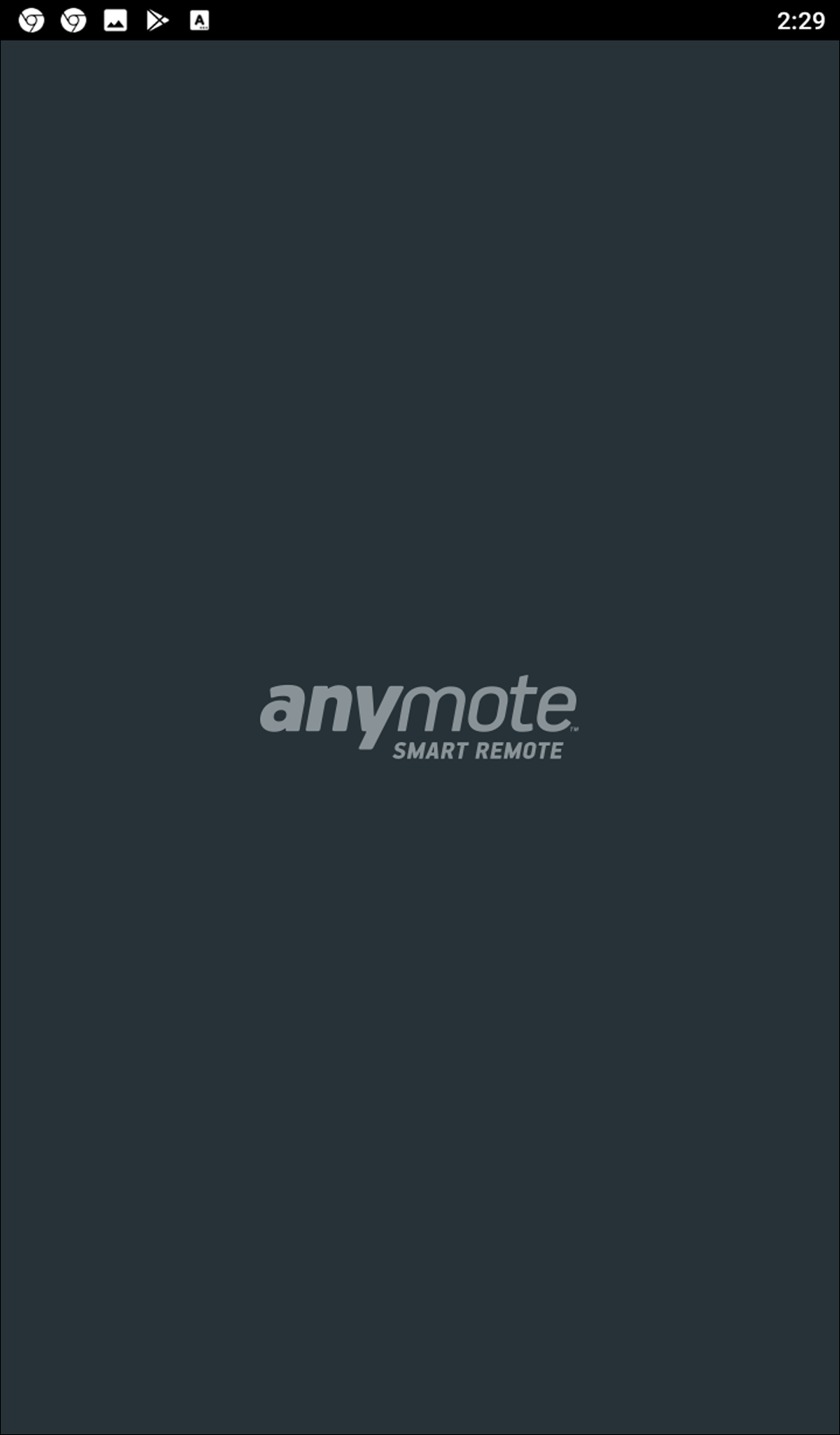
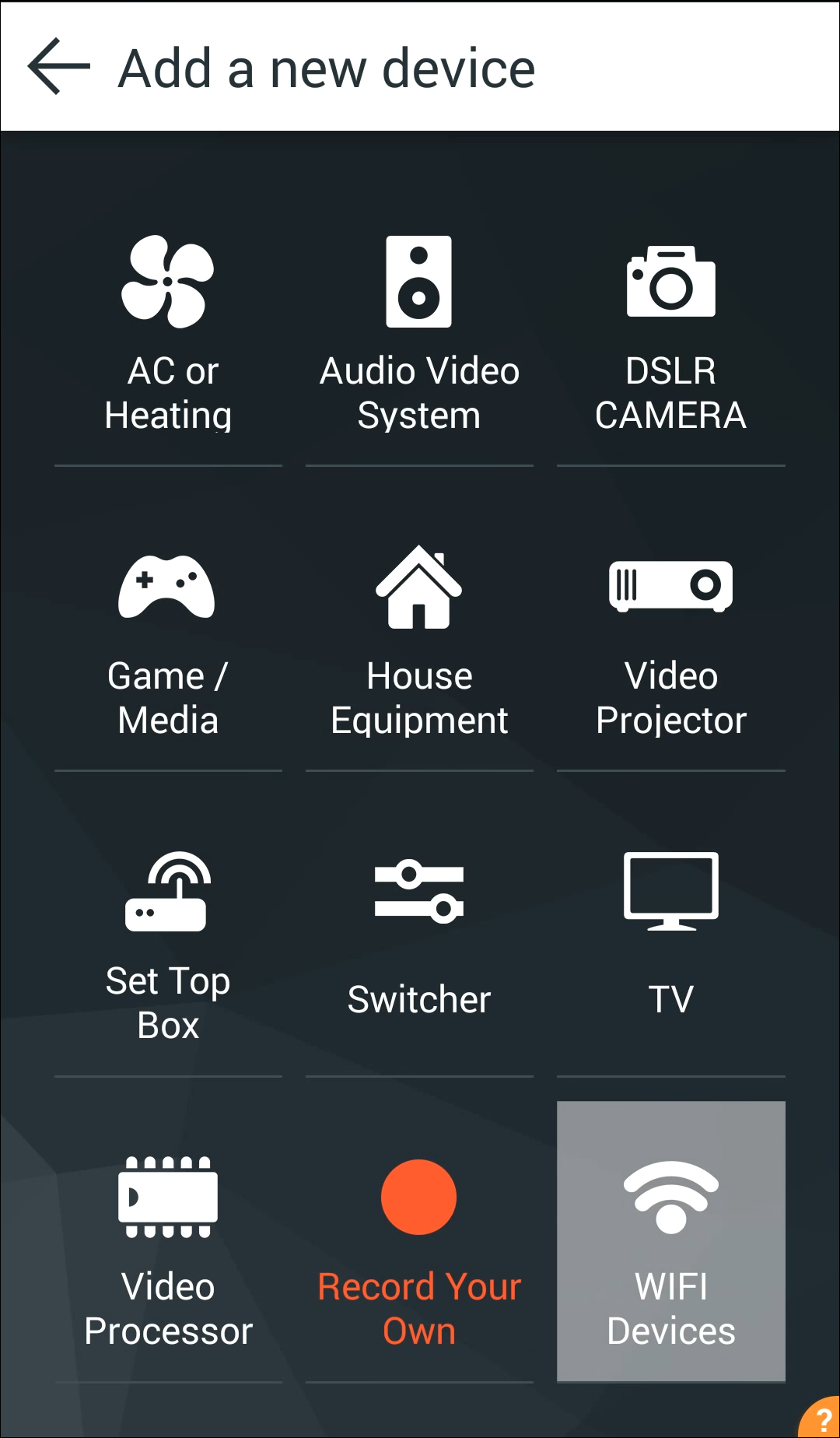
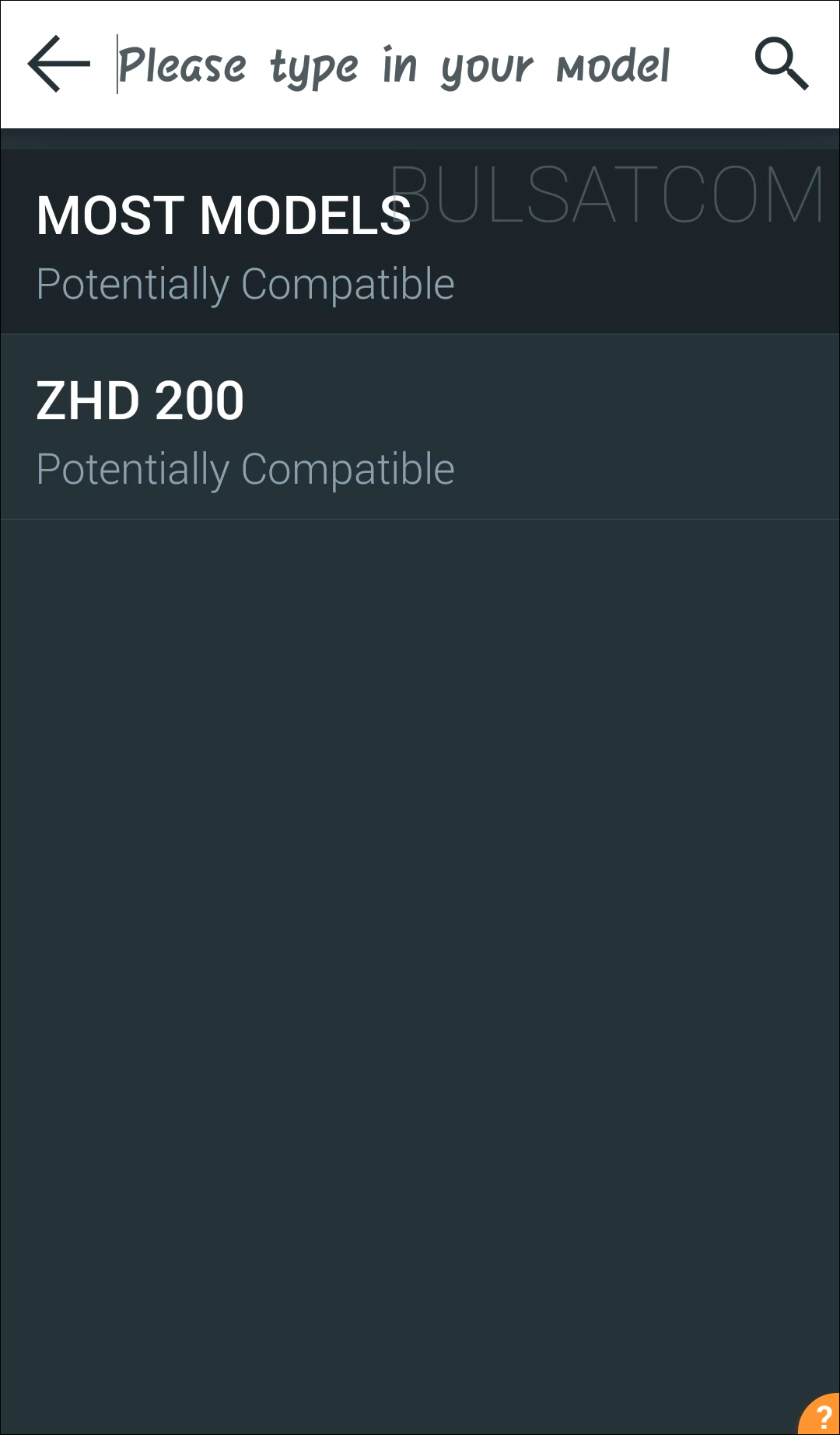
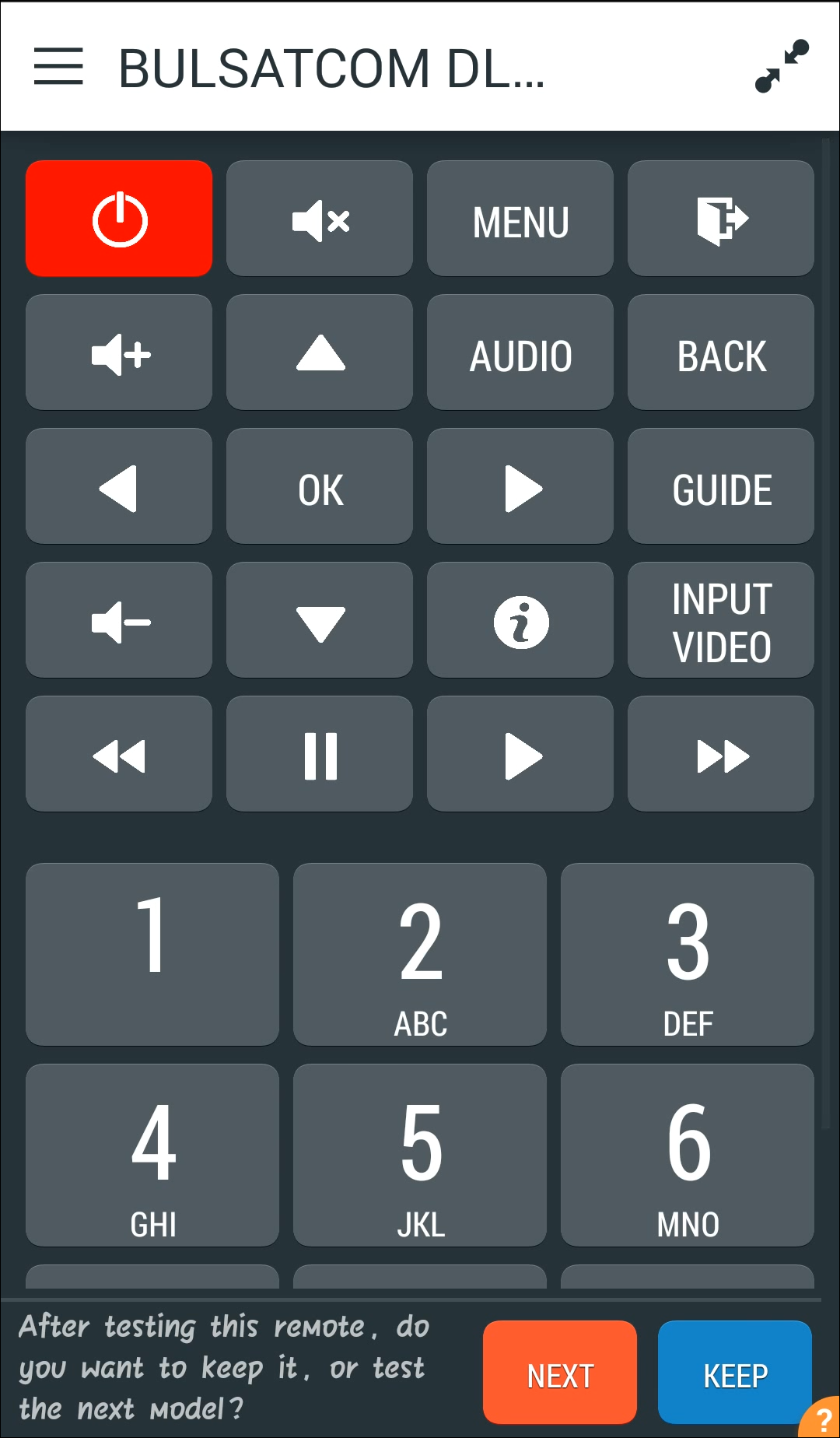
Whether or not your phone has an IR-blaster built in, AnyMote can help control not just your TV, but your entire house. That said, you’ll definitely get more use out of the app if you do still have a phone with that IR-blaster, since AnyMote works to control every device in your home. You can customize your virtual remote with unique button placement, fresh colors, font options, and more. Plus, with full macro control, you can execute multiple commands on a single touch. Tasker integration, voice commands, and floating remotes all make it easy to control your entertainment system, and you can pay to get access to unlimited remotes, backups, and customer support. Thankfully, AnyMote can double as a WiFi enabled remote app to work with a ton of devices, even if your phone doesn’t have an IR-blaster. AnyMote supports a number of WiFi-connected and smart TV devices, including Sonos, Kodi, VLC, Roku, Fire TV devices, plus televisions from Samsung, Sharp, and Philips. It’s not perfect, but it’s a solid lineup of devices for anyone looking to control their smart home gadgets. The biggest issue with AnyMote is the lack of updates since 2018, but hopefully the app will be refreshed with more support soon.
Compatible With
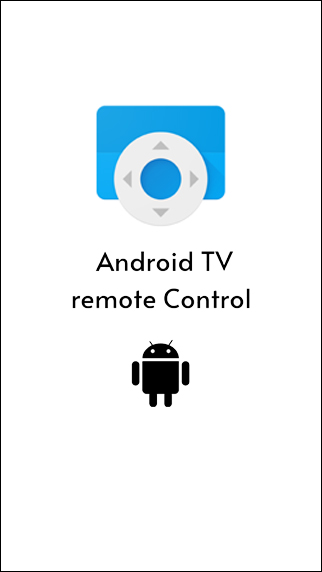
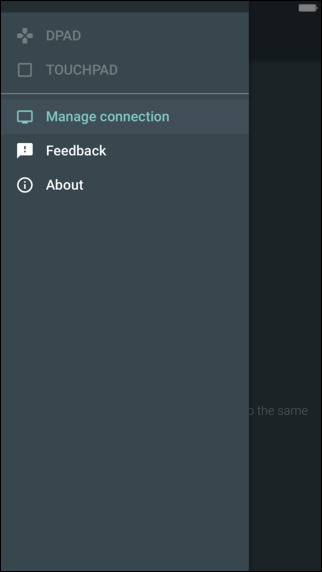
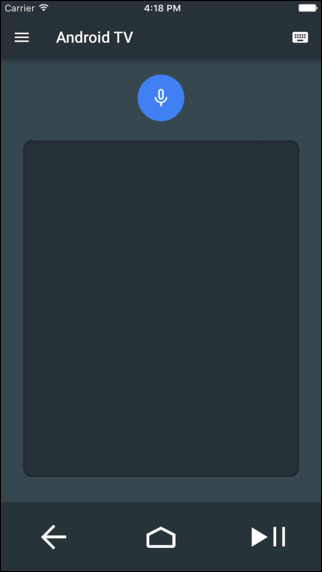
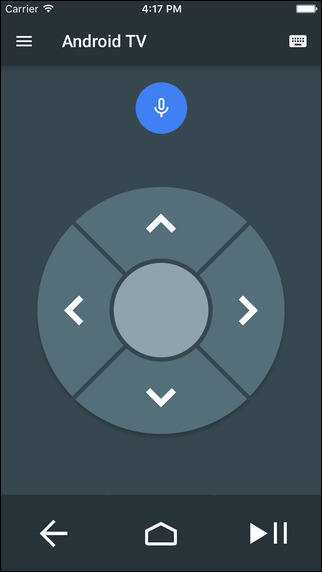
Android TV might not have as big of a footprint as Roku or Amazon’s Fire OS, but it’s slowly becoming a mainstay in the world of home entertainment. Not only do all of Sony’s popular televisions run Android TV, but so does Nvidia’s Shield TV lineup of devices. Google’s newest Chromecast device also runs Android TV (now rebranded as Google TV), and that means that the ecosystem will only be growing as these devices get more popular. All of these gadgets have their own remotes, but you aren’t stuck using physical remotes if you lose yours. Google’s own Android TV remote app works on Android TV and Google TV alike. The app is surprisingly simple: just make sure your gadgets are on the same WiFi network, and they should connect automatically. Now, it’s not a perfect app—for example, it hasn’t been updated in nearly four years—but if you’re trying to control your TV, or use the keyboard on your phone while searching Netflix, Google’s Android TV remote has you covered.
If you don’t see an app that should be here, let us know what it is