Add an Enhanced Command Prompt to Windows 10
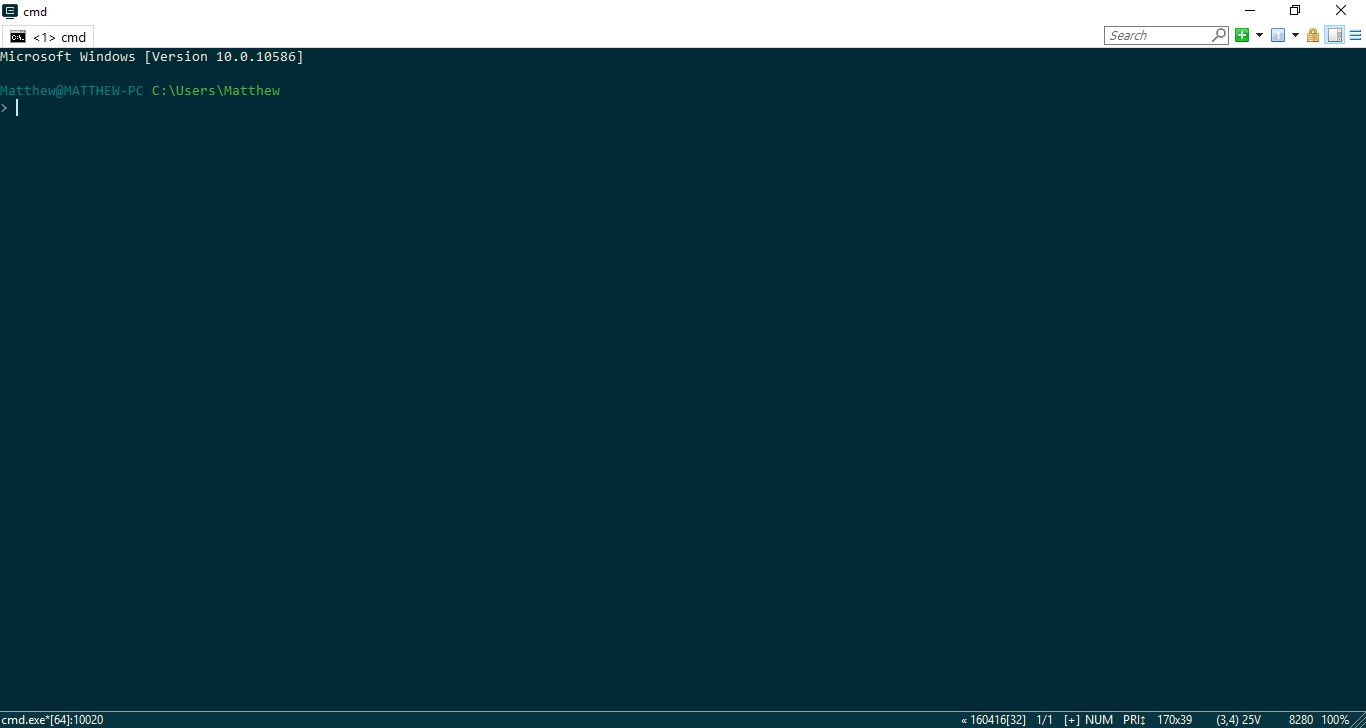
Microsoft added some extra options to Windows 10’s Command Prompt. However, if that’s still not enough you can add a new Command Prompt to Windows. These are a few of the great third-party software packages that add an enhanced Command Prompt to the platform.
ConEmu
ConEmu is an open source Command Prompt alternative you can add to Windows 10 from this Sourceforge page. Press the green button there to save its compressed Zip file. To extract the Zip, select the folder in File Explorer and press the Extract all button. Then choose a path for the extracted folder, and open the cmd window below from there.
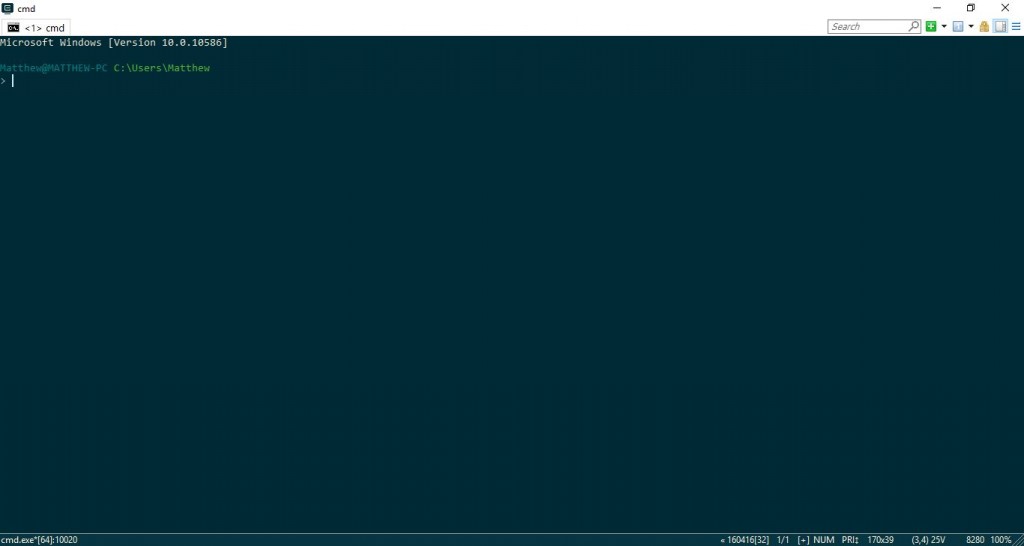
The first thing to note is that ConEmu has tabs. This means that you can open multiple tabs within the window by right-clicking a tab and selecting New console, or press the Win + W hotkey. Then you can browse alternative directories in multiple tabs.
You can open two tabs at once within a single window. To do that, you can right-click a tab and select Restart or duplicate. Then select Split to right to open a new tab within the same window as shown in the shot directly below.
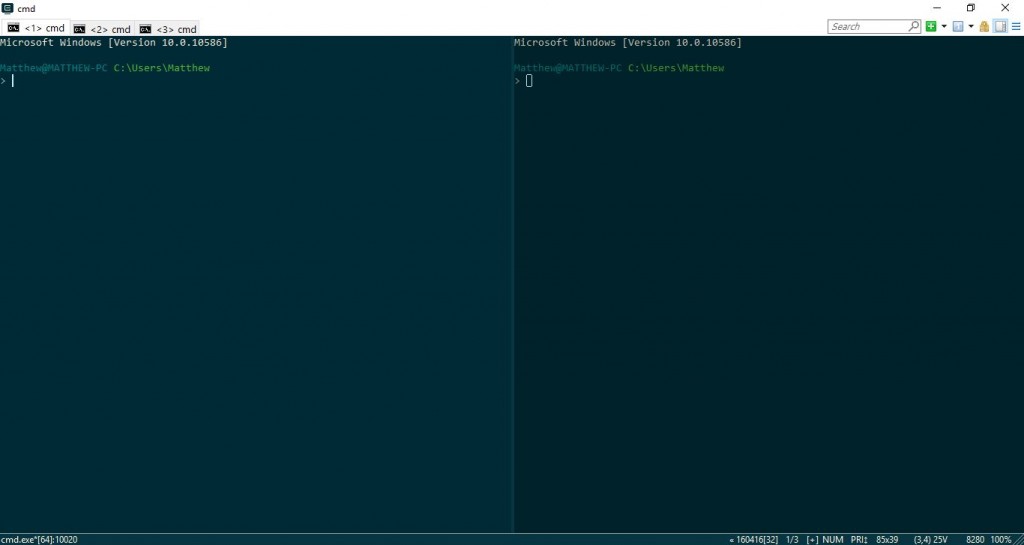
The software has various customization options for the ConEmu color scheme. You can select alternative palettes from the tab context menus. Right-click a tab and select View (palettes) to open the submenu in the snapshot below. Select an alternative color scheme for the window from there.

You can further configure the ConEmu by clicking the Show system menu button at the top right and Settings to open the window shown in the snapshot directly below. Click Main on that window to open font formatting options. Then you can choose a variety of fonts from the Main console font drop-down menu and add bold and italic formatting by clicking those check boxes. Press the Save settings button to save the selected options.
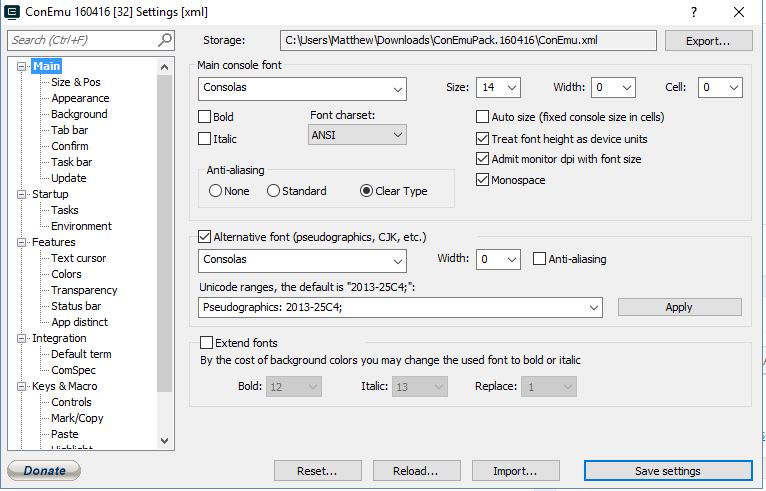
Click Colors to further customize ConEmu’s colors to open the options directly below. Click a color box there to select alternative colors for the window. For example, if you click the 0 box you can then choose an alternative background color from the palette.
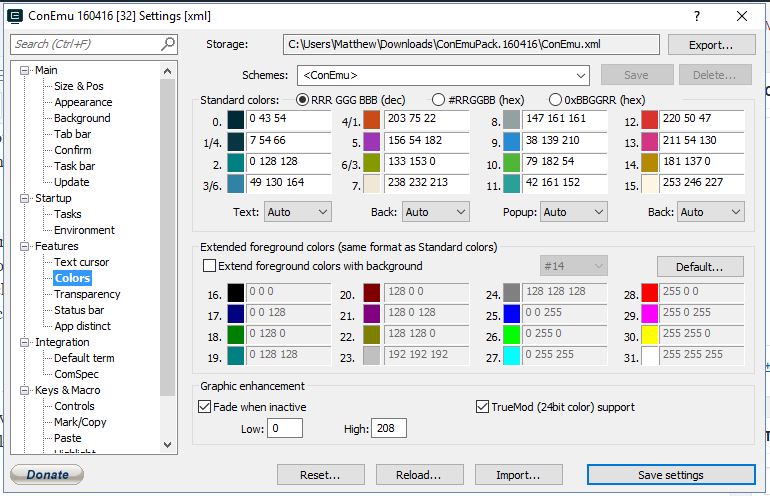
You can also add wallpaper to the ConEmu background instead of just plain colors. Click Background on the ConEmu settings window and select the Background image check box. Then press the … button to choose a background image for the window. Click the Placement drop-down menu and select Center to fit the image in window as shown below.
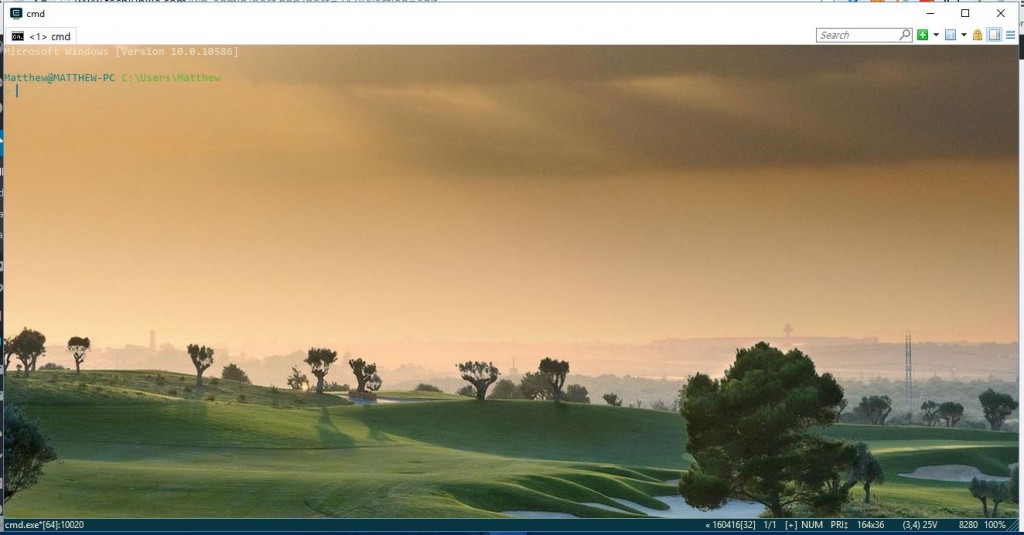
Transparency is another ConEmu customization option. Click Transparency and then select the Active window transparency check box to add a transparency effect. Drag the Transparent bar further left to increase the transparency.
Console2
Console2 is another Command Prompt alternative with more extensive options. Save its Zip file from this page, and extract that compressed file as before. Open the Console2 window from the software’s extracted folder.
Console2 also has tabs, and you can open new ones by selecting File > New tab > Console2. Then you can edit the tab titles by selecting an open tab and clicking Rename Tab. Enter new title for the tab in the text box. Click the X button on the far right of the tab bar to close a selected tab.
You can also integrate Powershell into Console2 by setting up a Powershell tab. Add the tab and then give it a ‘Powershell’ title. Click Edit > Settings > Tabs to open the options below. Select Powershell and then enter ‘C:\Windows\System32\WindowsPowerShell\v1.0\powershell.exe’ in the Shell text box.

Press the OK button to apply the settings. Then you can start using Powershell in Console2 by clicking the small arrow beside the New tab button and selecting Powershell from the menu. That will open Powershell in a Console2 tab as below.
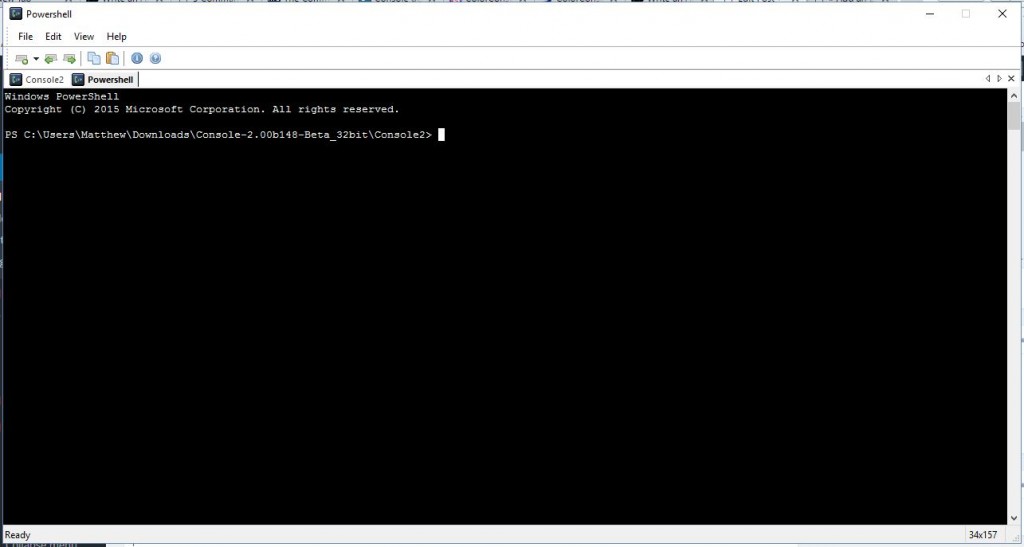
Aside from that, Console 2 has plenty of extra customization options. Click Console on the Console2 Settings window to open the options below. Then click the color boxes to open palettes and choose alternative colors for the Console 2 window.
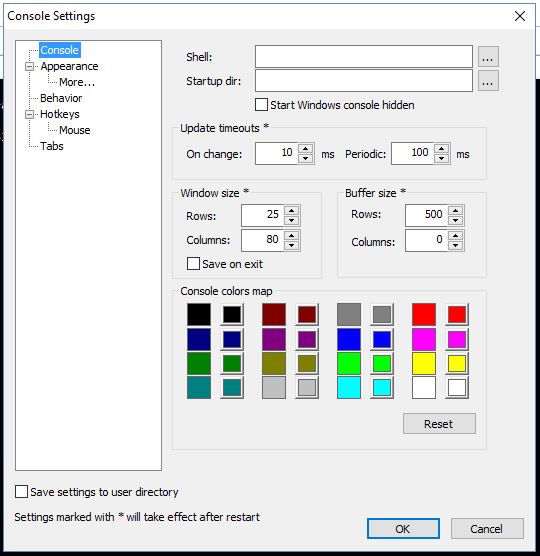
Click Appearance to open more customization options. Then you can choose alternative fonts by pressing the … button. Click the Custom color check box and the color palette beside it to customize the text color.
ColorConsole
ColorConsole is a Command Prompt alternative with more extensive color customization options. You can save its Zip to Windows 10 from this Softpedia page. As this is portable software, you can open its window straight from the Zip without extracting the folder.
ColorConsole also has tabs you can open by selecting File > New. Then you can switch between them on the tab bar. Close the tabs by selecting the Close button at the top right corner of the window. Open two, or more, tabs at once by clicking Window and either Tile or Cascade.
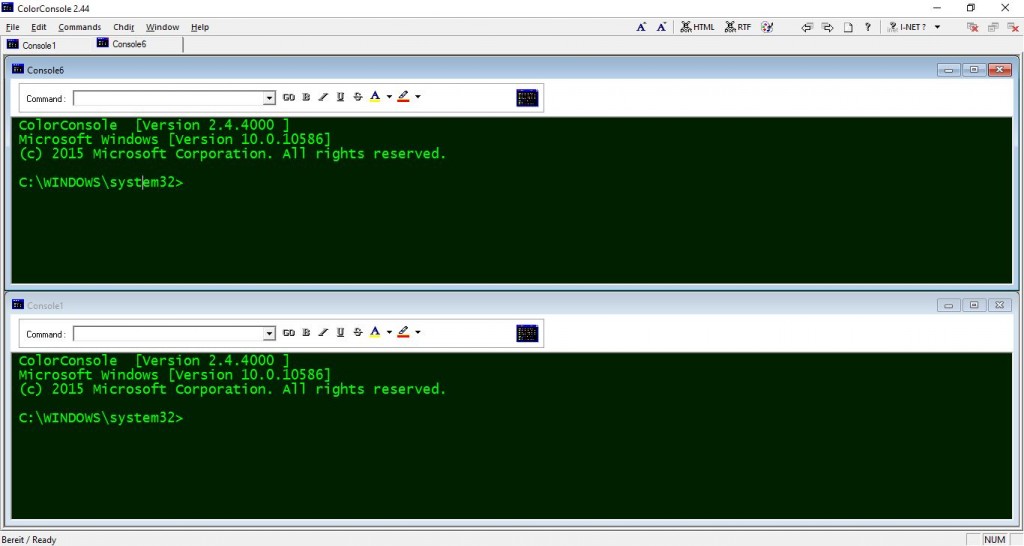
ColorConsole’s customization options are on a toolbar so that you can select them more quickly. Overall, it’s options are slightly more limited than Console2 and ConEmu; but it still packs more than the default Command Prompt.
One thing to note about ColorConsole is that you can apply formatting to selected text. Select some text in the window with cursor and then click the small arrow beside the A button to open a menu from which you can choose a font color. When you select a color from there, it will apply it to just the selected text.
It’s the same for the other background color and other formatting options on the toolbar. Select some text and then formatting to add to it from the toolbar. For example, selecting an alternative background color adds that color to the text background as below.
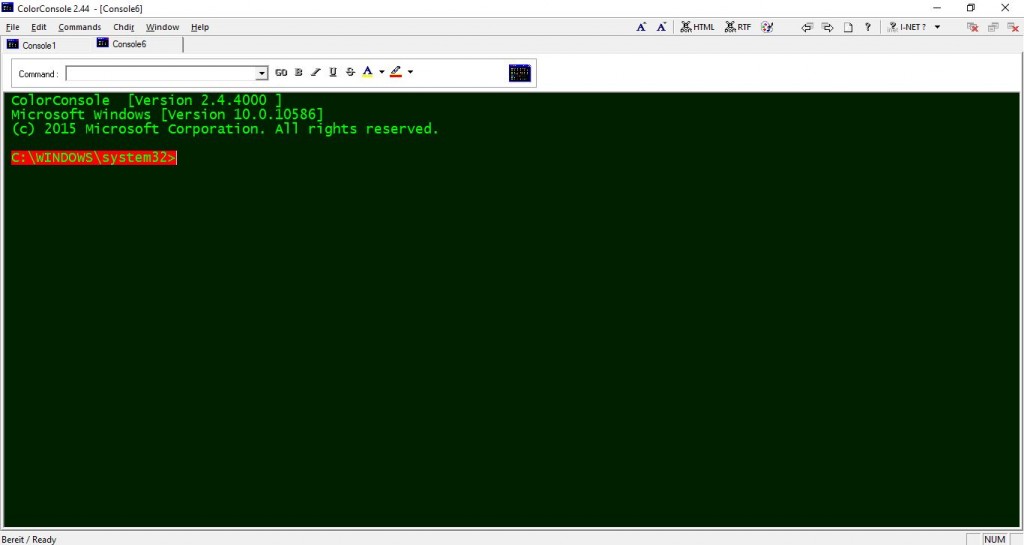
Or you can select alternative color schemes. Press the palette button to open the menu below. Then choose a new color scheme from there.
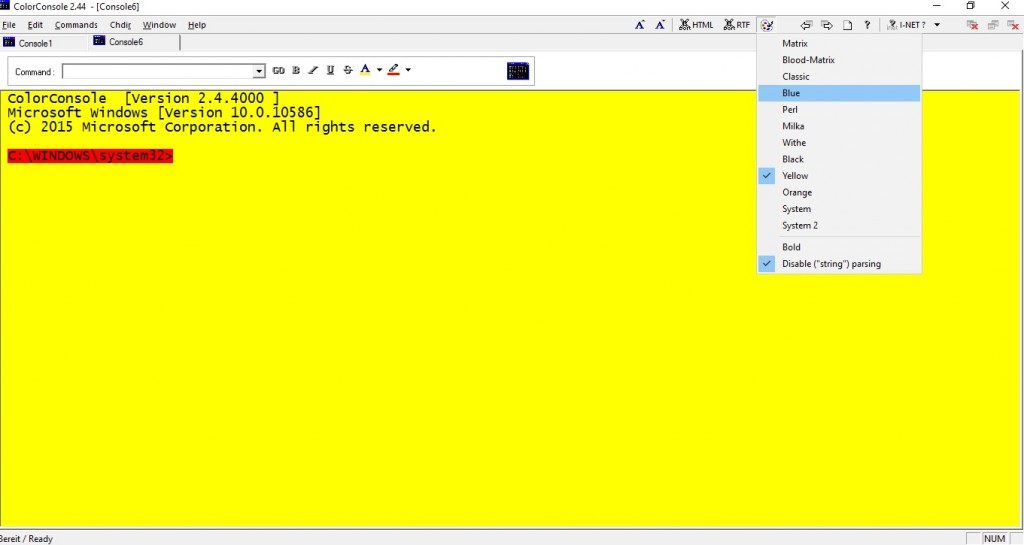
In addition, ColorConsole includes a handy Commands menu. Click that menu to open a list of Command Prompt commands for quicker access. You can also add more commands to that menu by pressing Add.
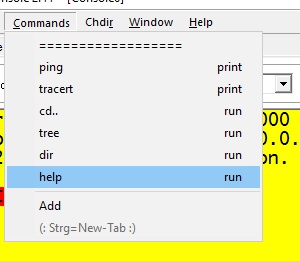
Those are a triumvirate of enhanced Command Prompt alternatives compatible with numerous Windows platforms. They have tabs and lots of other handy options not included in the default Command Prompt.
















