How to Fix the Blinking Icon Problem in OS X Mavericks
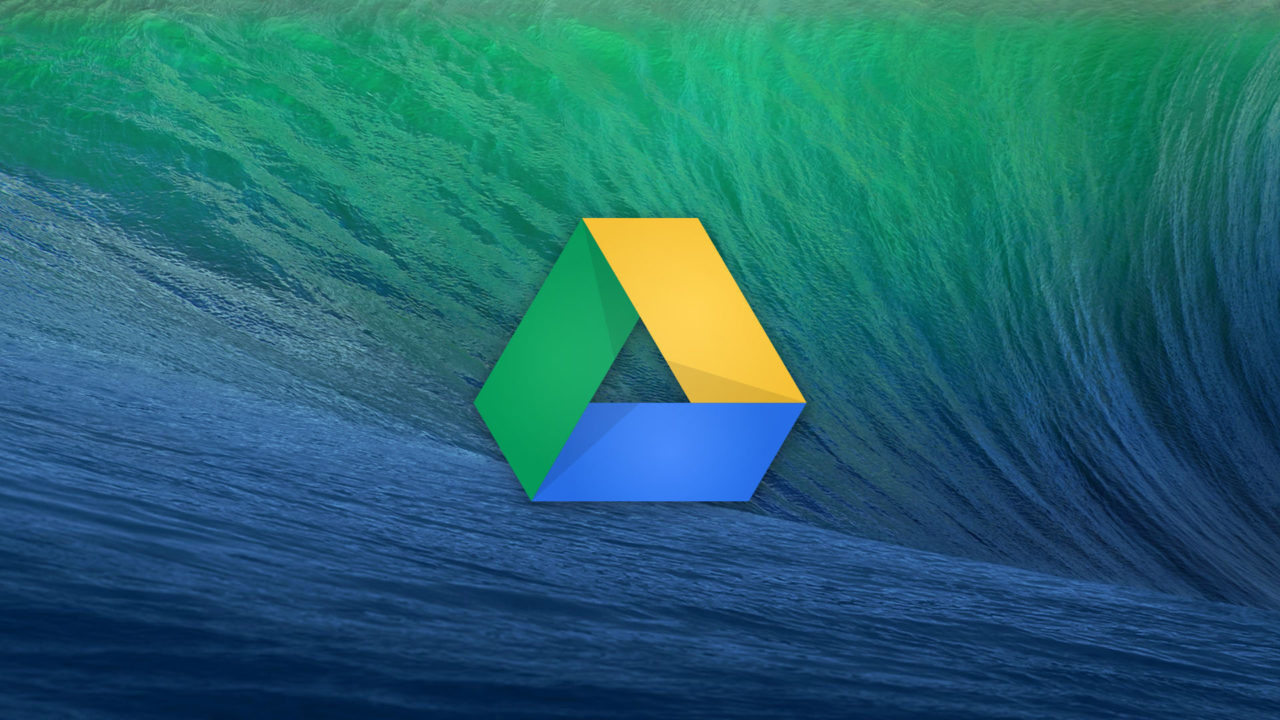
OS X Mavericks users: have you noticed a weird issue where your desktop icons flash randomly every few minutes? Do you have the Google Drive desktop application installed? Those two factors might be related.
Some OS X Mavericks users have been reporting for months that their desktop icons will “flash” or “blink” — disappear and then quickly reappear — randomly every few minutes. This phenomenon also seems to be related to occasional Finder crashes.
Members of the Apple Support Communities forum discovered that a common factor among most of these reported issues is the Google Drive OS X app which, like Dropbox, lives in your Menu Bar and handles the synchronization of the files in your Google Drive folder. Quitting the app, or uninstalling it completely, solved the flashing desktop icon problem for most users.
But if you need regular access to Google Drive, the solution above doesn’t really help. Perplexed as to why this issue was only happening for Google Drive users on OS X Mavericks (earlier versions of OS X were not affected), it was soon discovered that a Mavericks-exclusive feature, App Nap, was to blame and that disabling App Nap for the Google Drive app was a nearly universal solution.
You can disable App Nap for Google Drive in the same way that you’d do it for most other third party OS X apps. Open a new Finder window and navigate to your Applications folder. Find the Google Drive app, right-click, and select Get Info. In the Info window, find the section at the top labeled General and then check the Prevent App Nap box.
Other issues specific to individual Macs may still cause icon rendering problems, but most users report that disabling App Nap for Google Drive has solved their blinking icon issue.
















