How to Block a Buyer as an Amazon Seller
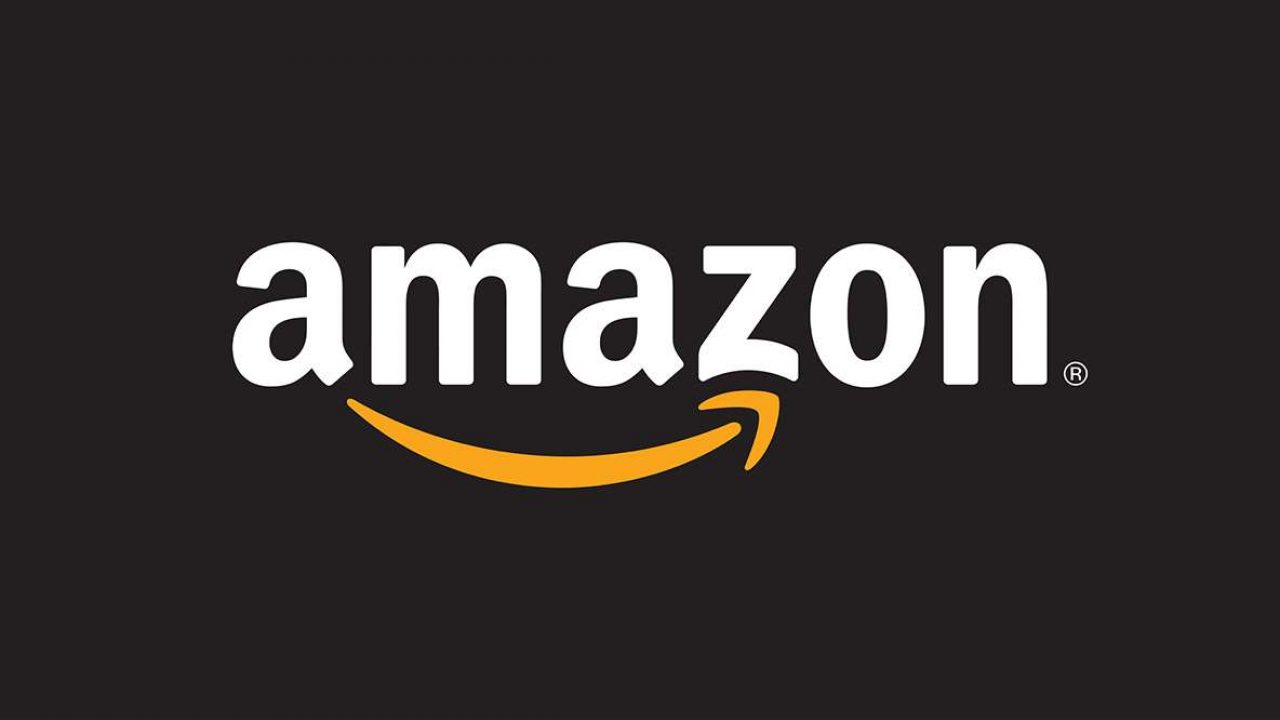
Everyone is concerned about sellers tricking them when shopping online. But can sellers protect themselves from buyers? Or have you detected another seller who tries to scam people?
If you’re an Amazon seller, then you know it’s impossible to please everyone. Thus, you may have experienced a few unpleasant situations. But what if someone’s truly bothering you?
To protect yourself from any other type of unwanted communication, you may wish to block a person on Amazon.
But can you do it? Check out this article to find out.
Blocking People on Amazon
While some other shopping platforms allow it, there’s no way to block a buyer on Amazon.
This option has never been available, and it doesn’t seem like Amazon is going to introduce it any time soon.
However, there are ways you can deal with people you no longer want to communicate or do business with. Whether you’re having an issue with a buyer that you can’t resolve it, or you believe you’ve identified a fake buyer, you have two options.
You can either cancel the pending order from this customer and do the same for all the future ones, or report them directly to Amazon.

1. Cancel the Order.
You can cancel an order from a customer who’s giving you a hard time. Just make sure you do so before the order’s shipped. Once you send an order, cancellations aren’t possible – you can only ask the customer to return the items.
As for the refund, an Amazon buyer has a “pending” transaction until you ship the order, so no worries. You don’t have to return anything because the transaction was never made.
After the cancelation, Amazon will automatically update the status of the order, but in some cases, it may take a while. If the buyer is concerned about seeing this pending transaction on their account, you can tell them it’ll disappear in a day or two.
You can cancel an order for any reason at all, and you’re the only one who can do so for 30 minutes after the order was placed.
To cancel an order, do the following:
- Log in to your Amazon seller account.
- Go to your dashboard and select the Orders drop-down menu.
- Select Manage Orders.
- Locate the desired order and navigate to the Action column.
- Click on the Cancel order option.
- You’ll be taken to the Cancel order page, where you need to choose the reason why you’re canceling. If you believe this is a competitor pretending to be a buyer, make sure you mention it here.
- When you’re done, select Submit. After that, both you and the buyer will receive a confirmation via email.
You can cancel any future orders from this buyer. If you need to check your canceled orders, you can see them all on the Manage Orders page.
Cancellation Rate
Only cancel an order if you’re sure you don’t want to collaborate with the buyer. It’s because you need to select a reason why you’re canceling the order. If the cancelation request isn’t coming from the buyer, it may affect your metrics.
If your cancelation rate is under 2.5%, you can keep selling on Amazon. If it exceeds this limit, Amazon may deactivate your account. One cancelation won’t hurt your rate, but make sure you check your metrics before deciding what to do.
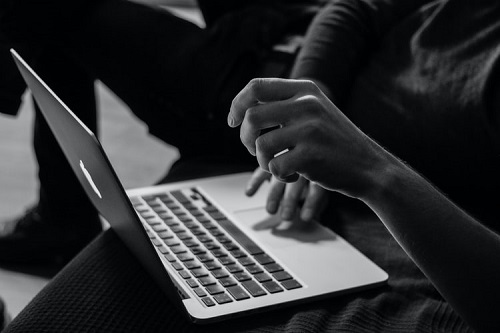
2. Report the Buyer to Amazon.
Another way to deal with misbehaving buyers or sellers on Amazon is to report them.
You can easily do so in a few steps:
- Open your seller account and go to the Contact us page.
- Choose Other from the menu.
- Click on the Report a violation option.
- Type in the necessary information about the problem you’re having and submit the report.
Protecting Your Reputation
Depending on the issue, you’ll see which of the options works best. If your cancelation rate can handle it, you can cancel the order. Hopefully, the buyer won’t be persistent enough to leave a bad review.
If you don’t feel like damaging your reputation or suspect you’re dealing with a fake buyer, reporting this person may work better. Amazon will check out your case and take any necessary actions to protect you and your items from the scammer.
Have you ever experienced an unpleasant situation as an Amazon seller? Did you report that person? Let us know in the comments section below.

















4 thoughts on “How to Block a Buyer as an Amazon Seller”