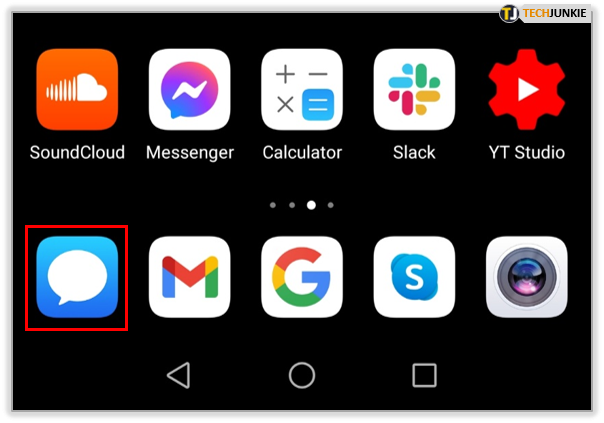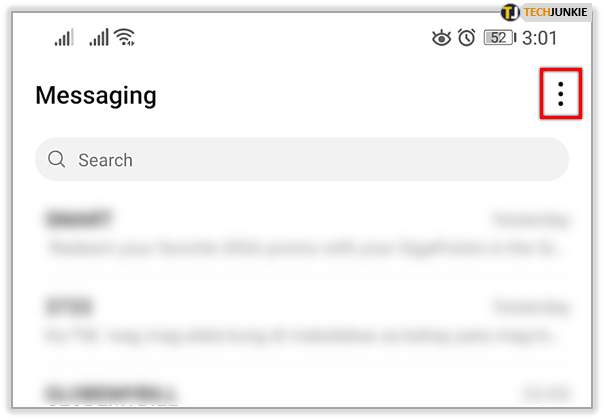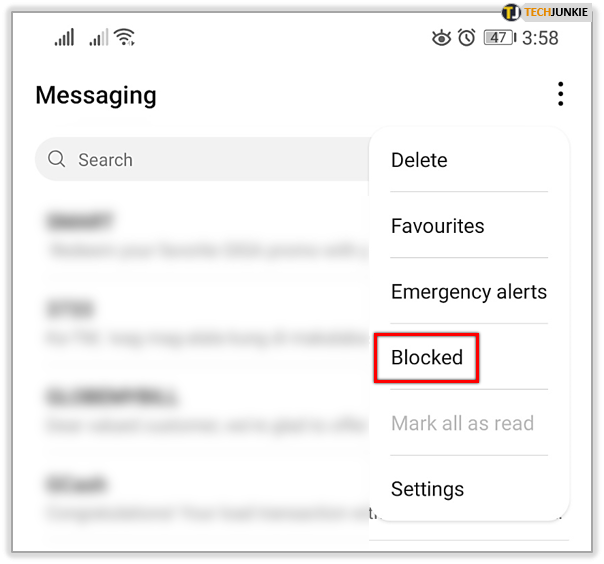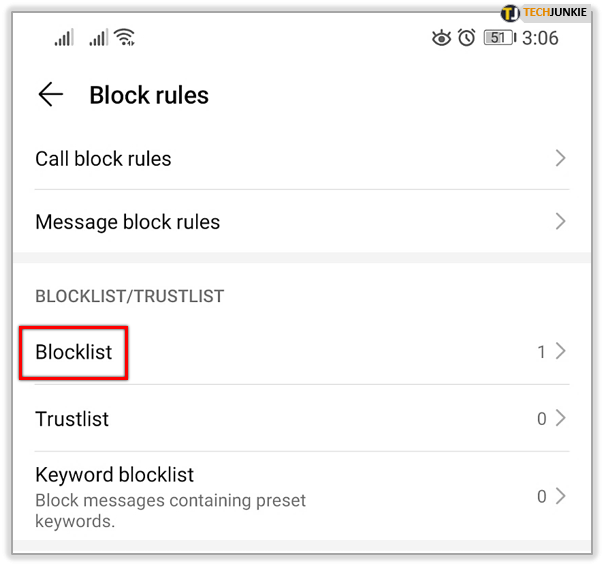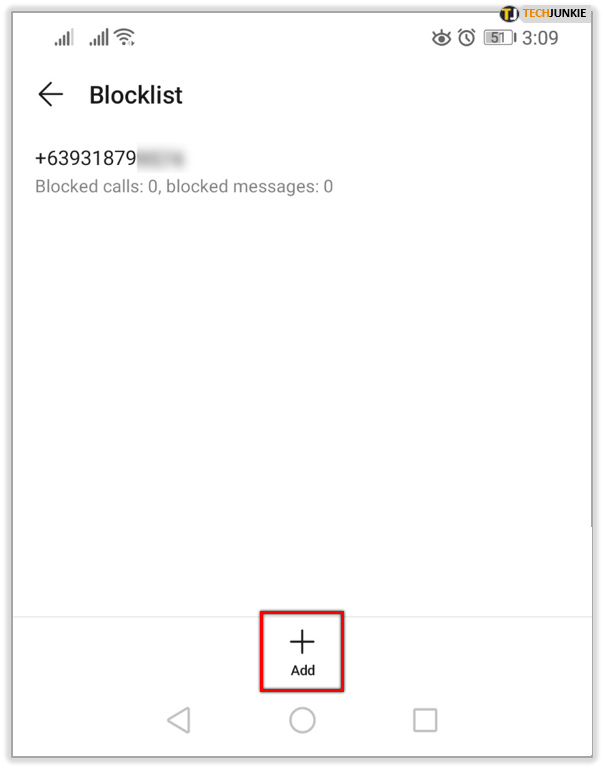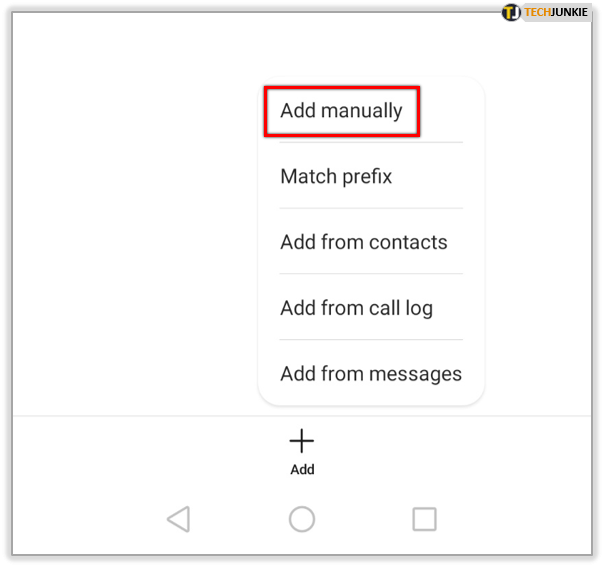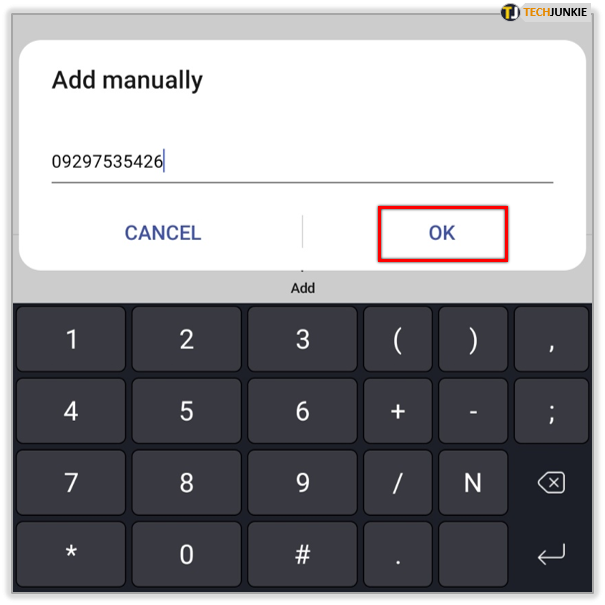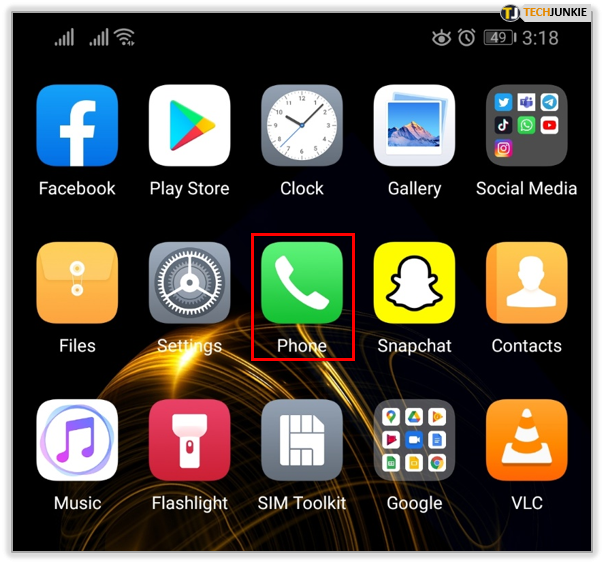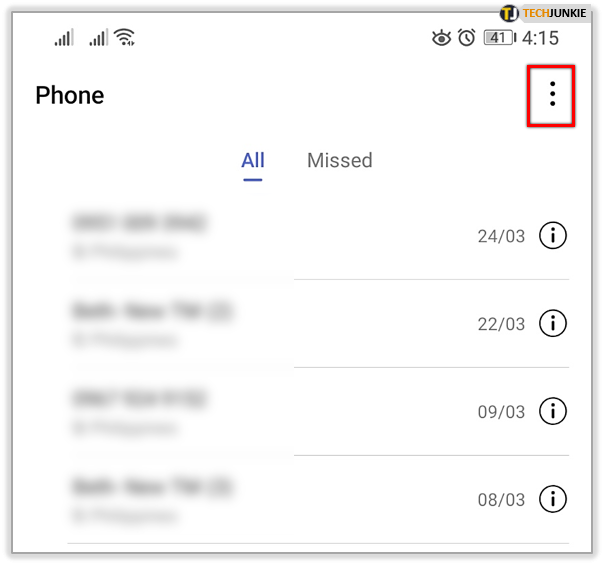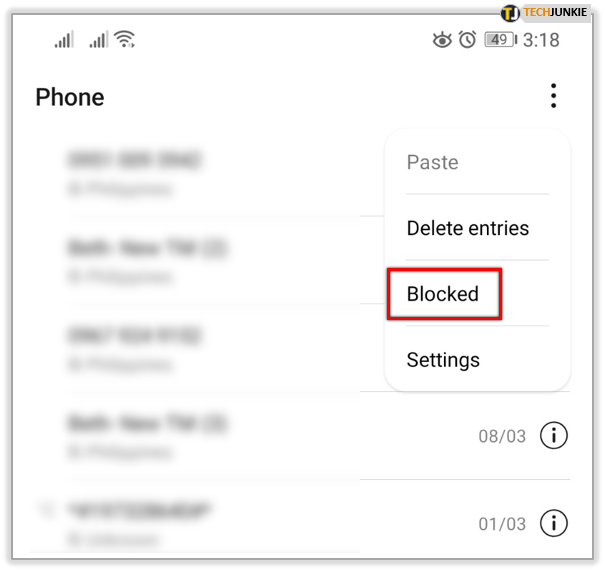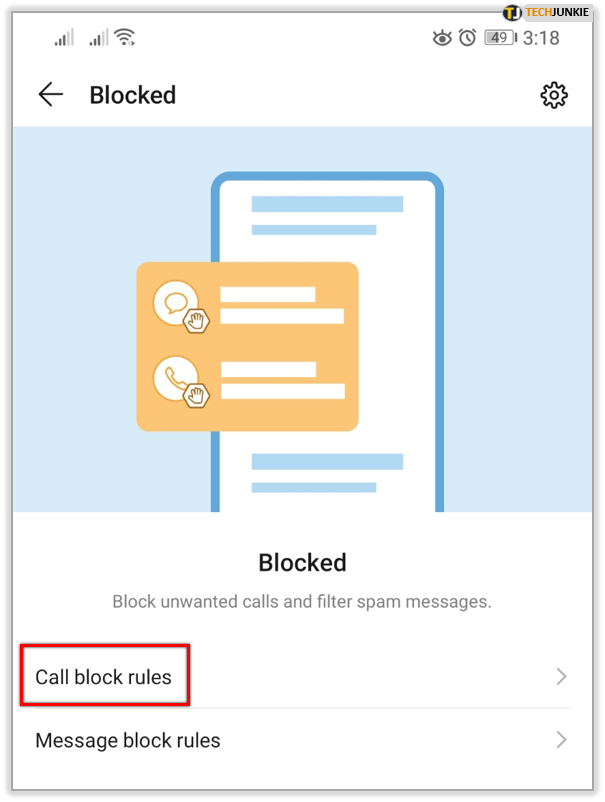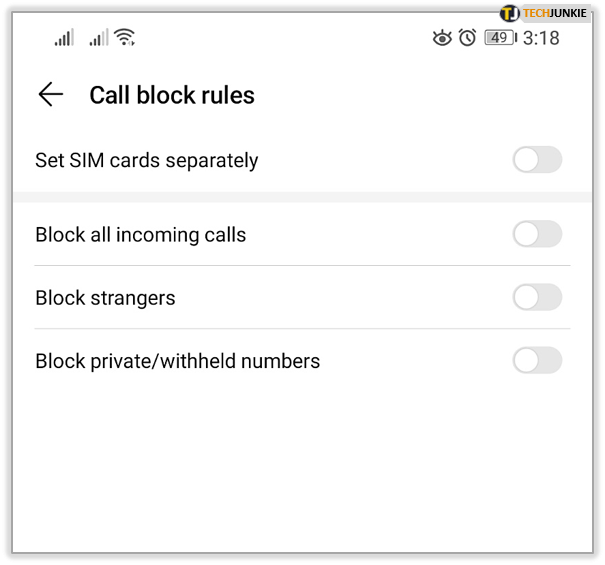How to Block Incoming Messages Without Application
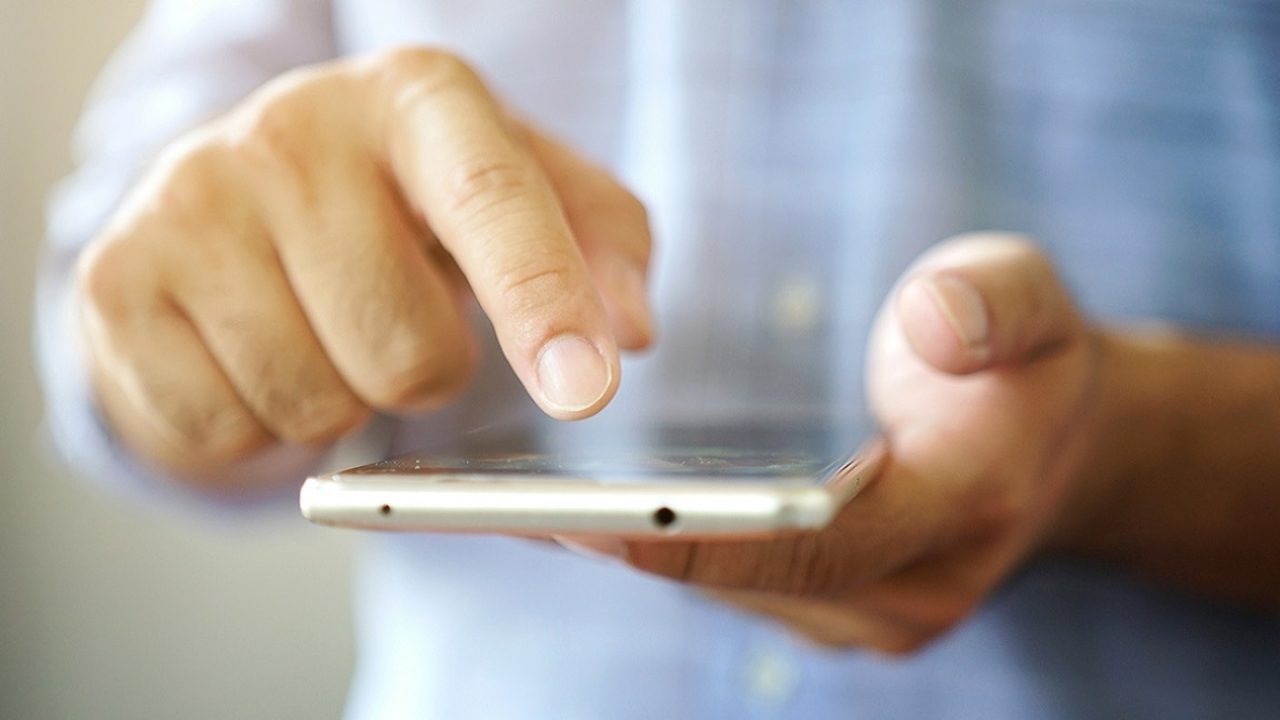
It’s easy to block someone on most social media apps. But what if someone’s bothering you with text messages or calls?
The good news is, you can block numbers from calling and sending you texts without a third-party app. Smartphones and other text supporting mobile devices today allow you to block specific phone numbers by using a built-in feature. It’s available and easily accessible on most models.
Here’s how to enable this option on different devices.
How to Block Texts on Android Devices
The steps might vary depending on the operating system your phone is running, or the model you’re using. However, the process should be more or less similar on all Android devices. Follow the instructions below to block messages from specific numbers:
- Launch the default messaging app on your smartphone.

- In the upper right corner of the screen, you’ll see a three-dot icon. Tap it to see more options.

- Choose Blocked.

- Tap on Settings in the upper right corner of the screen then select Blocklist.

- You’ll see all the blocked numbers and chats on the next screen. To add more, tap Add with a plus icon at the bottom.

- On the menu, select Add manually. You can also choose other options depending on your preference.

- Enter the number you don’t want to receive messages from and tap OK to confirm.

Note that you’ll also block this person from calling you by default.
Some Android versions and phone models might have the option to block a person directly from your chat with them. Look for a menu within the conversation before you opt for another way of blocking that person’s messages.
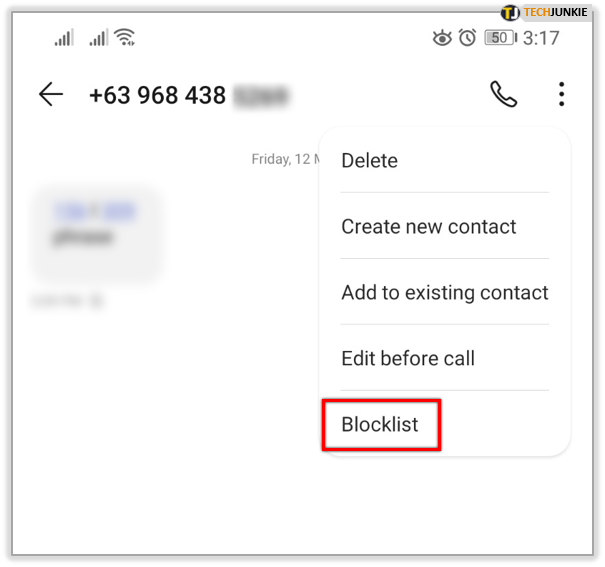
How to Block Texts on iOS Devices
Apple also made sure iOS users can stop people from disturbing them by enabling the message block option. Here’s how to block text messages from specific phone numbers. Note that the steps may differ depending on your iOS model. Apple’s official website offers instructions for 12 and 13 OS versions.
- From your home screen, go to Settings.
- Scroll to find Messages and tap on the tab to open it.
- Find the Filter Unknown Senders option and turn it on. This will prevent strangers from sending you texts. When you block these messages, they’ll be moved to the Unknown Senders tab, and you won’t receive notifications about them.
However, if you want to block a specific phone number, you can do it from your messaging app.
- Launch the Messages app and find the desired conversation.
- Select the i icon at the top of the screen. It’s in the right corner.
- Select the phone number or the name of the contact to see more details.
- Scroll to the Block this Caller option and tap to activate it.
You can always check who you’ve blocked by following these steps:
- Launch the Settings app from your home screen.
- Open Messages.
- Choose Blocked Contacts and check the list.
How to Block a Number from Calling You
If you also want to block certain people or groups of people from calling you, here’s how to do it on different phones.

For Android Users
Android users can automatically block a number from calling them when they block their text messages. However, there’s another way to block calls coming from a specific person.
- From the home screen, tap the handset icon to see your calls.

- Tap the three-dot icon at the top.

- Select Blocked.

- Select Call block rules.

- You can choose to block different types of calls: all incoming, strangers, or private/withheld numbers.

You can’t block a specific number this way, so you need to go through the messaging app. However, you can go back to your list of calls, tap a contact and hold until a pop-up menu appears. Then select Block contact from this menu, and this contact will be added to your blocked people list.

For iOS Users
You can block a number from calling you in a few easy steps. Here’s what to do:
- Open the Phone app to see all your calls listed.
- Under Recents, find the number you want to block.
- Tap the i icon next to this number or the desired contact.
- Scroll down to find the Block this Caller option and tap to enable it.
Be aware that a blocked person can leave you a voicemail. And you won’t receive any notifications about it. The person who’s trying to call you won’t know that you’ve blocked them because they don’t receive notifications about a message not being delivered.
Take Care of Your Privacy
Blocking people from sending you text messages is a convenient option enabled by Android and iOS operating systems. Not only does this save you from stalkers, but it also keeps your phone spam-free. You won’t have to deal with unwanted ads or any other type of spam messages anymore.
Have you already tried blocking a specific number from sending you texts? Let us know how it worked in the comments section below.