5 BlueStacks Alternatives – 2020
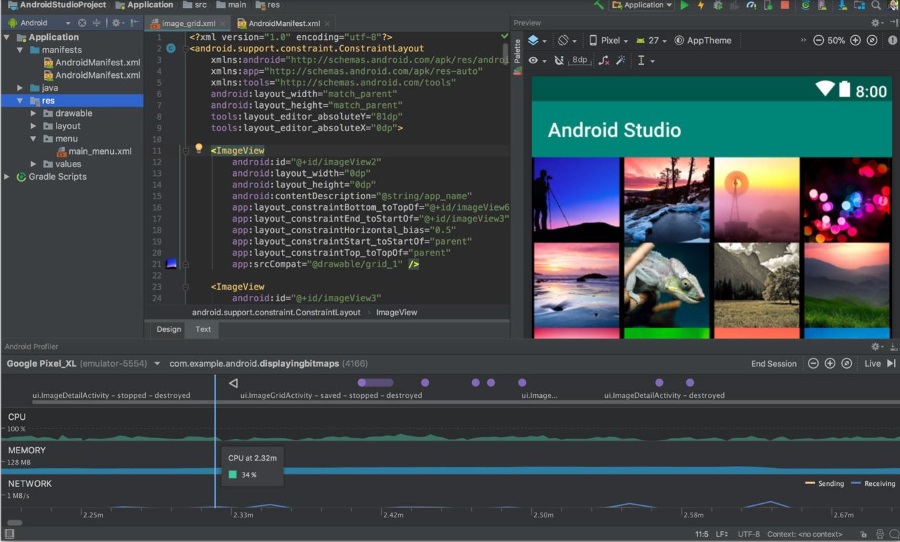
Bluestacks is a pretty good Android emulator but it costs money. That’s fine if you want to emulate regularly but for occasional users, it might be a bit rich. Add the fact that Bluestacks seems to be falling behind a bit in terms of features and stability and there are a couple of good reasons to look for the best Bluestacks alternatives for 2020.
Android emulators are useful for playing games on a PC or Mac, for testing apps and games, and even for developing and initial testing. Nothing replaces the real thing when it comes to final testing and quality assurance but for those initial steps or those of us who want to play Android games on a larger screen, an emulator gets the job done.
When released it was the king of the Android emulators. It was slick, easy to use, and integrated with the Google Play Store. It doesn’t seem to have been updated in a while so is falling behind. It is now often slow to respond, uses a lot of RAM, doesn’t work with some newer apps and games, and is generally falling behind the competition.
Add the fact that you have to pay to use it and you have compelling reasons to look elsewhere. Hence this page on the best Bluestacks alternatives. Here are what I consider some of the better ones.
Andy Android Emulator
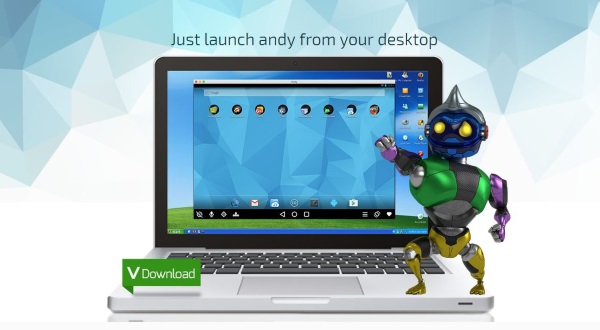
Andy Android Emulator is another well established Android emulator but has kept up with the times. It works well, is stable, doesn’t use a huge amount of memory and it works with most new apps and games. It is also free for home use and only charges for some developer features.
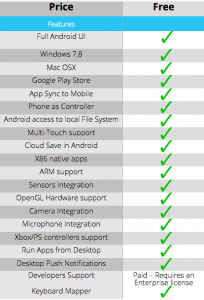
The installation process is painless and the interface is simple but effective. The program is responsive and works very well. It also integrates your mobile and desktop and can let you receive messages on your desktop as well as play games, read eBooks, and all that good stuff.
Android Studio
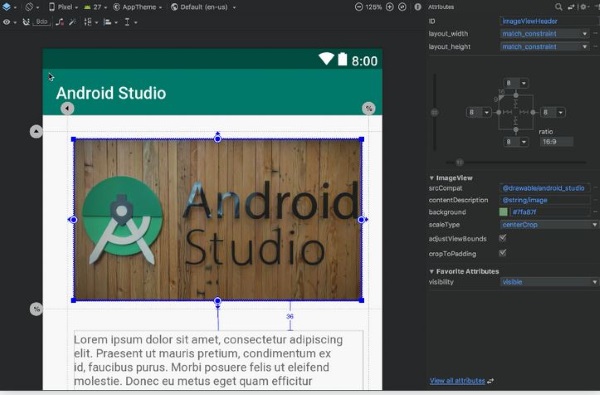
Android Studio from Google is about as close to the real thing as you can get. It’s an official product and does an exceptional job of emulating the Android environment. It is designed for app development though and it shows. Installation and configuration are complicated and it isn’t as intuitive as some of these others. If you are a developer this is about as close as you can get without paying a fortune.
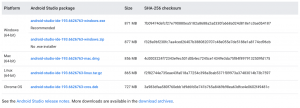
The installation process requires the Android SDK tools and a bit of setup. Once running, you can run multiple instances, perform testing and QA and you can simulate things like location, telephone, and networks. Not for occasional users but for developers it is great.
Android-x86
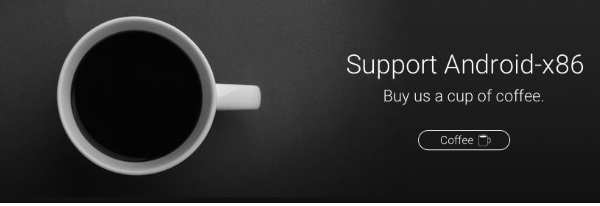
Android-x86 is an open-source program that seeks accuracy above all else. It is a direct port of Android usable on PC and is also a very close second to the real thing. It is apparently very stable and works on Windows, Mac, and Linux for maximum compatibility. As it’s open-source, it is free too although donations are always welcomed.
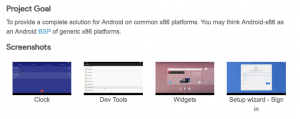
The UI once configured, is simple and reflective of a typical Android device. It works with Google Play Store and can accurately emulate newer apps and games. The learning curve is pretty steep and there are apparent limitations with hardware compatibility but aside from that, this is a very good alternative to Bluestacks.
Nox Player

Nox Player is a more informal Android emulator that lets you play games and mess around with Android on your computer. The people behind it guarantee compatibility with current Android apps and games which is quite a claim. I had a quick play and it did seem to work very well.
Installation is simple and the interface and design of Nox is first class. It is simple to set up and is just like using an Android device on your computer. Games load quickly, you can use mouse or a controller and the overall experience is a positive one. If you like to play, Nox allows root access to Android too!
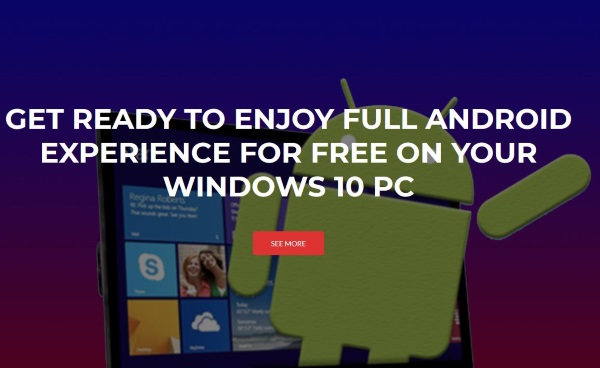
Droid4X
Droid4X is my final recommendation as a Bluestacks alternative. It straddles the line between being accessible for occasional use and being useful for development. It is only for Windows 10 but aside from that has few limitations. It works with touchscreens, can play games, work with gamepads and controllers and can either download apps from Google Play Store or drag and drop .apks into the app.
The interface is very straightforward as it emulates the Android UI exactly. Getting to grips takes minutes and you can either leave it there or dive in. The app doesn’t have the same level of support as some of these others but you shouldn’t need it.
Honorable Mention – LDPlayer
New to the emulator market, the LD Player emulator has over two-million daily active users and supports a wide array of Android games. A free alternative to BlueStacks, this emulator has great reviews so far and it’s compatible with both AMD and Intel processors.
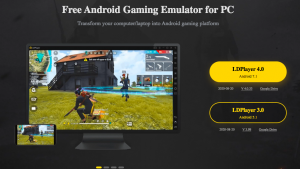
You can download the emulator free from the website and get right to playing your favorite Android games on a much bigger screen.
Which Emulator is Right for You?
Deciding which emulator will work for you varies depending on a few factors. What games are you trying to play? What system do you have and what requirements does the emulator need to run properly?
Another thing to think about (aside from cost) is the security of the emulator and is it ad-free? There are so many Android emulators that users can download free from the internet so reading reviews is going to be vital to picking out the right one for your needs.
















