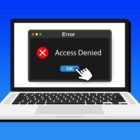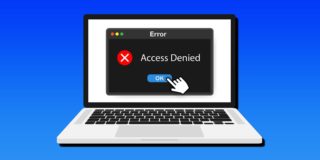Bluetooth Keeps Turning OFF In Galaxy S8 And Galaxy S8 Plus

If you’ve been a user of Samsung Galaxy S8 or Galaxy S8 Plus from its first release, you must be familiarized with all the Bluetooth problems it had back then. At the same time, you know that most of them were solved through the various firmware updates. Therefore, if you’re still having problems with the Bluetooth connectivity of your smartphone, you must feel very annoyed.
You know well enough to stay up to date with all your updates, right? You have tried to pair your Galaxy device with another device via Bluetooth countless times, after previously restarting or rebooting both devices, right? And you’ve learned the pairing instructions by heart, right?
When you’ve checked the entire above yet the Bluetooth keeps turning off, here are some other things, just as basic, that you can try to troubleshoot the Bluetooth connectivity on your Galaxy S8 smartphone:
- Switch from Wi-Fi to mobile data – your wireless could play some tricks to the Bluetooth, so you’d better keep it off while trying to connect the devices;
- Clear all the Bluetooth pairings from the settings – sometimes, a fresh start is all it takes to make the connection stable again, so access the Bluetooth settings, delete all the pairings from there, and run another test;
- Pause all the apps that use your Bluetooth – dedicating the entire connection only to one device could also help you, so remove or just disable all those apps that could take up from your Bluetooth connectivity;
Now, did you make it till this third step with no significant improvements? If your Galaxy S8 or Galaxy S8 Plus still cannot keep a Bluetooth connection active, the time has come to follow the official recommendations from Samsung and just wipe the caches.
To clear the Bluetooth cash on your Galaxy device…
- Access the Settings;
- Open the Application Manager;
- Swipe left;
- Tap on Bluetooth;
- Tap on Clear Cash;
- Tap on Clear Data;
- Reboot the phone when you’re done.
This was the first step, the one of clearing the Bluetooth cash. The last resort would be to wipe the cache partition:
- Turn off the device;
- Simultaneously press the Home, Volume Up, and Power buttons;
- Release when you see the S8 logo on the screen;
- Use the Volume buttons to navigate and select Wipe Cache Partition;
- Use the Power button to start the process;
- Reboot the device with the same keys when the wiping process has ended.
As your Galaxy S8 restarts, try the Bluetooth connection once again. This time it should work!