A Guide to Windows 10’s Built-in Apps
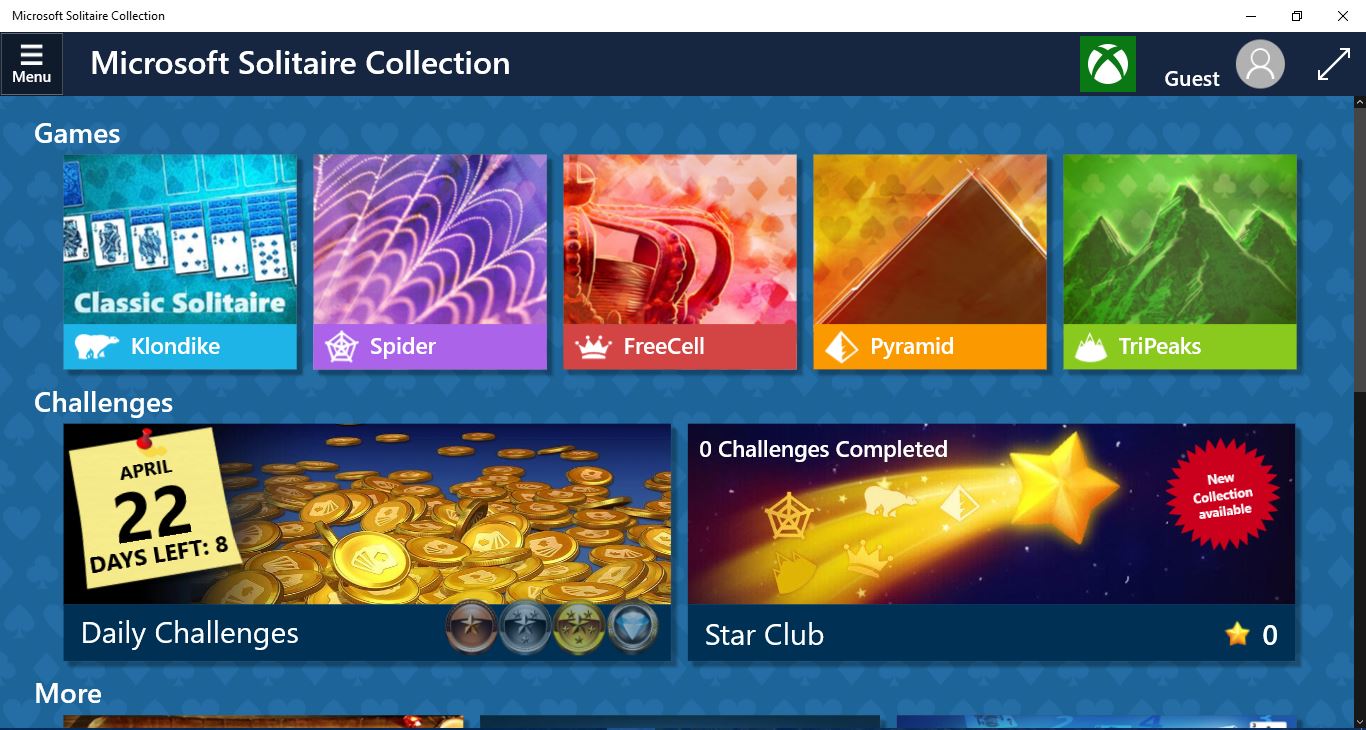
Microsoft first introduced apps for Windows 8, and now you can add plenty of apps to Windows 10 from the Windows Store. However, there are 29 apps already included with Windows 10. These are 11 of the most notable apps you can open in Win 10 by entering their title in the Cortana search box.
Cortana
Cortana is perhaps the most notable app Microsoft has added to Windows 10, which is a virtual assistant. This one has its very own taskbar button beside the Start menu. Click the Cortana button to open it as shown in the snapshot below.
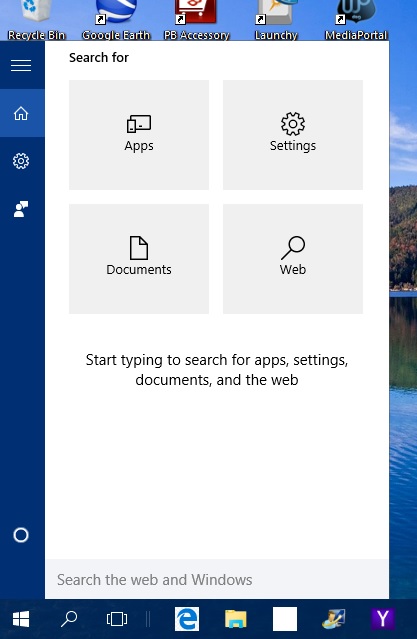
Cortana now effectively includes the Windows search box that was once on the Start menu. This is the search tool you can find your software and files with. You can open any app with Cortana by entering the title in the search box and then clicking the best match.
However, it can be much more than just a search tool if you click the cog icon on its left menu and then select the Cortana can give you suggestions, ideas, reminders, alerts and much more option. If you switch that setting on and sign in with a Microsoft account you can then set reminders with Cortana. In addition, you can also activate it with microphone and “hey Cortana.”
Calendar
Microsoft has revamped the Calendar app in Windows 10. In Calendar you can now sync and view your Google Calendar. You can use this without signing into a Microsoft account. However, to use it with emails you’ll need to select Settings > Manage Accounts and then Add account. This also includes a variety of holiday calendars you can select from and options to customize the calendar color schemes and backgrounds with.
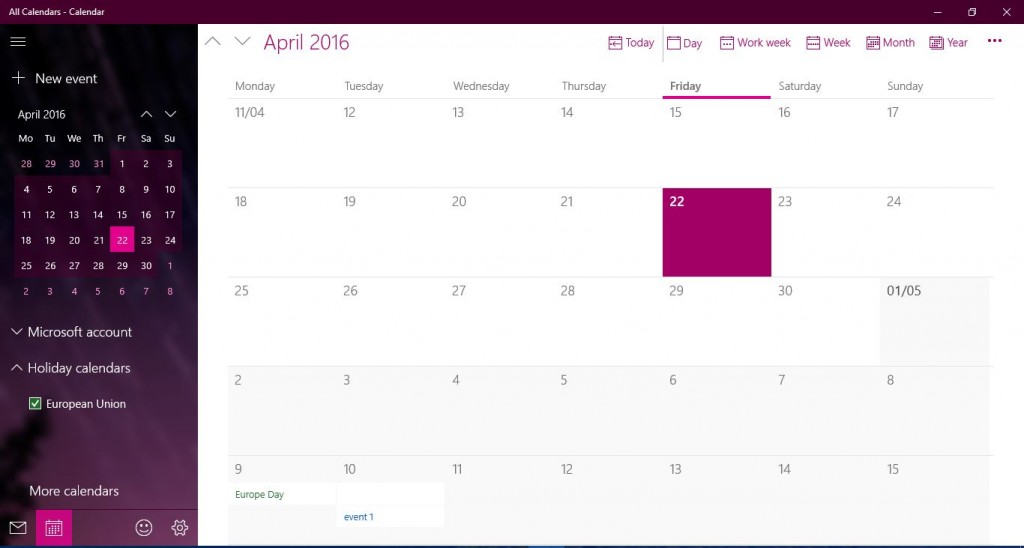
Microsoft Solitaire Collection
Some of the more traditional games disappeared from Windows 8. Microsoft has restored the Solitaire card game in Windows 10 with the Solitaire Collection. This includes the Klondike, Spider, FreeCell, Pyramids and TriPeaks variations of the game. It also has customization options with which you can select a variety of alternative themes and card decks.
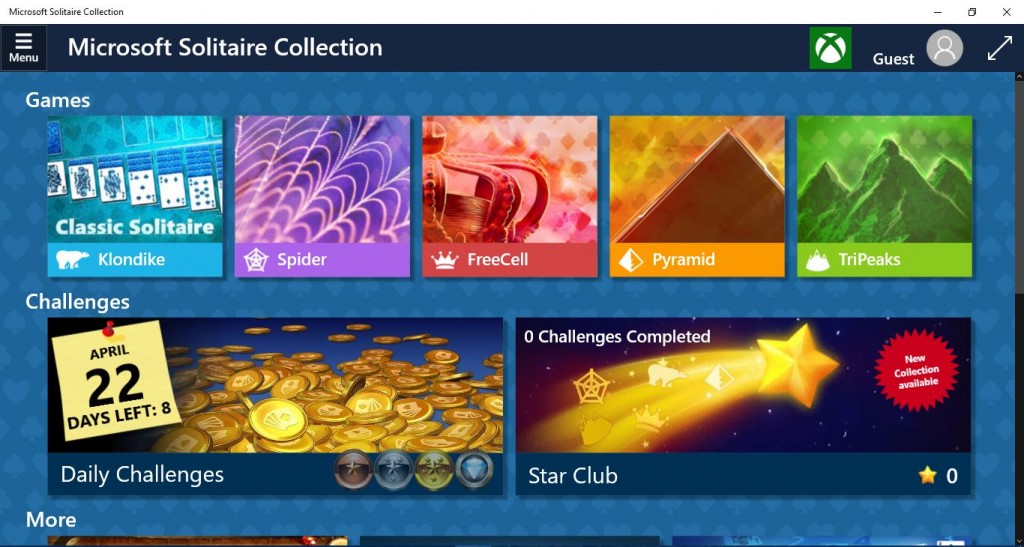
Xbox App
The Xbox app has a place on the Windows 10 Start menu. This is an app for Xbox gamers with which you can stream games from the Xbox One to Windows 10 so long as the desktop/laptop meets the system requirements. After initiating the streaming, you can then click a Play from console option in the app. The app incorporates Xbox chat options, an activity feed and you can also configure the Game DVR video-capture in Windows 10 with it.
Weather
Weather is certainly one of the handier apps included with Windows 10. This, as you might guess, gives you weather forecasts. When you open it for the first time you’ll need to regional details to get the right forecasts. Then it will give you detailed forecasts for the next 10 days as shown below.
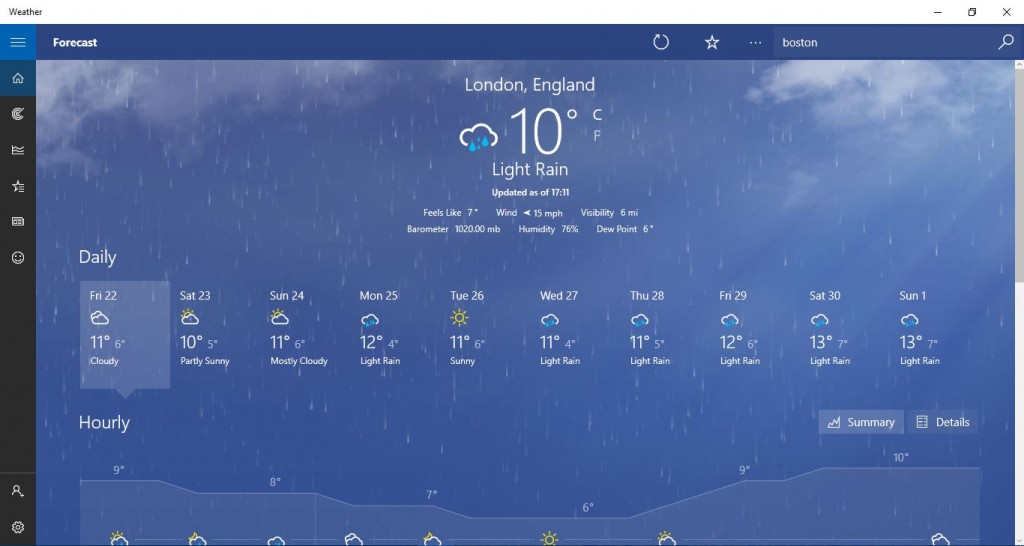
Click Historical Weather on the left menu for some historical weather details. That gives you record temp details for each selected month and the average rainfall. This is handy for finding out when you can expect the best weather for a holiday.
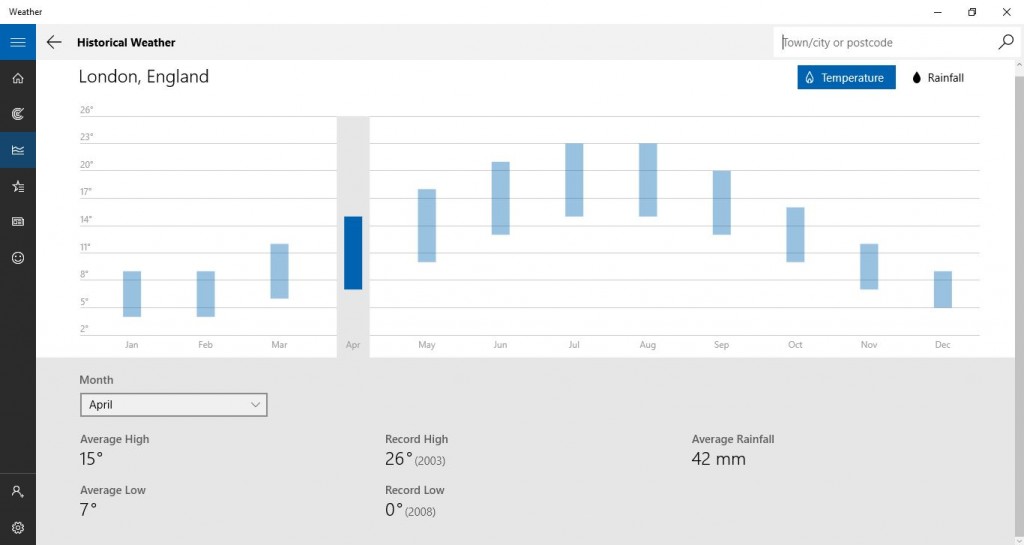
Click Places on the app’s left menu to open multiple forecasts for alternative regions. Click the + button and then enter a region to get a weather summary for it. Then you can click on its tile to open an expanded forecast.
Get Started
If you’ve just upgraded to Windows 10, Get Started could be a handy app. This is an app that introduces Windows 10 and all the new things you can find it. It includes video tutorials for the Edge browser and Start menu tips. You can browse through the various Windows 10 topics with its left menu.
Groove Music
Two apps have effectively replaced Windows Media Player as the default media player in Windows 10. One of those is Groove Music, which is also included on the Start menu. With this app you can play the music in your folders and any songs you might also have stored in OneDrive. It also has a Groove Music Pass subscription you can access loads of songs with.
Groove Music doesn’t have many customization options, but you can switch it to a dark theme. Click the Hide menu button at the top left and Settings to open the window below. Then you can select Dark from the Background drop-down menu.

Movies & TV
Movies (or Films) & TV has replaced Windows Media Player as the default app for playing video. This has a similar UI to Groove Music with a menu on the left from which you can select options. Click Videos to find saved videos in your folders and play them. It has a back navigation button at the top left of the window you can press to jump back with. If you click Settings, you can also switch to a Dark theme.
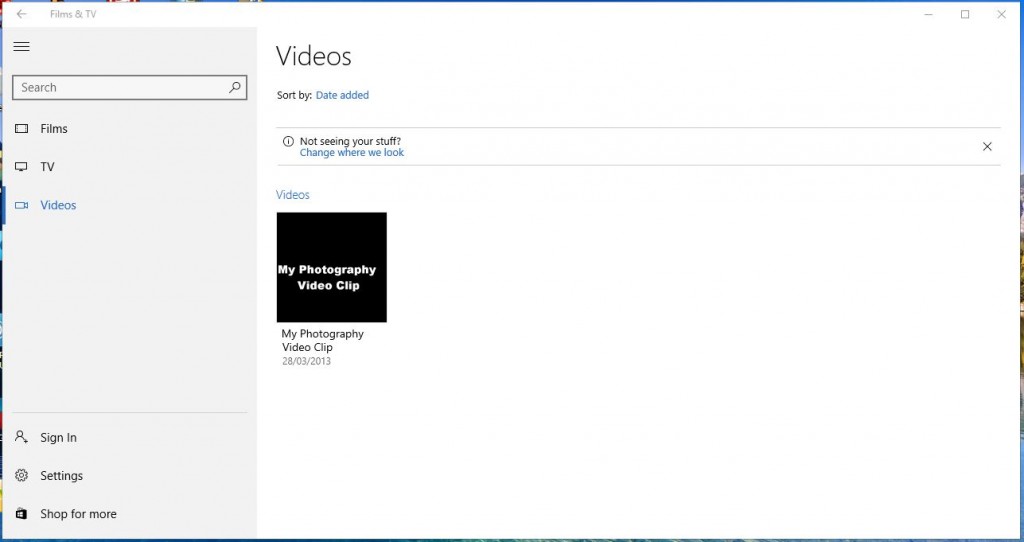
Settings
The Settings app is kind of like an extension to the Control Panel, but it hasn’t entirely replaced it. It’s a fairly essential addition to Windows 10 that includes a variety of system, account, desktop and device settings. This is one app you can open from Windows 10’s context menus. For example, right-click the desktop and select Personalize to open desktop customization options covered in this TechJunkie article. You can also configure the taskbar and default software settings with the app.
Photos
Photos is your default image viewer in Windows 10, so click any image in File Explorer to open it. This app displays all your photos in your picture folders as well as images stored in OneDrive. Click Collection on its left menu to browse through the image thumbnails, and then click one there to expand it as shown below.
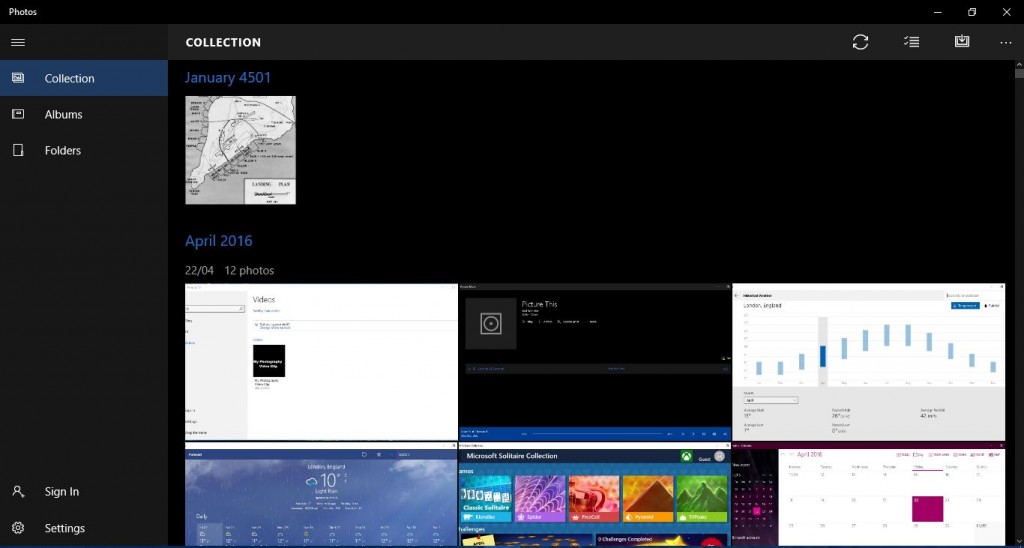
Then you can select further image options from the toolbar at the top of the window. Press Slideshow to play the images back in a slideshow. Alternatively, click Edit (the pen icon) to open image-editing options for photos as in the shot below. Then you can crop, rotate, adjust the colors and make other image fixes.

It will show you images in your Pictures folder by default. However, you can add more folders by clicking Settings on the left menu and then selecting + Add a folder under Sources.
Calculator
Microsoft has revamped the calculator in Windows 10 with a new Metro one. The Calculator app now runs within a window so that you can resize it by dragging the borders. Press the hamburger button at the top left to open its main menu from which you can select Standard, Scientific, Programmer and Data Calculation modes. Below that are numerous conversion tools for volume, length, area, energy, etc.
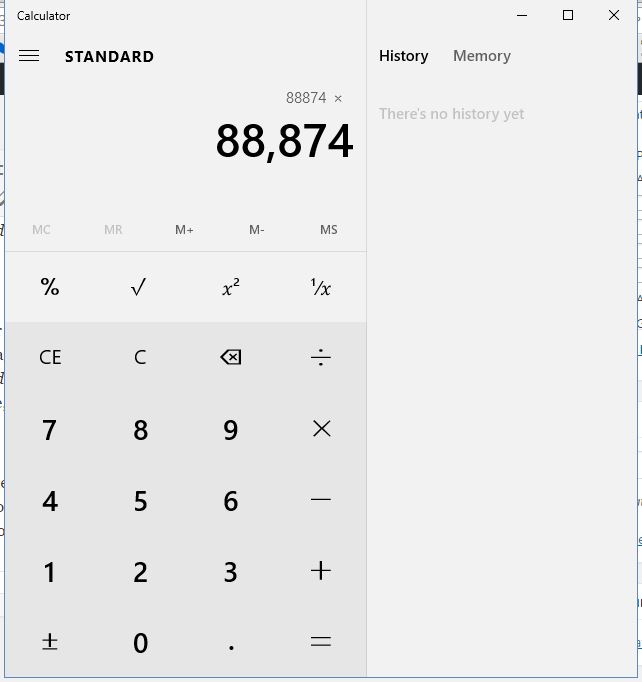
Those are some of the best apps bundled with Windows 10. Microsoft will also probably update those apps with new versions. There are 18 more included on top of those, and you can, of course, add loads more from the Windows Store. Click the Store taskbar button to check those out.
















