CalDigit T4 Thunderbolt RAID 5 Array: More Space, More Speed, More Money

We’ve previously reviewed the CalDigit T3 Thunderbolt storage array, and the company’s second revision of the product that introduced support for Thunderbolt 2. In a market filled with multi-disk Thunderbolt arrays, the CalDigit T3 stood out as one of the only three-disk arrays, offering users an interesting choice of speed (RAID 0), security (RAID 1), or flexibility (2-disk RAID 0 or 1, plus extra hot spare or data disk). On top of that, the CalDigit T3 was solidly built, performed well, and was an attractive companion to Mac desktops and laptops.
Now CalDigit is looking to expand the T-series of Thunderbolt arrays, and has recently introduced the CalDigit T4, a four-disk array that offers a key new feature over its T3 counterpart: RAID 5 support. We’ve spent some time testing the CalDigit T4; read on to see how it stacks up performance-wise with the T3, and see what benefits one extra disk can bring to a Thunderbolt storage array.
Design
Those familiar with the CalDigit T3 will instantly recognize the T4. The models look practically identical, except for the height (1.3 inches) and weight (2.5 pounds) added to the CalDigit T4 by its fourth hard drive bay.

The CalDigit T4 (right) is nearly identical to the CalDigit T3, except for the height added by the fourth hard drive bay.
The CalDigit T4 features the same optionally-locking drive bay design with included key and pin set, blue activity LEDs on the front, thick rubber feet to keep the array stable and protect your desk from scratches, Kensington lock on the rear, 80mm exhaust fan, and two Thunderbolt 2 ports. Aside from height and weight, the only distinction between the T3 and T4 is that the T4 utilizes a keyed DIN-style power plug, compared to the DC connector found on the T3.
Those looking at CalDigit’s product lineup shouldn’t mistake a similar design as a negative. CalDigit has a real winner with the T3/T4 design — solid aluminum construction, clean lines, durable drive brackets and hinges, and whisper-quiet operation — and we’re happy to see the same quality upheld as the company expands its product offerings.
Specifications and Setup
The CalDigit T4 is offered in both HDD- and SSD-based models, with capacities ranging from 4TB to 20TB. It utilizes Thunderbolt 2, which our previous review revealed offers a performance increase even with HDD-based configurations, and supports RAID 0, RAID 1, RAID 5, and JBOD (individual disk) volumes.
RAID 5 is the big new feature enabled by the T4’s fourth disk, and offers users a combination of expanded storage space and data redundancy. RAID 5 is no longer recommended for large disk arrays, but smaller arrays like the T4 are the sweet spot where RAID 5 still makes sense for many users.
The CalDigit T3 relied on OS X Disk Utility to create and manage its RAID configuration, but the introduction of RAID 5 support requires more robust software, as OS X does not natively support software-based RAID 5 configurations. CalDigit therefore now offers the CalDigit Drive Utility, an OS X menu bar application that lets users monitor one or more T-series Thunderbolt arrays, create, delete, or repair RAID arrays, set up automatic drive failure notifications, and even perform quick benchmarks.
The CalDigit Drive Utility isn’t the most attractive menu bar tool we’ve seen, but it gets the job done and made the many RAID changes required for this review quick and easy. New CalDigit T4 owners will find the CalDigit Drive Utility stored on a DVD included in the box, but considering the fact that Apple no longer sells a Mac with a built-in optical drive (the practically ancient non-Retina 13-inch MacBook Pro doesn’t count!), you can thankfully download the tool from CalDigit’s support website.
The CalDigit T4 arrives with the drives already installed, so all you need to do to get started is install the CalDigit Drive Utility, plug in the power and Thunderbolt cable (unfortunately not included), and then reboot your Mac (the reboot is required to activate the RAID driver). After the reboot, you’ll see your array — which, by default, is configured in RAID 5 — mounted in Finder.
Benchmarks
We’ve already discussed how the extra disk available in the CalDigit T4 offers either greater overall capacity or the option of a RAID 5 configuration, but the big question comes down to speed.
For these benchmarks, we’re testing a 12TB CalDigit T4 populated with four 3TB HDDs. Our test platform is a 2013 6-core Mac Pro running OS X Yosemite 10.10.1, allowing us to utilize the full bandwidth of Thunderbolt 2. The T4 was directly connected to an unused Thunderbolt bus on the Mac Pro in order to avoid any interference from other Thunderbolt devices or displays.
Our test software is Intech QuickBench, which allowed us to test random and sequential read and write performance across a wide variety of transfer sizes. In the benchmarks below, we tested the CalDigit T4 in RAID 0, RAID 5, and JBOD configurations. Results are measured in megabytes per second at increasingly large transfer sizes, with higher numbers representing better performance.
Starting off with sequential reads, we see perfectly the trade-off between data protection (RAID 5) and performance (RAID 0). RAID 0 performance is great, peaking at over 1,100MB/s and settling in around 720MB/s at larger transfer sizes. RAID 5 is slower, but not by much, reaching nearly 580MB/s consistently throughout the transfer. Those interested in using a JBOD configuration should note that the 3TB hard drives — the Toshiba DT01ACA300 in our test unit — perform very well, with sustained reads of about 200MB/s.
Sequential writes are much closer between RAID 5 and RAID 0, with both peaking around 1,100MB/s, and RAID 0 only beating RAID 5 by around 100MB/s at larger transfer sizes. This is a great sign that CalDigit’s RAID 5 implementation is well optimized. Single-disk performance is again relatively impressive at around 200MB/s.
Random operations are tough for hard drive-based devices, but the CalDigit T4 offers nice performance for transfers above 64KB. RAID 0 unsurprisingly takes the crown, with RAID 5 and JBOD still putting out impressive numbers at larger transfer sizes. Small random operations will still be the bane of a mechanical hard drive’s existence, but the T4 performs well given the circumstances.
The same story above applies to random writes. RAID 0 easily outperforms RAID 5 and JBOD, with the latter two notably close in performance throughout the test.
So it’s clear that the CalDigit T4 is no slouch, but how does it perform against the T3? We used the same benchmark and testing conditions for our previous T3 review, so we compared the benchmark results to see what the T4’s extra disk brings to the table.
The T3 can’t be configured for RAID 5, but we were curious about how the T4’s RAID 5 compared to the T3’s RAID 0. Such a comparison would pit 9TB of redundant storage (RAID 5) against 9TB of performance-oriented storage (RAID 0). We also compared 4-disk RAID 0 with the T4 to 3-disk RAID 0 with the T3.
Interestingly, at large transfer sizes (20MB and up) the CalDigit T4 in a RAID 5 configuration performs nearly identically to the T3’s RAID 0. The T3 RAID 0 easily beats RAID 5 at mid-size transfers (even out-performing the four-disk RAID 0 at certain sizes), but most users would likely trade the improved performance in limited circumstances for the protection offered by RAID 5.
Sequential writes are even closer, with only the T4 RAID 0 offering a discernible improvement in performance at very large transfer sizes. It’s clear from these results that the CalDigit T4 offers a great compromise between storage capacity and performance when compared to the T3, although you’ll have to pay a bit more to take advantage of this compromise, which we’ll discuss next.
Value
The CalDigit T3 was unique thanks to its three-drive configuration, but the T4 faces some stiff competition in the four-drive Thunderbolt array segment. So how does the CalDigit T4 compare to both the T3 and its competitors? Relatively well, although it isn’t the cheapest option on a purely price-focused basis.
[table id=22 /]
Looking first at a T3 vs. T4 comparison, let’s assume you want 9TB of capacity. You can have that unprotected in a RAID 0 array with an $899 T3, or a protected RAID 5 array with an $1399 T4, a difference of $500 for that extra 3TB which can be used for protection or additional storage. A similar price difference persists throughout the T3 vs. T4 lineup. Not included in the table above are the two SSD models, 3TB for the T3 and 4TB for the T4, which are priced at $2799 and $3299, respectively. The SSD models perform very well, but the value proposition for these configurations is nowhere to be found considering today’s standalone SSD pricing.
Shifting to 4-bay Thunderbolt arrays from competitors, the CalDigit T3 beats the Promise Pegasus2 R4 and G-Tech G-SPEED Studio by a wide margin at similar capacities, but falls to the OWC Thunderbay 4 RAID 5 Edition in every category, by between $80 and $400 depending on the capacity.
One feature that the T4 enjoys over the Promise and G-Tech arrays is that you can combine RAID and JBOD volumes in the same array, something that made the T3 so unique. Due to the OWC Thunderbay’s use of SoftRAID, however, you can also set up a similar configuration manually.
We haven’t yet tested the Thunderbay in-house, but similar advertised performance numbers leave only the CalDigit T4’s build quality, quiet operation, aesthetics, and warranty as the key factors differentiating it from the cheaper OWC Thunderbay (CalDigit offers a five-year warranty on the T4 chassis, but three years for the drives, compared to a total three-year warranty from OWC for the Thunderbay). Existing users of CalDigit products may also find the T4 more appealing than its competitors thanks to the company’s use of interchangeable drive modules.
Conclusion
Aesthetics are subjective, but we find the CalDigit T4 and T3 to be easily the best looking Thunderbolt array available for Mac users. Performance in RAID 0 and, more importantly, RAID 5 is impressive, and the array ran cool and quiet throughout our testing period.
But you’ll pay quite a bit more for the improved performance and RAID 5 support, and compared to its competitors, in particular the OWC Thunderbay 4, the CalDigit T4 looks overpriced at 12TB configurations and above. The T3 could be excused for its higher price thanks to its unique configuration and drive flexibility, but the T4 is more directly comparable to its competitors, and the price difference — which is significant at higher capacities — really stands out.
The caveats from our first two reviews also apply here: CalDigit doesn’t allow users to replace the included drives without voiding the warranty, and there’s no Thunderbolt cable in the box, tacking on an extra $30 to $40 to the price if you don’t have a cable already.
But there’s also no question that the CalDigit T4 is an incredibly well made device, one that caters to a prosumer and professional market. The T4 featured in this review is the fourth CalDigit T-series array we’ve examined in the past year, and all of them performed flawlessly. While it’s not the most expensive array, you will pay a premium for the CalDigit T4, but you’ll also be assured the high level of quality and reliability that professional Mac users require.
The CalDigit T4 is available now in multiple capacities direct from CalDigit or via third party retailers like Amazon. It requires a Mac with at least a first-generation Thunderbolt port running OS X 10.8 Mountain Lion or later.





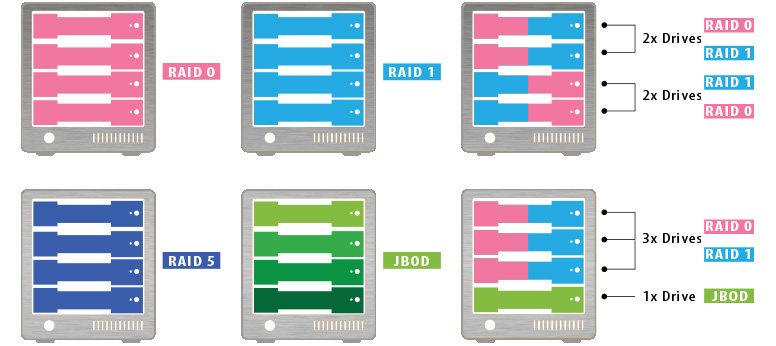
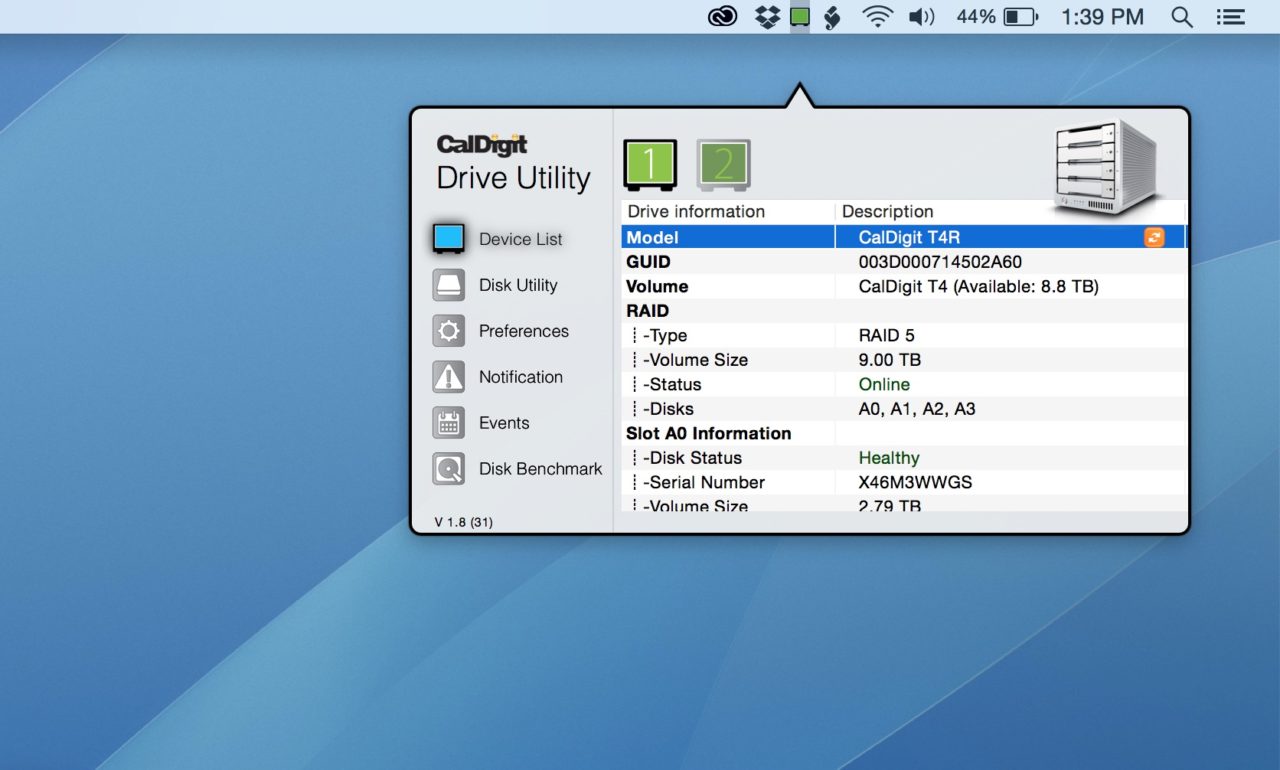
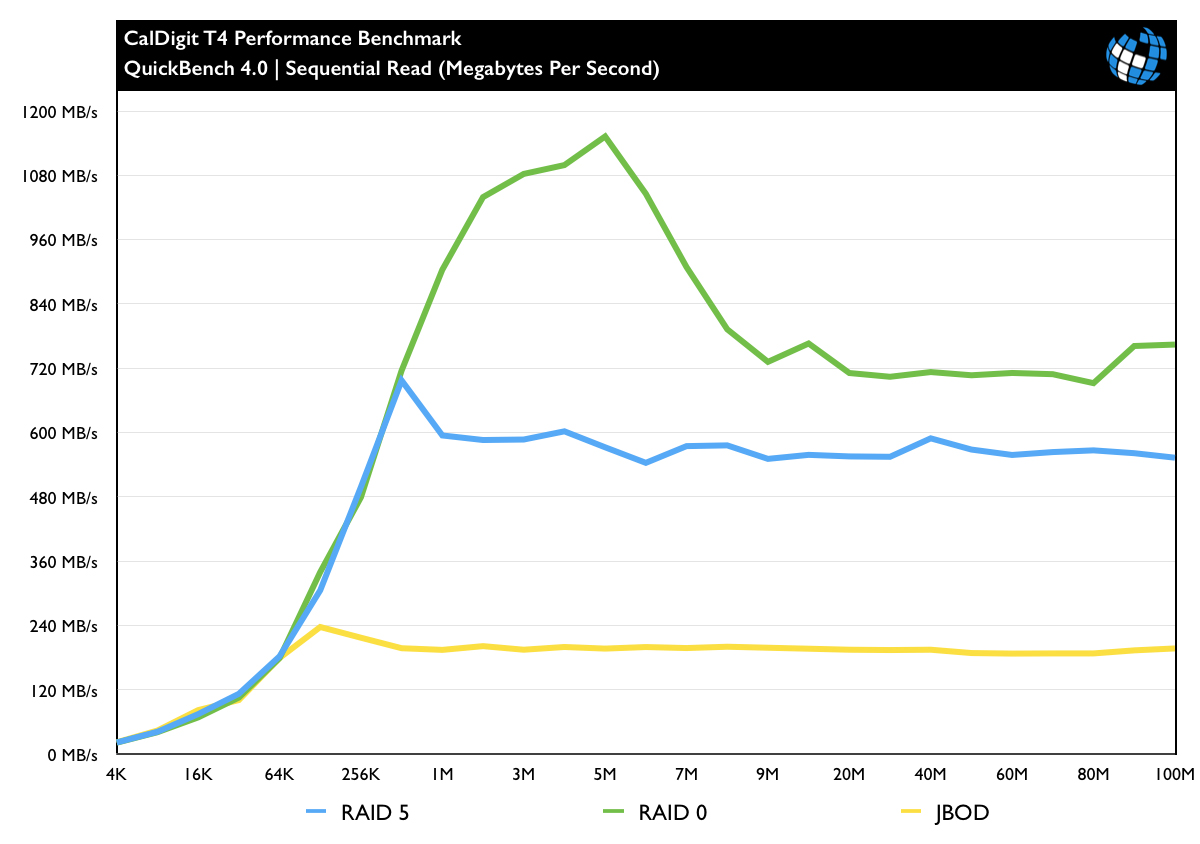
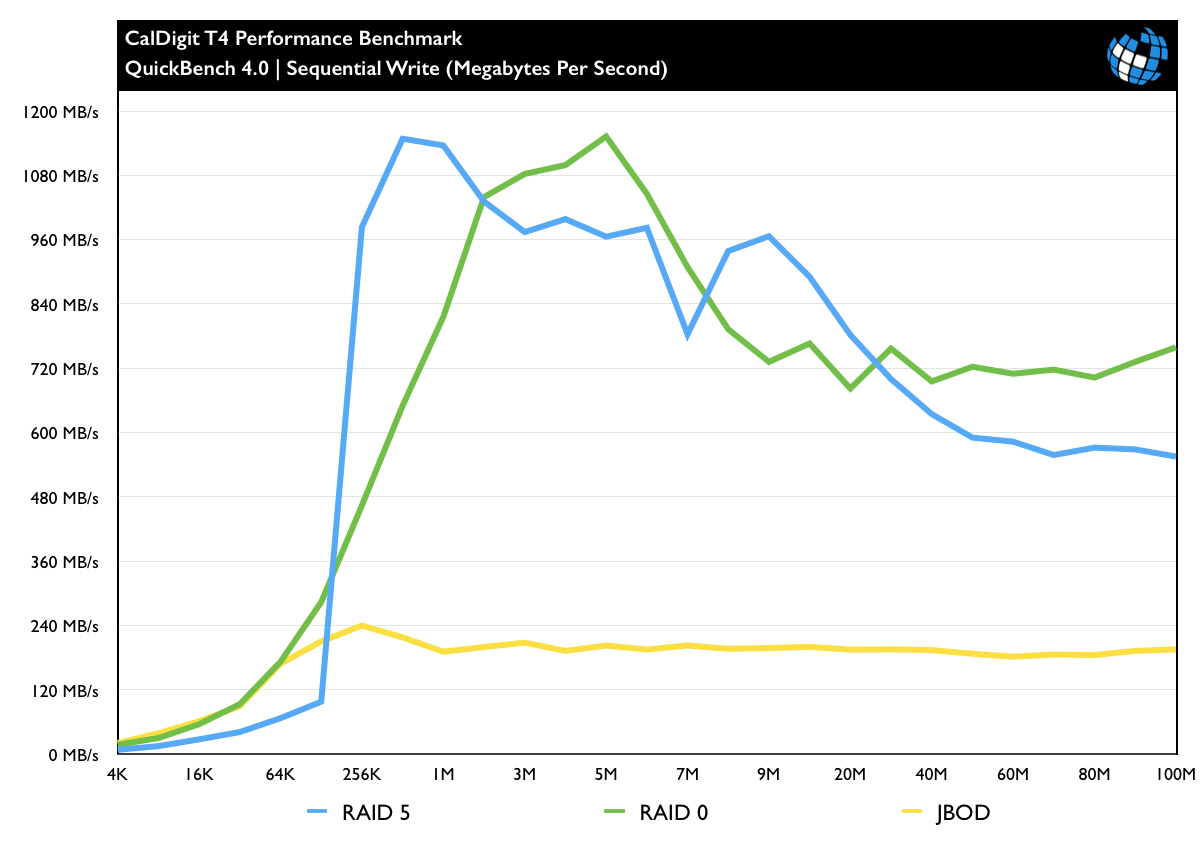
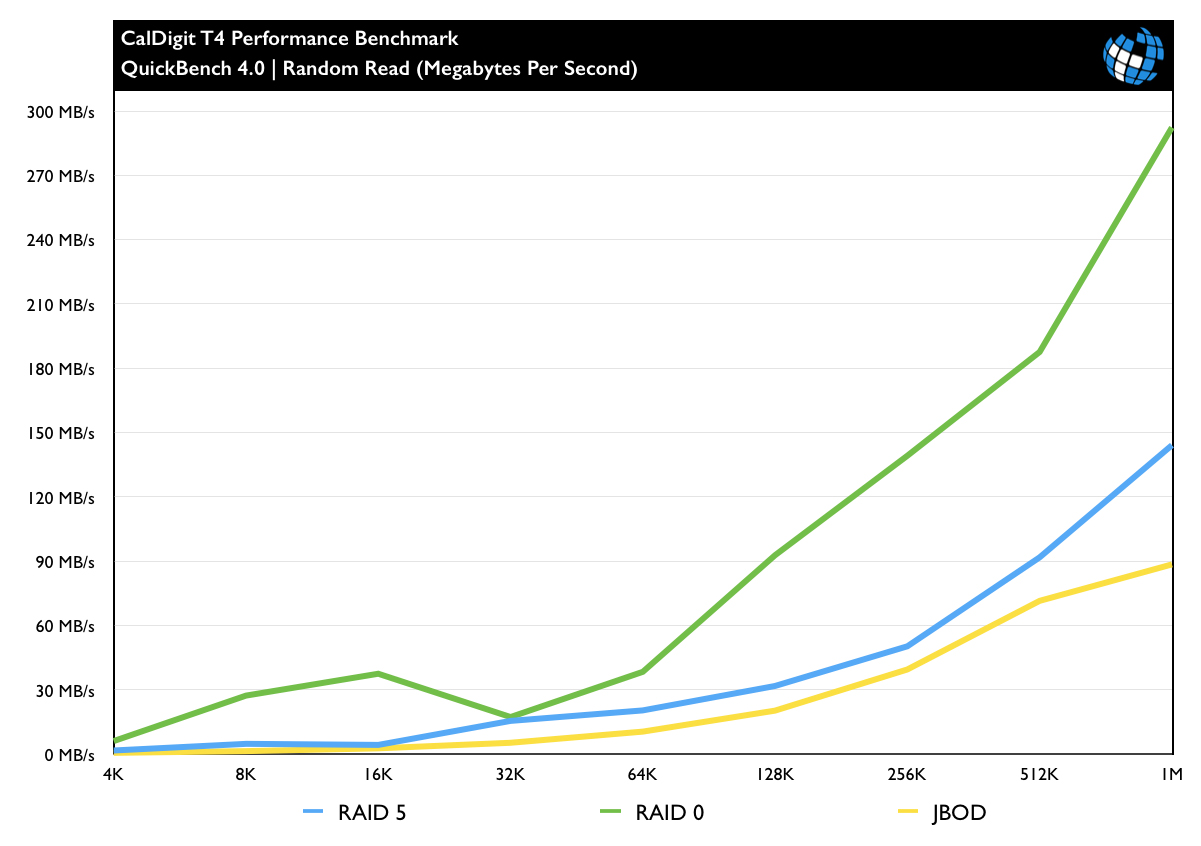
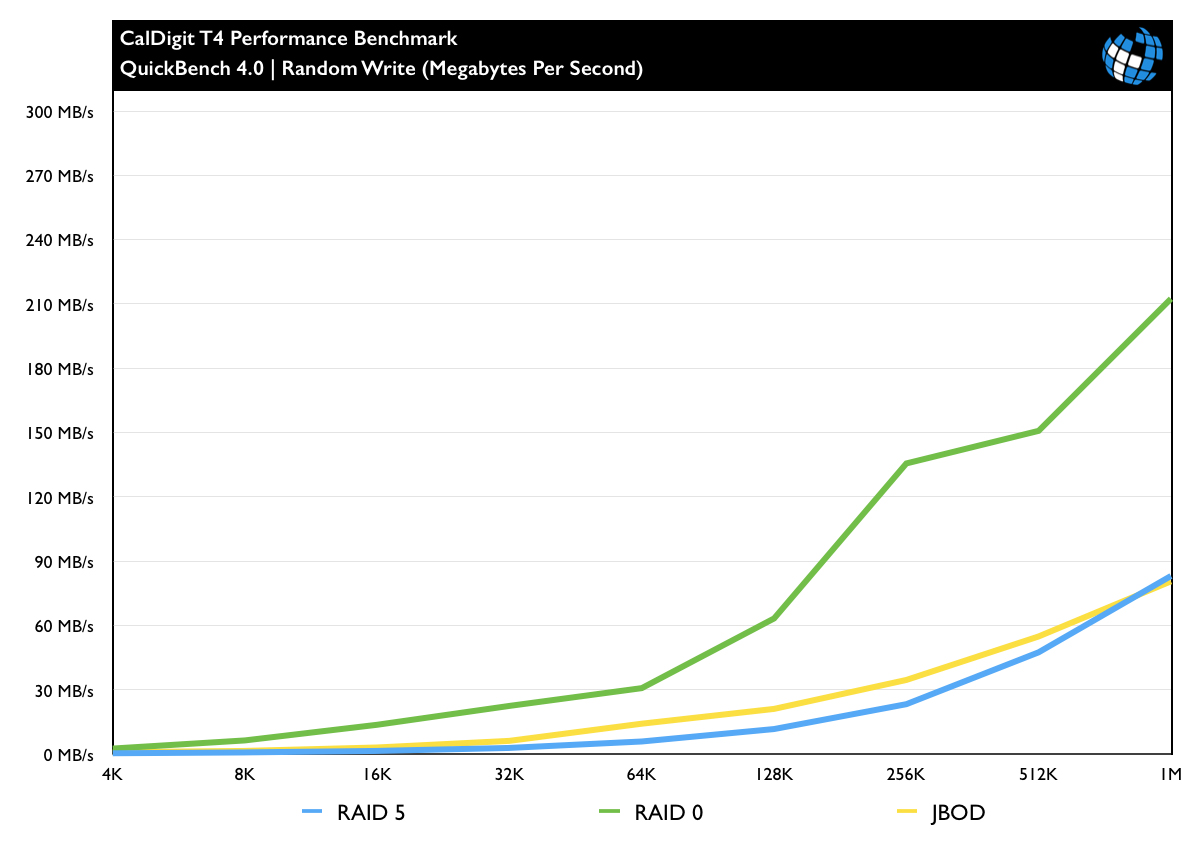
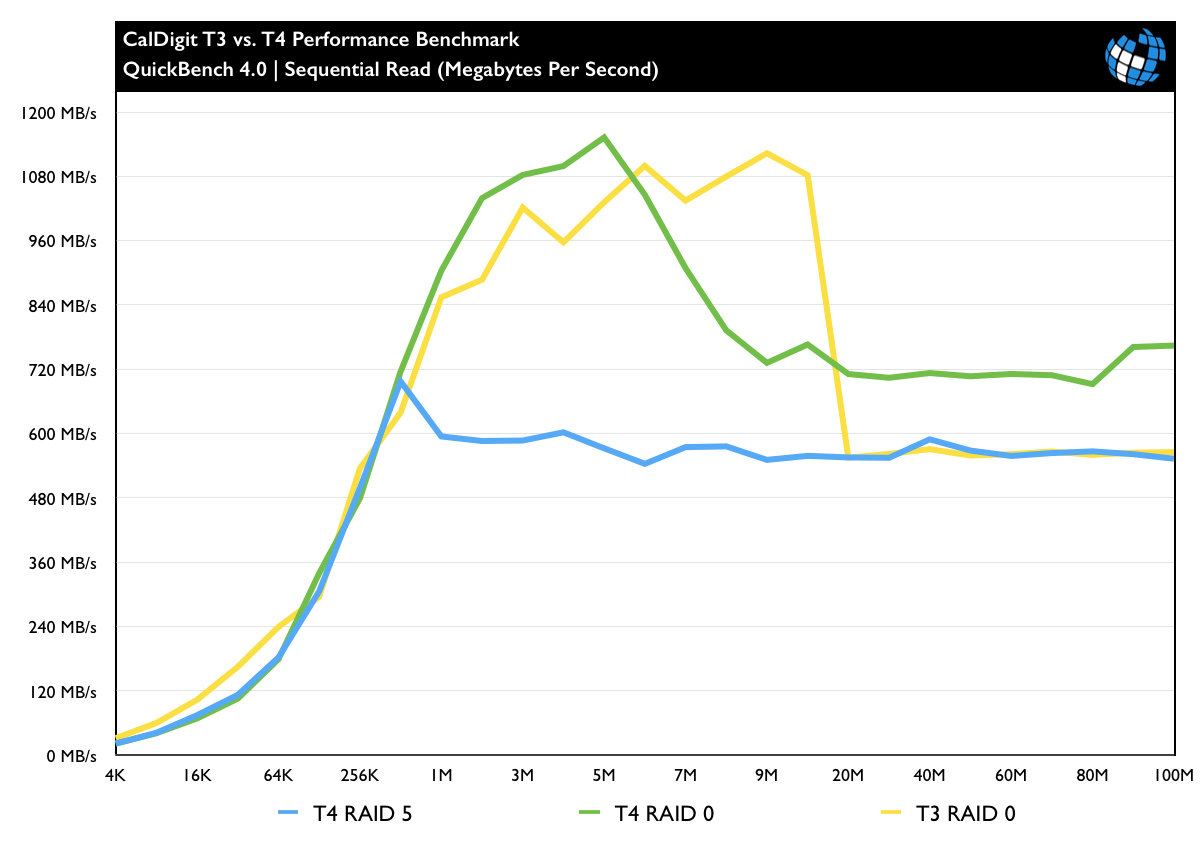
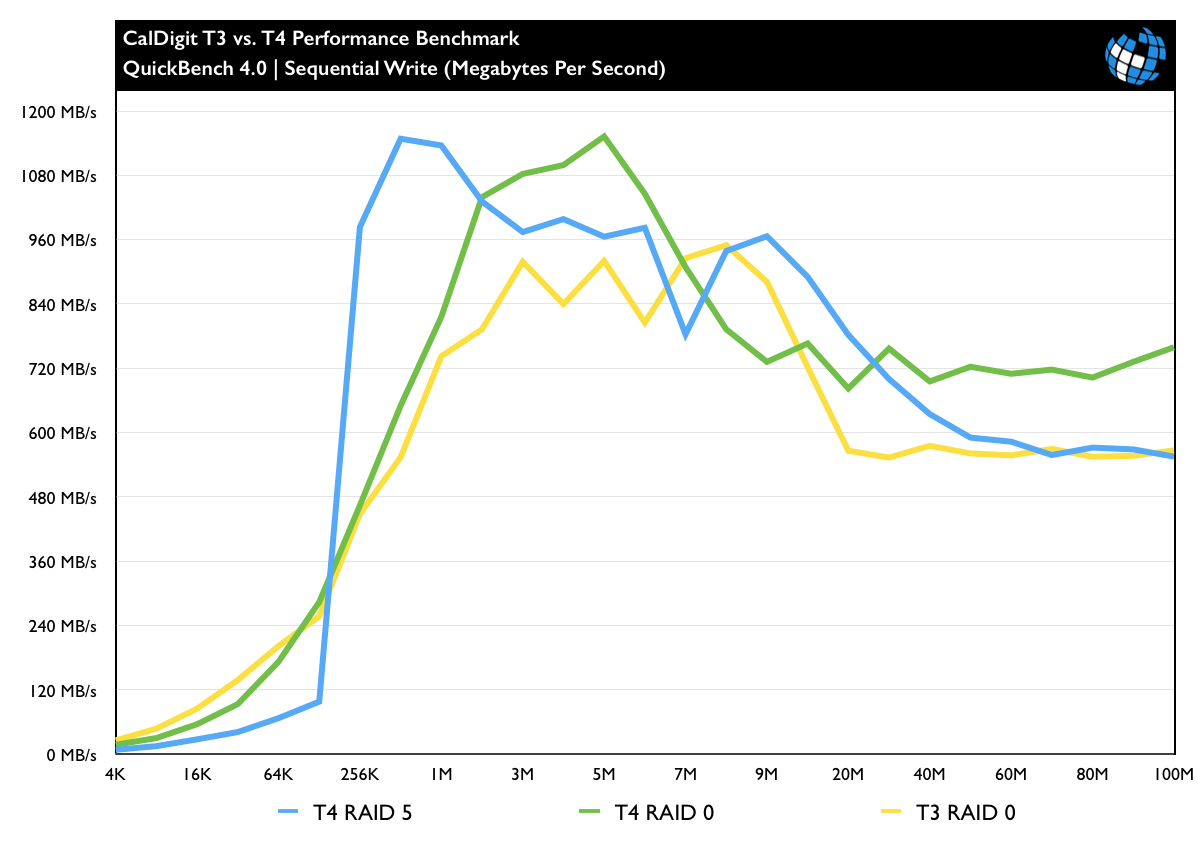













3 thoughts on “CalDigit T4 Thunderbolt RAID 5 Array: More Space, More Speed, More Money”
today.
In the event of a disk failure in a RAID set, every
remaining disk must be read perfectly from start to finish. Any read error
during RAID-5 rebuild will cause data loss since we need to read each sector of
all other disks during rebuild.
http://www.smbitjournal.com/2012/05/when-no-redundancy-is-more-reliable/
On SATA disks with a bit error rate of 1 in 10^14 (read failure once
every 12,5 TB of read operations), that means if the data on the surviving
disks totals 12.5TB, the probability of the array failing rebuild is close to
100%. If read failure happens during RAID-6 rebuild, you will be driving
without spare tire, vulnerable to 2nd disk failure, from which RAID-6 is
supposed to protect in the first place. Enterprise
class disks are safer by factor of ten, but still risky. Here is the math:
http://www.lucidti.com/zfs-checksums-add-reliability-to-nas-storage
The issue with RAID 5, particularly with larger disk arrays, is that disks are also getting larger, and if you have a failure and need to rebuild, it will take so long that the chance of either another failure or bad sector on a second disk reaches an unacceptably high level.
If money were no object, I’d go with RAID 60, blending the performance of RAID 0 with the multi-disk redundancy of RAID 6.
I’m planning on adding a RAID for video work (60+ years of home 8mm, digital 8, and miniDV) to an iMac 5K with 512GB flash storage, moving all my working files to the RAID. Should I look for an 8 slot hardware RAID capable of running RAID 10, going with larger drives since my total capacity would be cut in half? My backup could be striped dual 4, 5, or 6TB drives running on USB3 since the access speed isn’t necessary and these would cost substantially less than a Thunderbolt 2 RAID.
For precious stuff like home movies, I’d recommend using at least two separate storage arrays like we do, one with a faster RAID level like 10 for working files, and a second array (or even NAS) with RAID 5 or 6 as a backup.