Calendar Battle: Google vs. Windows Live vs. Yahoo! vs. AOL
Web calendars are important because they help us better organize the stuff in our lives. A proper web calendar should allow you to do the following:
- Access it quickly and easily.
- Allow you to easily set events and the types of notifications you want to receive, if any.
- Offer easy ways to set custom repeating events (e.g. Event repeats “Once every 2 weeks”)
- Offer the ability to sync with your smartphone or at bare minimum be able to send plain SMS text messages to a dumbphone for event notifications.
- Allow you to search the calendar.
Access
Direct address
AOL: calendar.aol.com
Google: calendar.google.com
Windows Live: calendar.live.com
Yahoo!: calendar.yahoo.com
Google and Windows Live lose points here because calendar.gmail.com and calendar.hotmail.com do not work; they should to accommodate people that are used to the gmail.com and hotmail.com domain names.
Access through email
AOL: One-click access from left sidebar, same window, or zero-click access if you have the calendar sidebar option enabled from the right.
Google Gmail: One-click access from top bar link. Scores a negative point however for forcing a new tab/window open. Definitely should not do that.
Windows Live: One-click access, same window from hovering over Hotmail link at top or clicking Calendar at left.
Yahoo!: One-click access, and also scores a negative point for forcing a new tab/window just to use it.
Ease of setting events
AOL
Accessible through top bar of calendar, optional sidebar calendar or directly clicking on a date box.

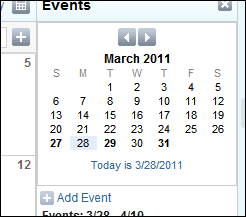
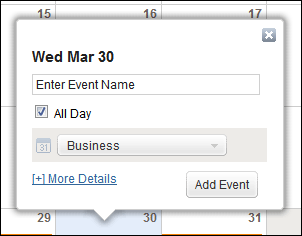
Accessible through Create Event button or Quick add at top left, or by clicking a date box. Scores extra positive points for having date box entries with “long-stem” speech bubbles; it’s a nice touch.
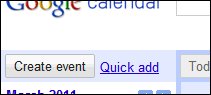
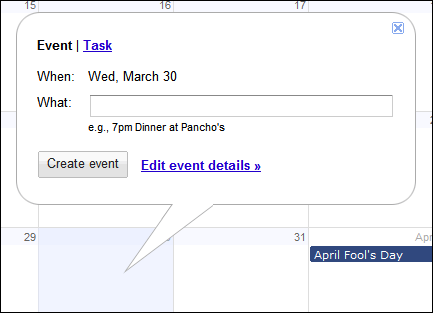
Windows Live
Only accessible by clicking a date box, and scores a negative point by having to do it twice. Click a date box once to highlight, Add then appears, then you must click that to add an event.
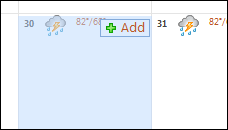
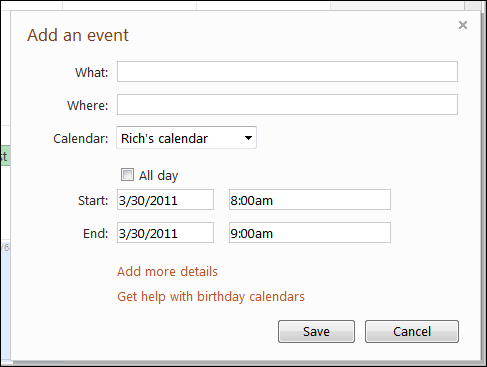
Yahoo!
Only accessible by clicking a date box. Scores a negative point by being forced to choose a time/”All-Day” (requiring a second click) rather than just instantly opening the event edit dialog box.
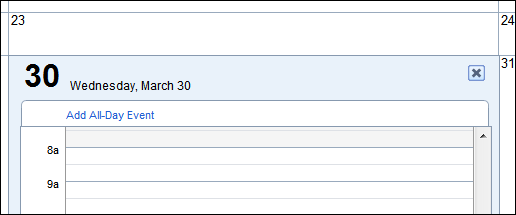
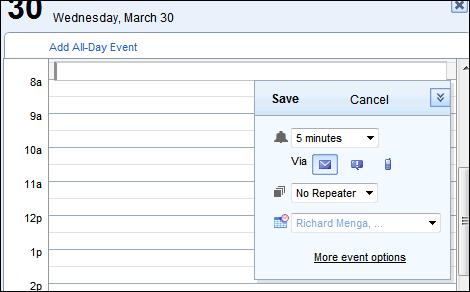
Ease of setting repeating/custom repeating events
AOL
When in the More details box, repeat/custom repeat can be set here. Custom repeaters can be set by X number of days/weeks/months/years.
Scores a negative point by not making it obvious that the S M T W T F S can be clicked on/off for more customization, such as “only even weekdays” or “only odd weekdays + Sunday”.
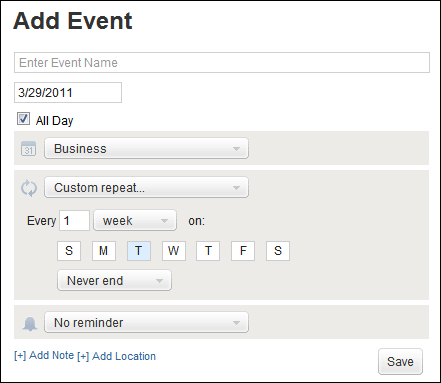
In the Edit event details screen, a positive point is scored by making Repeat plainly visible with a simple checkbox. Upon checking this box, another box pops up where you can set by X number of days/weeks/months/years, and scores another positive point for having extended customization for even or odd weekdays as standard presets.
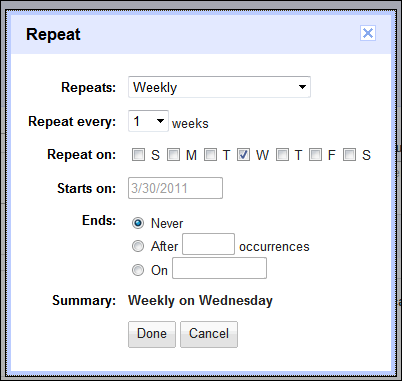
Windows Live
Accessible through Add more details. Scores a positive point by having a “Private” checkbox plainly visible so you absolutely know 100% whether the event is going to be listed as public or private. Another positive point scored by having the ability to set the time zone of the event directly from this screen (you can even have the start time in one time zone and the end time in another). Scores a negative point for not appearing to have even or odd weekday-only customization. Scores another negative point for the fact this screen is so frickin’ huge.
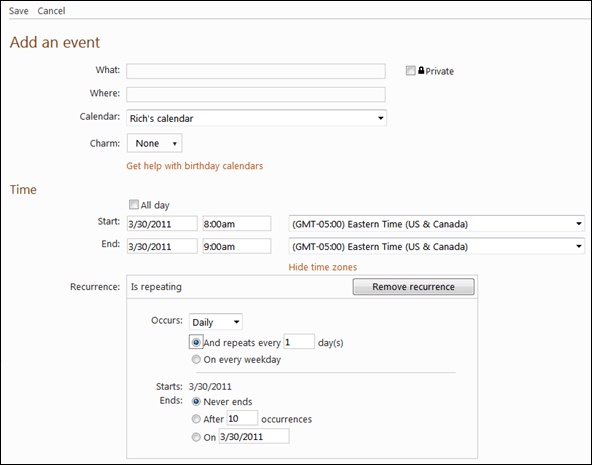
Yahoo!
Available through More event options. Next to Repeat options, a negative point is scored because you don’t see the extended options until you select a primary (such as “Daily”) first. Another negative point scored because it appears there is no way to set only-odd or only-even weekday scheduling.
Also scores big (pun intended) negative points for having the largest screen just to get to this function.
Seriously, Yahoo?
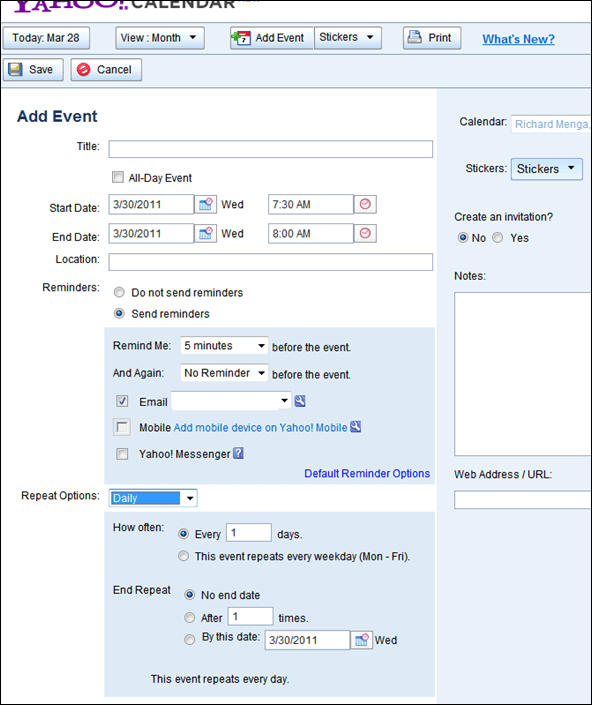
Phone sync and SMS
AOL
For the smartphone, the address is m.aol.com. That’s easy.
For the dumbphone, there’s nothing but wrong, wrong and more wrong here. First, you must be at calendar.aol.com to go to its settings, which is different from mail settings. Second, you must click on Alerts / Delivery Preferences, and then…
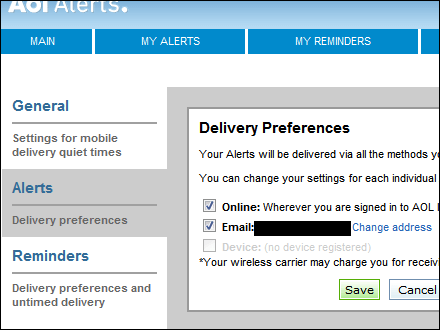
Note that “Device” is grayed out – and there’s no option anywhere to set up a new mobile device. It’s simply not there.
What you’re supposed to do is click on “My Alerts” (see above screenshot), and that takes you here:
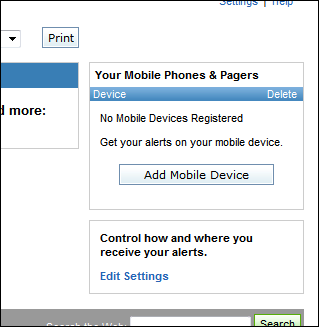
You can tell AOL hasn’t updated this in a really long time, as evidenced by the fact it states you can also add a pager. Yes, a pager.
Once added in you can receive SMS texts via Calendar reminders as an option.
Smartphone: m.google.com
For the dumbphone, you’re in slightly better shape than you were with AOL because it’s at least a little easier to set up.
First you click the cog icon at top right and choose Calendar Settings:
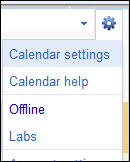
On the next screen click the Mobile setup tab:
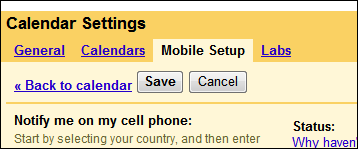
From there you can set up your mobile phone to receive SMS text notifications for calendar events.
Windows Live
Smartphone: m.live.com
On the dumbphone side, the settings for this are buried – but not so much that it would fly you into a rage.
While in Calendar, click Options at top right:
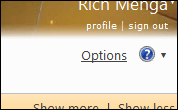
Under Set your reminder time, click Change how you get reminders:
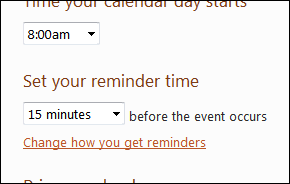
On the next screen, click Set up your device with Windows Live for mobile:
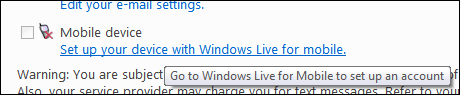
From there you can configure SMS texts for calendar event notifications and other Windows Live “goodness”.
Yahoo!
Smartphone: m.yahoo.com
For the dumbphone, Yahoo! is amazingly the easiest of the lot to configure for SMS text notifications.
When creating an event, there’s a small icon of a phone:
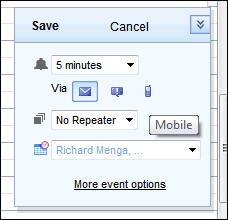
…and on click:
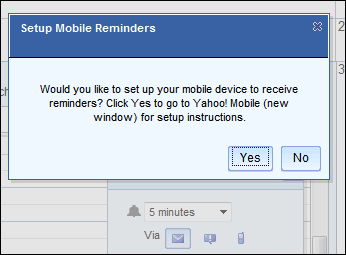
This is how it should work on every web calendar. You should not have to go hunting and pecking through menu after menu just to get to this point. Yahoo! takes you exactly where you need to go in the least amount of steps to get SMS text notifications set up quickly and easily.
Searching the calendar
AOL
Top left, in mail/calendar view or direct calendar view:
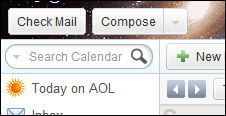
In addition, if you’re currently in mail view, you can get to the calendar search this way:
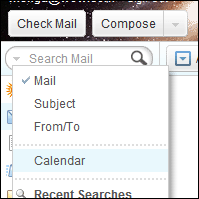
Top bar, in plain sight:

Definitely the easiest of the lot; it’s always there.
Windows Live
No calendar search function available. I’m not kidding.
Boo, Microsoft. Boo on you. Big time. Total deal-breaker; this makes Windows Live Calendar place dead last in this contest because of that.
And if you thought you could use the Windows Live Mail 2011 client to get Windows Live calendar search, guess what? It’s not there either. Booooooooo…
Yahoo!
Hidden by default. Stupid, but true.
Click the tiny calendar icon under “Today”:
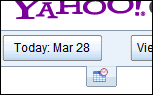
…and now you can search:
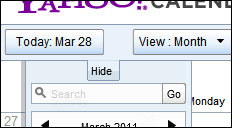
Think they could have made it any smaller?
Which calendar wins?
It’s a tie between Google and AOL.
AOL scores huge points for the least amount of clicks (as in zero) required to get to the calendar, having a very nice slim-and-trim interface that works very well and super-tight integration into AOL Mail. Its biggest negative is the fact that getting mobile SMS set up is just plain stupid. If I didn’t tell you where to go to get it working, you probably wouldn’t have found it.
Google scores huge points for a super-easy interface and easiest search but draws a large negative for not being tightly integrated into Gmail – a very longstanding complaint of Gmail users worldwide. Gmail and Google Calendar should work hand-in-hand but they don’t. It’s a loose integration at best. Unfortunately it’s pretty much required at this point to add in the Google Calendar gadget from Gmail Labs to at least get some integration from Calendar to Gmail. And even then, if you go to open Calendar from the Gmail sidebar, it still opens a new window/tab to do it. Better than nothing, I suppose.
As standalone products outside of their respective email service integration (or lack thereof), Google is the better of the two for mobile-friendliness, but AOL is better on the desktop and laptop.
Lastly, if one were to ask which is better on a tablet, that’s considered a mobile device, so Google Calendar would be better there.

















4 thoughts on “Calendar Battle: Google vs. Windows Live vs. Yahoo! vs. AOL”
On my business side, I have several calendars, color coded for each business or large client.
The sync is sweet! If I add a computer to my network and set sync, everything syncs to the new calendar almost instantly.
I do not have a smart phone, and my non smart phone has texting disabled, so I can’t talk to that issue.