How to Cancel an App Purchase on the Kindle Fire

We’ve all come across news stories about children racking up thousands of dollars in bills for app purchases. The rolling type of subscription used by a number of internet companies often leads to customers buying things they don’t need. Even adults get knowingly swayed into purchasing unwanted apps. And with millions of daily app purchases, worldwide, it’s only natural that a significant number of them might be bought accidentally.
The Kindle Fire makes it ridiculously easy to buy apps and even make in-app purchases. Last year, Amazon was in the news for all the wrong reasons for allowing millions of dollars of unauthorized app-purchases by default. The FTC was so upset by Amazon’s inability to curb this that it filed a complaint with a U.S. District Court. Amazon settled with the FTC, saying it’d issue refunds to all customers who accidentally made in-app purchases.
The company has since made returning both e-books and apps bought by mistake much easier. In this article, we’ll show you how you cancel a purchase you made on the Kindle Fire. In addition, we’ll show you how to change the settings on your tablet so that in-app purchases are disabled.
How to Get a Refund on Content Bought on the Kindle Fire
In a few simple steps, we’ll show you how to cancel a purchase you made on the Kindle Fire through the Amazon app store. Remember, you’ll have to make the cancelation within seven days of the purchase for the refund to be initiated. If the seven-day period lapses, unfortunately you won’t be issued with a refund.
Step 1
Login to the Amazon desktop site.
Step 2
On the top right-hand side of the Amazon homepage, you’ll see your account name. Click on the pull-down menu next to the Accounts and Lists option. From the pull-down menu, select the Your Content and Devices option.
Step 3
On the device homepage, look for the option reading Manage Your Content and Devices. Once you click on it, you’ll see three tabs open up: Your Content, Your Devices, and Settings. Click on Your Content –this is where your e-books and apps will be located.
Step 4
Under the Actions column next to the content you want to get rid of, look for the “…” option. Click on it and then select the Return for Refund option.
Step 5
A pop-up window will open with Amazon asking you to confirm whether you want to return the purchased content. Select the Return for Refund option here. That’s it!
A Word of Caution!
Amazon is notoriously fickle with changing the rules of return. As of now, Amazon is very happy returning books you purchased accidentally, but it’s not the same with apps or digital music purchases. So be very careful about your spending spree!
However, if it’s in-app purchases that are making you fret, worry not. Canceling in-app purchases is straightforward and the refunds quickly initiated. This is how you go about doing it on the Kindle Fire.
Step 1
Open the Amazon app store on your Kindle Fire and tap on the Settings option under the Menu button.
Step 2
Tap Parental Controls
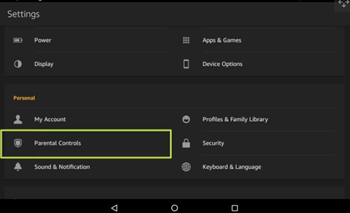
Step 3
Tap the Enable Parental Controls. As mentioned, enabling this option will require you to enter your Amazon password or PIN every time you want to make an in-app purchase. This makes accidental in-app purchases much more difficult, as you’ll always have to go through a two-step process while buying something on your Kindle Fire.
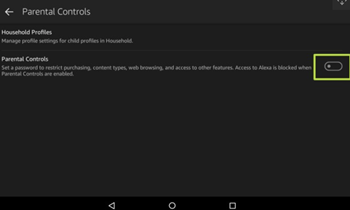
Step 4
Once you enter your password, you might see another option reading Password Protect Purchases under the Parental Controls tab. Just make sure it’s toggled on.
We’re All Done!
That’s it. You’ve now successfully managed to return whatever content it was you didn’t want on your tablet. If you had any trouble returning your in-app purchases or other content on your Kindle Fire, be sure to hit us up in the comments section below. We’ll only be too happy to help you navigate the unglamorous world of refunds!




![what is the newest kindle fire [november 2019]](https://www.techjunkie.com/wp-content/uploads/2019/11/what-is-the-newest-kindle-fire-november-2019.jpg)
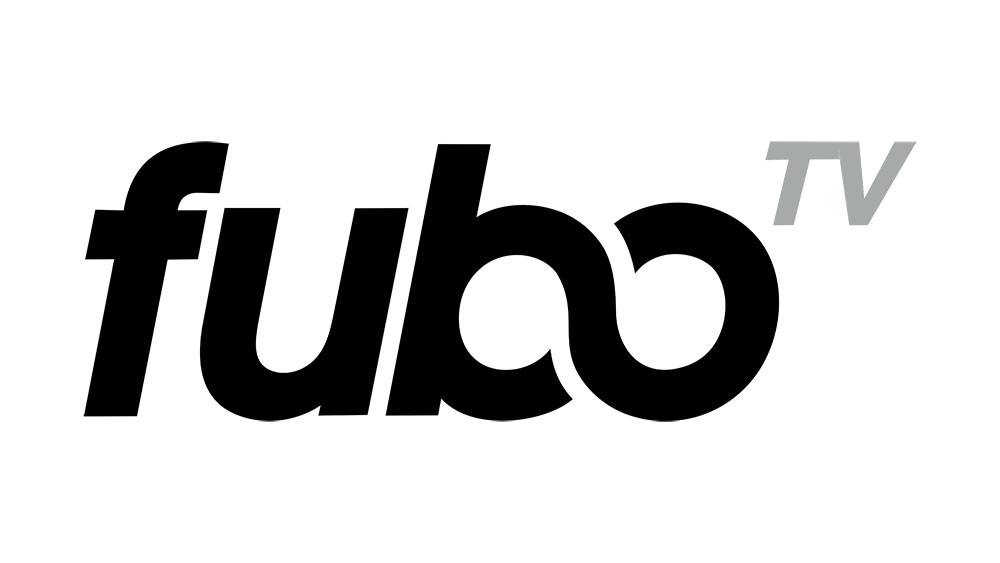
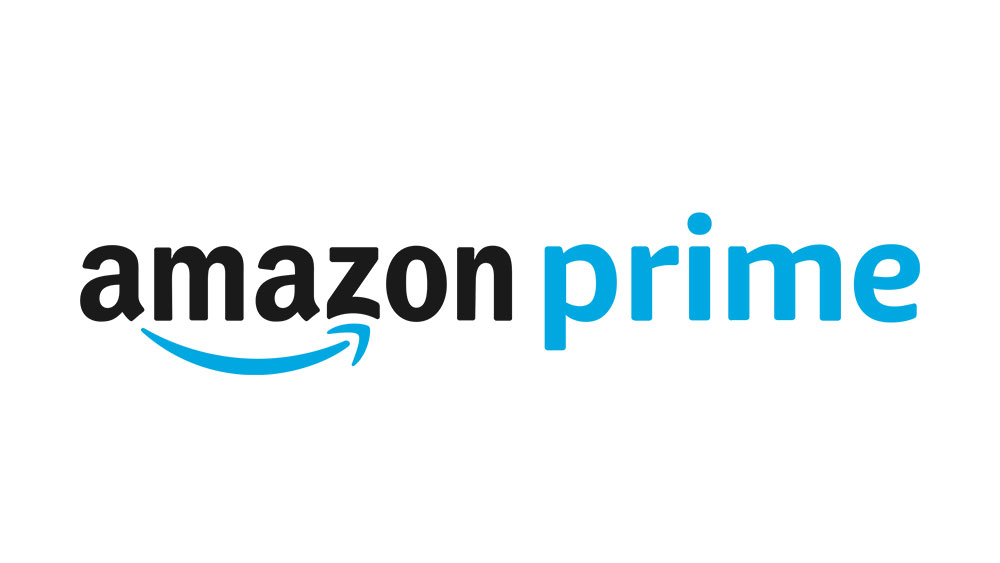
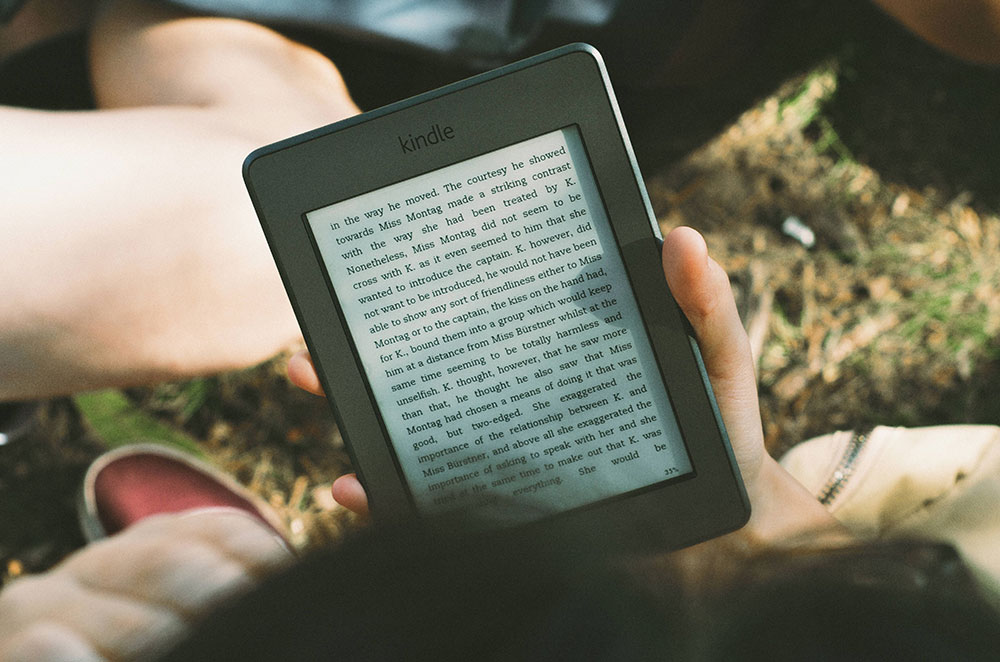
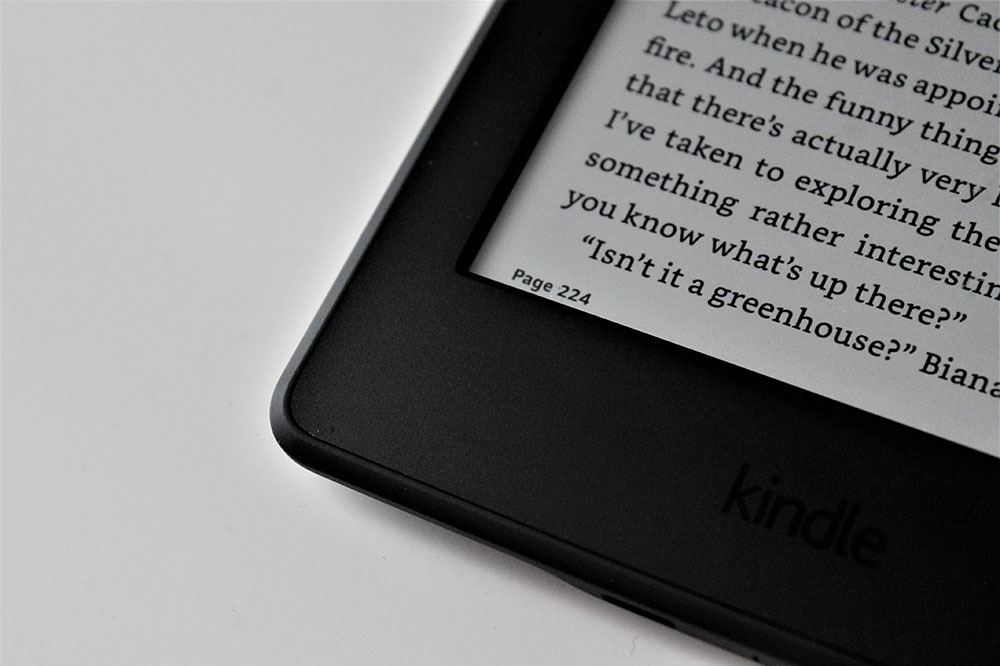








One thought on “How to Cancel an App Purchase on the Kindle Fire”
But you can turn off in-app purchases in Amazon App Store on the tablet by going into the amazon app store app > Setting > Turn off in app purchases.