How To Cancel Your Dropbox Subscription
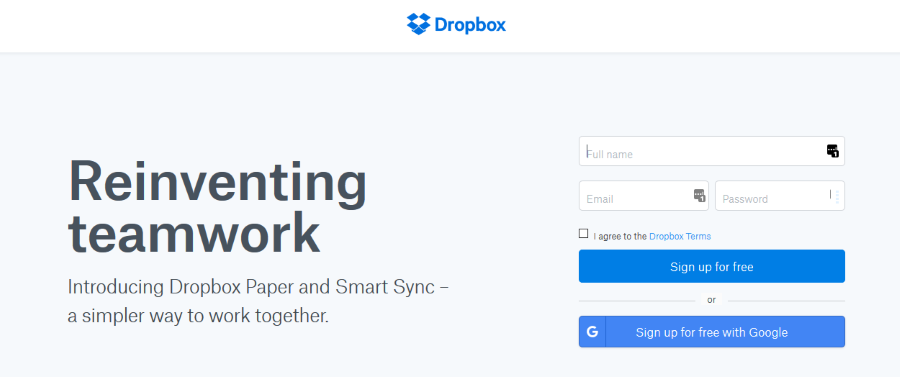
Cloud storage is a terrific way to keep your files available to you no matter where you are or on what device you want to use. However, it is possible to have too much of a good thing. Whether you get free storage somewhere else or just don’t need everything you’re paying for, you may want to downgrade or even cancel your Dropbox subscription. This article will tell you how.
Dropbox was one of the first mainstream cloud storage providers that wasn’t a computer manufacturer or search engine giant. It has grown and evolved from a simple storage vendor to an innovative cloud solutions provider. From basic free and premium storage, the company now offers business tools like Dropbox Paper and Smart Sync.
In this article I’m going to focus on the various personal storage plans, since that is what most of us use. Dropbox offers free storage of varying amounts in the Basic plan and a range of premium services. The Basic plan brings 2GB of storage but if you have been a member a while, you will likely have participated in the various offers that rewarded actions with extra storage.
Subscription plans begin with Plus that offers 1TB of storage, then Professional that offers 2TB. There are then some “team” plans that offer even more storage.
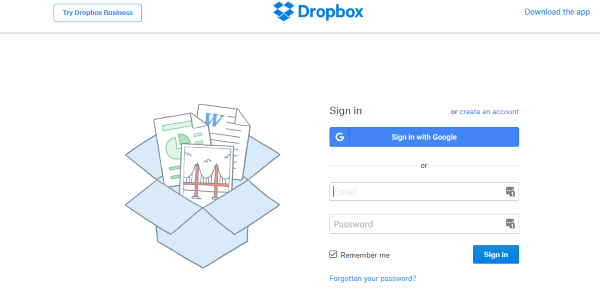
Cancel your Dropbox subscription
There are a few actions you can take if you want to stop paying for storage. You can stop the subscription and close your Dropbox account altogether or switch from a subscription back to a Basic account.
The one thing you have to know before taking any action is that all your stored data will be deleted if you close your Dropbox account. If you downgrade to a Basic account, your files will switch to the default 2GB. If there are too many files, they will be retained for a period of time to allow you to free up space. If you do nothing, these will be deleted too, so plan ahead.
If you are planning on cancelling your Dropbox subscription, make sure to manage your files and storage first. Then:
Downgrade to a Dropbox Basic account
If you would like to keep some storage but not pay for more, downgrading is the way to go. You still retain access to Dropbox but not all the fancy extras.
- Sign in to your Dropbox account.
- Or visit the downgrade page directly and login.
- Select Downgrade and confirm your choice.
You will retain access to the premium features until the paid-for period expires. Then your account will switch to a Basic account.
Cancel Dropbox Business subscription
If you’re a business user and want to switch providers or just cancel your Dropbox Business subscription, do this:
- Sign into your Dropbox Business account with an Admin login.
- Select the Admin Console and then Billing.
- Select Manage subscriptions.
- Select the ‘You can also cancel your plan’ text link at the bottom of the page.
This should cancel your subscription from the next billing date. If you cancel a Dropbox Business subscription, your account switches to a Dropbox free team plan so you don’t lose your files.
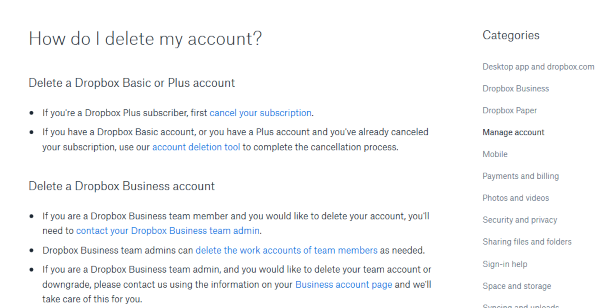
How to close and delete your Dropbox account
If you want to leave Dropbox altogether, make sure you have saved a copy of all files stored in your account as they will be deleted. Then:
- Cancel your subscription as above.
- Follow this link, log in again if prompted and confirm you would like to delete your Dropbox account by entering your password once more.
- Fill in the reason if you like and select Delete my account.
Your account and any files left within it will now be deleted.
If you have a Dropbox Business account, the process is slightly different. You will also need to cancel your subscription using the method above but then you have a couple more hoops to jump through. You will also need to download or otherwise save any files you need from your storage.
- Cancel your Dropbox Business subscription as above.
- Log into your business account as Team Admin if you aren’t already.
- Select the Delete Team Account option from the account page.
- A member of the Dropbox team will work with you to shut everything down.
Dropbox Business accounts are administered manually so an employee will handle the cancellation of your account and shut it down. Depending on how much preparation you have done, you may or may not receive communication from Dropbox prior to shutting down the account.
Dropbox is very good at what it does but with so many competitors also offering cloud services, it is a buyers’ market. If you want to try something else, you are certainly spoiled for choice. At least now you know how to cancel your Dropbox subscription should you need to.







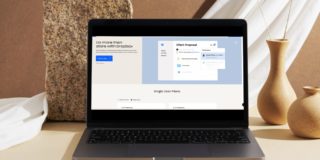









One thought on “How To Cancel Your Dropbox Subscription”