How to Cancel Leapfrog Academy

LeapFrog Academy is an interactive program for young children aiming to educate and entertain at the same time.
This program is rich and extremely fun, but as with everything else, your child may get bored of the service after using it for a while. Since Leapfrog Academy requires a membership subscription, you’ll need to cancel it when you decide not to use it anymore.
Canceling the LeapFrog Academy membership depends on the service that you’ve used to subscribe to the membership program. This article will explain each method thoroughly.
Cancel Membership If You’re Subscribed via Leapfrog
If you pay for your membership subscription through the official Leapfrog service, then you may easily cancel the subscription from the Leapfrog Academy service screen. Follow these steps:
- Launch the Leapfrog Academy service.
- Go to the Leapfrog Academy home menu.
- Go to the ‘Parents’ menu at the top-right corner of the screen.

- Choose ‘Parent Dashboard’ from the menu.
- Enter your password.
- Choose ‘My Account’ on the following screen.
- Select the ‘Cancel Subscription’ under the ‘Subscription & Billing’ section.
- Confirm the cancelation when prompted.
If you can’t find the cancelation button among the options in ‘My Account’ menu, you may have subscribed from another service. In that case, you should use the instructions from one of the following sections.
Cancel Membership If You’re Subscribed via the Play Store
When you get the Leapfrog Academy app via Google Play and set up a membership account, your subscription will be paid through Google Play. To cancel the membership via Google Play, you should do the following:
- Open the Play Store app from your Android device.
- Select the ‘Menu’ (hamburger icon) from the top-left of the screen.

- Choose ‘Subscriptions’ from the menu.

- Tap the LeapFrog Academy icon.
- Choose ‘Cancel’.
- Confirm the cancelation.
The LeapFrog Academy app will still stay on your Android device and you can use it until the end of the next billing period. To completely remove the app from the device, just long-press the app icon and select ‘Uninstall’ from the menu (the trash can icon).
Cancel Membership If You’re Subscribed via iTunes
Just like with Play Store – if you got your LeapFrog Academy via iTunes, you’re probably paying a subscription through it. Therefore, if you want to cancel it, take out your iOS device and follow these steps:
- Tap the ‘Settings’ app (the cog icon) from the home screen of your iPhone or iPad.
- Choose ‘iTunes & AppStore’.
- Tap your Apple ID at the top of the menu.

- Select ‘View ID’. If you weren’t signed in, you’ll have to do it now.
- Select ‘Manage’ under the ‘Subscriptions’ section.
- Select ‘LeapFrog Academy’.
- Toggle off the ‘Automatic Renewal’.’
- Confirm selection and return to the home screen.
When you turn the automatic renewal off, iTunes will stop billing you for the subscription. You can remove the app from your iOS device if you don’t intend to use it.
Cancel Membership If You’re Subscribed via Amazon Appstore
If you have an Amazon device (e.g. Kindle Fire), chances are that you’re paying the LeapFrog Academy membership from the Amazon Appstore. The cancelation process is similar to Google Play and iTunes. You have to do the following:
- Go to the Amazon Appstore from your Fire OS device.
- Tap the ‘Menu’ icon (hamburger icon) from the top-left of the screen.
- Select ‘Manage subscriptions’ under the ‘Library’ section.

- Tap ‘LeapFrog Academy’.
- Tap ‘Manage’ from the menu.
- Untick the ‘Auto-renew this subscription’ box and select ‘Save’.
Canceling in the Middle of the Subscription Period
When you cancel a LeapFrog Academy subscription in the middle of your subscription period, you’re allowed to use the app until the billing period expires. When that happens, you’ll be able to sign in to your account and manage the subscription and payment, but you won’t be able to use the service.
Keep in mind that you won’t get any refund or partial repayment if you cancel the subscription midway through. You’ll still need to pay for the full service.
Therefore, if you want to cancel your LeapFrog Academy membership, it would be best to do so just before it’s about to expire. You’ll have more time to think it through, and maybe even change your mind.
Canceling Was a Mistake? You Can Always Go Back
Even if you cancel your LeapFrog Academy subscription, you can easily go back using the LeapFrog service. If you change your mind (or your little one doesn’t take the canceling lightly), just use the steps from the first section of this article to access the Parent’s Dashboard Account.
From the Account menu you can manage and renew your subscription, and also change your payment method. Afterward, you can just cancel the subscription again from the same menu.
Why do you want to cancel your LeapFrog Academy? Did you like it or not? Share your experiences in the comments section below.




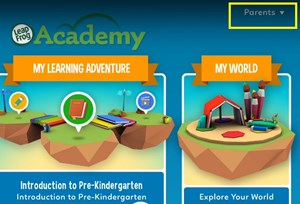
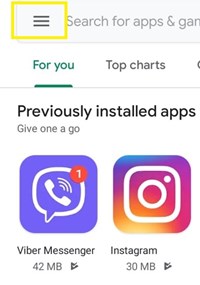
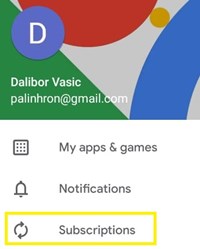
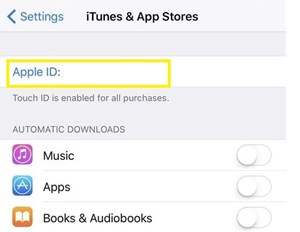
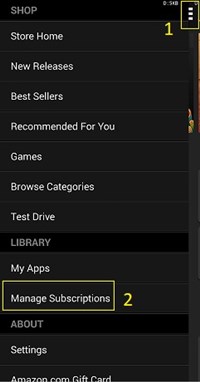













One thought on “How to Cancel Leapfrog Academy”