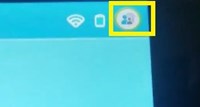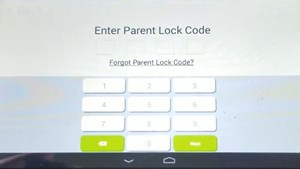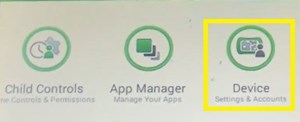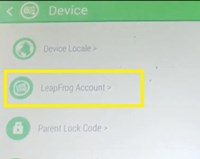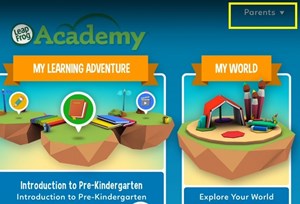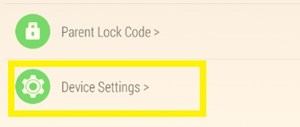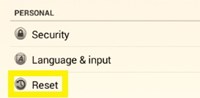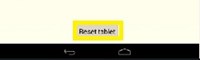How to Cancel LeapFrog Epic

With the LeapFrog Epic learning tablet, your child can access a tablet-like device that’s designed specifically for youngsters. This means that they can browse the internet and access well-known apps such as YouTube and Netflix, but still be limited to kid-friendly content only.
When you decide to purchase LeapFrog Epic, you’ll often come across the ‘Academy Edition’ version. The LeapFrog Academy is a combination of a game and a learning tool that can be integrated into the LeapFrog Epic tablet. However, this service requires a membership subscription.
Although you can remove a LeapFrog Epic account from the device, you can also cancel the subscription tied to the Academy service. This article will explain both options.
Remove Your LeapFrog Account
When you deactivate your LeapFrog account you won’t be able to sign-in to the device until you set up a new one again. You may need to remove a certain account if you got your Epic device second-hand, or if you want to give it away to someone. To easily remove the account, just follow these steps:
- Launch your LeapFrog epic device.
- Tap the ‘Parent Settings’ icon at the top-right of the screen.

- Input the required parental control password.

- Go to ‘Device’.

- Select ‘LeapFrog account’.

- Go to your account.
- Tap ‘Remove account’.
You may be required to input your password again. Afterward, wait for the account to remove and you can set up a new account via the website or at the app (if connected to the internet).
What If You Don’t Know the Parental Code?
If you get a second-hand LeapFrog Epic, there’s a chance that you won’t know the password and there’s no other way to retrieve it. The ‘Forgot Password’ option is futile, as it will send the recovery email to the previous user.
However, there’s a trick that will unlock your LeapFrog epic even if you don’t know the password. When you reach the password screen, just type, in this order: 4-1-9-[backspace]-2-7. The code should automatically unlock the screen.
This is a universal parental control password and should work on every LeapFrog Epic device. Afterward, you can perform processes such as factory reset and account removal so you can set up everything from scratch (including the new code).
Cancel LeapFrog Academy on Your LeapFrog Epic
If you just want to cancel the LeapFrog Academy subscription and not the entire Epic account, you can do it from the Academy app on your LeapFrog Epic. Just follow the instructions from below:
- Launch your LeapFrog Epic.
- Sign in to your account.
- Tap the LeapFrog academy app.
- Select the ‘Parents’ menu from the top-right of the screen.

- Tap the ‘Parent Dashboard’ in the following menu.
- Type in your Academy account password (not the parental code).
- Select the ‘My account’ menu.
- Tap ‘Cancel Subscription’ under the ‘Subscription & Billing’ section.
You’ll be asked to confirm the cancelation – do it. Your subscription will remain until the end of the billing period.
Cancel LeapFrog Academy from the Official Website
You may also cancel the LeapFrog Academy subscription by using the official website. If so, do the following:
- Go to the official LeapFrog Academy
- Click the ‘Log In’ button at the top-right of the screen.
- Input your email and password to log in to your account.
- Click the ‘My Account’ button.
- Select the ‘LeapFrog Academy Subscription’ from the My Account page.
- Select ‘Cancel Subscription’.
Your LeapFrog Epic will still have the Academy app, but you won’t be able to use it after your membership expires.
Factory Reset LeapFrog Epic
If by ‘canceling’ LeapFrog Epic, you want to remove all your account info and installed apps from the device, you can perform a factory reset. This process will wipe out all the data from the device and restore it to how it was when you first unpacked it.
The process is fairly simple:
- Tap the ‘Parent Settings’ icon on the top-right of the screen.
- Input your Parent Lock password.
- Go to the ‘Device’ menu.
- Tap the ‘Device Settings’ on the following screen.

- Find the ‘Reset’ option under the ‘Personal’ section.

- Select ‘Factory Data Reset’.
- Tap the ‘Reset Tablet’ button when prompted.

Wait for the process to finish. This will wipe out all the data from your LeapFrog Epic device. You may use this if the device starts to behave strangely, or when you want to clear the device so you can give it away or sell it.
It’s Impossible to ‘Cancel’ a Tablet
As you see, there are plenty of ways that you can deal with various accounts linked to your LeapFrog Epic. You can cancel Academy subscriptions, remove parental and children accounts from the device, and even clear everything with a hard reset.
However, when you buy a LeapFrog Epic, you have to use the tablet as a LeapFrog device. You can’t cancel this Android-based system and, for example, use the tablet as a regular Android tablet device. On the other hand, your child can enjoy a bunch of popular Android apps, but designed for this system.
Why do you want to cancel an account linked to your LeapFrog Epic? Share your thoughts with the community in the comments section below.