How To Cancel Netflix on iTunes
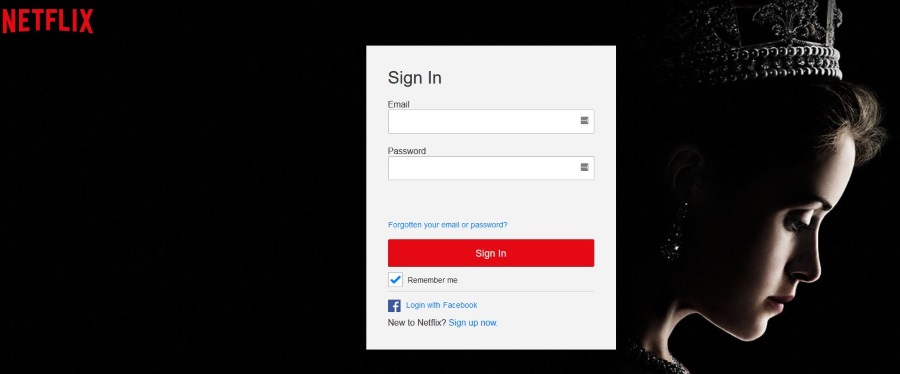
If, for some reason, you want to cancel your Netflix subscription, the process is simple if you pay Netflix direct. If you pay through iTunes, the process is a little more convoluted. If you now want to take a break from binge watching here is now you cancel Netflix on iTunes.
When you use iPad, iPhone or Apple TV to access Netflix, you get the option to pay Netflix or through iTunes. Personally, I don’t see the point of involving Apple in everything I do so have elected to pay Netflix direct. That way, I have control over how I pay and what each company knows about me. I know some who like the simplicity of letting iTunes handle everything, so this tutorial is for you.
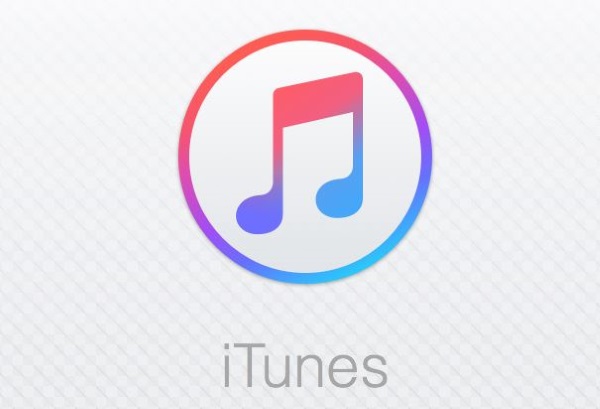
Cancel Netflix on iTunes
To cancel Netflix on iTunes, you use the Subscriptions part of the program. It is where you manage all of your extras and any paid-for services you access on most Apple devices. The specifics of the cancelation process differs slightly between devices so I will list all of your options.
How to cancel Netflix on iTunes on a Mac:
- Open iTunes and sign in using your Apple ID.
- Select Account Info from the menu and sign in again.
- Select Manage next to Subscriptions.
- Select Netflix as the subscription.
- Select Cancel Subscription at the bottom of the screen.
This will prevent any further payments being taken from iTunes. You will still be able to access all your programming until the paid-for period is over. To subscribe to Netflix again, just repeat the above process and subscribe once more.
How to cancel Netflix on iTunes on an iPhone or iPad:
- Select Settings and iTunes & App Store on your device.
- Enter your Apple ID and password or Touch ID.
- Select Manage within Subscriptions.
- Select Netflix as the subscription.
- Select Cancel Subscription at the bottom of the screen.
The same as the Mac process, you keep your programming until the billing period expires and then you lose access until you subscribe again. Also as above, repeat the process and select Subscribe to subscribe again.
How to cancel Netflix on Apple TV:
- Open the Settings app within Apple TV.
- Select Accounts and Manage Subscriptions.
- Enter your Apple ID password.
- Select Netflix as the subscription.
- Change Automatic Renewal to Off.
- Select Confirm.
As above, you retain access to all your programming until the subscribed period is over. You will then need to subscribe again to regain access. Change Automatic Renewal to On and confirm to do exactly that.
If you didn’t use iTunes to manage billing but subscribed directly to Netflix, the process is much more straightforward. It doesn’t matter what device you use, you just need a web browser and point it at Netflix.
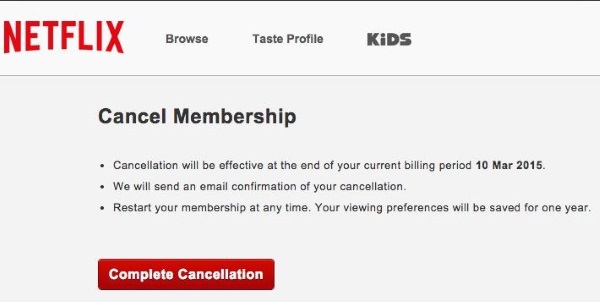
How to cancel Netflix from Safari:
- Navigate to the Netflix cancelation page in Safari.
- Enter your Netflix account details and log in.
- Select Cancel Membership.
- Select the blue Finish Cancelation button in the confirmation screen.
As with all your other options, you retain access to your programming until the subscribed period expires. Just log back into Netflix and subscribe again to regain access.
If you use the Netflix app on your Apple device, you can cancel your subscription from there too.
How to cancel your subscription from the Netflix app:
- Open the Netflix app on your device.
- Select Account from the menu.
- Select Cancel Streaming Plan under Plan Details. The app will redirect you to iTunes where you may have to sign in using your Apple ID.
- Select Netflix as the subscription.
- Select Cancel Subscription and then Confirm.
To subscribe once more you will need to visit your Netflix Account Page and set it up from there.
If you use any of these methods and don’t see Netflix under subscriptions but are still being billed, check your Apple ID. If you have a couple of them in the family, check the others as it may be a different account that has the subscription. Otherwise, contact Netflix directly if you are sure you have the right account.
Fortunately, Netflix doesn’t delete accounts when you unsubscribe so you can pick it up again where you left off even if months have gone by since you unsubscribed. With more original programs coming over the next couple of years, there is every reason to keep your subscription. With more competition from other services, the game is being raised all the time which is good news for all of us!
















