Can’t Connect To Internet With iPhone 8 And iPhone 8 Plus
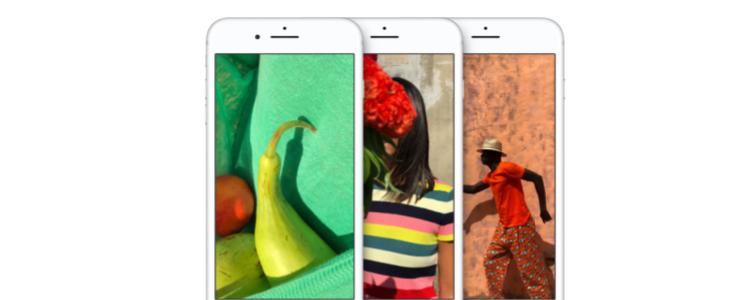
Are you struggling with being able to connect to the internet when using your iPhone 8 or iPhone 8 Plus? Unfortunately, other iPhone 8 users have reported the same problems. This can be an issue related to a weak Wi-Fi signal, or sometimes it can be related to software problems on iOS 10 or iOS 11. In this guide, we’ll provide some tips so that you can get your internet problems fixed.
There are a number of different reasons why you may not be able to connect to the internet on your iOS device, and for this reason, it’s important that you read through this guide carefully and try all of the fixes and tips we have listed.
Hopefully, by the end of this article, you’ll have a working Wi-Fi connection on your iPhone 8 and iPhone 8 Plus again.
Sometimes, you may be having Wi-Fi issues because the Smart network switch feature may be causing some issues. With Smart network switch, your device may be switching to mobile data automatically when your WiFi connection isn’t performing well. Unfortunately, this can sometimes slow down your speed and the device may switch out to mobile data when the Wi-Fi network could be the better choice. Thankfully, it’s very easy to turn off this feature. Simply follow the steps that are listed below:
Fix iPhone 8 and iPhone 8 Plus Not Connecting To Internet:
- Make sure your iPhone 8 or iPhone 8 Plus is switched on
- Open the Settings app
- Tap Cellular
- Search for the WiFi-Assist feature
- Tap to change the toggle to the OFF position. This will mean your device will always stay connected to the WiFi
The steps above will often fix most underlying iPhone 8 internet problems, but it won’t always solve your slow internet connectivity. Sometimes, you may need to clear your device data so that previous settings are removed and so that the WiFi connection can be connected to with any interruption. Follow the steps below to learn how to do this.
Solve the WiFi issue on iPhone 8 and iPhone 8 Plus:
Tap to open the Settings app. Then go to General, then Storage & iCloud Usage. After that, tap Manage Storage. Next, tap any unwanted items in Documents and Data. You can slide any unwanted items to the left to delete them.
















