Can’t Send Photos On WhatsApp From iPhone X (Solution)
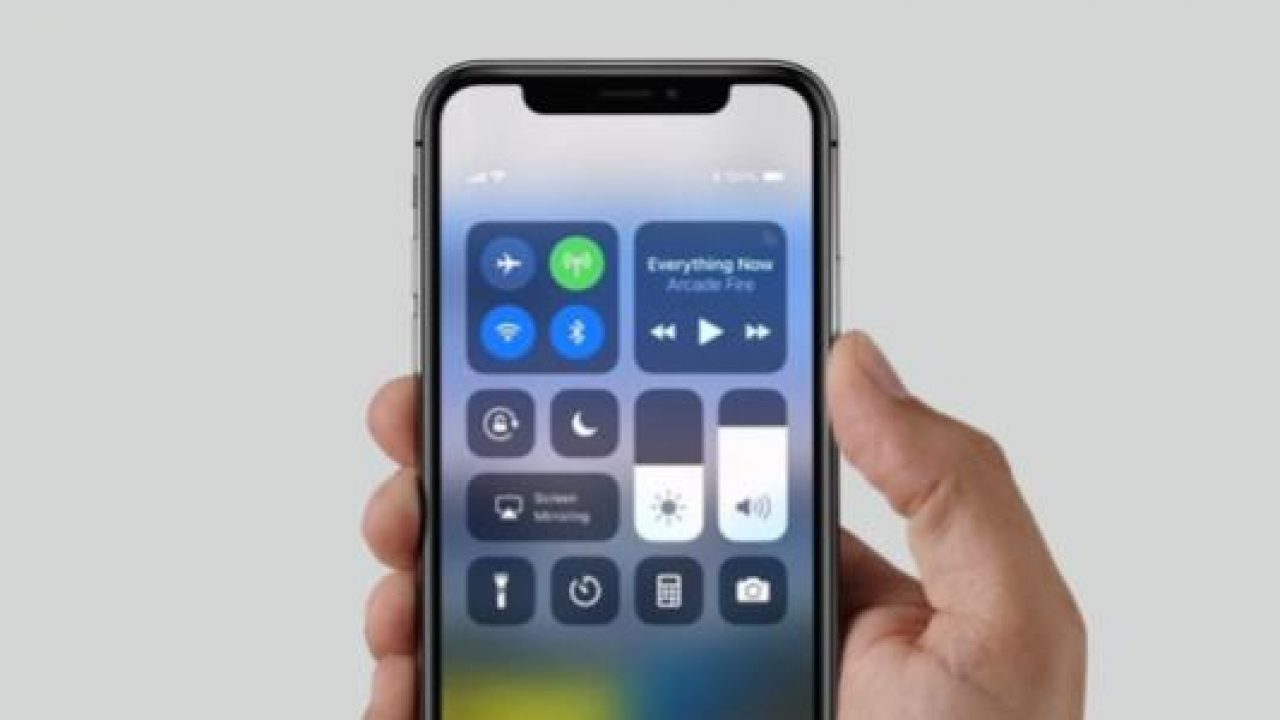
The iPhone X have an amazing app called ‘WhatsApp’. This application is very famous with over 1 billion users in over 180 countries. All of these people can keep in touch with their friends and family anytime and anywhere for free. Great as this is, sometimes problems arise. Occasionally, sending pictures through the app doesn’t work. This is very annoying and it’s mainly because of a poor connection but it can also be because the app freezes or it crashes when photos are sent to your recipient by using this app. Here are some ways on how you can be able to send photos again using WhatsApp on your iPhone X.
Problems Sending Pics With iPhone X on WhatsApp
The first troubleshooting you need to to is by switching your mobile data or your WiFi off and turn it back on again. This process will reset the connection and from this on, the issue with not sending photos from WhatsApp should be fixed. To do this, go to Settings app on the home screen and tap on the toggle switch for ‘Airplane Mode’ to switch it on and tap again to switch it off. This should then reset your network.
Reboot iPhone X
The other method to fix your iPhone X WhatsApp issue when it’s not sending photos is by rebooting it. To reboot your device, tap & hold power and home buttons simultaneously for about 10-15 seconds. Just wait for the reboot. This should reset your WhatsApp settings and you should now be able to send photos using WhatsApp.
Reset Network Settings on iPhone X
The main reason why you’re not able to send photos on Whatsapp is that of the poor internet connection. Resetting the network settings can fix the issue. Do the step-by-step guide below to reset your iPhone X network settings.
- Switch on the iPhone X
- Go to Settings app from the menu screen
- Tap on General from the options
- Browse and tap the Reset option
- Select the Reset Network Settings
After pressing on the Reset Network Settings, wait until it completes the process you can try sending again your photo using WhatsApp to check if the issue has been fixed on iPhone X.
















