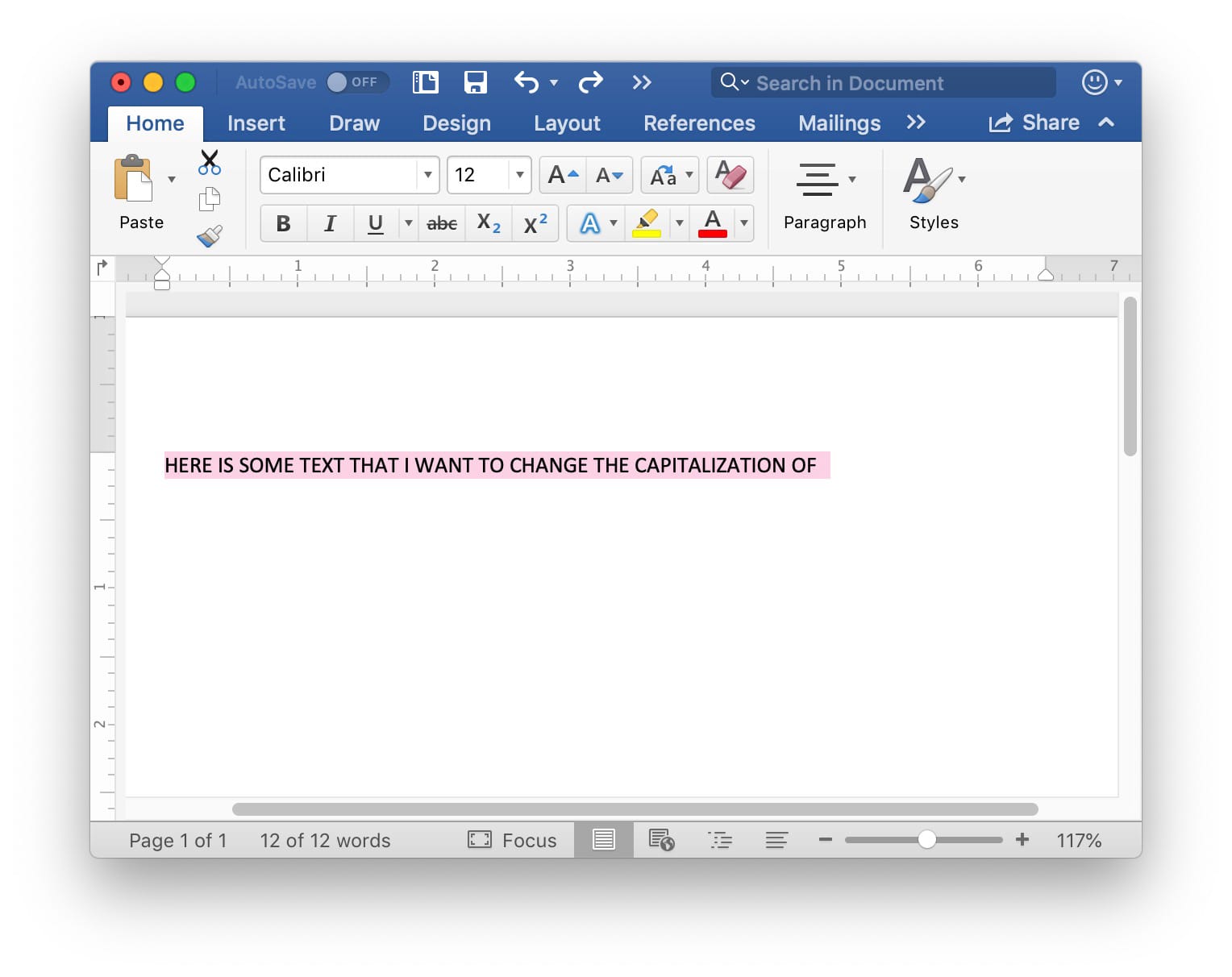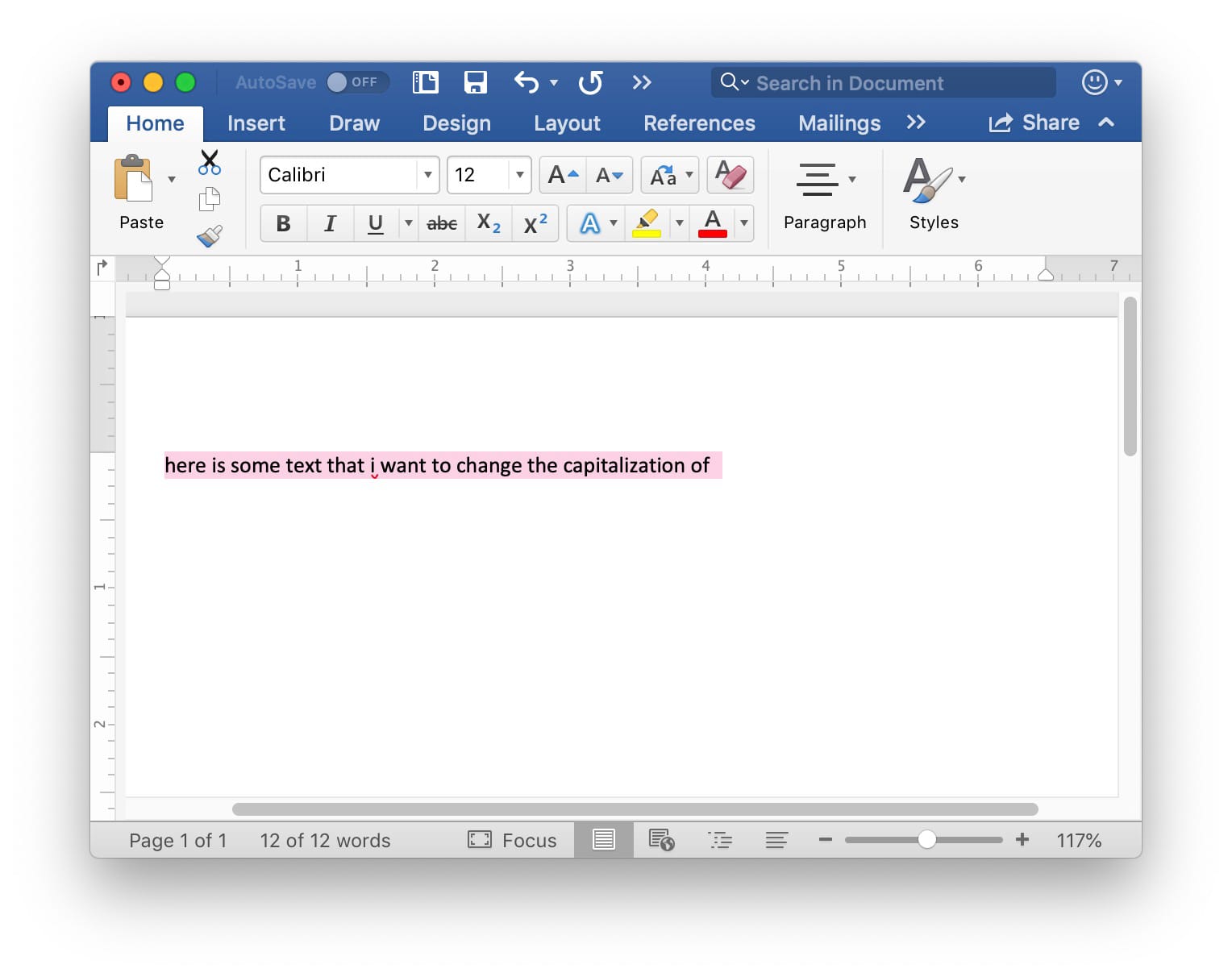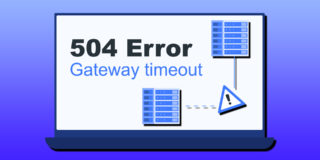How to Change Case in Microsoft Word for Mac
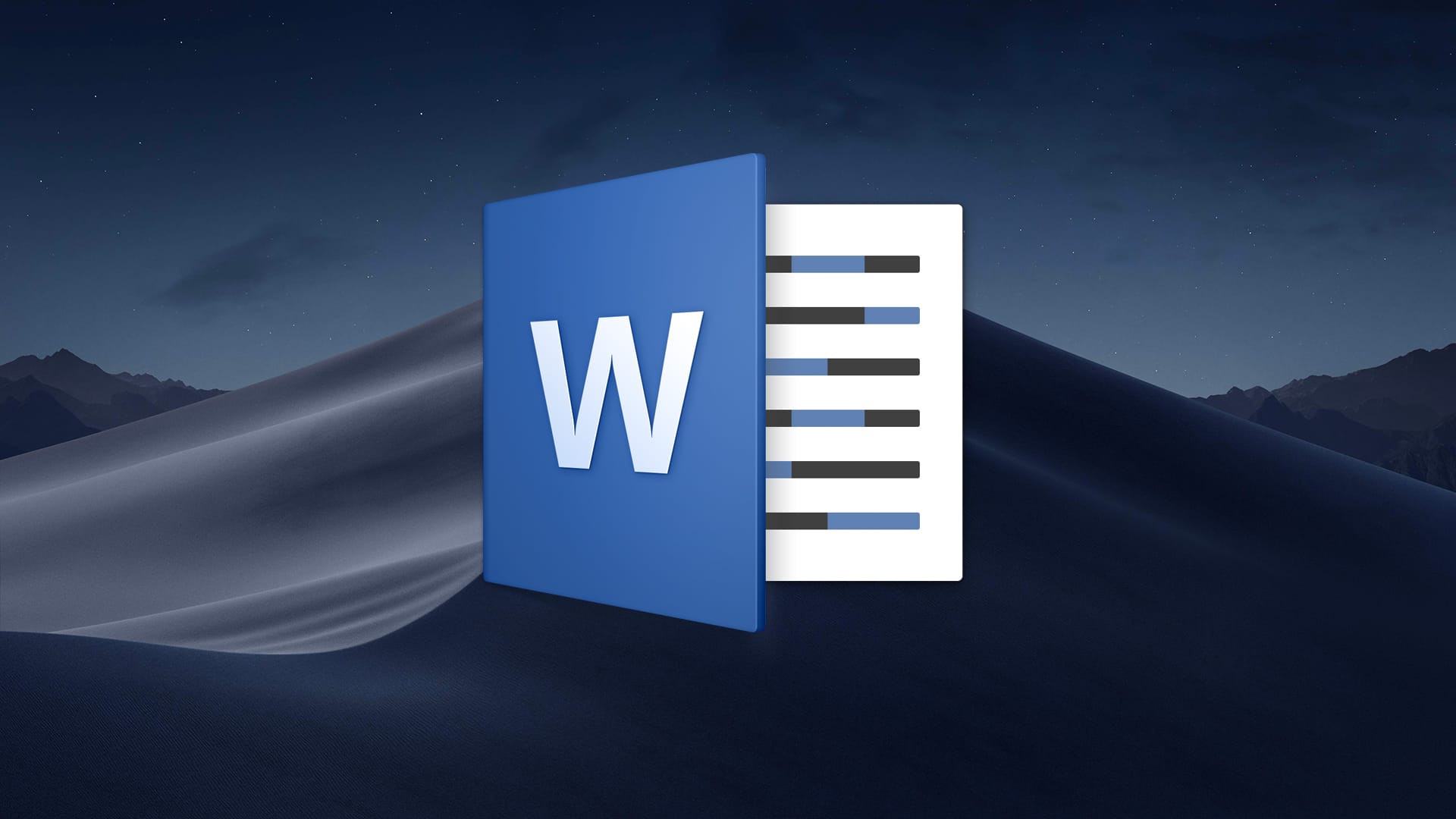
If you’re working in Microsoft Word on the Mac, sometimes you decide after typing something that you need to change its case. For example, perhaps you’ve ACCIDENTALLY TYPED SOMETHING IN ALL CAPS. Or maybe You Would Like To Capitalize The First Letter Of Every Word.
The good news is that you don’t need to go back and change anything manually. Instead, Microsoft Word has some handy tools that let you change the case of any selected text. This not only helps you avoid needing to do everything manually, it also lets you quickly preview different case settings for when you’re not sure which is best for your document. So here’s how to change the case of selected text in Microsoft Word for Mac, both via a keyboard shortcut and a menu option.
Change Case in Microsoft Word
- First, find the text you’d like to change the capitalization of in your Word document and click and drag to select it.
- With the desired text selected, press the keyboard shortcut Option-Command-C. If you press it once, it will change your selected text to ALL CAPS.
- Press Option-Command-C again to change the selection to all lowercase.
- A third use of this keyboard shortcut will switch it to all initial caps, like so:
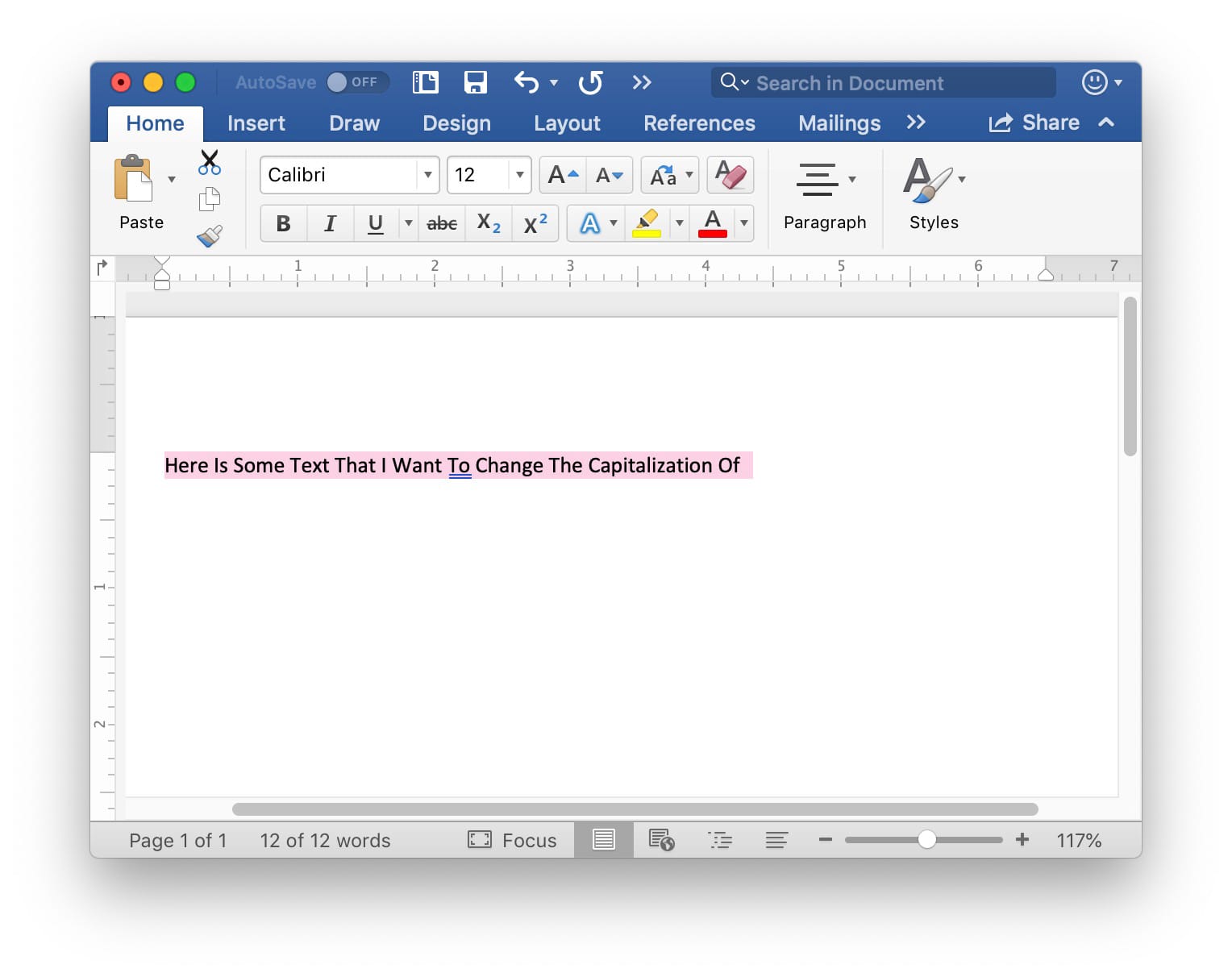
Finally, if you are indeed more of a menu person than a shortcut person, the option for this is under the Format menu, labeled Change Case.
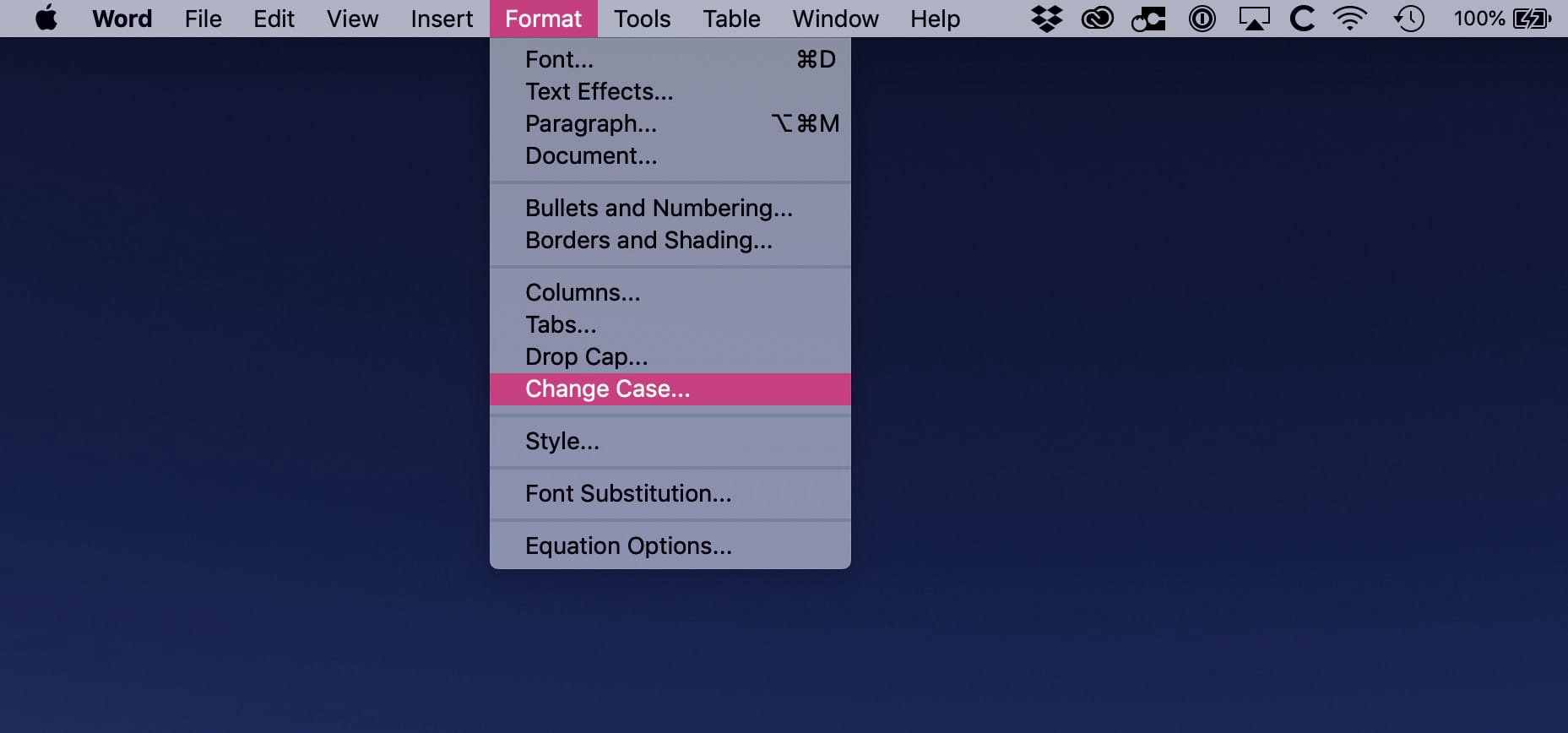
Selecting this option will display a new window with the various capitalization options:
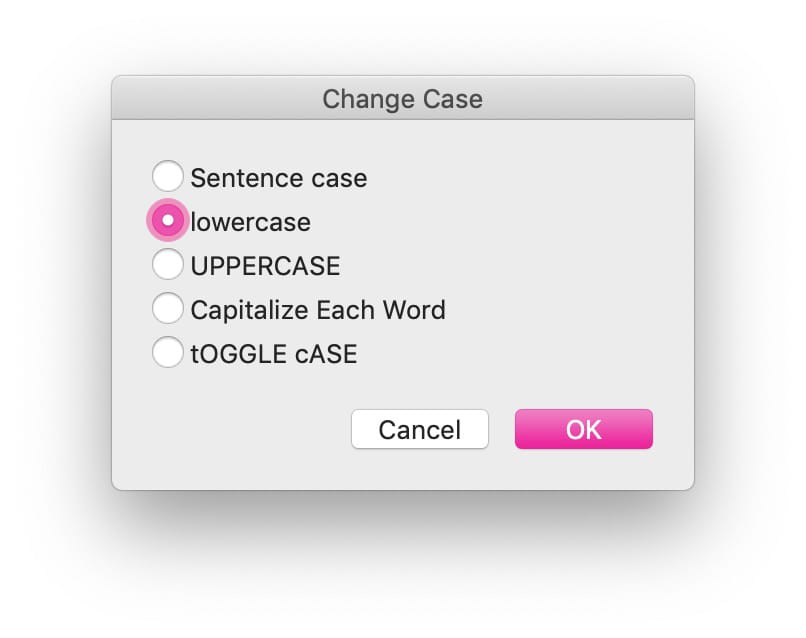
With either the keyboard shortcut or menu method, you can easily change the case of text you’ve already typed, making it easy to SHOUT AT EACH OTHER IN TEXT MORE EASILY. Well, you can if you’re writing angry-sounding letters with Word, at least. I myself save my all-caps writing for Reddit.