How To Change City in Citymapper
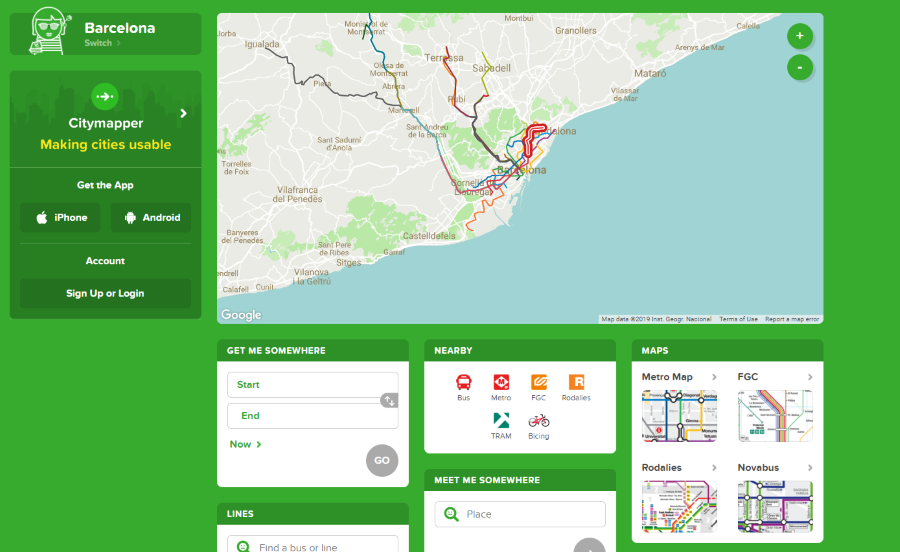
What is Citymapper? How do you use it? How do you change the city in Citymapper? How do you navigate using this app? All your Citymapper questions will be answered here.
This app has been doing the rounds of the office lately and has gone down very well. It won’t replace Google Maps anytime soon but for specific purposes, that of exploring the city in more detail, it goes way beyond what Google Maps is capable of. That alone make it well worth using for city dwellers.
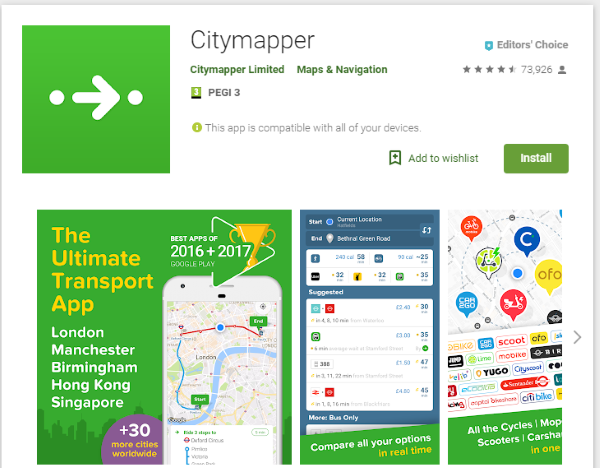
What is Citymapper?
Citymapper is a navigation app designed for making sense of our cities. If you travel a lot or spend a lot of time in the city, this app if for you. It’s tagline is ‘Making Cities Usable’ and it certainly delivers on that. The app is available for iOS and Android and has been very well reviewed.
It includes detailed street maps of many cities of the world from London to Milan, Lyon to Los Angeles and many others. It’s mainly the larger American cities that are covered. Smaller cities aren’t there yet but if you’re planning on traveling to foreign cities, it is well worth checking this page to see if it is mapped or not.
As well as a standard city map, Citymapper also includes public transport routes and schedules where available. If there is a subway or Metro system, it will include that too. In some cities, there will also be trams and cycle routes listed. Much depends on what’s available in your city and what has been mapped or not.
How do you use Citymapper?
There is a lot to Citymapper but it seems thought has been given to the user experience. The app is actually very easy to use.
- Install the app onto your phone if you don’t have it or open it if you have.
- Select Get Me Somewhere from the center of the screen.
- Enter a zip code or location into the box and hit Go.
The map will then show you directions from your current location to the location you entered. Follow the directions and you’re golden.
You can also use the Nearby function to find local highlights, public transport, hospitals or other local venues. Finally, if you’re in your home city and have your home address set up, you can use the Get Me Home function to give you directions home.
How do you change the city in Citymapper?
Changing a city is just a matter of selecting it in the app or on the web page. You will see the currently selected city at the top of the mobile page or top left of the web page. Select the city to bring up the city list. Select whatever city you want to change to and a new page will load with that new city.
Depending on the data available, your new city will include all mapped amenities like bus routes, trams, Metro, subway, cycle routes and more. As mentioned, not all US cities have been mapped yet but Boston, New York, Philadelphia, Washington DC, Chicago, Seattle, San Francisco and Los Angeles have been mapped so far.
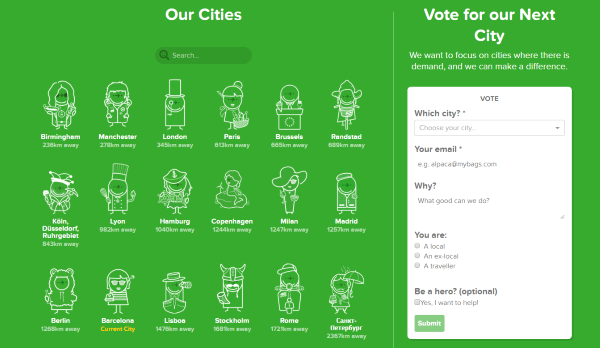
How do you navigate using Citymapper?
To allow Citymapper to know where you are, make sure location services are turned on. Enter a city in the app to start and then you have options. You can navigate manually using pinch and zoom, use the Get Me Somewhere function listed above, use the Nearby function to see what’s around you or use one of the specialist maps if you want to know the subway or metro.
Using Get Me Somewhere is easiest for cities you don’t know. Enter a start point and an end point and follow the directions. For the start, you can select your current location or pick from the map. You can also type in the box for something specific. You can do the same for the end point and the map will calculate the route and show you on the map where to go.
Meet someone in Citymapper
You can share a journey or plan a meeting with Citymapper. This is a very cool feature if you’re visiting friends in a new city or want to meet a local. Use Get Me Somewhere as described and then select the arrive icon at the top of the screen. This gives you the option to share your route. Your options are Whatsapp, Messenger, Messages, Email, Copy to clipboard.
You can send your route directly with WhatApp or Messenger, use your SMS, email or copy to clipboard for sending using another app. As long as the other person also uses Citymapper, they will receive a link to your route and an approximate ETA.
Citymapper is a superb app for navigating some of the world’s major cities. The inclusion of public transit, metro and subway maps is awesome and makes this a must-have for anyone visiting new cities.
















