How to Change the Default Google Account
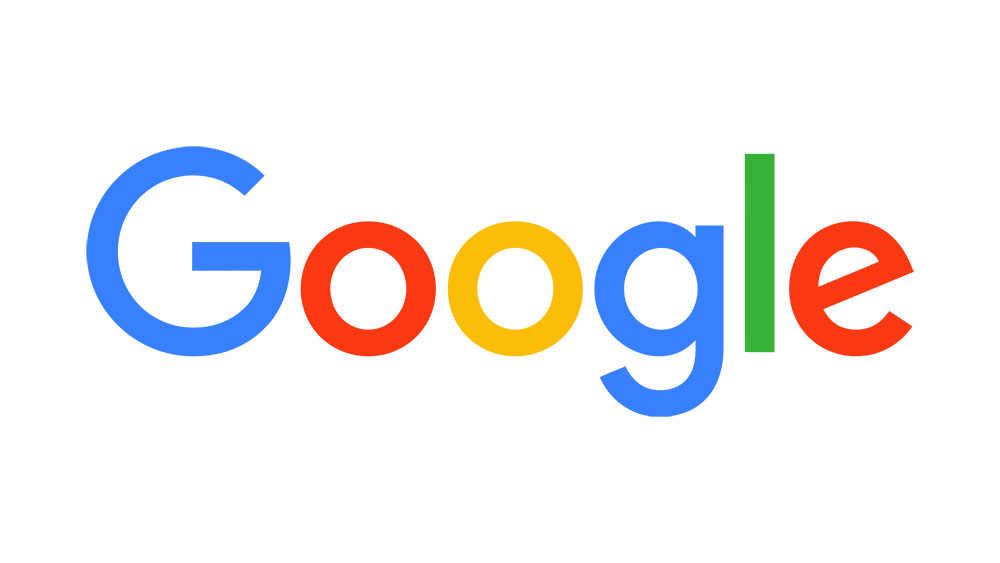
Not even the founders of Google dreamed that it would become a thing this big. When you think about it, Google is everywhere. More importantly, you use most of its services daily. Most importantly, all these services are intertwined and connected via your Google account.
Google has become a Swiss knife among internet services, and it doesn’t have real competition. Knowing how to get around using Google is essential, regardless of your profession. Here are some cool tips that will help you make the most out of Google.
Change the Default Account
One of the greatest things with Google is the fact that you can add multiple accounts to it. And switching from one to another is just a few clicks away. That’s very useful when you have to juggle a couple of them at times. The most frustrating thing about using several accounts in parallel is the fact that Google assigns the default account. Each time you reload a Google page, you get “re-signed-in” to the “default” account.
But you’ve never set the default account, right? You never had an option to choose this. Well, you did. But you didn’t know about it. The way Google assigns a default account is it considers the first account you’ve signed in with as “default.” Simple as that. Naturally, there is an easy way around this.
First, sign out of every single account that you can see when you click your Google profile photo. Then, navigate to Sign out of all accounts towards the bottom of the window that pops up. Click this, and Google will sign you out. Now, log in with the one that you want to set as your default. That’s pretty much it.
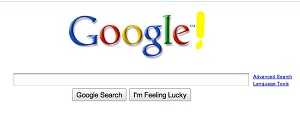
Use the Incognito Mode
Yes, sure, everyone thinks about the same thing when they hear about the “Incognito Mode.” For those of you who haven’t used it, it’s a private Google page. If you want Google to stop monitoring your browsing history, surf the web in Incognito Mode. It is essential that you note, though, that this won’t stop the NSA from getting access to the sites you are/were searching and visiting. The privacy with this mode is localized.
With that said, Incognito Mode can be useful. For instance, if you’re logging into an account on someone else’s computer. If you use Incognito Mode for this, turning the Incognito page off will automatically sign you out of anything that you’ve logged into.
Use this mode whenever you aren’t browsing using your personal computer.
Get a Private Phone Number for Google
You may not find it worrying, and you may not think that it will happen to you, but information breaches and identity theft are very much real. As a service that connects a number of your different accounts, you don’t want someone to hack any Google service. With such intertwined connectivity, if they gain access to one of the services you use, they can get access to all of them.
Therefore, we strongly recommend that you start using two-factor-authentication (2FA) to stay on the safe side. However, you should consider getting a separate SIM card solely for Google purposes.
Why is this important? Well, if someone steals your phone, they can gain access to your Google account. You can lose a lot in a matter of minutes. However, if you have a separate SIM card that you use for Google 2FA security purposes, you can use it as the last line of defense. Use this SIM card only when you need it.
Check If Someone Used Your Gmail
Out of all the services that Google offers, Gmail is the most vulnerable. That’s because your Gmail address is the information that you give online. As such, it can be a gateway for a hacker to your account, even to your device.
Although most cybercriminals will try to get into your account and get back out as soon as possible, others may decide to play the long game. They might read through your emails and stalk your account.
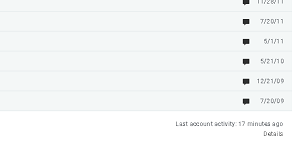
Luckily, Google notifies you every time someone logs into your account using a device that isn’t a default one. Log into your email account and look towards the bottom-right corner. You’ll see when Google has last seen activity on your Gmail account. Click Details to gain more insight if this seems like suspicious behavior.
Image Reverse Search
Have you ever thought about a picture but couldn’t remember where you’ve seen it? Have you ever wished that you could “google” an image? Well, you actually can. Google offers a reverse image search tool that allows you to upload an image and find matching picture results.
To do this, go to Google Images and click the camera icon in the right corner of the search bar. Now, either upload an image or paste an image URL, and Google will give you similar image results.
Use It as an Ultimate Toolbox
Google is even more useful than you might’ve thought. Yes, you can google anything and get an answer. However, if you know how to do it, you can access the information you’re looking for much quicker. For one, you can use it as a converter. For instance, type “15 GBP to USD,” and you’ll get an instant answer to how much 15 pounds are in US dollars.
If you type in an equation, Google will give you the answer straight away. Type “What’s my IP,” and Google will show you your IP address. Type “what is the tip for [insert bill],” and Google will tell you how much you should tip the waiter.
There are numerous similar examples of how useful Google can be.
Use Google Like a Pro
Some of these tips are essential if you want to enhance your user experience. Others are cool tricks that you maybe didn’t know. Either way, now you know how to use Google like a true professional. Start applying these tips right now!
Which one of these tips did you find the most useful? What other cool ideas do you have for Google? Go to the comment section below and feel free to ask any questions or add suggestions.
















