How to Change Language Back to English on Netflix
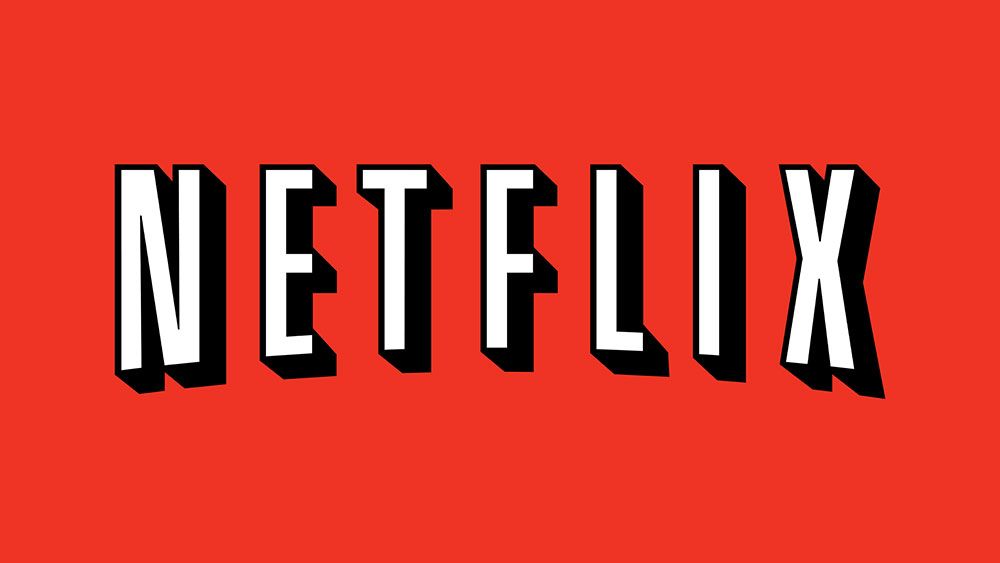
Netflix has come a long way since its inception. Since then, it has not only become the world’s leading streaming service but is often considered the “parent” of the online streaming trend. Everybody and their grandmother use Netflix these days.
Netflix has around 150 million subscribers, all across the globe. Regional Netflix services are being introduced in many countries all the time. That means that many Netflix users speak different languages, and the app officially supports more than 20.
By default, the app may not come in a language that’s to your preference. Here’s more about languages on Netflix.
Switching Back to English on Desktop/Mobile
Let’s say that the language on your Netflix has changed to the one that you don’t speak, for whatever reason. That can be frustrating because it will have you playing the guessing game.
Here’s how to change the language back to English on your Netflix for desktop and mobile.
Naturally, you’ll be accessing the Settings menu via your browser here. Go to Netflix’s site and sign in. Then, select the profile that you want to change the language on. Now, hover with your pointer over the downward-facing arrow in the top-right corner of the screen. A drop-down menu should appear. Then, go to the Account option.
In the Account screen, scroll down to the section titled My Profile. Then, navigate to the Language option.
Of course, if you don’t speak a word of the language that is currently set on your Netflix profile, you will have a hard time finding these entries. Instead of stabbing in the dark, paste https://www.netflix.com/LanguagePreferences into your browser’s URL box.
This link will take you straight to the list of all the available languages. Now, select English to switch back to English. Scroll down and click Save. Netflix will redirect you back to the account page. It should be in English now.
Many people prefer watching Netflix content from a portable device. Fortunately, the language switch works the same on tablets, whether they’re Android or iOS. It is all done through the browser.

If you’ve done everything as instructed here and the changes didn’t stick, sign out of the account and sign back in. That should fix it.
Can’t Find a Dub or Subtitle
As mentioned earlier, Netflix has introduced its services in many countries. It offers multinational content. Similarly, many overseas shows and movies have come to our own Netflix market.
It is important to note that the dub and subtitle availability doesn’t depend on the streaming service itself. All that the service does is it finds the best dubs/subtitles out there.
Some programs don’t include multiple-language options. Netflix can’t do anything about this as this is up to the producers and creators of the program. They are usually the ones who bring decisions regarding the dubs. Sometimes, these dubs are great. Other times, they are downright awful.
For most movies/shows that you can find on Netflix, however, you’ll be able to find English subtitles. Although these are generally of good quality, some might be awful. Again, Netflix can’t do anything about it. They aren’t in charge of providing dubs and subtitles.
If there is a good subtitle/dub out there, Netflix will find it. But if you want to know how you can activate it, here’s a tutorial.
First, select the program that you were planning to watch. Once it buffers up and starts, you should choose the dialog box with writing inside on the player. That will give you all the Audio and Subtitles options. Find English in one of these columns and see if it’s good enough. If it isn’t, you’re going to have to wait for a better release.
Finding Movies in the Language of Your Choice
You may want to see a movie in a particular language. You might be learning the language and find watching movies in it helpful. You may already know the language, or maybe you want to appreciate some foreign filmmaking. In any case, you can filter the programs on Netflix based on language.
Fortunately, Netflix has made this very easy. Its search box is very intuitive and does an excellent job of filtering. For instance, if you want to see a German thriller, all you need to type in the search box is “german language thriller.” You’ll have to add the word “language” after the language in question. It is also crucial that you add the genre after the desired language. It will help you fine-tune your search.
Why It Depends on the Region
Let’s say you want to watch a Norwegian movie in Sweden. You look for and find the Swedish subtitles. You go to the US, and you can’t find the Swedish subtitles for the said movie. Why would this be the case?
Well, it might be the case that the language list is virtually too small to display all the available languages. That’s especially a problem if you’re watching on a TV with no left-right-up-down control for its corresponding remote.
Most likely, however, the subtitles that you’re looking for aren’t available. But Netflix is Netflix in Sweden and the States, right? Why would this be the case?
Well, Netflix isn’t the same around the globe. There are differences in content, as well as release dates. Netflix is so widely available that some of these issues may persist.
What you could do is contact the tech support and see how they can help you with this problem.

Languages and Netflix
As you can see, 150 million users is a lot of users to cover, especially when they live all across the globe. A language of your choice might not be available in some countries. However, being able to switch to the one that you understand is critical. And, if you know English, you now know how to change back to it.
Have you successfully changed the language on your Netflix account? There’s a comment section below, so feel free to join in on the discussion. If you want help with any questions or want to help others, scroll down.

















5 thoughts on “How to Change Language Back to English on Netflix”