How To Change the Default Language on the Echo Dot
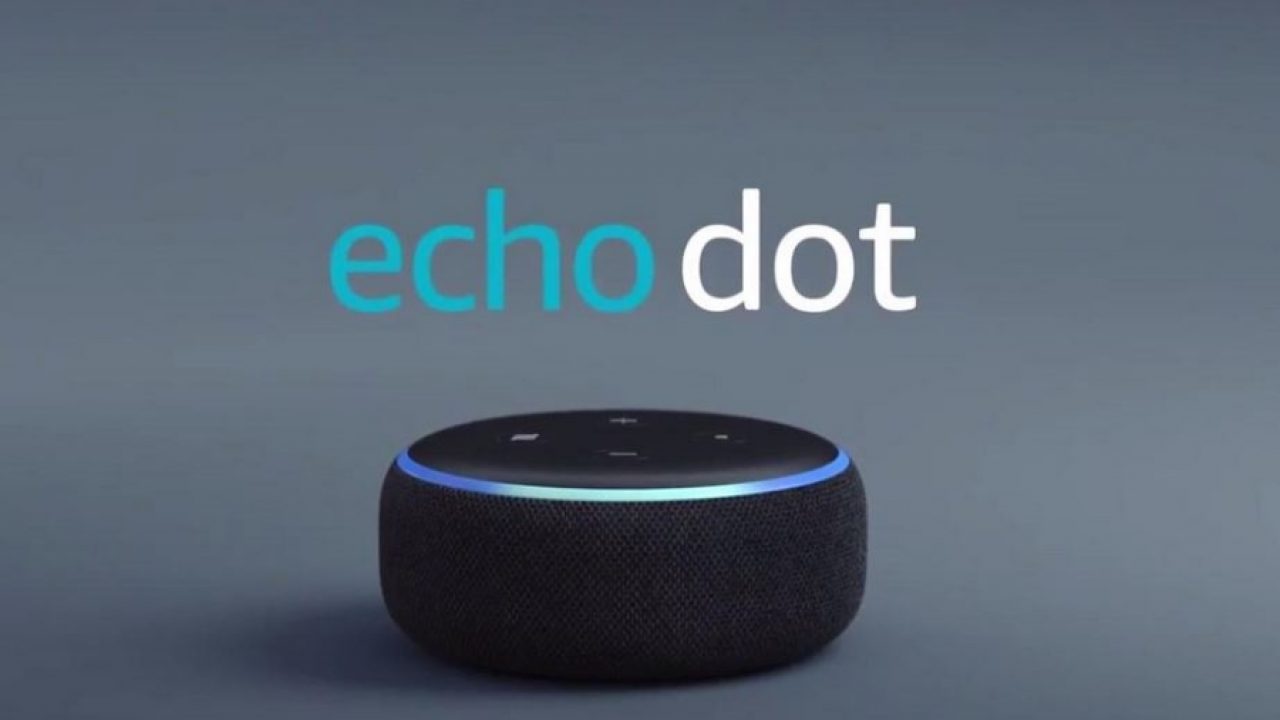
If you’re interested in buying into Alexa and like the idea of having the digital assistant help manage your life, you’re not alone. Amazon is selling millions of Echo devices and doesn’t look to be stopping anytime soon. As you would expect, the device comes with a bunch of default settings you will need to customize to make it yours. This tutorial is going to show you how to personalize your Echo Dot, including changing the default language.
There are a few customization options you can use with your Echo Dot. You can change Alexa’s accent, change the voice, the default language, create default voice profiles for different family members and even change the wake word from Alexa.
While I use the Echo Dot here, the same options are available wherever you use Alexa.

Change Alexa’s accent on the Echo Dot
Like the idea of having an English butler serve your every whim? You can change Alexa’s accent to British to make you feel even more special.
- Open the Alexa app on your phone.
- Select the gear Settings icon and select your Echo Dot.
- Select Language and then select British or American.
- Select Save Changes to do just that.
Alexa only has these two options for now but you would be amazed at the difference a change of accent makes to the familiar Alexa voice.
Change Alexa’s voice on the Echo Dot
If you want to change Alexa’s voice on the Echo Dot, you can with the help of a skill. It doesn’t replace the default voice altogether but does offer a range of phrases that you can use. The most popular one seems to be the Gordon Ramsay skill which gives you ‘helpful kitchen advice’ in his unique way. Ask Alexa to load the Gordon Ramsay skill or use the app to find and load it to enjoy the British chef’s somewhat abrasive communication style.
More voices will be coming thanks to Amazon Polly but they are in the future. For now, you can change the accent and add celebrity voices with a range of pre-defined phrases.
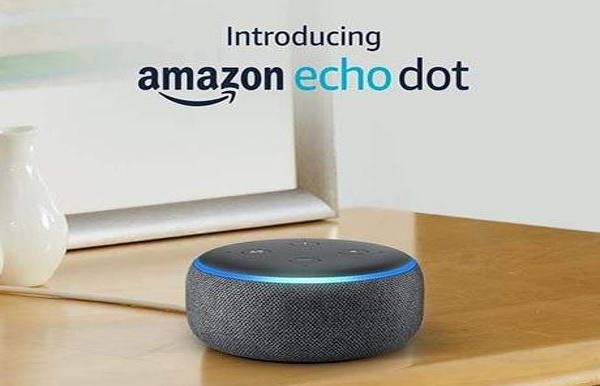
Change the default language on the Echo Dot
If your Echo Dot arrived in American English but you want Spanish or something else, you can customize it to use a completely different language if you want. The options are only Spanish, Japanese and German right now as far as I know
- Open the Alexa app on your phone.
- Select the gear Settings icon and select your Echo Dot.
- Select Language and then select your language.
- Select Save Changes.
You may see warnings that there is a mismatch between your Amazon account language and that set on your Echo Dot and that Alexa may not understand everything you say. If you have a US Amazon account set to US English and set your Echo Dot to German, that may be true and you will have to test it yourself to find out. Feedback seems mixed on those who mix their languages like this.
Create default voice profiles on the Echo Dot
Voice profiles are useful if there are multiple people in your household that will use Alexa. They can also be useful if you have a speech impediment of strong accent. Essentially you teach Alexa to understand how you speak and it will remember it. Spending a little time creating a voice profile can go a long way to improving interaction so is well worth doing.
- Open the Alexa app on your phone.
- Select the gear Settings icon and Accounts.
- Select Your Voice and Begin.
- Select your Echo Dot to train it and select Next.
- Repeat the phrases on the screen loudly and clearly.
- Follow the process until complete.
Each individual will need to download the Alexa app onto their phone and repeat this process. At Step 3, select I’m Someone Else and set up their name and their own voice profile.
Change the wake word from Alexa on the Echo Dot
I have a friend called Alex who would always cause problems with Alexa when he was round my house. I didn’t change Alexa’s name because of him but if you have an Alex in your household or just want to change the wake name, you can.
- Open the Alexa app on your phone.
- Select the gear Settings icon and select your Echo Dot.
- Select Wake Word and select a word from the list.
You cannot yet choose your own word and I don’t know if that option is coming but you can change Alexa to Computer, Amazon or Echo right now.
















