How to Change Location in Find My Friends
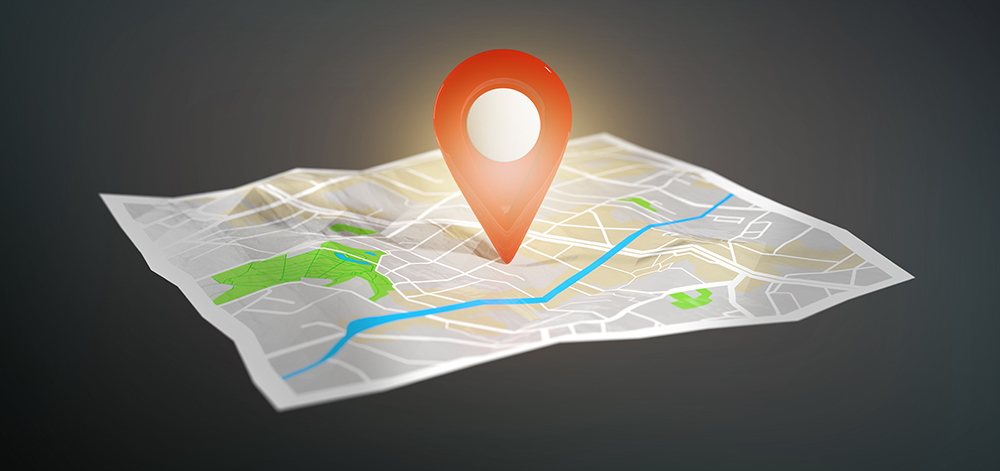
Find My Friends is a simple location sharing app that allows users to share their locations with each other. This app works by notifying you which of your contacts have the app installed on their phone. Those who choose to share their location are displayed on a shared map which all their contacts can see.
The app also allows you to change your location so that the one displayed isn’t where you’re currently at. Here’s how to do it.
The Simplest Way
The easiest and most logical way to provide your friends with a false location is using a “burner phone.” This is most easily done by using your old phone. Install the Find My Friends app on that phone, sign out of the app from your primary phone, and leave the former wherever you want your location displayed.
Of course, there are a lot of drawbacks to using the burner phone. For one, Find My Friends comes with a built-in chat app so that you don’t have to switch different messengers while looking at the map. This means that some of your friends may try to contact you and they’ll clearly know that you’re using a burner phone if you don’t respond. The other drawback is that once you leave the phone in a certain location, you’ll obviously have to pick up the burner when you want to switch that location.

iPhone and Android
If you’d rather not use a burner phone, there are other ways to fake your location in Find My Friends on both iOS and Android devices.
iPhone
FMFNotifier is an app that lets iPhone users spoof their location in Find My Friends. There are many great additional features within the FMFNotifier app. For instance, whenever someone starts pinging your location, you’ll get notified, which gives you the opportunity to switch between your fake location and the real one, depending on what your needs are. The obvious downside of this app is that it won’t work on newer phones that aren’t jailbroken.
If you own a newer iPhone model, you won’t be able to use the FMFNotifier. New iPhone models are locked down and secure, meaning that they won’t allow you to tweak the GPS location according to your needs. Luckily, the iTools app can help you in spoofing your GPS location, but this app doesn’t have as many great additional GPS-spoofing options like the FMFNotifier.
First of all, iTools isn’t strictly a GPS-spoofing app. It comes with many other useful features. A huge drawback of this app is that it is going to have to stay with your PC or Mac in order to work, plus it isn’t free.
After installing the iTools app on your desktop computer, run it and click the Toolbox icon in the panel towards the top of the screen. Next, find the location that you want to appear as yours in Find My Friends and click Move Here. To stop the GPS spoof, click Stop Simulation. This is not an ideal solution for spoofing your GPS location on newer iPhones, but it’s the only one.
Android
Unlike the iPhone, Android phones are easily configurable. Telling your Android phone to get its location data from an app running on the phone instead of from the satellite network is easy. First, you’re going to need to download the Fake GPS Location app from the Play Store on your phone. There are many other GPS spoofing apps, but this one is free and reliable. Once installed, however, you’re going to have to do a little bit of tweaking.
To spoof your location, you’re going to have to enable developer settings. This is a menu option available on all Android phones and tablets that essentially lets your phone know that the software/hardware you’re running is experimental. What the developer settings mode really does with Fake GPS Location is that it changes the security settings on your device so that you can trick the operating system into running it. Here’s how to do it.
Developer Mode and Fake GPS Location
To enter the developer settings mode, open the Settings menu on your phone, go to System, tap About Phone, and then tap Software Info. On the list, you’ll see Build number. Tap it 7 times quickly and you’ll be prompted to enter your phone’s lock code. Enter it, confirm, and you can now access the Developer Options under System in Settings.
Once you’ve enabled developer mode, open Settings, go to System, tap Developer Options and scroll down until you’ve found the Select mock location app option. Tap here and select the Fake GPS app. That’s it, you can now use the app.
The app is very basic and simple to use. Just open it, choose your desired location, and hit the Play button. This will trick both your phone and your Find My Friends contacts that you’re at the location that you’ve just selected.
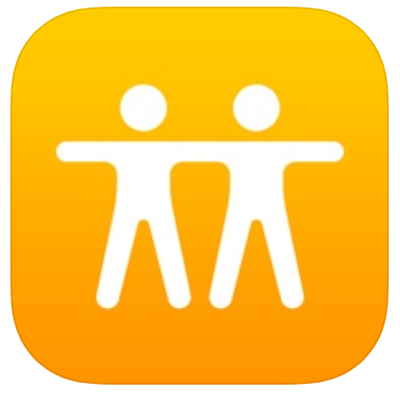
Faking Your Location
Whatever the reason may be for you faking your Find My Friends location, it does take some setting up on all platforms, but it is fairly simple. Unfortunately, newer iPhone models can’t fake their location ideally – using iTools is your only option. Older iPhone models and Android phones can effectively spoof your location on Find My Friends and everywhere else.
Have you ever faked your location in Find My Friends? What app did you use? Tell us more in the comments below.
















