How To Change Location in Uber
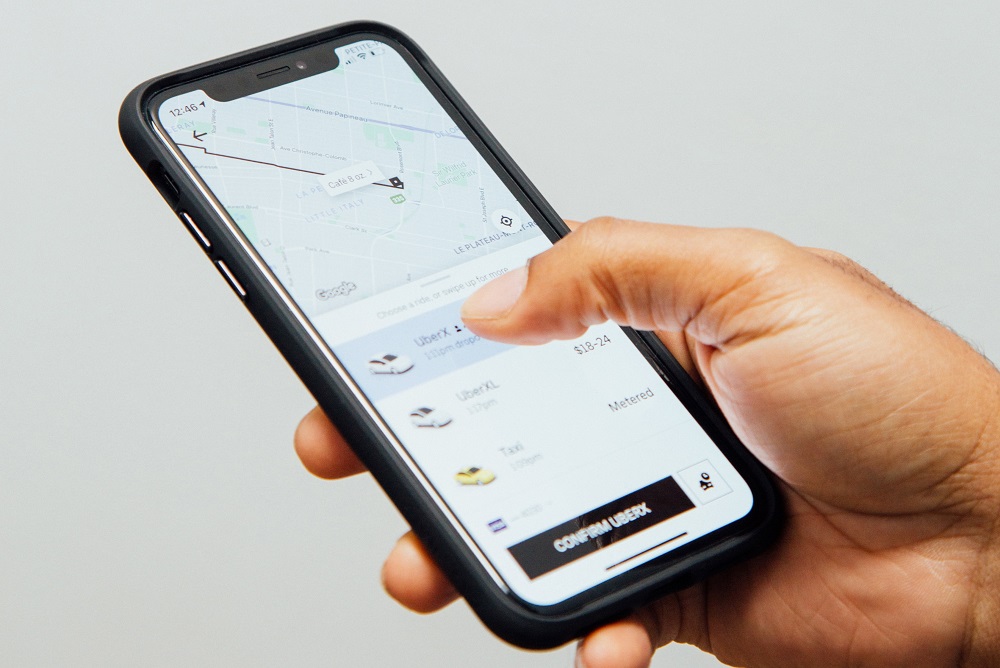
When you request an Uber, you will be prompted to enter the pickup location and your travel destination. This is a simple task that takes no more than a minute.
But what if you change your mind with your Uber driver already on the way? Sometimes you have to alter the pickup location, or your destination will change for some reason.
Uber didn’t offer a feature to change your location until recently. Now, you can change any location midway with a few simple taps. In this article, we explain how to change your location in Uber, whether it is the pickup location or your trip’s destination.
Changing Pickup Location in Uber
In the past, if you messed up the Uber pickup location, you could only cancel the ride and request a new one. This would waste a lot of your time while you request and wait for a new car. At the same time, the driver’s effort gets wasted.
Now, if you request an Uber to the wrong location, you can change it easily. Once you notice that the pickup place is wrong, just follow these simple steps:
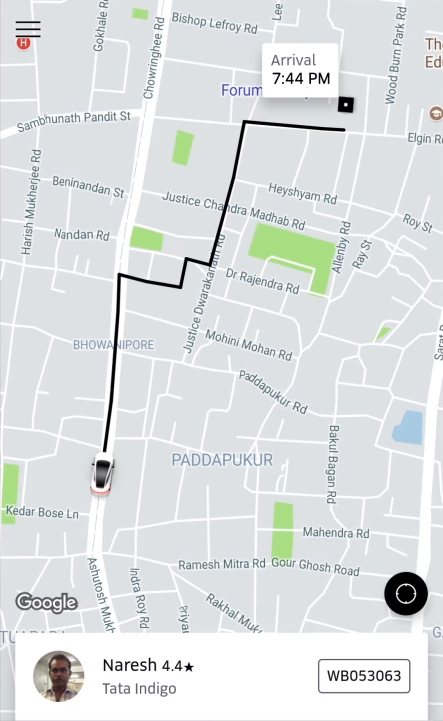
- Find your original pickup location and look for an Edit button.
- Tap the Edit button and a dialog box will appear.
- Search for a new location and choose it. Or hold the pin and drag it inside the radius of the gray circle. You can’t move your new location outside of the circle.
- Confirm your new pickup point. The driver will change their route.
Things to Keep In Mind
You can change your pickup point just once during one ride. Make sure that you know the exact place this time, as you can’t change your mind again.
When you change your pickup location, your driver will get a notification on the ride-sharing app that says “Pickup Location Updated”. The driver’s GPS will update the route and provide them with the fastest way to a new address.
When you want to change your pickup location, you will notice that the location has a limit. The grey circular area represents a five-minute drive from your primary location. Keep in mind that you can’t change a pickup location from one part of the city to another.
If your new location is outside of the circle, you can either cancel your ride or contact the driver and explain your mistake. They can try to find their own way to the location if they accept to drive you.
Also, note that you can’t change your pickup location on uberPOOL.
How to Change Your Destination of Arrival
If you change your mind or something comes up during your trip, you can change your final destination. You can modify it before your driver arrives, and also while you are on the road.
Both you and your driver can use the option to change the place of arrival. When the driver swipes to ‘End Trip’, you can’t adjust your ride anymore.
To change a trip’s ending spot, you should:
- Open your Uber app.
- Tap the ‘Enter Destination’ bar.
- Type in a new address.
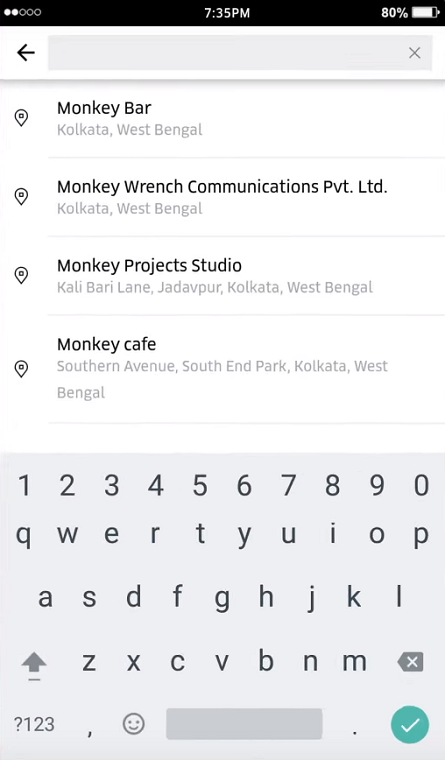
Since there are streets that have similar names, it’s a good idea to consult your driver before you confirm the destination. Sometimes it’s the best let the drivers type the destination instead of you.
If your driver is still on the way and you want to change your destination, you can do it by following these steps:
- Open your Uber app. You can track your driver from here and see where they are.
- Swipe from the bottom of the screen toward the top, and a menu will appear.
- You will see a section labeled ‘Your current trip’.
- Look for a ‘Change’ option next to your destination.

- Tap it.
- Chose another destination.
Your driver will receive a notification that you’ve changed the location. You can change your final destination as many times as you like. Your fee will change accordingly.
This feature is also not available in uberPOOL.
Changing the Location of a Country
Another location that you can change is your profile’s city or country location. To change your profile location, you need to:
- Sign in at uber.com
- Select the Profile option from the Menu.
- In the Location section, you can choose any country from the list.
- Set the postal code of your city.
- Confirm changes.
This can help you avoid getting ads and free ride promos from your previous place of residence.




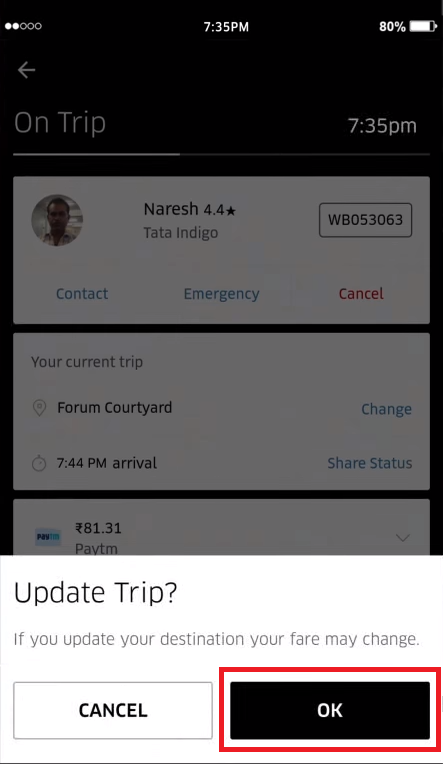
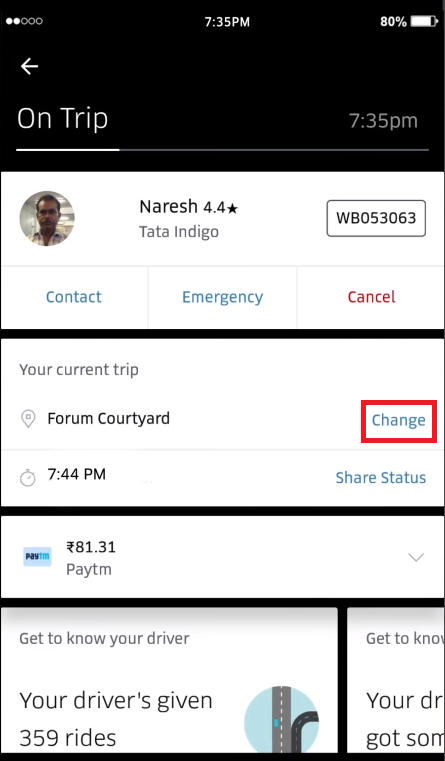













2 thoughts on “How To Change Location in Uber”