How to Change Your Email on Movies Anywhere
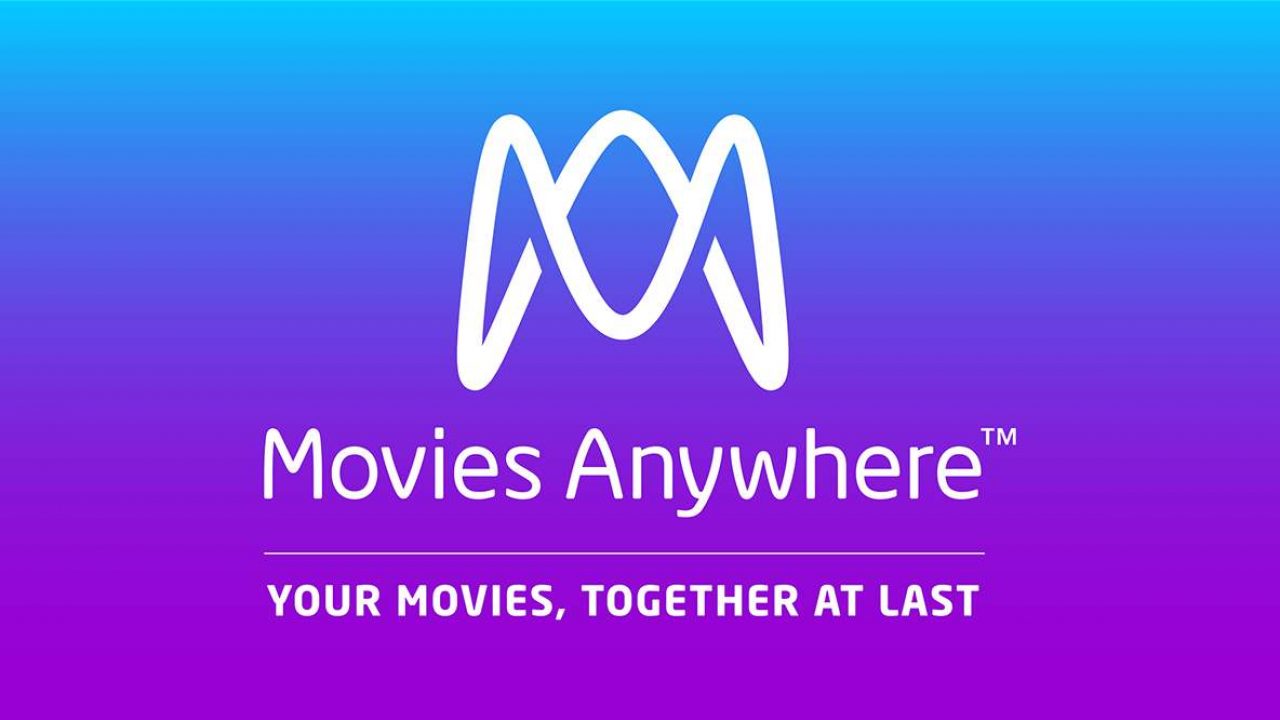
Changing the email address on your Movies Anywhere account used to be impossible. The site simply didn’t offer the option, and you were stuck with whatever address you used when you signed up. In a move many thought long overdue, Movies Anywhere now allows an email change, though not directly.
In this article, we’ll show you how you can change your Movies Anywhere email, along with other useful profile information changes.
Changing Movies Anywhere Email
The Movies Anywhere system doesn’t currently allow you to change your email address from the site itself. This might be a strange design choice, as most other companies will allow you to change your account email on a whim, but Movies Anywhere doesn’t.
The only official way to actually change your email is to message them on their support page with the email you used to sign up for the account. In the message, you should state the reasons for your email change, include the new address that you want your account to be associated with, then wait for a response.
A support representative will then message you asking for verification of the old and new addresses to ensure that you own both. Once this is done, it will take a few days for those changes to show on your account. You’ll also be given a message when the process is complete.
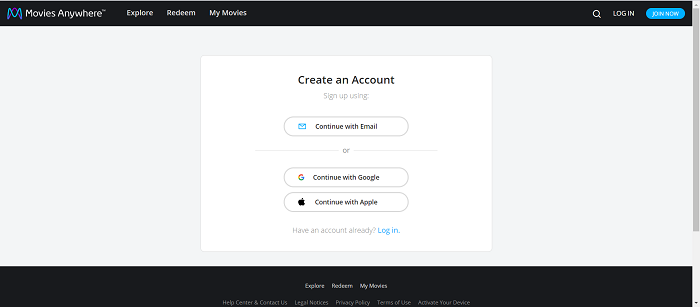
If you’ve lost your old email address or can’t access the account anymore, state the details on your message to their support page. The customer representative will explain the procedure to reacquire your account.
If you signed up for the Movies Anywhere service using an Apple ID, a Facebook account, or a Google account, then you’re in luck. As the registration is based on third-party sites, you can simply choose to change the email associated with those accounts to change them in Movies Anywhere.
Can I Merge Multiple Accounts?
No. The Movies Anywhere support FAQ page itself states that they’re unable to merge multiple accounts. You can still try and message their support page to plead your case, but there’s no guarantee that they’ll agree. Though inconvenient, you can still access the movies in those accounts by logging in separately.
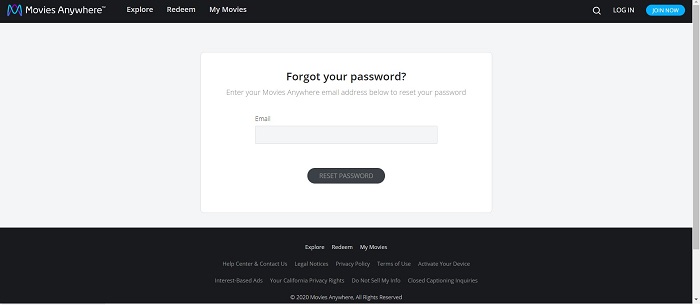
Changing the Account Password
Similar to changing your email, there’s no direct way to change your account password on the site itself. You can still change your password though, in one of three ways. Either by going through the app, through the website, or by changing the passwords of associated third-party accounts.
- To change passwords through the app:
1. Open the Movies Anywhere App and login.
2. Tap on your profile Pic.
3. Choose Settings by tapping on the gear icon.
4. Choose Account Settings, then tap Sign Out.
5. Open the Movies Anywhere App again.
6. Choose the “Already have an account?” login link.
7. Tap on Forgot Password.
8. Fill in your accounts associated email address then tap Reset Password.
9. A change password link shall be sent to your email address. - To change the password through the website:
1. Log in to Movies Anywhere.
2. Click on the arrow next to your Profile Name.
3. Click on Sign Out.
4. While on the Movies Anywhere Front Page, Click Log In.
5. Click on Forgot your Password.
6. You’ll be asked for the email associated with your account. Enter it and click Reset Password.
7. Follow the change password link in the associated email. - For accounts created using a Google Account, An Apple ID, or a Facebook Profile, you can change your password by going to those associated sites and managing them from there.
Changing Your Profile Pic
Your accounts Profile Pic can be changed directly from the website or through the Movies Anywhere app. To do so, follow these steps:
- Using the app:
1. Open the Movies Anywhere App.
2. Tap on your profile pic, then tap on it again.
3. Choose the admin profile.
4. You can either select a different profile pic to edit by choosing Switch Profile, or edit the currently selected one.
5. Select Change Profile pic.
6. Choose an image from your gallery.
7. Select Update Profile. - On the Website:
1. While logged in to Movies Anywhere, click on the arrow next to your Profile Name.
2. Choose Settings.
3. Choose Change Profile Pic.
4. Select an image from your computer then click ok.
Welcome but Not Perfect
There’s a ton of reasons for someone to change an email address, and for the longest time Movies Anywhere didn’t allow it. To have updated this policy is a welcome, though still far from perfect change.
Have you had an experience when trying to change you Movies Anywhere email? Share your thoughts in the comments section below.
















