Where To Change Your Netflix Password
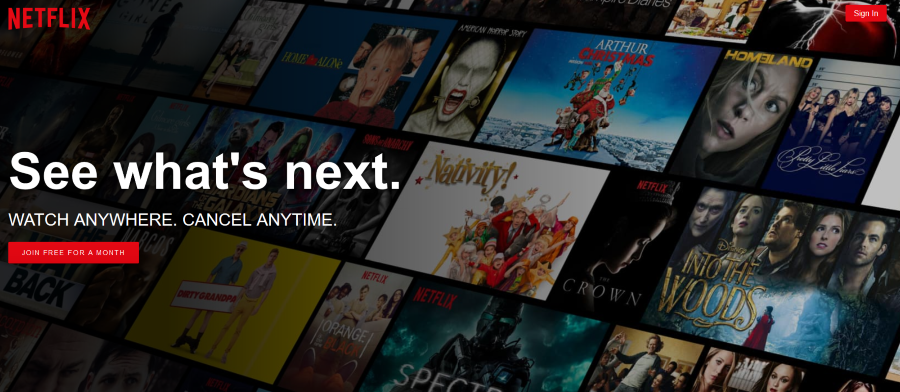
You know someone has been using your Netflix account when you start seeing strange shows appearing in your recently watched list or when you get the message that your account is already in use. If you see either of those, it’s time to change your Netflix password.
While Netflix allows up to five people to use an account, that can quickly escalate. With the quality and quantity of shows appearing on Netflix increasing, the temptation to use it increases alongside it. So as well as showing you how to change your Netflix password, I’ll also show you how to remotely kick other users of your account.
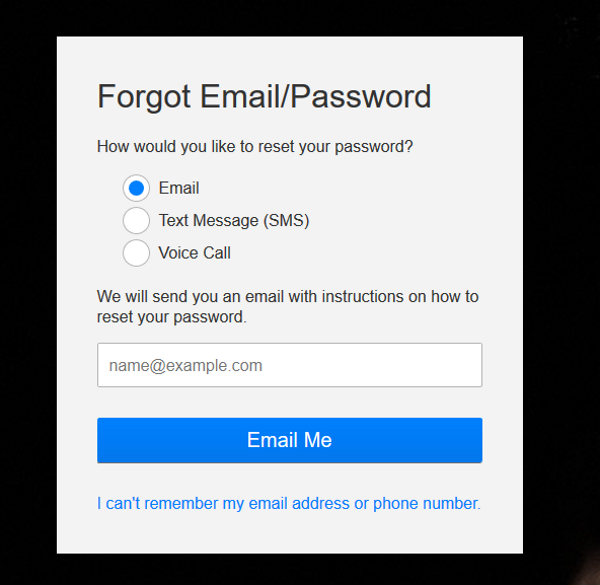
Change your Netflix password
The password process differs slightly depending on whether you’re using a desktop or app so I’ll cover both.
Desktop
- Open your browser and log into Netflix.
- Check that the primary account name appears in the top right. You need admin access to change the password.
- Select Your Account by hovering the mouse over your name.
- Select Change Password.
- Type your current password, then a new one and confirm that new one.
- Check the box next to ‘Require all devices to sign in again with new password’.
- Select Save.
You can also perform the forgot email/password steps here and go through email or SMS confirmation.
iOS and Android
- Open the Netflix app and log in.
- Select the menu icon in the top left.
- Select Change password in the new screen that appears.
- Type your current password, then a new one and confirm that new one.
- Check the box next to ‘Require all devices to sign in again with new password’.
- Select Save.
If you don’t want to bar people from using your Netflix account completely, you can eject them from the current session. This might come in useful over the holidays when everyone is home and trying to watch their favorite shows. It is a friendlier way of regaining control of your account without changing passwords.
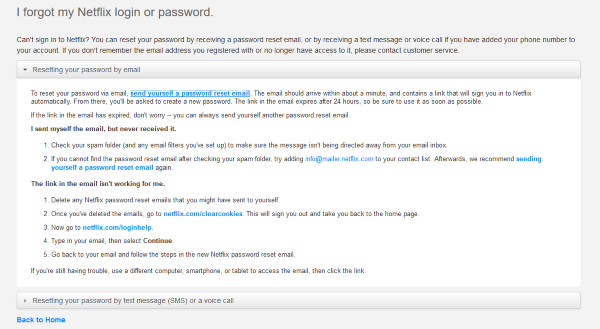
Kick people off their Netflix session
- Open your browser and log into Netflix.
- Check that the primary account name appears in the top right. You need admin access to kick them
- Hover over the name and select Manage Profiles.
- Select Sign out all devices on your profile page.
- Confirm the request by selecting Sign Out.
All devices currently using your Netflix account will be signed out and will have to sign back in again. Depending on what time of day or year you do this, it can take a while. I have done it a couple of times and it has happened within 20 minutes, other times it has taken a couple of hours. Your mileage may vary.
I think the ability to share an account among family members is a neat idea but if others get hold of the account and start using it too, things can quickly get out of hand. It seems the folks who designed the service though of that too, hence the ability to kick people off. It’s a neat feature that we should never have to use but it is useful to know it’s there if we need it.
















